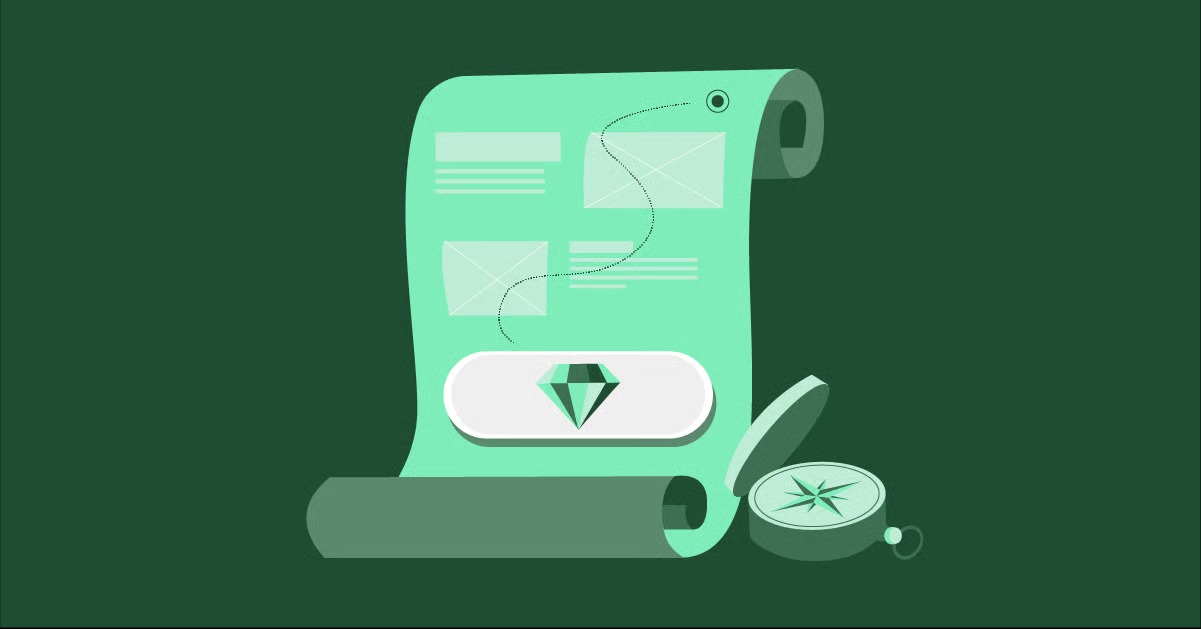Table of Contents
However, downloading videos is not always straightforward. Websites and content creators use a variety of technologies to protect their content, and the legal landscape can be confusing. This guide will demystify the process entirely. We will explore a range of methods, from simple online tools to powerful desktop applications, and equip you with the knowledge to download videos safely and effectively. We will also cover the crucial legal and ethical considerations you must understand before you begin.
Key Takeaways
- Multiple Methods Exist: There are four primary ways to download videos: user-friendly online downloaders, convenient browser extensions, powerful desktop software like yt-dlp, and the manual method of using browser developer tools.
- Safety and Privacy are Paramount: Online downloaders and browser extensions, while simple, carry risks. They are often supported by aggressive advertising and can pose a threat to your privacy and security. Always exercise caution.
- Desktop Software Offers the Most Power: For reliability, batch downloading, and handling complex video streams, dedicated desktop software is the superior choice, though it may have a steeper learning curve.
- Copyright is Not Optional: The vast majority of online video content is protected by copyright. Downloading a video without the copyright holder’s explicit permission or a clear license is illegal in most countries. Always respect the creator’s rights and the platform’s terms of service.
- DRM is a Red Line: Attempting to download content protected by Digital Rights Management (DRM) from subscription services like Netflix or Hulu is illegal and a direct violation of their terms of service.
- Public Domain and Creative Commons are Your Friends: The safest and most ethical way to download videos is to source them from the public domain or under Creative Commons licenses that explicitly permit downloading and reuse.
Understanding the Basics: Why is Downloading Videos so Complicated?
If you have ever tried to right-click a video and found no “Save Video As” option, you have encountered the technical and legal barriers that make downloading a challenge. Understanding these hurdles is the first step to navigating them successfully.
The Technical Side: Streaming Protocols and Protection
Websites do not host videos as simple, single files like a JPEG image. Instead, they rely on sophisticated technology to deliver content efficiently and protect it from unauthorized downloads.
- Streaming Protocols (HLS & DASH): Modern websites use adaptive bitrate streaming protocols like HTTP Live Streaming (HLS) and Dynamic Adaptive Streaming over HTTP (DASH). Instead of sending you one large MP4 file, these technologies break the video into hundreds of small chunks (with file extensions like .ts or .m4s). Your browser player then downloads these chunks sequentially and stitches them together seamlessly during playback. This method allows for a smooth viewing experience by adjusting the video quality in real time based on your internet speed, but it means there is no single file to easily download.
- Obfuscated Code and Dynamic URLs: To prevent simple scraping, developers often hide the direct source of a video file within complex JavaScript code. The URL pointing to the video may be dynamically generated, meaning it is temporary and expires after a short period or once your session ends.
- Digital Rights Management (DRM): Subscription services like Netflix, Disney+, and Amazon Prime Video use DRM technologies (such as Google Widevine and Apple FairPlay) to encrypt their video content. This encryption ensures that only authorized subscribers using approved devices can view the content. Circumventing DRM is not only technically difficult but also illegal in many parts of the world, including under the Digital Millennium Copyright Act (DMCA) in the United States.
The Legal & Ethical Landscape: A Minefield of Rules
Beyond the technical challenges, it is essential to understand the legal and ethical framework governing online content. Just because you can download a video does not always mean you should.
- Copyright Law: This is the most critical concept. When someone creates a video, they automatically own the copyright to it. This gives them exclusive rights to reproduce, distribute, and display their work. Downloading a copy of that video without their permission is a form of copyright infringement.
- Terms of Service (ToS): Every website, from YouTube to Facebook, has a Terms of Service agreement that you implicitly accept by using their platform. Nearly all of these agreements explicitly prohibit the downloading of content without the creator’s consent or a specific download button provided by the platform itself. Violating the ToS can lead to your account being suspended or banned.
- Fair Use and Fair Dealing: In some legal systems, there is a concept known as “Fair Use” (in the U.S.) or “Fair Dealing” (in other countries like the U.K. and Canada). This doctrine allows for the limited use of copyrighted material without permission for purposes such as criticism, commentary, news reporting, teaching, or research. However, Fair Use is a complex and highly nuanced legal defense, not a right. It is determined on a case-by-case basis and does not provide a blanket justification for downloading any video you want.
- Public Domain and Creative Commons: The safest content to download comes from the public domain or is licensed under Creative Commons (CC).
- Public Domain: These are works whose copyright has expired, been forfeited, or is inapplicable. They are free for anyone to use, modify, and distribute without permission.
- Creative Commons: This is a licensing system that allows creators to grant specific permissions for how their work can be used. Some CC licenses allow for downloading and even commercial reuse, while others may have restrictions. Always check the specific license (e.g., CC BY, CC BY-NC) before downloading.
With this foundational knowledge, let’s explore the practical methods for downloading videos, starting with the most accessible options.
Method 1: Online Video Downloaders (The Quick and Easy Option)
Online video downloaders are websites that do the heavy lifting for you. They are incredibly simple to use: you paste the URL of the video you want, and the site’s server processes it and provides you with one or more download links in various resolutions and formats.
How They Work: These websites use server-side scripts to parse the webpage you link, identify the source of the video stream, and then capture and convert it into a downloadable file.
Pros:
- Convenience: There is nothing to install. They work from any browser on any operating system.
- Simplicity: The process is typically just copy, paste, and click.
- Free to Use: Most of these services are free, supported by advertising.
Cons:
- Aggressive and Malicious Ads: This is the biggest drawback. These sites are often cluttered with deceptive pop-ups, misleading “Download” buttons that lead to malware, and intrusive ads.
- Privacy Risks: Free services come at a cost. Many of these sites log your IP address and the URLs you are downloading from. This data could potentially be sold or compromised.
- Limited Reliability: When a major platform like YouTube updates its website’s code, these online downloaders can break and may take days or weeks to get updated.
- Quality and Feature Limitations: They may not support the highest resolutions (like 4K or 8K), may not handle certain streaming protocols, and typically do not support downloading entire playlists.
Step-by-Step Guide to Using an Online Downloader Safely:
- Find the Video URL: Navigate to the page containing the video you wish to download. Copy the full URL from your browser’s address bar.
- Choose a Downloader Website: Search for “online video downloader” in your search engine. Choose one that looks clean and has a good reputation, though this can be difficult to ascertain.
- Paste the URL: On the downloader website, you will see an input field. Paste the video URL into this box.
- Initiate the Process: Click the “Download,” “Go,” or “Fetch” button next to the input field. The website will now process the link.
- Select Quality and Format: After a few moments, you should be presented with a list of available download options. This will typically include different resolutions (e.g., 1080p, 720p, 480p) and formats (e.g., MP4, WEBM, MP3 for audio only). Choose the one you need.
- Download the File (Carefully!): This is the critical step. Right-click on the download link for your chosen format and select “Save Link As…” This helps bypass any pop-ups that might trigger from a regular left-click. Be extremely vigilant and make sure you are clicking the correct link, not a cleverly disguised advertisement.
- Verify the Download: Once the file is saved to your computer, check its extension and scan it with antivirus software before opening it.
Security Warning: Never enter any personal information on these sites, and never install any “required software” or “browser extensions” they might prompt you to download. A reputable ad-blocker is highly recommended when visiting these websites.
Method 2: Browser Extensions (Integration at Your Fingertips)
Browser extensions, or add-ons, integrate directly into your web browser (like Chrome, Firefox, or Edge) to provide download functionality right on the page you are viewing. When you are on a page with a video, the extension will often add a small download button next to the video or place an icon in your browser’s toolbar that you can click to see download options.
How They Work: Extensions run scripts in the background that analyze the content of the web pages you visit. They are programmed to detect embedded video players and sniff out the source URLs of the video files being streamed.
Pros:
- High Convenience: It is the most seamless method. The download option is always just a click away, right where you are watching the video.
- Good Site Compatibility: Many extensions are designed to work across a wide range of websites.
- Easy to Use: Once installed, they require minimal interaction.
Cons:
- Security and Privacy Concerns: This is a major issue. To function, extensions often require broad permissions, such as the ability to “read and change all your data on the websites you visit.” A malicious extension can act as spyware, harvesting your browsing history, login credentials, and other sensitive information.
- Policy Restrictions: Major browser stores have cracked down on extensions that facilitate copyright infringement. For example, the Google Chrome Web Store explicitly forbids extensions that download videos from YouTube. You will not find them there.
- Potential for Malware: While official stores have review processes, malicious extensions can still slip through. Sideloading extensions from third-party sites carries an even higher risk.
- Browser Performance: Having too many extensions, especially poorly coded ones, can slow down your browser and consume system resources.
As a web development expert, I always advise users to scrutinize browser extension permissions. “An extension that needs to read all your browsing data just to download a video is a major red flag for your privacy,” notes web professional Itamar Haim. “Always choose extensions that request the minimum permissions necessary to do their job.”
Step-by-Step Guide to Using a Browser Extension:
- Go to the Official Store: For the best security, only install extensions from your browser’s official marketplace (e.g., Firefox Browser ADD-ONS, Microsoft Edge Add-ons).
- Search for an Extension: Use terms like “video downloader” or “video download helper.”
- Vet the Extension: Before clicking “Install,” do your due diligence:
- Check the Reviews: Look for a high number of positive reviews. Read through some of the recent negative reviews to see what problems users are facing.
- Look at the User Count: A popular extension with millions of users is generally a safer bet than one with only a few hundred.
- Review the Permissions: During installation, the browser will show you a list of permissions the extension requires. If it asks for anything that seems excessive for its function, cancel the installation.
- Install and Configure: Click “Add to [Browser]” to install the extension. Once installed, you may want to click on its icon in your toolbar to configure any settings.
- Navigate and Download: Go to the webpage with the video. You should see a new download icon appear, either on the extension’s toolbar icon or overlaid on the video player itself.
- Select and Save: Click the icon to reveal the available video qualities and formats. Click your choice to begin the download.
Method 3: Desktop Software (The Power User’s Choice)
For those who need maximum power, flexibility, and reliability, nothing beats dedicated desktop software. These are applications you install on your Windows, macOS, or Linux computer that are singularly focused on downloading video content from the web.
How They Work: These applications are built with robust parsing engines that are constantly updated to support thousands of websites. They can handle complex streaming protocols, convert files, and offer a level of control that web-based tools cannot match.
The Gold Standard: yt-dlp
The undisputed champion in this category is yt-dlp. It is a free and open-source command-line program that is a fork of the famous (but less frequently updated) youtube-dl. While its command-line interface can be intimidating for beginners, its power is unparalleled.
Pros:
- Massive Website Support: yt-dlp supports downloading from thousands of websites, from major platforms to obscure blogs.
- Ultimate Control: You can specify the exact video quality, format, codecs, and even merge separate video and audio tracks for the highest possible fidelity.
- Advanced Features: It can download entire playlists or channels, add metadata, use proxy connections, download subtitles, and even handle videos that require a login (by using your browser’s cookies).
- Handles Complex Streams: It automatically detects and reassembles HLS and DASH streams into a single, playable file.
- Safe and Ad-Free: Being open-source, its code is publicly auditable. It contains no ads, trackers, or malware.
Cons:
- Learning Curve: As a command-line tool, it requires you to type commands into a terminal or command prompt, which is unfamiliar to many users.
- Requires Installation: You need to install the program and, in some cases, another program called FFmpeg (for file conversion).
In-Depth Guide to Installing and Using yt-dlp:
This tool is so powerful that it is worth learning. Here is how to get started.
1. Installation:
- Windows: The easiest way is to go to the official yt-dlp GitHub release page and download the yt-dlp.exe file. Place this file in a memorable location, like C:\Tools, and add that folder to your system’s PATH environment variable so you can run it from anywhere.
- macOS and Linux: The recommended method is using a package manager.
- On macOS with Homebrew: brew install yt-dlp
- On Linux using Python’s package manager: pip install -U yt-dlp
2. Installing FFmpeg:
yt-dlp uses FFmpeg to merge video and audio files and to convert formats. Go to the official FFmpeg website, download the appropriate version for your OS, and place the executable in the same folder as yt-dlp or in a folder that is in your system’s PATH.
3. Basic Usage:
Open your Terminal (macOS/Linux) or Command Prompt/PowerShell (Windows). The basic command structure is: yt-dlp [OPTIONS] “[VIDEO_URL]”
Simple Download: To download a video in its default best quality, simply paste its URL.
yt-dlp “[https://www.youtube.com/watch?v=sK7KajMZcmA](https://www.youtube.com/watch?v=sK7KajMZcmA)”
Note: Always put the URL in quotes to avoid issues with special characters.
4. Common and Useful Commands:
List Available Formats (-F): Before downloading, you can see all the available versions of the video and audio.
yt-dlp -F “[VIDEO_URL]”
This will output a table with a format code, extension, resolution, and notes for each stream.
Download a Specific Format (-f): Use the format codes from the list to download exactly what you want. For example, to download the 4K video (code 313) and the best audio (code 251):
yt-dlp -f 313+251 “[VIDEO_URL]”
yt-dlp will download both and use FFmpeg to merge them into a single file.
Download Audio Only (-x): To rip the audio from a video and save it as an MP3:
yt-dlp -x –audio-format mp3 “[VIDEO_URL]”
Download an Entire Playlist: Simply use the URL of the playlist.
yt-dlp “[PLAYLIST_URL]”
For a visual guide on using such tools, this video is a great resource: https://www.youtube.com/watch?v=sK7KajMZcmA
GUI Alternatives
If the command line is not for you, many graphical user interface (GUI) applications use yt-dlp as their backend engine. Tools like Stacher or Open Video Downloader provide a user-friendly window where you can paste URLs and select options with your mouse, all while leveraging the power of yt-dlp under the hood.
Using VLC Media Player
The versatile VLC Media Player also has a hidden feature for downloading videos, though it is less reliable than dedicated tools.
- Open VLC.
- Go to Media > Open Network Stream….
- Paste the video’s URL and click Play.
- Once the video starts playing, go to Tools > Codec Information.
- At the bottom of the window, you will see a long “Location” URL. Copy this entire URL.
- Paste this new URL into your web browser’s address bar and press Enter.
- The video should now be playing directly in your browser. You can right-click it and select “Save Video As…” to download it. This method often fails with platforms like YouTube that use separate video and audio streams.
Method 4: Using Browser Developer Tools (The Technical Approach)
This method is for the more technically inclined and involves using the developer tools built into every modern web browser. It requires no third-party software and can sometimes succeed where other methods fail. You are essentially doing manually what downloader tools try to do automatically.
How It Works: You use the “Network” tab of the developer tools to monitor all the data being transferred to your browser. By filtering this traffic, you can often find the direct request for the video file itself and open it in a new tab to save it.
Pros:
- No Third-Party Tools: It is completely self-contained within your browser.
- Educational: It provides insight into how modern websites load and stream media.
- Universal: It works in any browser and can bypass blocks against specific downloader sites or extensions.
Cons:
- Complexity: It is the most complex and manual method.
- Does Not Work for HLS/DASH: This method will not work for videos delivered via modern streaming protocols, as you will only see a stream of small .ts file chunks, not a single video file.
- Can Be Tedious: It may require some trial and error to find the correct network request among hundreds of others.
Step-by-Step Guide to Using Developer Tools:
- Navigate to the Page: Go to the webpage containing the video. Do not play it yet.
- Open Developer Tools: Press F12 on your keyboard, or right-click anywhere on the page and select “Inspect.”
- Select the Network Tab: In the Developer Tools panel that appears, click on the “Network” tab.
- Filter for Media Files: Look for a filter option within the Network tab. Click on “Media” (or “Media” in some browsers) to ensure you only see requests for video, audio, and image files. If there is no Media filter, you can use the search box to filter for file extensions like .mp4 or .webm.
- Start the Video: Now, click the play button on the video on the webpage.
- Monitor the Network Log: As the video begins to play, you will see new items appearing in the network log. Look for a request that is continuously growing in size. This is your browser downloading the video file. The file name will often end in .mp4 or .webm.
- Open the File Link: Right-click on the name of that video file request in the log. In the context menu, select “Open in new tab.”
- Save the Video: A new browser tab will open, displaying only the video against a black background. Right-click on the video and choose “Save Video As…” to download it to your computer.
This method requires patience but can be very rewarding when it works. It is a fundamental skill for anyone interested in web development, especially for those creating dynamic user experiences with platforms like Elementor.
Managing Your Content: The Creator’s Perspective
While this guide focuses on downloading videos, it is equally important to consider the other side: managing, hosting, and presenting your own video content. If you are a content creator, marketer, or business owner, simply uploading your videos to YouTube is not always the best strategy. Hosting videos on your own website gives you complete control over branding, monetization, and the user experience.
However, self-hosting video comes with technical demands. Video files are large and require significant bandwidth, which can slow down a typical shared hosting plan to a crawl. This is where a robust hosting solution becomes critical.
A platform like Elementor Hosting is built on a high-performance cloud infrastructure designed to handle the demands of rich media content. It provides the speed and reliability needed to ensure your visitors have a smooth, buffer-free viewing experience, which is essential for engagement and conversions.
Once your hosting is sorted, the presentation is key. Using a powerful website builder like Elementor Pro gives you the tools to embed your videos in visually compelling ways. You can use videos as page backgrounds, create custom video galleries, or place them in interactive carousels. The drag-and-drop interface allows you to build a professional-looking portfolio or business site around your video content without writing a single line of code. Just as tools like the Image Optimizer are vital for compressing images to maintain site speed, choosing the right platform for hosting and displaying your videos is crucial for the overall performance and success of your website.
Conclusion
The ability to download videos from the web is a powerful tool, but it comes with significant responsibilities. As we have seen, the methods range from deceptively simple online tools to sophisticated command-line applications. The best method for you will depend on your technical comfort level, how often you need to download videos, and the type of content you are trying to save.
For the casual user, a carefully vetted browser extension or a cautious trip to an online downloader might suffice for a one-off task. For the enthusiast, content creator, or archivist, learning a powerful desktop tool like yt-dlp is an investment that will pay dividends in capability and reliability.
Above all, the most important takeaway is to act legally and ethically. Respect the hard work of content creators and the terms of service of the platforms you use. Support them by watching their content through official channels, and reserve downloading for situations where it is legally permissible and truly necessary. Armed with this knowledge, you can now navigate the world of online video with confidence and competence.
Frequently Asked Questions (FAQ)
1. Is it legal to download videos from YouTube? It is against YouTube’s Terms of Service to download content without express permission from YouTube or the content creator, or unless a “download” button is explicitly provided. While it is technically illegal in a copyright sense, prosecution for personal, non-commercial use is extremely rare. It is illegal to download and then re-distribute, sell, or claim copyrighted content as your own.
2. Can I download videos from Netflix, Hulu, or other streaming services? No. These services protect their content with DRM (Digital Rights Management). Bypassing DRM to download this content is illegal under laws like the DMCA in the U.S. and is a direct violation of the service’s terms. These services do offer an official “download” feature within their apps for offline viewing, which is the only legitimate way to save this content.
3. What is the safest method to download videos? The safest method from a security perspective is using reputable, open-source desktop software like yt-dlp. It contains no ads, trackers, or malware. Online downloaders and browser extensions carry a much higher risk of exposure to malware and privacy invasion.
4. Can downloading videos give my computer a virus? Yes, but not from the video file itself (e.g., the MP4). The risk comes from the websites and tools used to acquire the video. Online downloaders are notorious for using malicious ad networks that can lead to malware, spyware, or phishing scams. Unvetted browser extensions can also contain malicious code.
5. Why do some online video downloaders not work anymore? Websites like YouTube, Facebook, and Twitter are constantly updating their code to improve user experience and prevent unauthorized downloading. These changes often break the scripts that online downloader sites use to find the video source. It becomes a cat-and-mouse game where the downloaders must constantly adapt to the platforms’ changes.
6. How can I download just the audio from a video? Most methods support this. Many online downloaders offer an “MP3” or “Audio” download option. Desktop software like yt-dlp is excellent for this, using a command like yt-dlp -x –audio-format mp3 “[URL]”.
7. Can I download videos on my mobile phone (Android/iPhone)? Yes, but it can be more difficult, especially on iOS due to Apple’s security restrictions. On Android, there are third-party apps (not available on the Google Play Store) that can download videos. A common method for both platforms is to use an online downloader website through the mobile browser.
8. What is the best video format to download? MP4 is the most universally compatible format. It will play on virtually any device, platform, and editor. WEBM is a high-quality, open-source format heavily used for web streaming but may have less compatibility with older devices. MKV is a flexible container that can hold multiple video, audio, and subtitle tracks, making it a favorite for high-quality rips, but it is not as widely supported as MP4. For most users, MP4 is the best choice.
9. How do I download a private or unlisted video? You can only download a private or unlisted video if you have the direct URL and the necessary permissions to view it. If a video is private on YouTube, you must be logged into the account that was granted viewing permission. Advanced tools like yt-dlp can use your browser’s cookies to authenticate your session and download content you have access to, but they cannot bypass privacy settings to download a video you are not authorized to see.
10. Are there any good free desktop video downloaders besides yt-dlp? Many of the best free desktop downloaders are actually just graphical front-ends for yt-dlp. Some popular examples that provide a user-friendly interface powered by yt-dlp include Stacher, Open Video Downloader, and yt-dlg. These are excellent options for users who want the power of yt-dlp without using the command line.
Looking for fresh content?
By entering your email, you agree to receive Elementor emails, including marketing emails,
and agree to our Terms & Conditions and Privacy Policy.