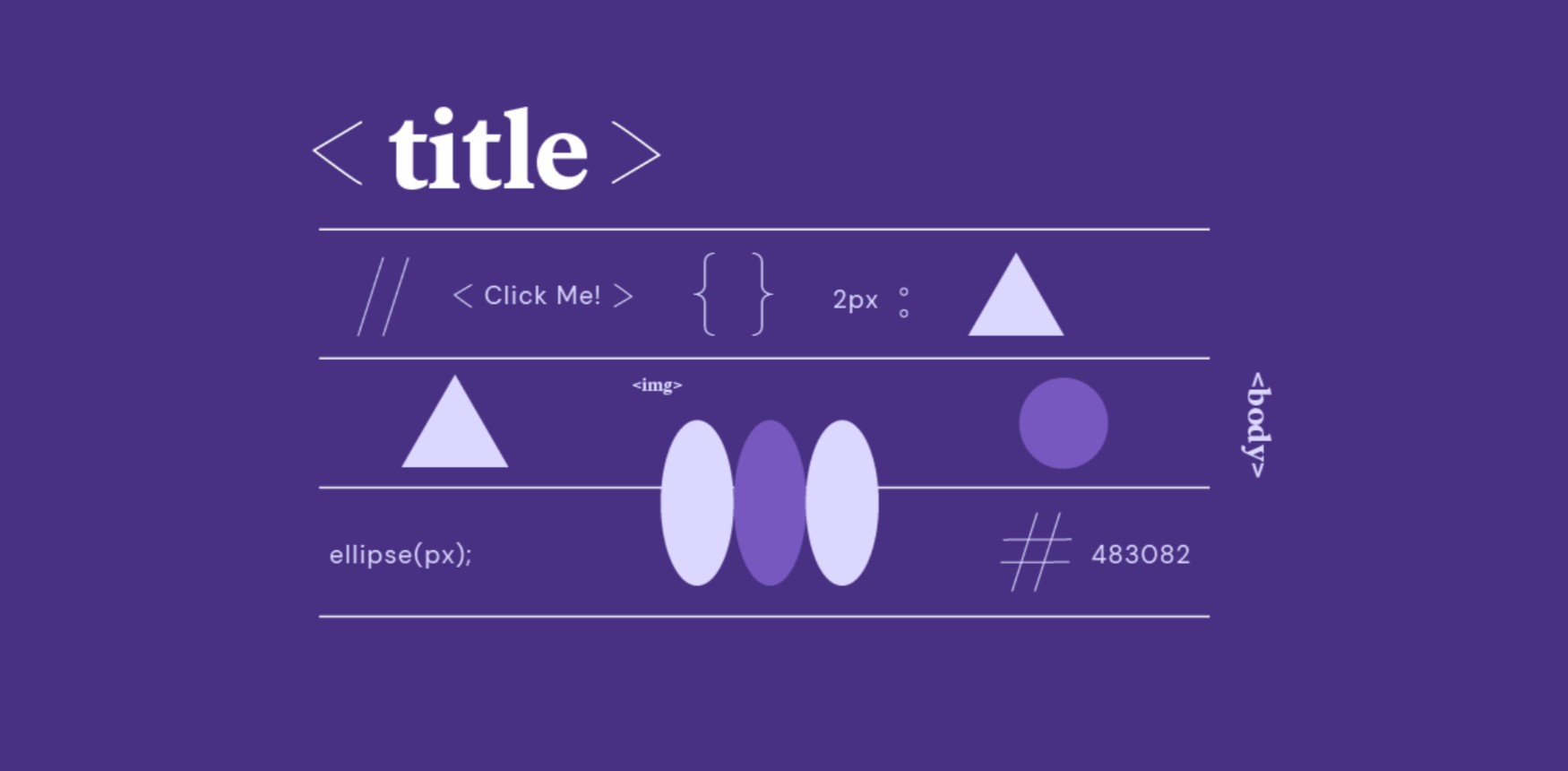Table of Contents
Color isn’t just decoration; it’s a fundamental part of web design. It guides user attention, evokes emotion, builds brand identity, and impacts user experience. As web creators, understanding how color works digitally is essential. Two of the most common ways we define color on the web are Hex codes and RGB values. They might seem technical at first, but grasping how they function unlocks greater control over your designs.
Let’s dive into what these color models are, how they work, and how you can use them effectively in your web projects, especially within a powerful tool like Elementor.
Understanding Color on the Web: The Basics
Before we get into the specifics of Hex and RGB, let’s touch upon a core concept: how screens create color.
You might remember learning about primary colors in school – red, yellow, and blue pigments that mix to create other colors. That’s the subtractive color model, used for physical media like paint or print (think CMYK). When you mix pigments, they absorb (subtract) certain wavelengths of light, reflecting others back to your eye. Mixing all primary pigments ideally results in black.
However, computer screens, TVs, and phone displays don’t use pigment; they emit light. They use the additive color model. The primary colors here are Red, Green, and Blue (RGB). When you mix these lights, you add wavelengths together.
- Mix red and green light, you get yellow.
- Mix green and blue light, you get cyan.
- Mix blue and red light, you get magenta.
- Mix all three (Red, Green, and Blue) at full intensity, you get white light.
- Turn off all the lights, and you get black (the absence of light).
This additive model is the foundation for both RGB and Hex color codes used in web design. Every pixel on your screen contains tiny red, green, and blue light sources that software can adjust in intensity to create millions of different colors.
Why Does This Matter for Web Design?
Understanding the additive model helps you grasp why RGB and Hex values work the way they do. You’re essentially telling the browser or device how much red, green, and blue light to emit for a specific element on your page. Getting these values right ensures your colors appear as intended across different screens and contributes to a cohesive and professional look.
Digital screens use the additive color model, mixing Red, Green, and Blue light to create colors. This differs from the subtractive model used in print. Understanding this difference is key to working with web colors effectively.
Diving Deep into RGB Color
RGB is perhaps the most straightforward digital color model because its name tells you exactly what it represents: Red, Green, Blue.
What Does RGB Stand For?
As mentioned, RGB stands for the three primary colors of light:
- Red
- Green
- Blue
In the RGB color model, you define a color by specifying the intensity of each of these three primary colors.
How RGB Works: The Additive Model Explained
Each color component (Red, Green, Blue) receives an integer value ranging from 0 to 255.
- 0 means no intensity (that color light is completely off).
- 255 means full intensity (that color light is as bright as possible).
Think of it like having three separate dimmer switches, one for each color light. By adjusting these switches, you mix the lights to create your desired color. There are 256 possible values for each component (including 0). Since there are three components, the total number of possible color combinations is:
256×256×256=16,777,216
That’s over 16.7 million distinct colors!
Here are some basic examples:
- rgb(255, 0, 0): Full intensity Red, no Green, no Blue = Pure Red
- rgb(0, 255, 0): No Red, full intensity Green, no Blue = Pure Green
- rgb(0, 0, 255): No Red, no Green, full intensity Blue = Pure Blue
- rgb(0, 0, 0): No intensity for any color = Black
- rgb(255, 255, 255): Full intensity for all colors = White
- rgb(128, 128, 128): Medium intensity for all colors = Gray
- rgb(255, 255, 0): Full Red and Green, no Blue = Yellow
- rgb(139, 0, 139): Some Red, no Green, some Blue = Dark Magenta
You typically write RGB values in CSS (Cascading Style Sheets, the language that styles web pages) using the rgb() function, like this:
CSS
.my-element {
background-color: rgb(75, 123, 180); /* A specific shade of blue */
color: rgb(255, 255, 255); /* White text */
}
RGBa: Adding Transparency to the Mix
Modern web design often uses transparency or opacity. Think of semi-transparent overlays, subtle background effects, or fading elements. This is where RGBa comes in.
The ‘a’ in RGBa stands for Alpha. The alpha channel defines the opacity of the color, ranging from 0.0 (completely transparent) to 1.0 (completely opaque).
You use the rgba() function in CSS:
CSS
.overlay {
/* A semi-transparent black overlay */
background-color: rgba(0, 0, 0, 0.5); /* Black color at 50% opacity */
}
.highlight {
/* A slightly transparent yellow background */
background-color: rgba(255, 255, 0, 0.2); /* Yellow at 20% opacity */
}
Using RGBa gives you precise control over transparency. This control is fantastic for creating layered and dynamic designs without needing separate image files for simple color blocks.
Where You’ll Encounter RGB/RGBa
You’ll find RGB and RGBa values used extensively in:
- CSS: Directly defining colors for text, backgrounds, borders, shadows, etc.
- Design Software: Tools like Adobe Photoshop, Figma, Sketch, and Affinity Designer use RGB as their primary model for screen-based design. Their color pickers often display RGB values.
- Web Development Tools: Browser developer tools allow you to inspect element colors, usually showing them in RGBa (even if originally defined as Hex).
- Elementor: Elementor’s color pickers fully support RGB and RGBa. You can input values directly, use sliders that correspond to R, G, B, and Alpha, or use the visual picker which translates your choice into these values behind the scenes.
Practical Tips for Using RGB/RGBa
- Experiment with Alpha: Don’t shy away from using the alpha channel. It can add depth and sophistication to your designs. A subtle transparency on a background element can make text on top more readable.
- Maintain Consistency: When working within a team or on a large project, decide on your color palette early. Using tools like Elementor’s Global Colors helps maintain consistency whether you define them using RGB or Hex.
- Check Accessibility: Remember that transparency affects contrast. A semi-transparent background behind text might reduce readability. Always check your color combinations for sufficient contrast using accessibility tools.
RGB defines colors by mixing Red, Green, and Blue light, each with an intensity from 0 to 255. RGBa adds an Alpha channel (0.0 to 1.0) for controlling transparency. It’s widely used in CSS and design tools, including Elementor, offering precise color and opacity control.
Decoding Hexadecimal Color Codes (Hex)
While RGB is intuitive, Hexadecimal color codes (Hex codes) are arguably the most common way web developers and designers specify colors in CSS. They might look cryptic at first glance (like #FF6347), but they’re just a different way of representing the same RGB information.
What are Hex Codes?
A Hex code is a six-digit (or sometimes three-digit, or eight-digit with alpha) hexadecimal representation of an RGB color. “Hexadecimal” simply means base-16.
Our everyday number system is decimal (base-10), using digits 0 through 9. Hexadecimal uses 16 symbols:
- 0, 1, 2, 3, 4, 5, 6, 7, 8, 9 (same as decimal)
- A, B, C, D, E, F (representing decimal values 10, 11, 12, 13, 14, 15)
Why use hexadecimal? It’s a more compact way to represent the byte values (0-255) used in RGB. Each pair of hexadecimal digits can represent a number from 0 (00) to 255 (FF).
Breaking Down a Hex Code: #RRGGBB
A standard six-digit Hex code starts with a hash symbol (#) followed by three pairs of hexadecimal characters:
#RRGGBB
- RR: Represents the intensity of Red (from 00 to FF).
- GG: Represents the intensity of Green (from 00 to FF).
- BB: Represents the intensity of Blue (from 00 to FF).
Each pair corresponds directly to the 0-255 value in the RGB model.
- 00 in Hex is 0 in decimal.
- FF in Hex is (15×161)+(15×160)=240+15=255 in decimal.
Let’s look at our earlier RGB examples in Hex format:
- rgb(255, 0, 0) (Red) becomes #FF0000
- rgb(0, 255, 0) (Green) becomes #00FF00
- rgb(0, 0, 255) (Blue) becomes #0000FF
- rgb(0, 0, 0) (Black) becomes #000000
- rgb(255, 255, 255) (White) becomes #FFFFFF
- rgb(128, 128, 128) (Gray) becomes #808080 (since 128 in decimal is 80 in Hex: 8×161+0×160=128)
- rgb(75, 123, 180) (Our specific blue) becomes #4B7BB4
- Red: 75 decimal = 4B hex (4×16+11=75)
- Green: 123 decimal = 7B hex (7×16+11=123)
- Blue: 180 decimal = B4 hex (11×16+4=180)
You don’t need to memorize these conversions! Color pickers in design tools, browser developer tools, and online converters handle this instantly. Elementor’s color picker, for example, seamlessly shows and accepts both Hex and RGB values.
Shorthand Hex Codes: #RGB
For colors where each RGB pair consists of identical digits (like #FF00CC or #336699), CSS allows a shorthand three-digit Hex code:
#RGB
This format expands by duplicating each digit:
- #F0C expands to #FF00CC
- #369 expands to #336699
- #FFF expands to #FFFFFF (White)
- #000 expands to #000000 (Black)
Shorthand is convenient for saving a few characters, especially for basic colors. However, it only works for colors representable in this specific format (only 4,096 colors can be represented this way, out of the 16.7 million).
Hex Codes with Alpha: #RRGGBBAA
Just as RGBa adds an alpha channel to RGB, you can also add transparency information to Hex codes. You do this using an eight-digit Hex code:
#RRGGBBAA
The last pair, AA, represents the alpha channel, similar to the a in RGBa. It ranges from 00 (fully transparent) to FF (fully opaque).
- #FF0000FF: Fully opaque Red (equivalent to rgb(255, 0, 0) or #FF0000)
- #0000FF80: 50% transparent Blue (equivalent to rgba(0, 0, 255, 0.5))
- 80 Hex = 128 decimal. 128 out of 255 is approximately 50%.
- #00000000: Fully transparent Black (completely invisible)
While supported by modern browsers, the eight-digit Hex format (#RRGGBBAA) is less commonly used than rgba(). Many developers find the rgba() format’s 0.0 to 1.0 alpha value more intuitive to work with than the 00 to FF Hex representation for transparency.
Why Use Hex Codes? Advantages
Hex codes remain popular for several reasons:
- Conciseness: #FF6347 is shorter to type and read than rgb(255, 99, 71).
- Common Standard: They are widely recognized and used across various web technologies and design tools.
- Easy Copy/Paste: Hex codes are simple text strings. This makes them easy to copy from design mockups or style guides and paste directly into CSS or tools like Elementor.
- Historical Precedent: They were the original way to specify precise colors in HTML and CSS, so they have a long history.
Practical Tips for Using Hex Codes
- Use a Color Picker: Always rely on a color picker tool (in Elementor, your design software, or browser dev tools) to find and manage Hex codes. Don’t guess!
- Organize Your Palette: Keep a record of your project’s primary, secondary, and accent colors using their Hex codes (or RGB values). Elementor’s Global Colors feature is perfect for this.
- Understand the Structure: Knowing that #RRGGBB represents Red, Green, and Blue helps you make minor adjustments more easily (e.g., slightly reducing the ‘RR’ value to make a red less intense).
Hex codes are a compact, base-16 representation of RGB colors, commonly used in web design. The #RRGGBB format defines Red, Green, and Blue intensity. Shorthand (#RGB) and alpha-inclusive (#RRGGBBAA) formats also exist. Hex codes are popular due to their conciseness and ease of use, especially for copying and pasting values.
Hex vs. RGB: When to Use Which?
So, we have two primary ways to define colors for the web: Hex and RGB/RGBa. Does it matter which one you use? Functionally, modern browsers understand both perfectly well. The choice often comes down to context, preference, and specific needs.
Scenarios Favoring RGB/RGBa
- Working with Opacity: Many find the rgba() format’s alpha value (0.0 to 1.0) more intuitive and easier to calculate than the Hex AA value (00 to FF). If you’re doing a lot of transparency work, rgba() might feel more natural. For instance, setting 75% opacity is simply 0.75 in rgba(). In contrast, you’d need to calculate 0.75 * 255 = 191.25, which rounds to 191, and then convert 191 to Hex (BF) for #RRGGBBBF.
- Programmatic Color Manipulation: If you’re using JavaScript to dynamically change colors (e.g., based on user input or data), working with the decimal RGB values can sometimes be simpler for mathematical operations (like brightening or darkening a color by adjusting the 0-255 values).
- Direct Output from Design Tools: Some design software might primarily output or work with RGB values, making it convenient to use them directly.
Scenarios Favoring Hex
- Standard CSS Styling: Hex codes (#RRGGBB) are arguably the most common format you’ll see in CSS examples, tutorials, and existing codebases for solid colors.
- Quick Copy/Paste: Their compact string format makes them ideal for quickly sharing or transferring color information between designers and developers or from a style guide into code.
- Simplicity (No Alpha): When you just need a solid color without transparency, the six-digit Hex code is clean and universally understood.
- Elementor Workflow: Elementor seamlessly handles Hex codes. You can paste them directly into the color picker’s input field. This makes it very efficient when working from mockups or brand guidelines that specify Hex values.
Does it Really Matter for Most Designers?
For the majority of day-to-day web design tasks, especially when using a tool like Elementor, the difference is often minimal. Elementor’s color picker allows you to:
- Visually select a color.
- Input a Hex code directly.
- Input RGB or RGBa values directly (by clicking the input field).
- Adjust sliders for Hue, Saturation, Brightness, and Alpha.
The tool translates between these representations behind the scenes. You can input a Hex code, then switch to the RGB sliders to fine-tune it, or vice-versa.
The most important factor is consistency. Choose a format (or be comfortable with both) and stick with it within a project where possible, especially when defining variables or global styles. Use Elementor’s Global Colors feature to store your key brand colors. Elementor manages the underlying value, ensuring consistency regardless of whether you initially entered it as Hex or RGB.
Both Hex and RGB/RGBa define colors effectively for the web. RGBa offers a potentially more intuitive alpha scale (0.0-1.0), while Hex is more compact and very common in CSS. For most designers using tools like Elementor, the choice is often a matter of preference or convenience, as the tool handles both seamlessly. Consistency within a project is key.
Working with Colors in Elementor
Elementor provides a robust and user-friendly interface for managing colors, fully embracing both Hex and RGB/RGBa models. Understanding how to leverage these tools helps you implement your color choices efficiently.
Elementor’s Color Picker: A Quick Tour
Whenever you encounter a color setting in Elementor (e.g., for text, backgrounds, buttons, borders), clicking the color swatch opens the color picker. Here’s what you typically see:
- Visual Picker: A large square for selecting saturation and brightness, and a vertical slider for hue.
- Color Value Input: A text field where you can directly type or paste a Hex code (e.g., #3A86FF) or an RGB/RGBa value (e.g., rgba(58, 134, 255, 0.8)). Elementor intelligently recognizes the format.
- Sliders: Below the input field, you usually find sliders for R, G, B values (0-255) and an Alpha slider (0-100%, translating to 0.0-1.0). You might also see HSB (Hue, Saturation, Brightness) sliders depending on the context.
- Saved Colors / Global Colors: Swatches for predefined colors, including your site’s Global Colors.
- Clear Button: To remove the color selection.
This flexibility means you can work in the way that suits you best. Got a Hex code from a client? Paste it in. Want to tweak the transparency? Use the Alpha slider or edit the rgba() value. Need to match an existing color precisely using RGB? Input those numbers.
Global Colors: Managing Your Palette Efficiently
One of Elementor’s most powerful features for color management is Global Colors. Located under the Site Settings menu (often accessed via the hamburger menu in the top-left of the editor panel), Global Colors allow you to define a central palette for your entire website.
You typically define:
- Primary Color: Your main brand color.
- Secondary Color: A complementary or supporting brand color.
- Text Color: Default body text color.
- Accent Color: For calls-to-action, highlights, or interactive elements.
- You can also add Custom Global Colors for other recurring needs (e.g., specific background shades, alert colors).
When defining these Global Colors, you can use the full color picker, entering Hex or RGB/RGBa values. The magic happens when you use these Global Colors throughout your site. Instead of applying #3A86FF directly to ten different buttons, you apply the “Accent” Global Color.
Why is this crucial? If you later decide to change your accent color, you only need to update it once in the Global Colors settings. Every element linked to that Global Color will automatically update across your entire site. This saves immense time and ensures brand consistency.
Tips for Effective Color Management in Elementor
- Define Early: Set up your Global Colors at the beginning of a project based on your brand guidelines or design mockups.
- Use Globals Everywhere: Make it a habit to apply Global Colors instead of picking custom colors for every element. Only use custom colors for unique, one-off situations.
- Name Custom Globals Clearly: If you add custom Global Colors, give them descriptive names (e.g., “Light Gray Background,” “Warning Red”).
- Leverage the Picker’s Flexibility: Use the input field for precise Hex/RGB values and the sliders/visual picker for exploration and fine-tuning.
- Check Contrast: Use browser developer tools or online contrast checkers to ensure text placed over your chosen background colors (especially those set via Global Colors) meets accessibility standards (WCAG AA or AAA).
Elementor’s system makes working with Hex and RGB straightforward, allowing you to focus on the design rather than getting bogged down in format conversions.
Elementor’s color picker handles Hex and RGB/RGBa input seamlessly. The Global Colors feature is essential for defining a central palette, ensuring consistency, and making site-wide color updates easy. Use Global Colors consistently for efficient and maintainable design.
Beyond Hex and RGB: Other Color Models (Briefly)
While Hex and RGB/RGBa are the workhorses for web color, it helps to be aware of a couple of other models you might encounter.
HSL / HSLA (Hue, Saturation, Lightness, Alpha)
HSL is another way to represent colors, often considered more intuitive for human perception:
- Hue: The pure color itself, represented as an angle on the color wheel (0-360 degrees; e.g., 0 is Red, 120 is Green, 240 is Blue).
- Saturation: The intensity or purity of the color (0% is gray, 100% is the full color).
- Lightness: How light or dark the color is (0% is black, 50% is the pure color, 100% is white).
Like RGBa, HSLA adds an Alpha channel for transparency (0.0 to 1.0).
CSS supports HSL/HSLA values (e.g., hsl(217, 100%, 50%) for a vibrant blue, hsla(0, 100%, 50%, 0.5) for semi-transparent red). Some find HSL easier for making adjustments like “make this color slightly less saturated” or “make it a bit darker” because you modify only one value (Saturation or Lightness) directly. Elementor’s visual picker often uses an HSB (Hue, Saturation, Brightness – very similar to HSL) model internally for its sliders and visual selection area.
CMYK (Cyan, Magenta, Yellow, Key/Black)
You’ll often hear about CMYK in the context of print design. This is a subtractive color model used by physical printers.
- Cyan, Magenta, Yellow: The primary pigments.
- Key (Black): Added because mixing C, M, and Y doesn’t always produce a rich, deep black, and using black ink is more efficient.
Crucially, CMYK is not for web design. Web browsers work in the additive RGB color space. If you receive color values in CMYK from a print designer, they need conversion to RGB or Hex for web use. Using CMYK values directly on the web will result in incorrect colors.
Why Stick to Hex/RGB for Web?
While HSL is supported, Hex and RGB remain the dominant standards for defining colors directly in CSS for web development due to:
- Universal Browser Support: They work everywhere.
- Industry Standard: Most tools, frameworks, and workflows are built around them.
- Direct Mapping to Screen Pixels: They directly relate to how screens generate color (intensity of Red, Green, Blue lights).
HSL/HSLA offers a more intuitive model based on Hue, Saturation, and Lightness, supported by CSS. CMYK is a subtractive model used exclusively for print and should not be used for web design. For web development, Hex and RGB/RGBa remain the primary, most reliable standards.
Best Practices for Choosing and Using Web Colors
Understanding the technical side (Hex, RGB) is only part of the equation. Using color effectively involves strategy and best practices.
Consistency is Key
- Develop a Palette: Don’t pick colors randomly. Define a limited, cohesive palette based on brand identity and project goals (Primary, Secondary, Accent, Text, Backgrounds). Elementor’s Global Colors are perfect for enforcing this.
- Stick to It: Use your defined palette consistently across the entire website or application. This creates a professional, unified user experience.
Accessibility Matters: Color Contrast
- Ensure Readability: Text must be clearly readable against its background. Low contrast makes content difficult or impossible to read for many users, especially those with visual impairments.
- Follow WCAG Guidelines: The Web Content Accessibility Guidelines (WCAG) provide minimum contrast ratios. Aim for at least AA level compliance:
- 4.5:1 for normal text.
- 3:1 for large text (18pt or 14pt bold).
- Use Contrast Checkers: Many online tools and browser extensions can check the contrast ratio between two Hex or RGB colors. Use them regularly during design and development. Elementor doesn’t have a built-in checker, so external tools are necessary.
Consider Color Psychology (Brief Mention)
Colors can evoke emotions and associations (e.g., blue often suggests trust, red suggests urgency). While subjective and culturally influenced, being mindful of general color psychology can help reinforce your message. However, don’t rely on it solely; usability and brand identity are paramount.
Testing Your Colors
- Different Devices: Check how your colors appear on various screens (laptops, monitors, phones, tablets) as calibration can differ.
- Different Lighting: Look at your site in bright and dim lighting conditions.
- User Feedback: If possible, get feedback from actual users, including those with color vision deficiencies.
Applying these best practices ensures your color choices are not only technically sound but also effective, accessible, and aesthetically pleasing.
Use a consistent color palette, enforced with tools like Elementor’s Global Colors. Prioritize accessibility by ensuring sufficient color contrast (check WCAG guidelines). Be mindful of color psychology but focus on usability. Test your color choices across devices and gather user feedback.
Conclusion: Mastering Color for Impactful Design
Understanding how Hex codes and RGB/RGBa colors work is a cornerstone of effective web design. We’ve seen that both systems are ways to instruct browsers on how much red, green, and blue light to display, forming the foundation of color on screens through the additive color model.
- RGB uses decimal values (0-255) for Red, Green, and Blue.
- RGBa adds an Alpha channel (0.0-1.0) for precise transparency control.
- Hex codes (#RRGGBB) are a compact, base-16 shorthand for RGB values, widely used in CSS.
- Hex codes can also include alpha (#RRGGBBAA), though rgba() is often preferred for transparency.
While the technical differences exist, modern tools like Elementor make working with either format seamless. Elementor’s color picker accepts both inputs, and its Global Colors feature is invaluable for maintaining consistency and efficiency, regardless of the format you initially used.
Ultimately, the choice between Hex and RGB often boils down to context and personal preference. What truly matters is using color consistently, ensuring accessibility through proper contrast, and making choices that support your design goals and brand identity. By grasping these concepts and utilizing the tools available, you gain greater control over your visual presentation, leading to more polished, professional, and impactful websites. Now go forth and color your web creations with confidence!
Looking for fresh content?
By entering your email, you agree to receive Elementor emails, including marketing emails,
and agree to our Terms & Conditions and Privacy Policy.