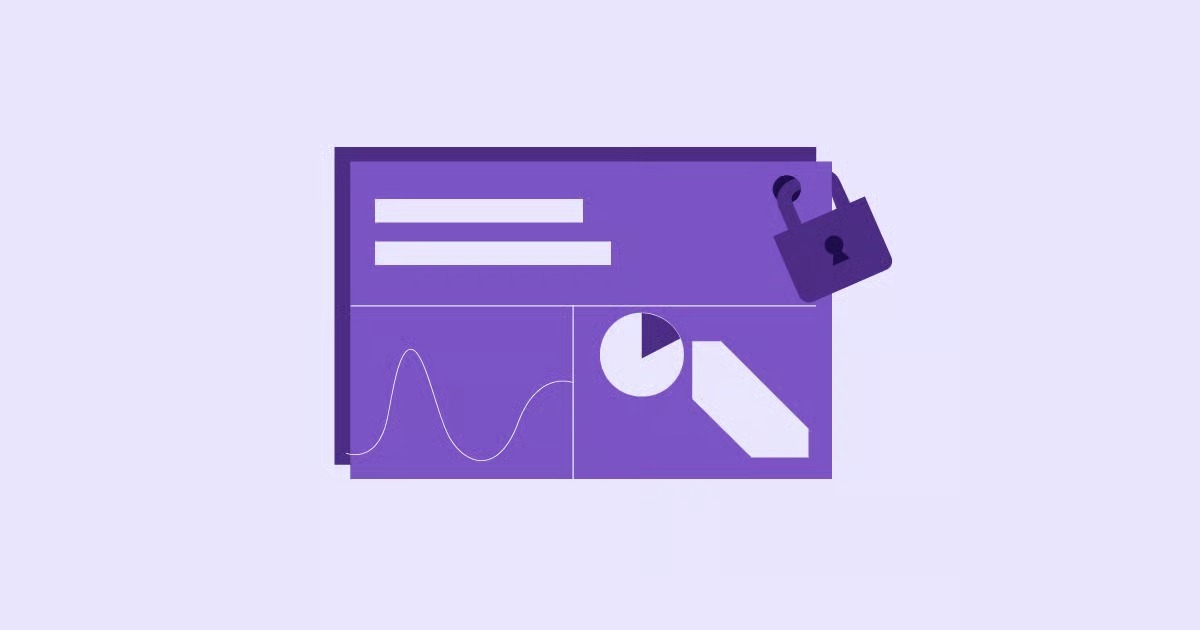Table of Contents
That’s where a website security audit comes in. This guide is built for the hands-on web creator. Whether you’re a small business owner who built your own site, a freelancer managing client projects, or a designer who wants to provide more value, this is your comprehensive roadmap. We will move past the jargon and give you an actionable, step-by-step process to inspect, fortify, and maintain your website’s defenses.
Key Takeaways
- What is a Security Audit? A security audit is a systematic, in-depth examination of your website, server, and related code. Its goal is to discover vulnerabilities before malicious actors do, verify your security measures are working, and provide a clear plan for fixing any weaknesses.
- Why Audit? You audit your site to protect customer data, maintain your brand’s reputation, prevent financial losses from downtime or theft, and improve your SEO (search engines penalize insecure sites).
- The Process: A complete audit involves four main phases: Reconnaissance (gathering information), Scanning (using automated tools), Manual Inspection (hands-on testing and analysis), and Reporting/Remediation (documenting and fixing the issues).
- WordPress Security: For WordPress users, the biggest risks often come from outdated software and third-party plugins or themes. Your audit must include a thorough review of these components.
- Hosting is Your Foundation: Your hosting environment is your website’s first line of defense. A high-quality, managed, secure hosting solution automates many critical security tasks, making your audit process significantly easier and more effective.
What is a Website Security Audit (and Why is it Non-Negotiable)?
Let’s get straight to it. A website security audit is a health check for your site’s defenses. You can think of it like a building inspection. You hire a professional to walk through the property, check the locks, inspect the foundation, test the fire alarms, and look for any weak points a burglar might exploit.
That’s exactly what you do in a security audit, but for your digital property.
You systematically review every part of your website’s ecosystem:
- Your Code: The core files, plugins, and themes.
- Your Server: The configuration, software, and permissions.
- Your Database: Where all your valuable user data, content, and settings are stored.
- Your Network: How data travels to and from your site (hello, SSL).
- Your People: The users, admins, and the policies they follow.
Why is this “non-negotiable”? Because the threats are real and constant. Every day, automated bots are scanning millions of sites, including yours, looking for easy ways in. They’re not picky. They’ll exploit an outdated plugin on a small blog just as happily as they’ll attack a major corporation.
A successful attack can lead to:
- Data Breaches: Theft of customer emails, passwords, and personal information.
- Reputation Damage: A “This Site May Be Hacked” warning from Google destroys user trust instantly.
- Financial Loss: Downtime, cleanup costs, and lost sales add up fast.
- Blacklisting: Search engines and security services will block users from visiting your site, tanking your traffic and SEO.
An audit moves you from a reactive position (“We’ve been hacked! What do we do?”) to a proactive one (“We found a weakness and fixed it.”).
Before You Begin: Pre-Audit Preparations
You don’t want to break your own site while trying to secure it. Good preparation is 90% of the battle.
- Get a Complete Backup (No, Really) Before you run a single scan or change one line of code, back up everything. I mean everything: your files, your database, your configuration files. More importantly, make sure you know how to restore that backup. This is your safety net. If a scan or a fix goes wrong, you can roll back instantly.
This is one area where a premium, managed hosting solution makes a huge difference. For example, Elementor Hosting includes automatic daily backups and one-click restore functionality. It handles this critical first step for you, so you’re always protected. - Define Your Scope What are you auditing?
- A single domain? mywebsite.com
- Subdomains? blog.mywebsite.com, shop.mywebsite.com
- Third-party integrations? What about your CRM or email marketing tool that connects to your site?
- The server itself? (If you’re on a VPS or dedicated server). Write down exactly what’s “in bounds.” For most web creators, the scope will be your WordPress installation, your database, and your user accounts.
- Schedule Your Audit Automated scans can use a lot of server resources. This can slow down your site for visitors. Plan to run your most intensive scans during off-peak hours (like the middle of the night) to minimize any impact on your users.
The Comprehensive Website Security Audit Checklist (A Step-by-Step Guide)
Grab your digital clipboard. We’re going in. We’ll follow a logical path from outside-in, moving from automated scanning to deep manual inspection.
Phase 1: Reconnaissance & Information Gathering
First, you need to see your website as an attacker does. What information is publicly available?
- Check Your Framework: What is your site built with? For WordPress, an attacker can often see the version number, which tells them exactly which vulnerabilities to try. They can look for readme.html files or check the site’s source code.
- Find Your IP Address: What server is your site on? Is it shared with other (potentially insecure) sites?
- Identify Technologies: Tools like BuiltWith can tell an attacker (and you) what CMS, analytics tools, plugins, and frameworks your site uses. Every technology you add is another potential “attack surface.”
Phase 2: Vulnerability Scanning (The Automated Approach)
This is where you let the robots do the heavy lifting. Automated scanners will check your site against massive databases of known vulnerabilities, malware, and misconfigurations.
- Run a Surface Scan: Use a free, external tool like Sucuri SiteCheck (more on this in our tools section). This will check for publicly visible malware, blacklist status, and out-of-date software. It’s a great first quick-check.
- Check Google Search Console: Google actively scans your site for malware and other security issues. Log in to your Google Search Console, navigate to the “Security Issues” report. If Google has found anything, it will tell you here. This is a must-do.
- Run a CMS-Specific Scan: If you use WordPress, you need a WordPress-specific scanner. A tool like WPScan will enumerate (list out) your plugins, themes, and users, and then compare them against its vulnerability database. This is critical for finding risks in your third-party add-ons.
Phase 3: Manual Penetration Testing & In-Depth Analysis
Automated tools are great, but they can’t find everything. They are bad at testing business logic (e.g., “Can a user see another user’s order by changing a number in the URL?”). This phase requires you to get hands-on.
H4: Check for Common Vulnerabilities (The OWASP Top 10)
The Open Web Application Security Project (OWASP) publishes a list of the 10 most critical web security risks. You should manually check for them.
- Broken Access Control: This is the #1 risk. Can users do things they shouldn’t?
- Test: Log in as a basic user. Now, try to access admin URLs directly (e.g., mywebsite.com/wp-admin/options-general.php). Do you get in?
- Test: If you have a shop, can you view another user’s cart or profile by guessing the URL?
- Cryptographic Failures: Is sensitive data (like passwords or personal info) exposed?
- Test: Is your site using HTTPS on every single page? Use a tool like Qualys SSL Labs to test your SSL/TLS certificate. It should get an “A” rating. A free SSL is included with quality hosting, so there’s no excuse for this.
- Injection: This is when an attacker sends malicious data through a form.
- Test: Find every form on your site (contact forms, search bars, login fields, comment sections). Enter simple test strings like ‘ or <script>alert(‘test’)</script>.
- What should happen: The page should either reject your input or display it as plain text.
- What should not happen: The page breaks, shows a database error, or pops up an alert box (this is a Cross-Site Scripting or XSS vulnerability).
- Security Misconfiguration: This is a broad category for server or software setup mistakes.
- Test: Is your server showing detailed error messages? These can leak information.
- Test: Are there default admin accounts (like “admin”)?
- Test: Is directory browsing enabled? Go to mywebsite.com/wp-includes/. Do you see a list of files? You shouldn’t.
- Vulnerable and Outdated Components: This is the big one for WordPress.
- We’ll cover this in the WordPress deep-dive below.
- Identification and Authentication Failures: Are your login pages weak?
- Test: Is there a limit on login attempts? (This prevents “brute force” attacks).
- Test: Does your site enforce strong passwords?
- Test: Does it offer Two-Factor Authentication (2FA)?
- Other OWASP Risks: The list also includes Insecure Design, Software and Data Integrity Failures, Security Logging Failures, and Server-Side Request Forgery. A full-scope penetration test would cover these, but for a DIY audit, focusing on the first six gives you the most protection.
H4: Audit Access Controls & User Permissions
Go to your website’s user dashboard (e.g., “Users” in WordPress). Look at every single account.
- Principle of Least Privilege: Does your “Blog Author” really need to be an “Administrator”? No. Every user should have the minimum level of access they need to do their job. Demote users who have too much power.
- Delete Unknown or Old Accounts: Do you see a user you don’t recognize? Or someone who left the company three years ago? Delete them immediately.
- Enforce Strong Passwords: Check your site’s settings. Do you require strong passwords? If not, install a plugin that does, or (even better) use a platform with 2FA and strong password policies built-in.
H4: Inspect Your CMS and Plugins (WordPress Deep Dive)
For the millions of sites built on WordPress, the ecosystem of themes and plugins is both a blessing and the single greatest security risk.
- Core, Themes, and Plugins:
- Go to Dashboard > Updates. Is your WordPress core, every plugin, and every theme 100% up-to-date? If not, do it now (after taking your backup!). Hackers target known vulnerabilities in old versions.
- Go to Plugins > Installed Plugins. Look at the list. For every single plugin, ask:
- “Do we actively use this?” If not, deactivate and delete it.
- “When was it last updated?” If it hasn’t been updated in over a year, it’s likely abandoned and a potential risk. Find a replacement.
- “Did we get this from a reputable source?” Avoid “nulled” or “free” premium plugins. They are often bundled with malware.
- Themes:
- Go to Appearance > Themes. You should only have one theme active. Delete all other themes (except for a default theme like “Twenty Twenty-Four” which can be used for troubleshooting). Unused themes are a security risk.
- Your best bet is to use a minimal, clean, and well-coded theme as your foundation. A theme like the Hello Theme is a perfect example. It’s a lightweight, secure “blank slate” built to work with a builder, which reduces the attack surface compared to a bloated, feature-heavy theme.
- Inspect Core Files:
- This is more advanced, but critical. Use your hosting File Manager or FTP to look at your root WordPress directory.
- Check .htaccess: Open this file. Do you see any strange Rewrite rules you didn’t add? Hackers love to hide malicious redirects here.
- Check wp-config.php: This is your most important file. It contains your database credentials. Ensure the permissions are set correctly (e.g., 600) so only you can read it. Also, check for any code you don’t recognize.
- Look for suspicious files: Do you see new-users.php or x.php or other strange files in your root or wp-content folders? These are almost certainly malware.
For creators using a platform like Elementor, the core plugin is built to high-security standards. However, its flexibility means you still need to be responsible for the other plugins you add to your site. A secure platform doesn’t make you immune to insecure third-party add-ons.
H4: Analyze Server Configuration & SSL/TLS
As mentioned, your SSL/TLS configuration is vital. Use Qualys SSL Labs to check it. You want an “A” grade. This ensures the connection between your user and your server is securely encrypted.
If you’re managing your own server, you also need to check:
- File Permissions: Are your folders and files set to the correct permissions? Folders should be 755 and files 644. Your wp-config.php should be 600. Incorrect permissions can let an attacker write malicious code to your server.
- Disable Unused Services: Is your server running FTP, Telnet, and other services you don’t use? Every running service is a potential door.
- Use a Web Application Firewall (WAF): A WAF sits between your site and the internet, filtering out malicious traffic (like SQL injection attempts and XSS) before it even reaches your site.
This is where managed hosting really shines. A service like Elementor Hosting provides a “locked-down” environment. It includes a built-in WAF, provides your SSL certificate, and manages all these server-level configurations for you, so you don’t have to be a server administrator.
H4: Review Backup & Disaster Recovery Plans
You have a backup (you did step 1, right?). Now, test it.
- Test Your Restore: Try to restore your backup to a staging site (a copy of your live site). Does it work? How long does it take?
- Check Your Backup Storage: Where are your backups stored? They should not be on the same server as your website. If the server gets hacked, your backups are hacked too. They should be on a remote, secure location (like Amazon S3 or a dedicated backup service).
- Review Your Plan: What is your exact plan if your site gets hacked? Write it down.
- Lock down the site (put it in maintenance mode).
- Wipe all files.
- Restore the last known clean backup.
- Change all passwords (admin, database, FTP).
- Scan the restored site to ensure it’s clean.
- Find and patch the vulnerability that led to the hack.
Phase 4: Reporting & Remediation
You’ve done the work. Now it’s time to fix the problems.
- Create a Report: Even if it’s just for you, write it all down. Create a simple spreadsheet.
- Column 1: Vulnerability: (e.g., “Outdated plugin: ‘Contact-Form-v1.2′”)
- Column 2: Risk Level: (High, Medium, Low)
- Column 3: Location: (e.g., wp-content/plugins/)
- Column 4: Recommended Fix: (e.g., “Update to latest version”)
- Prioritize and Fix: Start with the “High” risk items. These are your burning fires.
- High: Outdated plugins, SQL injection vulnerabilities, admin accounts with weak passwords.
- Medium: No rate limiting on login, directory browsing enabled.
- Low: Server not hiding its version number.
- Rinse and Repeat: After you’ve applied the fixes, run your scans again. Make sure the vulnerability is actually gone.
7 Best Tools for Your Website Security Audit
Here are the tools, from free and simple to paid and powerful, that will help you execute your audit.
1. Sucuri SiteCheck
- What it is: A free, external, web-based scanner.
- Best for: The 5-minute, first-look test.
- How to use: Go to their website and type in your domain. It will scan your site from the outside for known malware, injected spam, defacements, and blacklist status (e.g., if Google, McAfee, or Norton are blocking you).
- Limitation: It’s a surface-level scan. It can’t see server-side malware, hidden backdoors in your code, or database vulnerabilities. It’s a great symptom checker, but not a deep diagnostic tool.
2. Google Search Console (Security Issues Tool)
- What it is: Google’s free service for webmasters.
- Best for: Seeing your site through Google’s eyes.
- How to use: If you haven’t already, add your site and verify ownership. In the sidebar, you’ll find a “Security Issues” report. If Google’s crawler detects malware, deceptive pages, or harmful downloads, it will list them here with instructions on how to fix them.
- Why it’s essential: This is your reputation with Google. If this report isn’t clean, your site will be penalized or blocked from search results.
3. WPScan
- What it is: A free (for personal use) open-source WordPress vulnerability scanner.
- Best for: A deep-dive audit of any WordPress site.
- How to use: You can install it on your own computer or use a web-based version. You point it at your WordPress site, and it will try to “enumerate” your plugins, themes, and users. It then cross-references this list with a massive database of known vulnerabilities.
- Power Feature: It will tell you, “You are running ‘Slider-Plugin-v2.1’, which is vulnerable to XSS. Update immediately.” It’s the single most powerful tool for WordPress-specific audits.
4. Acunetix
- What it is: A professional, paid, automated web application security scanner.
- Best for: Businesses, agencies, and freelancers who need a serious, comprehensive DAST (Dynamic Application Security Testing) tool.
- How to use: This is an enterprise-grade tool. It crawls your entire application (including complex JavaScript sites), and tests for thousands of vulnerabilities, including the full OWASP Top 10, with high accuracy.
- Why it’s different: It’s incredibly fast, accurate, and can be integrated into your development pipeline to check for vulnerabilities before you even go live. This is a “heavy-duty” tool for when security is mission-critical.
5. Qualys SSL Labs (SSL Server Test)
- What it is: A free, web-based tool that does one thing perfectly: it analyzes your SSL/TLS configuration.
- Best for: Verifying your HTTPS setup.
- How to use: Enter your domain name. It will perform a deep analysis of your server’s certificate, protocols, and configuration. It gives you a grade from A+ to F.
- Your Goal: You must get an A or A+. If you don’t, it will tell you exactly why (e.g., “This server supports the insecure protocol SSLv3. Disable it.”).
6. Intruder
- What it is: A cloud-based, paid vulnerability scanner focused on continuous monitoring.
- Best for: Businesses that want a simple “set it and forget it” monitoring solution.
- How to use: You set it up, and it continuously scans your infrastructure for new weaknesses. When a new vulnerability is discovered in a piece of software you use, Intruder will automatically check if your site is vulnerable and alert you.
- Why it’s different: It’s designed for ease of use and prioritizes results, telling you what to fix first. It bridges the gap between simple scanners and complex enterprise tools.
7. Nmap (Network Mapper)
- What it is: A free, open-source, command-line tool for network discovery.
- Best for: Advanced users who want to map their server’s attack surface.
- How to use: From a terminal, you run nmap yourdomain.com. It will “ping” your server and report which “ports” (doors) are open.
- What it tells you: Are ports for services like FTP (21), SSH (22), or Telnet (23) open to the world? They shouldn’t be unless you have a very good reason. Nmap helps you find these open doors so you can close them.
Beyond the Audit: Building a Culture of Continuous Security
A security audit is not a “one and done” task. The digital landscape changes daily. A plugin that’s secure today could have a vulnerability discovered tomorrow.
As web development expert Itamar Haim often states, “A security audit isn’t a one-time task. It’s an essential part of your website’s lifecycle, just like content updates or performance tuning.”
Your goal is to move from periodic auditing to continuous security.
H3: The Role of Managed Hosting in Proactive Security
This is, in my opinion, the most effective security decision a web creator can make. You can spend your time learning to be a part-time server admin, or you can build on a foundation that’s already secure.
A managed, secure platform like Elementor Hosting is designed for this. It builds security into the foundation:
- Proactive Monitoring: It automatically monitors for and blocks threats with an enterprise-grade WAF and DDoS protection.
- Automatic Backups: It handles your backup and disaster recovery plan.
- Secure Foundation: It provides a free, auto-renewing SSL certificate and a locked-down, optimized server configuration.
- 24/7 Support: If something does go wrong, you have an expert team to help you.
Using a managed platform doesn’t mean you never have to do an audit. But it does mean that 80% of the technical checklist (server configuration, WAF, SSL, backups) is already done for you, so you can focus on the parts that are unique to you: your plugins, your users, and your code.
H3: Regular Maintenance and Updates
Schedule a “Maintenance Day” once a month.
- Run your backups.
- Update your core, plugins, and themes.
- Run a quick scan with WPScan or Sucuri.
- Review your user accounts.
- Delete unused plugins or themes. This 30-minute routine will prevent 99% of common attacks.
H3: Holistic Site Health
Finally, think of security as one part of your site’s overall health. While you’re auditing your site, it’s a great time to check other critical factors, like web accessibility. A site that’s inaccessible to people with disabilities is just as “broken” to them as a hacked site is to you.
Tools like Ally by Elementor can help you audit and improve your site’s accessibility, ensuring it’s open and usable for everyone. It’s part of the same professional mindset: building a high-quality, robust, and trustworthy web presence.
Your Action Plan
Don’t be overwhelmed. Security is a journey, not a destination.
- Today: Take a full backup of your site.
- This Week: Run a free scan with Sucuri SiteCheck and check your Google Search Console “Security Issues” report.
- This Month: Schedule your first full audit. Go through the checklist. Update all your plugins, review your user accounts, and test your SSL with Qualys.
- Going Forward: Choose a smarter foundation. Move to a secure, managed hosting provider to automate your core security and make your life easier.
By performing regular audits, you’re not just protecting data. You’re protecting your business, your reputation, and the trust you’ve worked so hard to build with your users.
Frequently Asked Questions (FAQ)
1. How often should I perform a website security audit? For most businesses, a deep, comprehensive audit (following the full checklist) should be done at least once per year. You should perform “mini-audits” (checking for updates, running automated scans, reviewing users) at least quarterly, or even monthly.
2. Can I do a security audit myself, or do I need to hire a professional? You can (and should) perform the steps in this guide yourself. This DIY audit will catch the vast majority of common vulnerabilities. However, for a high-traffic eCommerce site or a site handling very sensitive data (like medical records), it is highly recommended to hire a professional penetration testing (“pen-testing”) firm once a year. They will find complex, business-logic flaws that automated tools and DIY audits will miss.
3. My site is small. Why would anyone hack me? Hackers don’t care if your site is “small.” They use automated bots that scan millions of sites at once. They aren’t looking for you. They are looking for a specific vulnerability (e.g., an outdated plugin version). Your “small” site is just as valuable to them as a large one if they can use it to send spam email, host phishing pages, or inject malicious links to boost their own “black-hat” SEO.
4. My hosting provider says they are “secure.” Isn’t that enough? It’s a great start, but “secure hosting” and “a secure website” are two different things.
- Secure Hosting (like Elementor Hosting) protects the server. It provides a firewall, monitors the network, and secures the underlying hardware.
- A Secure Website is your responsibility. This is the application layer. If you install an old, vulnerable plugin or use “admin” as your password, your hosting provider can’t stop an attacker from exploiting your mistake. You need both: a secure foundation and secure practices.
5. What is the single most important thing I can do for my website’s security? Keep. Everything. Updated. This means your CMS core (e.g., WordPress), all of your plugins, and all of your themes. The vast majority of successful hacks exploit known vulnerabilities in outdated software. This, combined with using strong, unique passwords, will make you a much harder target.
6. What’s the difference between a vulnerability scan and a malware scan?
- A vulnerability scan (like WPScan) looks for potential weaknesses. It’s like checking for an unlocked window. It tells you, “This plugin is old and has a known flaw.”
- A malware scan (like Sucuri SiteCheck) looks for an active infection. It’s like checking if someone is already inside your house. It tells you, “There is malicious code on your site right now.” You need to do both.
7. What is a WAF (Web Application Firewall) and do I need one? A WAF is a filter that sits between your website and all incoming traffic. It intelligently blocks common attack patterns (like SQL injection and XSS) before they ever reach your site. Yes, you absolutely should have one. Many security plugins offer a WAF, and premium hosting solutions like Elementor Hosting include one at the server level, which is even more effective.
8. Will a security audit hurt my website’s SEO? Not doing an audit will hurt your SEO. An audit itself is a non-destructive process (if you take backups). Finding and fixing issues improves your SEO in the long run. Google explicitly rewards sites that are secure, fast, and trustworthy. If your site gets hacked, Google will blacklist it, and your SEO will be destroyed.
9. What do I do if my audit finds that I’ve already been hacked? Don’t panic.
- Put your site into maintenance mode.
- Restore from a backup that you know is 100% clean (this may be from weeks or months ago).
- If you don’t have a clean backup, you must manually clean the files and database. This is very difficult. We recommend a professional service like Sucuri or Wordfence for this.
- Once the site is clean, immediately change all passwords (admin, database, FTP) and update all software.
- Find and fix the vulnerability that let the attacker in.
- Use the Google Search Console to request a review and have the blacklist warning removed.
10. How does a site builder like Elementor affect my security? A well-built tool can improve your security. The core Elementor Pro plugin is developed with high-security standards. Using a “pro” level tool often means it’s more actively maintained and patched than a random free plugin. However, the builder doesn’t control your other plugins or your user passwords. Security is holistic. A great builder, a minimal theme like Hello Theme, and secure hosting is the best combination for a secure and powerful website.
Looking for fresh content?
By entering your email, you agree to receive Elementor emails, including marketing emails,
and agree to our Terms & Conditions and Privacy Policy.