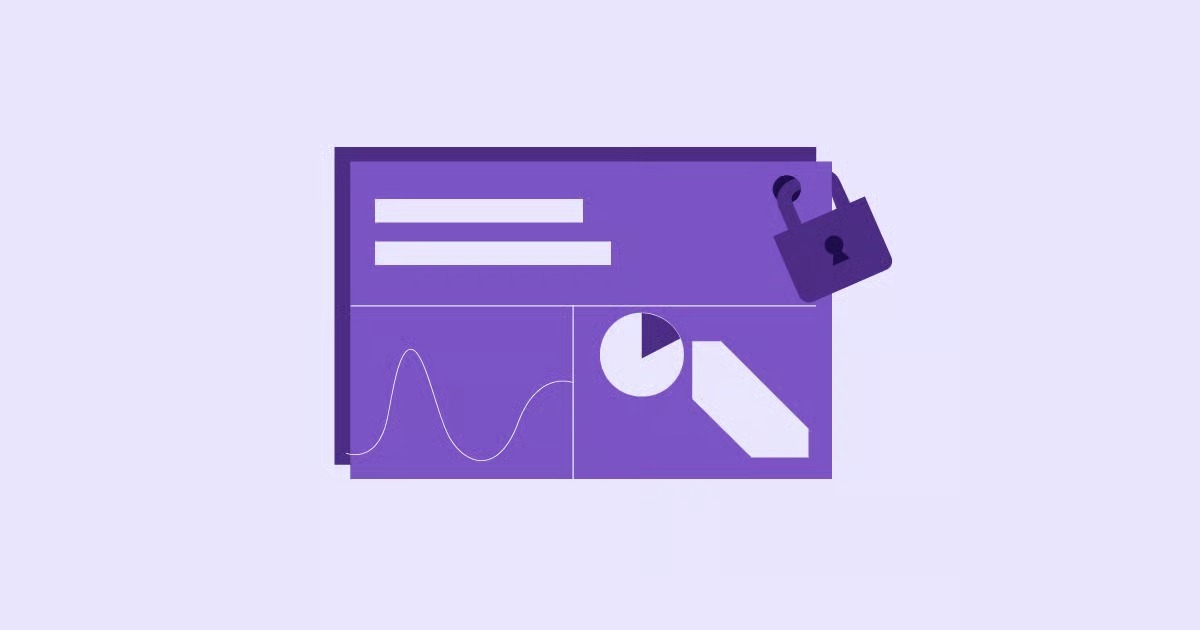Table of Contents
Taking your site offline, even temporarily, has real implications for your users and your search engine rankings. Doing it the wrong way can frustrate visitors and damage your SEO. Doing it the right way protects your digital assets and gives you a professional appearance, even when you’re “closed for construction.” This guide will walk you through every working method, from a temporary “coming soon” page to permanent deletion, so you can choose the best strategy for your specific goal.
Key Takeaways
- Define Your Goal: The right method depends on why you’re unpublishing. Are you doing temporary maintenance (use Maintenance Mode), creating a private space (use Password Protection), or hiding a new build (use the “Discourage Search Engines” setting)?
- Always Back Up First: Before you change a single setting, take a complete backup of your site. This is your non-negotiable safety net. Integrated solutions like Elementor Hosting often include automatic daily backups, which simplifies this process.
- Elementor’s Built-in Tool: The easiest way to temporarily unpublish your site for maintenance is by using a dedicated tool. Elementor Pro includes a powerful, built-in Maintenance Mode and “Coming Soon” feature that lets you design a beautiful placeholder page using the visual editor.
- SEO Matters: How you unpublish sends a signal to Google. A “Coming Soon” page (200 OK code) tells Google you’re launching soon. A “Maintenance Mode” (503 Service Unavailable code) says you’ll be back shortly and not to de-index your pages. Reverting pages to “Draft” can create 404 errors, which is bad for SEO if not handled.
- Permanent is Permanent: True “unpublishing” means deleting your site’s files and database from the server. This is irreversible and should only be done if you are 100% certain you are finished with the site.
Before You Unpublish: A Strategic Checklist
Before you touch any settings, let’s pause and plan. A few minutes of preparation can save you hours of headaches later. Think of this as your pre-flight checklist.
Why Are You Unpublishing? (Defining Your Goal)
Your “why” determines the “how.” Be crystal clear about your intention.
- Temporary Maintenance: You’re updating themes, fixing a bug, or refreshing content. Your site will be back up in a few hours or days. Best Method: Maintenance Mode.
- Major Redesign: You’re completely overhauling the site. This might take weeks. You want people to know something new is coming. Best Method: “Coming Soon” Page.
- Private Access Only: The site is for a specific group, like a client preview, an internal company resource, or a family blog. It should never be public. Best Method: Password Protection.
- Hiding a New Build: You’re building a brand new site on a live domain but aren’t ready for the public or Google to see it. Best Method: “Discourage Search Engines” Setting.
- Permanent Takedown: The project is over, the business has closed, or you’re migrating to a new domain. You want the site gone for good. Best Method: Permanent Deletion.
The Critical First Step: Back Up Your Entire Site
I cannot stress this enough: back up your website before you do anything else.
A backup is a complete copy of all your WordPress files, themes, plugins, and your database. If something goes wrong, you can restore this copy and pretend nothing ever happened.
You have two main ways to get a backup:
- Use a Plugin: Tools like UpdraftPlus or WPvivid are popular choices. You install the plugin, run the backup, and download the files to a safe place (like your computer or cloud storage).
- Use Your Host’s Backup Tool: Most quality web hosts provide a backup feature. This is often the superior method because it’s managed at the server level.
This is one area where an integrated platform really shines. For example, Elementor Hosting provides automatic daily backups. You never have to think about it. If you make a mistake, you can just roll back to a previous day’s version with a few clicks right from your hosting dashboard. This removes all the technical friction and gives you incredible peace of mind.
Understanding the SEO Implications
Search engines like Google work hard to index the entire web. When your site suddenly disappears, Google takes notice.
- 404 Not Found: If you simply delete a page or post (or revert it to draft), anyone clicking a link to it will get a 404 error. This is a terrible user experience and a strong negative signal to Google.
- 503 Service Unavailable: This is the correct code for temporary maintenance. It tells search engines, “Hey, we’re just doing some work. The site is healthy, but temporarily unavailable. Please come back and check again soon.” This protects your rankings.
- 200 OK: This is a standard “success” code. A “Coming Soon” page uses this. It tells Google that the page is the real content for now.
- De-indexing: If your site is down for too long, or if you tell Google to go away (Method 4), your pages will eventually be removed from search results. This can be devastating to your traffic if it’s not what you intended.
H4: Communicating with Your Audience
If you have an established audience, don’t just pull the plug. A sudden white screen or error message breaks trust. If your site is going to be down for maintenance, post a quick notice on your social media channels or send an email to your list. Let them know what’s happening and when you expect to be back.
Method 1: Use Maintenance Mode (The Best Temporary Fix)
This is the most professional and common method for temporarily taking a site offline for updates, redesigns, or bug fixes.
What is Maintenance Mode?
Maintenance Mode puts up a user-friendly “curtain” over your website. Visitors see a page you’ve designed (e.g., “We’re currently updating our site. We’ll be back in an hour!”).
The magic is that you and other logged-in administrators can still access the entire site. You can see the “live” site, browse the backend (the /wp-admin dashboard), and make your changes. Everyone else just sees the maintenance page.
When to Use Maintenance Mode
- Running major plugin, theme, or WordPress core updates.
- Implementing new design changes.
- Fixing a bug or security issue.
- Testing new functionality that might temporarily break the site.
The Elementor Pro Solution: Built-in Maintenance Mode
While you can use a basic plugin, the best workflow comes from a tool that integrates with your builder. Elementor Pro has a Maintenance Mode feature built directly into its settings, and it’s my go-to solution.
Why is it better? Because you build your maintenance or coming soon page with the Elementor editor. You get to use all the widgets and design tools you already love to create a beautiful, branded, and informative placeholder page. No more ugly, generic text.
Here is a step-by-step guide to setting it up:
- Create Your Maintenance Page Template:
- From your WordPress dashboard, go to Templates > Add New.
- Choose “Page” as the template type and give it a name, like “Maintenance Page.”
- Click Create Template to open the Elementor editor.
- Design your page. Be sure to include:
- Your logo.
- A clear headline: “We’ll be back soon.”
- A short explanation: “We’re performing scheduled maintenance to improve your experience.”
- (Optional) A contact email or link to your social profiles.
- Publish your template.
- Activate Maintenance Mode:
- Go back to your WordPress dashboard and navigate to Elementor > Tools.
- Click the Maintenance Mode tab.
- Under Choose Mode, you have two options:
- Coming Soon: Use this for a new site that isn’t launched. It sends a 200 OK status code, telling Google this is the page and to index it.
- Maintenance: Use this for an existing site that’s temporarily down. It sends a 503 Service Unavailable status code, which tells Google you’ll be back soon and to not de-index your pages. This is the one we want.
- Select Maintenance.
- Under Who Can Access, choose which user roles (like “Administrator”) can bypass the maintenance page and see the full site.
- Under Choose Template, select the “Maintenance Page” template you just created.
- Click Save Changes.
That’s it. Your site is now “unpublished” for the public, but fully accessible to you. You can get a full walkthrough by watching this video:
When you’re finished with your work, just go back to Elementor > Tools > Maintenance Mode and set the Choose Mode dropdown to Disabled.
Method 2: Password Protect Your Entire Site (The Private Fix)
This method doesn’t “unpublish” your site so much as it “privatizes” it. The entire site remains online and functional, but it’s hidden behind a single password.
What is Site-Wide Password Protection?
When a visitor (or a search engine) lands on any page of your site, they are immediately shown a simple login screen. They must enter the correct password to proceed. If they can’t, they can’t see anything.
When to Use This Method
- Client Previews: You’re building a site for a client and want them to see the progress without the whole world seeing it.
- Staging Sites: You have a copy of your site for testing, and you want to make sure no one stumbles upon it.
- Internal Resources: Your site is an internal-only tool, wiki, or database for your team.
How to Password Protect Your Site with a Plugin
WordPress doesn’t have a built-in “password protect my whole site” button. You’ll need a plugin.
A popular, simple, and free option is Password Protected.
- From your dashboard, go to Plugins > Add New.
- Search for “Password Protected.”
- Install and activate the plugin by Password Protected.
- Go to Settings > Password Protected.
- Check the Enabled box under “Password Protected Status.”
- Enter your desired password in the New Password field.
- Click Save Changes.
Your entire site is now locked. You can also whitelist your own IP address and allow logged-in admins to bypass it, making it seamless for you but secure from others.
How to Password Protect Individual Pages (The WordPress Way)
What if you don’t want to lock the whole site, just one or two pages? WordPress can do this out of the box.
- Open the editor for the page or post you want to protect.
- In the “Publish” settings block (on the right), find Visibility.
- Click on “Public.”
- A box will appear. Select Password Protected.
- Enter a password.
- Click Update (or Publish).
Now, that specific page will require a password, but the rest of your site will remain public.
Method 3: Unpublish Content by Reverting to Drafts (The Manual Fix)
This method is the most granular. You aren’t taking your site down, you’re just “unpublishing” individual pieces of content by changing their status from “Published” to “Draft.”
What Does “Reverting to Draft” Mean?
In WordPress, every page and post has a status. A “Published” post is live. A “Draft” post is saved in your database but is not visible to the public. This method simply involves changing the status of your live content back to a draft.
When to Use This Method
- You want to remove a specific blog post or page, but not the whole site.
- You are re-writing or vetting an old piece of content and want to take it down while you work on it.
- You want to “unpublish” most of your site but leave the “Home” and “Contact” pages live.
How to Unpublish a Single Page or Post
- Go to the editor for the page or post.
- In the “Publish” settings block, look for Status & Visibility.
- Click the “Switch to draft” link at the top of the block.
- A confirmation box will appear. Click OK.
- The page is now unpublished. Don’t forget, it’s a draft, so any changes you make won’t be saved until you click Save Draft.
How to Unpublish Pages in Bulk
If you have hundreds of posts, doing this one-by-one is a nightmare. Here’s the bulk method:
- From your dashboard, go to Posts > All Posts (or Pages > All Pages).
- Check the box at the top of the list to select all items on that page. (You may need to go to “Screen Options” at the top and increase the number of items shown per page).
- Click the Bulk Actions dropdown and select Edit.
- Click Apply.
- A “Bulk Edit” box will appear. Find the Status dropdown.
- Select Draft.
- Click Update.
All the selected pages/posts are now unpublished drafts.
Warning: This method can be terrible for your SEO. Any external links or Google search results pointing to those pages will now lead to a 404 “Not Found” error. This is a bad user experience and tells Google your site is broken. Only use this method if you understand the consequences and plan to set up 301 redirects.
Method 4: Discourage Search Engines (The “Hiding” Fix)
This is a subtle but critical method. It does not take your site offline for human visitors. Anyone with the URL can still see it.
This method simply asks search engines like Google and Bing not to index your site, or to remove it from their results if it’s already there.
What This Method Does (and Doesn’t Do)
It edits your site’s robots.txt file to include two lines: User-agent: * Disallow: /
This is a polite request. It says, “Dear search engine crawlers, please do not index any pages on this entire domain.” It does not password protect your site or make it invisible to a person who types in your URL.
When to Use This Method
- Brand new site: You are in the middle of building your site on its live domain. You want to be able to see it, but you are not ready for Google to start indexing your half-finished “lorem ipsum” pages.
- Development site: A testing or staging site that you never want to appear in search results and compete with your real site.
How to Enable the “Discourage Search Engines” Setting
This is the easiest setting in all of WordPress.
- From your dashboard, go to Settings > Reading.
- Scroll to the bottom.
- Find the checkbox labeled Search Engine Visibility.
- Check the box that says “Discourage search engines from indexing this site.”
- Click Save Changes.
Your site is now “hidden” from search engines.
Crucial Warning: Why You MUST Uncheck This on Launch
This checkbox is the source of countless SEO horror stories. As web consultant Itamar Haim often states, “The most common and devastating SEO mistake is launching a new site and forgetting to uncheck the ‘Discourage search engines’ box. It’s like hosting a grand opening party but locking the front door.”
When your site is ready to go live, your number one, non-negotiable first step is to go to Settings > Reading and UNCHECK this box.
Method 5: Permanent Deletion (The “Nuclear” Fix)
This is it. This is the true “unpublish.” This method doesn’t hide, pause, or lock your site. It deletes it. Forever.
Use this method only if you are 100% certain you will never, ever need this site again. There is no “undo” button.
When to Use This Method (With Extreme Caution)
- The project is completely finished and archived.
- The business has closed permanently.
- You are migrating the site to a new host and have triple-checked that the new site is working perfectly, and you want to delete the old, leftover files.
Step 1: Take a Final Backup (Seriously)
I know I said it before, but I’m saying it again. Make one final backup. Download it. Put it on a hard drive. Email it to yourself. You might change your mind in six months and you will be very happy you have this.
Step 2: Delete Files via FTP or File Manager
Your WordPress site is just a collection of files on a server.
- Log in to your web hosting control panel (like cPanel or Plesk).
- Open the File Manager.
- Navigate to your site’s root directory (often public_html or www).
- You will see folders like wp-admin, wp-content, and wp-includes.
- Select all the WordPress files and folders.
- Click Delete.
The files are now gone.
Step 3: Delete the WordPress Database
The files are only half the story. All your content (posts, pages, user info) lives in a database.
- In your hosting control panel, find MySQL Databases or phpMyAdmin.
- Identify the database connected to your WordPress site (the name is in your wp-config.php file, which is now deleted, so hopefully you know it).
- Select that database.
- Choose the Drop or Delete option.
Your site is now completely and irreversibly gone.
The “Easier” Way: Canceling Your Hosting Plan
If this site is the only one on your hosting account, you can just cancel your plan. When your hosting plan expires, the provider will delete all your files and your database for you. This is the simplest way to permanently delete a site.
If you’re doing this because you’re unhappy with your host, now is the time to move to a more stable, integrated platform. An all-in-one solution like Elementor Hosting bundles the builder, the theme, and high-performance hosting into one package, so you’re managing everything in one place.
Alternatives to Unpublishing: What to Consider
Sometimes, “unpublishing” isn’t what you really need.
Creating a Staging Site (The Professional’s Choice)
This is the number one workflow I recommend to all web creators.
A staging site is a private, one-to-one clone of your live site. It’s the “unpublished” version you can work on. You can break it, test new plugins, and build your entire redesign on this staging site without ever affecting your live, public site.
Your visitors continue to use your live site, completely unaware that you’re building a masterpiece in the background. When your new design is perfect, you “push” the staging site live, and it overwrites the old site in an instant.
Many cheap hosts don’t offer this. Quality, managed WordPress hosts do. Elementor Hosting includes a one-click staging environment. You click a button, it clones your site. You do your work. You click another button, it goes live. This is the professional, stress-free way to manage a website.
Using a “Coming Soon” Page (For Pre-Launch)
As I mentioned in Method 1, a “Coming Soon” page is different from a “Maintenance” page. It sends a 200 OK code, telling Google, “This is our new homepage, start indexing it!”
This is perfect for building buzz. You can have a “Coming Soon” page up for months, collecting email addresses with a form, while you build your full site in the background (perhaps using the “Discourage Search Engines” method on your other pages).
What to Do After You Unpublish (or Re-Publish)
Your work isn’t over when you flip the switch.
- If You Go Live: If you just finished your maintenance or your redesign, the first thing you should do is clear all your caches. This includes your plugin cache, your server cache, and your browser cache.
- Submit Your Sitemap: Go to Google Search Console and submit your updated sitemap.xml file. This tells Google to come and re-crawl your new, amazing site.
- If You Go Offline: If you’ve permanently deleted your site, you can use Google Search Console’s “Removals” tool to request an expedited removal of your URLs from the index.
- Announce Your Return: Let your audience know you’re back!
Conclusion: Making the Right Choice for Your Site
“Unpublishing” a WordPress site is not a single action but a range of strategies. The method you choose must match your intent.
- For temporary work, the professional’s choice is Elementor Pro’s Maintenance Mode. It’s user-friendly, great for SEO, and gives you full design control.
- For private development, using a Staging Site (like the one included with Elementor Hosting) is the non-stress, correct workflow.
- For hiding a new build, the “Discourage Search Engines” checkbox is your best friend.
- For permanent removal, the Delete button is final.
By understanding these different methods, you now have the power to manage your site’s visibility like a pro, ensuring a seamless experience for your users and a healthy relationship with search engines.
Frequently Asked Questions (FAQ)
1. Will unpublishing my WordPress site hurt my SEO? It depends.
- Yes, if done wrong: Reverting pages to drafts (Method 3) or just deleting files (Method 5) will create 404 errors, which is very bad for SEO.
- No, if done right: Using a proper Maintenance Mode plugin or Elementor Pro’s feature (Method 1) sends a 503 “Service Unavailable” code. This tells Google, “We’ll be right back,” and protects your rankings.
2. What’s the difference between “Maintenance Mode” and “Coming Soon” in Elementor? The main difference is the HTTP status code they send, which is all about SEO:
- Maintenance Mode: Sends a 503 code. Use this for an existing, established site that is temporarily offline for updates. It tells Google to come back later and not to de-index your pages.
- Coming Soon: Sends a 200 code. Use this for a brand new site that hasn’t launched yet. It tells Google that this page is the content and to go ahead and index it.
3. Can I still work on my site while it’s in maintenance mode? Yes! That’s the entire point. When you use a tool like Elementor’s Maintenance Mode, you can set it so that “Logged In Users” (or just “Administrators”) can see the full, live site. You can edit, build, and test everything. All other public visitors will only see the maintenance page.
4. How long can I leave my site in maintenance mode? You can leave it on indefinitely, but you shouldn’t. For SEO, it’s best to use maintenance mode for short periods (a few hours to a couple of days). If your redesign is going to take weeks or months, you should use a “Coming Soon” page or, even better, build your new design on a private staging site while your old site remains live.
5. What’s the fastest way to hide my site from everyone? Use a plugin like “Password Protected” (Method 2). In about 30 seconds, you can enable it, set a password, and your entire site will be locked from the public and search engines.
6. I checked “Discourage search engines.” Why is my site still on Google? Two reasons:
- It’s a request, not a command: Most major search engines (Google, Bing) will honor the request, but other “bad” bots or scrapers may not.
- It takes time: If your site was already indexed, it can take Google weeks or even months to re-crawl your site, see the “disallow” tag, and remove your pages from its index.
7. I unpublished my posts to “Draft,” but my site is still live. Why? Because your “site” (your theme, widgets, header, footer, and homepage) is still active. Reverting posts to “Draft” (Method 3) only removes the content of those specific pages. Visitors can still land on your homepage, but if they click a link to a blog post, they will now get a 404 error.
8. What’s the best way to unpublish a site for a client preview? The best method is Password Protection (Method 2). It’s fast, simple, and non-technical. You just give your client one simple password, and they can access the entire site, while keeping it 100% hidden from the public.
9. I deleted my site. Can I get it back? If you did not take a backup, then no. Once your host’s server deletes the files and the database, they are gone forever. This is why a backup is the most important step in this entire guide. If you have a backup (or if your host, like Elementor Hosting, takes automatic backups for you), then you can restore it.
10. Can I unpublish my Elementor.com site? This guide focuses on WordPress.org sites, which you build and host yourself. If you’re building a site on a hosted platform, the “unpublishing” process is usually much simpler. For example, on a platform like Elementor’s, you’d typically just have a “publish” or “unpublish” toggle in your site settings dashboard. The principles of what to show visitors (maintenance vs. password) still apply!
Looking for fresh content?
By entering your email, you agree to receive Elementor emails, including marketing emails,
and agree to our Terms & Conditions and Privacy Policy.