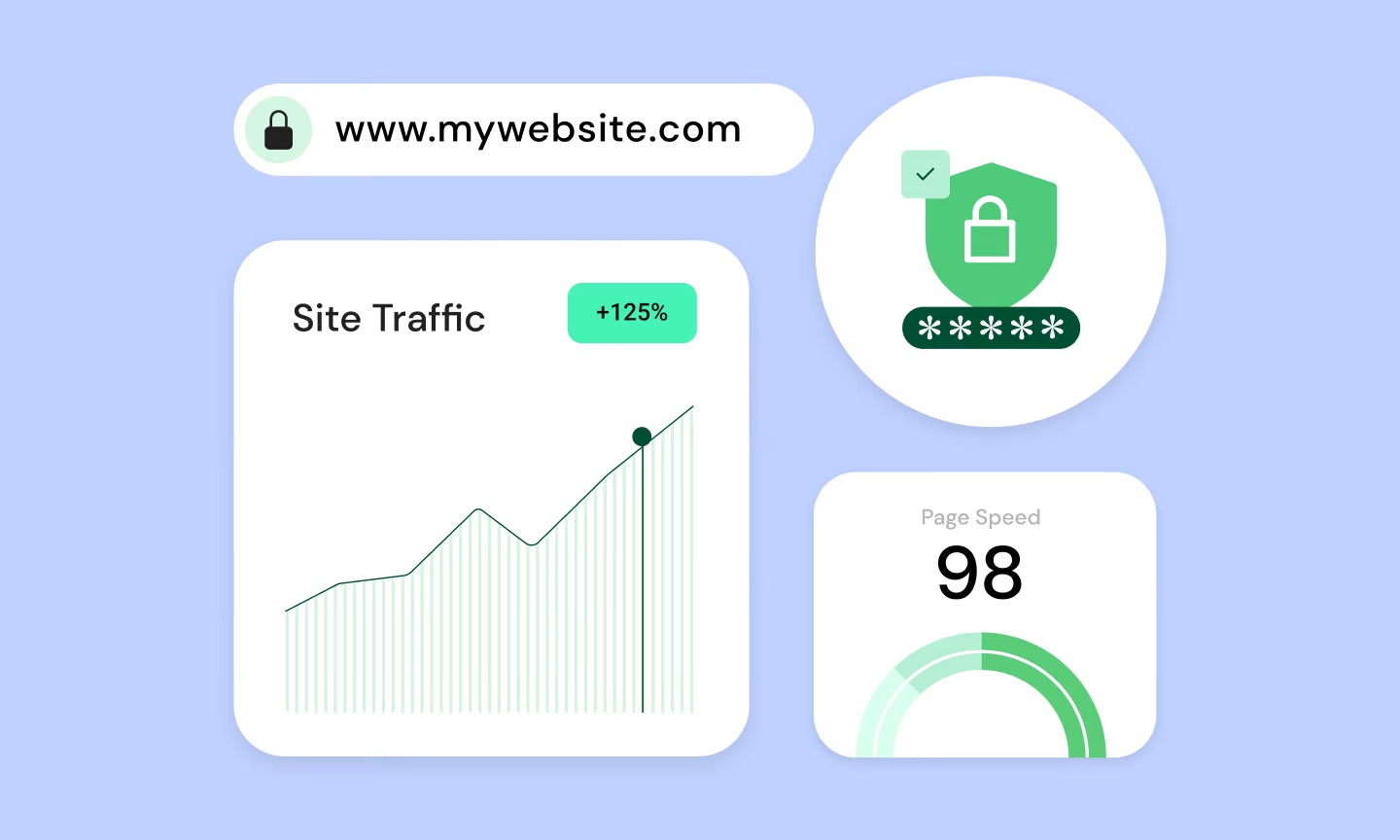Table of Contents
Setting one up might seem technical, but it is a straightforward process when you break it down. This guide will walk you through every step, from the two primary methods of getting a server online to the “next-level” step that separates a small server from a massive community: building a professional website to act as its central hub.
Key Takeaways
- Two Paths to a Server: You can instantly rent a server from an Authorized TeamSpeak Hosting Provider (ATHP) for a monthly fee (the easy way), or you can host it yourself on your own hardware for free (the “total control” way).
- Self-Hosting Requires Port Forwarding: If you host it yourself, you must configure your router to forward specific ports (9987 UDP, 10011 TCP, 30033 TCP) to the computer running the server. This is the most common step where new users get stuck.
- The Privilege Key is Your “Admin” Pass: When you first set up a server, you will be given a “Privilege Key.” You must use this key in your TeamSpeak client immediately to claim administrator permissions. Do not lose this key.
- A Server is Just a Tool, Not a Community: A raw IP address is hard to share, hard to remember, and does not build a brand. To grow your community, you need a central website to act as your hub for rules, recruitment, and announcements.
- A Website is Your Conversion Engine: Using a platform like WordPress with a visual builder like Elementor allows you to create a professional community hub without any coding. This lets you build application forms, post news, and even take donations to cover server costs.
What is TeamSpeak and Why Choose It in 2026 ?
In a world dominated by platforms like Discord, you might wonder, “Why bother with TeamSpeak?” The answer is simple and appeals to a specific, professional-minded user: ownership and performance.
- Discord is a fantastic service for general community-building. It is a one-stop-shop for text, voice, and streaming. But you are a guest on their platform. You are subject to their outages, their terms of service, and their data-handling policies.
- TeamSpeak is a focused, high-performance tool. It is software that you run. You are not a user on a massive public platform; you are the owner of your own private one.
The “Control” Factor: TeamSpeak vs. Other Platforms
Choosing TeamSpeak in 2026 is a deliberate choice for control.
| Feature | TeamSpeak (Self-Hosted) | Discord |
| Data Privacy | Total Control. The server is on your hardware. You control all data. No one is listening or mining your conversations. | Platform-Controlled. All data and conversations run through Discord’s servers. |
| Performance | Exceptional. Known for its crystal-clear Opus voice codec and extremely low latency. You choose the server location. | Good. Performance is generally strong, but you are reliant on their server clusters and global outages can affect you. |
| Customization | Unlimited. You have granular control over every permission, channel, and group. The permission system is complex but incredibly powerful. | Good. Customization is user-friendly (roles, channels) but ultimately limited by the platform’s pre-defined structure. |
| Cost | Free. The server software is free for up to 32 slots. You only pay for the hardware/bandwidth (which you may already have) or a server rental. | Free (with optional Nitro). The core service is free, but features are funded by cosmetic and feature-based subscriptions. |
| Uptime | Your Responsibility. Your server is online only as long as your hardware and internet connection are stable. | Platform-Managed. You do not have to worry about maintenance, but you are subject to their downtime. |
You choose TeamSpeak when you are running a competitive esports team that needs zero-latency comms, a large gaming guild that needs a complex hierarchy of permissions, or a business that requires a private, secure, self-hosted communication solution.
Method 1: The Easy Way (Renting a Server)
This is, by far, the simplest and most popular method for getting a high-quality server running in minutes. You pay a small monthly fee to an Authorized TeamSpeak Hosting Provider (ATHP), and they handle all the hardware, maintenance, and network security.
What is a TeamSpeak Hosting Provider (ATHP)?
An ATHP is a company that has been officially licensed by TeamSpeak to rent servers. They run the software on high-performance, enterprise-grade hardware with 24/7 uptime and DDoS protection.
Pros of Renting:
- Instant Setup: Your server is online within minutes of payment.
- No Technical Hassle: You do not need to worry about port forwarding, IP addresses, or hardware maintenance.
- High Reliability: ATHPs guarantee 99.9%+ uptime and provide DDoS protection, which is critical for public servers.
- Easy Management: You get a web-based control panel to start, stop, and configure your server.
Cons of Renting:
- Monthly Cost: It is not free. Costs typically range from $0.15 to $0.50 per slot, per month.
- Less Control: You do not have access to the server’s root files, though you have full admin control within the TeamSpeak application.
How to Rent and Set Up Your Server (Step-by-Step)
- Find an ATHP: Go to the official TeamSpeak website’s “Hosting” section to find a list of authorized providers. This is the safest way to avoid scams.
- Choose Your Plan: Select a plan based on the number of “slots” you need (i.e., the maximum number of users who can be connected at one time). A small group of friends might only need 10 slots, while a large gaming community might need 100.
- Select a Server Location: Choose a data center location that is geographically central to all your members. If you are a US-based team, choose a central location like Chicago or Dallas. If you are in Europe, choose Frankfurt or Amsterdam.
- Complete Your Purchase: Pay for the server.
- Get Your Server Info: The host will email you the server’s IP address (or hostname), the port, and your Privilege Key.
- Log In and Claim Admin:
- Open your TeamSpeak 3 client.
- Go to Connections > Connect.
- Enter the Server IP/Hostname and Port.
- Click Connect.
- As soon as you join, a dialog will pop up asking for your Privilege Key. Paste the key from your email to be assigned to the “Server Admin” group.
That’s it. Your server is live, globally accessible, and ready for your community.
Method 2: The “Total Control” Way (Self-Hosting)
This is the path for the enthusiast, the IT professional, or the community leader who wants absolute, zero-cost control. You will run the TeamSpeak server software on your own computer.
Pros of Self-Hosting:
- Completely Free: The software is free for a 32-slot non-commercial license. You can apply for a “Non-Profit License” (NPL) if you need more slots (up to 512).
- Total Control: You have root access to the server. You can install mods, run scripts, and manage every aspect of the installation.
- Privacy: All data and voice traffic are on your hardware and network.
Cons of Self-Hosting:
- Technically Complex: You must be comfortable with port forwarding and basic network troubleshooting.
- Requires an “Always-On” PC: The server is only online when the computer it’s running on is on. For 24/7 access, this means a dedicated machine (like a home server or a Raspberry Pi).
- Your IP, Your Problem: You are responsible for security. If your server is DDoSed, your home internet connection will likely go down. Your server’s IP address is also your home IP (unless you use a DDNS service).
Before You Start: System and Network Requirements
- A Dedicated Computer: You can run this on your main gaming PC, but it is not recommended. A lightweight, low-power PC, a Linux server, or even a Raspberry Pi 4 is ideal.
- A Stable Internet Connection: Upload speed is what matters here. TeamSpeak is very efficient, but a stable 5-10 Mbps upload connection is a good minimum.
- Static Local IP: You should set a static local IP address for the server machine on your router. This ensures your port forwarding rules always point to the right device.
- The Ports You Need: You must forward these ports on your router:
- 9987 UDP: For the main voice communication.
- 10011 TCP: For the “ServerQuery” (a way to admin the server).
- 30033 TCP: For file transfers.
Step-by-Step: Installing the TeamSpeak Server
This guide covers Windows, as it is the most common for first-time hosts. The process for macOS and Linux is very similar.
- Download the Server Software:
- Go to the official TeamSpeak website’s “Downloads” page.
- Click on the “Server” tab.
- Download the “TeamSpeak 3 Server 64-bit” file for your operating system (e.g., Windows).
- Extract the Files:
- The download will be a .zip file.
- Create a new folder on your computer (e.g., C:\TS3_Server\).
- Extract all the files from the .zip into this new folder.
- Run the Server for the First Time:
- Inside the folder, find and double-click ts3server.exe.
- A Windows Firewall prompt will appear. Click “Allow access” for both Private and Public networks.
- A small window will pop up with critical information. DO NOT CLOSE THIS YET.
Your First Login: The Privilege Key
This is the most important step. The first-time launch window will show:
- Server Admin Privilege Key: A long string of random characters.
- ServerQuery Admin Token: For ServerQuery.
- API Key: For developers.
Copy the “Privilege Key” and save it in a text file immediately. This key is your one-time pass to become the Server Admin. If you lose it before using it, you will have to delete the server’s database and start over.
The Most Important Step: Port Forwarding Explained
Your server is now running, but only you (on your local network) can connect to it. To let friends connect over the internet, you must open the ports on your router.
Every router is different, but the process is generally the same:
- Access Your Router: Open a web browser and type in your router’s IP address (usually 192.168.1.1 or 192.168.0.1). Log in with your admin details.
- Find the “Port Forwarding” Section: This is often hidden under “Advanced,” “Firewall,” or “NAT Forwarding.”
- Create the Rules: You need to create three separate rules.
- Rule 1 (Voice):
- Name: TS3_Voice
- Port: 9987
- Protocol: UDP (This is critical. Voice is UDP.)
- Local IP: The static local IP of your server machine.
- Rule 2 (ServerQuery):
- Name: TS3_Query
- Port: 10011
- Protocol: TCP
- Local IP: The static local IP of your server machine.
- Rule 3 (File Transfer):
- Name: TS3_File
- Port: 30033
- Protocol: TCP
- Local IP: The static local IP of your server machine.
- Rule 1 (Voice):
- Save and Apply: Save the settings and restart your router if necessary.
To find your Public IP Address (the one you give to friends), go to Google and type “What is my IP?”. Your friends will connect using your-public-ip:9987.
To connect yourself and use the Privilege Key:
- Open your TeamSpeak client.
- Go to Connections > Connect.
- In the address bar, type localhost.
- Click Connect.
- Paste your Privilege Key when prompted.
You are now the Server Admin. You can right-click the server name (“TeamSpeak Server”) and click “Edit Virtual Server” to change the name, set a password, and create channels.
The Next Level: Why Your Server Needs a Community Website
You have a server. You have an IP address. You are done, right?
Not if you want to grow.
A raw IP address is functional, but it is a terrible “brand.” It is hard to remember, it looks unprofessional, and it tells new members nothing about your community. A TeamSpeak server gives your community a voice, but it does not give it an identity.
“A TeamSpeak server gives your community a voice, but a website gives it a home. As a web expert, I’ve seen countless communities fail because they were just a floating IP address. A central website acts as your recruitment office, your rulebook, and your town square, transforming a simple server into a lasting brand.”
– Itamar Haim, Web Development & Digital Marketing Expert
From an IP Address to a Lasting Brand
Think about the largest gaming communities. They do not just share an IP. They share a URL. MyGamingClan.com. This single URL becomes the gateway to everything.
A website for your TeamSpeak server acts as your:
- Digital “Front Door”: A professional, branded welcome mat.
- Recruitment Office: A place for new members to apply.
- Town Square: A central hub for news, announcements, and events.
- Rulebook: A permanent, easy-to-find page for your code of conduct.
- Donation Box: A way to cover server costs (if you are renting).
How to Build Your Community Website in 5 Steps
Building a website sounds even more technical than building the server, but in 2026 , it is actually far easier. You do not need to write any code. You can use a visual, drag-and-drop builder.
Step 1: Get Your Foundation (Domain and Hosting)
First, you need two things:
- A Domain Name: This is your address (e.g., MyGamingClan.com). You can get one for about $10/year.
- Web Hosting: This is the “land” you build your website on. It is a server that is online 24/7, ready to serve your website files to visitors.
For a community site, you want a host that is fast, secure, and easy to manage. A great option is Elementor Hosting, because it comes pre-packaged with everything you need. It is built on the Google Cloud Platform, which means it is incredibly fast and secure, and it includes the Elementor Pro builder (which we will get to). You can even get a free domain name for the first year with some of their plans.
If you plan on running a large-scale community with forums and a store for donations, you might even consider a plan built for transactions, like eCommerce Hosting.
Step 2: Install the “Operating System” (WordPress)
Your hosting is the hardware. WordPress is the operating system. It is a free, open-source Content Management System (CMS) that powers over 40% of the entire internet. It is the “self-hosting” equivalent for websites, giving you total control, just like TeamSpeak.
Most modern hosts, including Elementor Hosting, will install WordPress for you with a single click.
Step 3: Get Your “Builder” (Elementor)
By default, WordPress can be a bit tricky to use. The “Gutenberg” editor is functional, but it is not a true visual, “what you see is what you see is what you get” (WYSIWYG) experience.
This is where Elementor comes in. Elementor is a plugin for WordPress that replaces the standard editor with a powerful, live, drag-and-drop visual builder. It is the #1 tool for building professional WordPress websites without code.
You can start with the powerful free version of Elementor, but Elementor Pro is what will really bring your community site to life. It includes a Theme Builder, a Form Builder (for applications), and a Popup Builder.
Step 4: Design Your “Storefront”
Now for the fun part. You do not have to start from a blank page.
- Install a “Theme”: A theme controls the general look and feel. The Hello Theme from Elementor is a perfect “blank canvas,” designed to be the fastest and most flexible foundation for the Elementor builder.
- Use a Template Kit: The Elementor Library has hundreds of stunning, pre-built website templates (called “Kits”). You can find a “Gaming Community” kit and import the entire 5-page site with one click. Then, you just swap out the text and images for your own. This is a massive time-saver for any designer or community manager.
Step 5: Use AI to Accelerate Content Creation
Stuck on what to write? Modern tools have solved this. Elementor AI is integrated directly into the builder.
You can highlight a text box and type:
- “Write a 300-word ‘About Us’ page for a competitive TeamSpeak community called ‘The Crimson Vipers’ that focuses on teamwork and professionalism.”
- “Create a ‘Code of Conduct’ that includes rules against harassment, spamming, and political discussion.”
- “Generate a blog post announcing a new weekly server event.”
This lets you build your site and populate it with professional content in a single afternoon. You can even use a tool like the AI Site Planner to generate an entire sitemap and site plan before you even start.
Essential Pages and Features for Your TeamSpeak Site
A basic site should have these key pages, all of which you can build with Elementor.
- Home Page: Your “front door.” It should feature a “Connect Now” button, your server’s online status, and snippets of the latest news.
- “Connect Now” / “Join Us” Page: This page should have clear, simple instructions.
- “Step 1: Download the TeamSpeak Client.” (Link to the TS download).
- “Step 2: Click this button to connect: ts3server://your.server.address.com” (Yes, you can make a clickable link that opens TeamSpeak!)
- A live “Server Status Viewer” (you can get a WordPress plugin for this, like “TeamSpeak 3 Server Status,” which will show who is online).
- “Recruitment” / “Apply” Page: This is critical for growing. Use the Elementor Pro Form Builder to create a detailed application form. New applications can be sent straight to your email. Make sure your email delivery is reliable by using a tool like Site Mailer by Elementor, which ensures your WordPress emails do not go to spam.
- “Server Rules” Page: A clear, non-negotiable code of conduct.
- “Server News” Blog: Use Elementor’s Theme Builder to design a custom blog template. Post updates, event schedules, and game news here.
- “Donate” Page: Renting a server costs money. You can use the Elementor WooCommerce Builder to build a small shop. Set up a “donation” product at different tiers ($5, $10, $20) so members can support the community.
Advanced Server Management (Inside TeamSpeak)
Once your server is running, the real work of a Server Admin begins. TeamSpeak’s power is its permission system. It is complex, but it is what sets it apart.
The Power of Permissions: A Deep Dive
You can control everything. Who can talk? Who can move users? Who can join a specific channel? Who can see who is in another channel?
It all boils down to two types of groups:
1. Server Groups
These are global. A user’s Server Group follows them into every channel. The default groups are:
- Server Admin: (This is you). God-mode. Can do anything.
- Normal: The default group for new members (once their guest tag is removed).
- Guest: The default group for anyone who joins. Guests should have very few permissions. You typically silence their “talk power” in the main lobby and require them to get “moved” by a moderator.
Your first job is to edit the “Guest” group and remove almost all of its permissions. Then, create new Server Groups like “Moderator,” “Member,” “VIP” (for donators), and “Bot.”
2. Channel Groups
These are specific to a single channel. A user can be a “Server Admin” (Server Group) but only be a “Guest” in a specific, private channel (Channel Group). The common use is to make someone a “Channel Admin” for their own guild’s channel, giving them admin powers only in that one channel and its sub-channels.
Making Your Server Look Professional
- Banners: In your virtual server settings, you can add a “Banner Gfx URL.” This is a 500x100px (or similar) image that shows up in the info pane of the client. Point this URL to an image hosted on your new website.
- Icons: You can assign 16×16 icons to Server Groups and Channels. This gives your server a visual hierarchy. Create custom icons for your Admin, Mod, and Member groups.
- Spacers: Create channels with names like —[ Welcome ]— or [iSpacer]. These are just empty channels that act as visual dividers, making your channel list clean and easy to read.
Optimizing Your Community Hub for Success
Your website is live, but just like your server, it needs to be managed.
Keeping Your Website Fast
A slow website will kill your community. People will click your link, wait three seconds, and leave.
- Optimize Your Images: Do not upload 8MB images from your phone. Use the Image Optimizer by Elementor plugin. It will automatically compress your images and convert them to modern, fast-loading formats (like WebP).
Making Your Community Accessible to Everyone
Your community should be open to everyone. This means your website needs to be usable by people with disabilities.
- Web Accessibility: Use a tool like Ally by Elementor. It will scan your site for accessibility issues (like low-contrast text or missing image descriptions) and help you fix them. It is the right thing to do and makes your site better for everyone.
Email Marketing for Your Community? Yes.
You have a blog for news. What about sending a “Server Weekly” email?
- Build a List: Use an Elementor form to let members sign up for your newsletter.
- Send Updates: Use a marketing tool like Send by Elementor to design and send beautiful emails about server events, game updates, or donation drives. This keeps your community engaged even when they are not logged into the server.
Conclusion: You’ve Built More Than a Server
You did it. You not only got a TeamSpeak server online, but you also bypassed the single biggest mistake most new server owners make. You did not just create a server; you built a home.
By centralizing your community on a professional website, you have created a single, memorable, and powerful brand. You now have a hub for recruitment, a clear rulebook for your members, a platform for your news, and a way to fund your growth. This is the difference between a server that lasts for a weekend and a community that lasts for years.
Frequently Asked Questions (FAQ)
1. Is it legal to host my own TeamSpeak server? Yes, absolutely. TeamSpeak provides the server software for free. As long as you are not reselling it without a license, you are encouraged to host your own. The free (unlicensed) version supports one virtual server with up to 32 slots.
2. What is the difference between a 32-slot license and a Non-Profit License (NPL)? The free 32-slot license is what you get automatically. The NPL is a free license you can apply for from TeamSpeak. It allows you to run a server with up to 512 slots for free, but it is intended for established, non-commercial communities (e.g., you need an active website and community to apply).
3. What is a “slot” in TeamSpeak? A slot is a “space” for one user. A 10-slot server can have a maximum of 10 users connected at one time.
4. My friends can’t connect to my self-hosted server. What’s wrong? It is 99% a port forwarding issue.
- Check that you have forwarded all three ports (9987 UDP, 10011 TCP, 30033 TCP).
- Ensure you forwarded them to the correct local IP address of your server machine.
- Make sure your Windows Firewall or antivirus software is not blocking ts3server.exe.
- Are you giving them your Public IP, not your Local IP (like 192.168.x.x)?
5. What is a “Dynamic IP” (DDNS) and do I need it? Your home internet’s Public IP address often changes (it’s “dynamic”). This is a problem, as your friends will have to get the new IP from you every time it changes. A DDNS (Dynamic Domain Name Service) gives you a free hostname (like my-clan.ddns.net) that automatically points to your new IP. It is highly recommended for self-hosting.
6. Is it safe to host a TeamSpeak server on my main gaming PC? It is “safe,” but not ideal. It will use a small amount of your CPU and bandwidth while you are gaming, which could cause lag. More importantly, it exposes your home IP address to the public, which can make you a target for DDoS attacks. Renting a server or using a dedicated server machine is much safer.
7. How do I get an address like ts.myclan.com instead of an IP? This is done with your domain’s DNS records. If you own myclan.com, you can go into your domain registrar’s settings and create an “A” record (for a static IP) or a “CNAME” record (for a DDNS hostname) for the subdomain ts. This points ts.myclan.com to your server’s IP.
8. Can I build my community website for free? You can get very close.
- Server: Free (self-hosted).
- Website Software: WordPress is free.
- Website Builder: Elementor’s free version is very powerful.
- Hosting/Domain: This is the one part you will likely have to pay for. Web hosting and a domain name are the minimum costs of entry for a professional website, but a good Elementor Hosting plan is very affordable.
9. What is “ServerQuery”? ServerQuery is an advanced, text-based interface for controlling the server, often used by bots and web scripts. The “TeamSpeak 3 Server Status” plugins for WordPress use ServerQuery to log in (using the 10011 TCP port) and ask your server “Who is online?” and “What is your server name?”
10. TeamSpeak 3 vs. TeamSpeak 5? TeamSpeak 3 (TS3) is the long-running, stable, and powerful server/client. TeamSpeak 5 (which is just called “TeamSpeak”) is the new, modern client with a new UI, but it still connects to the same TS3 server. The server software you install is “TeamSpeak 3 Server.” Your users can connect with either the legacy TS3 client or the new TS5 client.
Looking for fresh content?
By entering your email, you agree to receive Elementor emails, including marketing emails,
and agree to our Terms & Conditions and Privacy Policy.