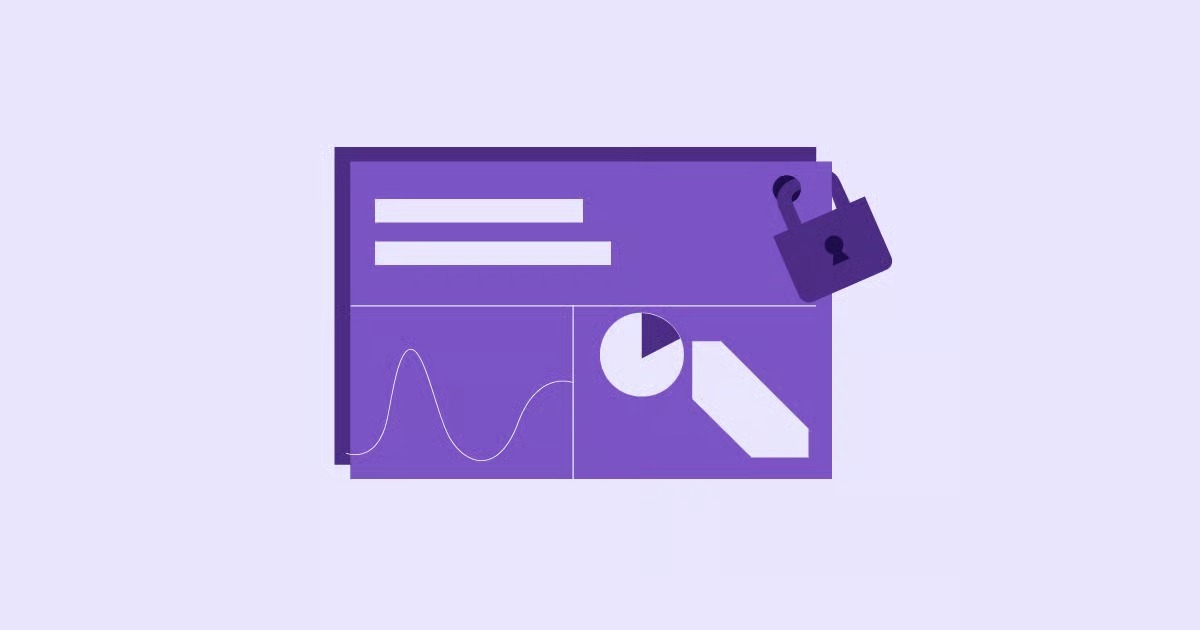Table of Contents
This error is different from a “404 Not Found” error, where the server cannot find the requested file. It is also different from a “500 Internal Server Error,” which means the server’s code broke. A 403 Forbidden error is a specific, intentional message from your web server. It means the server perfectly understood your request, found the exact file you asked for, and then explicitly refused to give it to you. It is a permissions problem.
Think of it this way: a 404 error is like asking for a room that does not exist in a hotel. A 500 error is like asking for a room and the hotel’s computer system crashes. A 403 error is like walking up to the correct room with a key, but the security guard at the door has a list with your name on it and has been given strict instructions not to let you in.
The good news is that because this is a permissions issue, it is almost always fixable. Your site is not gone. Your data is not lost. We just need to find the misconfigured rule or security setting that is blocking you. This guide will walk you through a 12-step diagnostic process, from the most common culprits to the most advanced, to help you find the problem and get back into your site.
Key Takeaways
- It is a Permission Problem: A 403 error is not a “not found” (404) or “server broke” (500) error. It means the server understands the request but refuses to fulfill it due to a specific rule or permission setting.
- Most Common Causes: The vast majority of 403 errors on WordPress sites are caused by three things: a misconfigured security plugin, a corrupted .htaccess file, or incorrect file and directory permissions.
- Follow a Logical Order: This guide is structured from the easiest and most common fixes to the most complex. Follow the steps in order to avoid unnecessary work.
- You Need FTP/File Manager: To fix a 403 error, you will almost certainly need to access your site’s files directly. You can do this using an FTP client (like FileZilla) or the “File Manager” in your web hosting control panel.
- DANGER: Never Use 777: While checking file permissions, you may be tempted to set them to 777 (read, write, and execute for everyone). Never do this. It makes your site completely vulnerable. The correct permissions are 755 for directories and 644 for files.
- Check the Logs: If you are still stuck, your server’s error logs are your best friend. They often contain a specific message telling you exactly which file or rule is causing the permission denial.
- Prevention is Key: Using a managed, secure WordPress hosting environment can prevent most of these issues from ever happening by ensuring your server and file permissions are correctly configured from the start.
Before You Start: Two Critical Safety Steps
- Backup Your Site (If You Can): If you still have access to your hosting panel or any backup tool, take a complete backup of your site before you begin. While most of these steps are safe, it is always best to have a restore point in case you make a mistake.
- Get Your FTP/File Manager Login: You will need your FTP (File Transfer Protocol) or SFTP (Secure FTP) credentials to access your site’s file system. You can find these in your hosting control panel. If you have never done this, your host’s “File Manager” tool is often an easier, web-based alternative.
The 12 Methods to Fix a 403 Forbidden Error (From Easiest to Most Complex)
We will follow a logical diagnostic process. Start with Method 1 and proceed down the list. Do not skip steps, as a plugin issue (Method 3) can look just like a file permission issue (Method 5).
As WordPress expert Itamar Haim often points out, “Beginners are quick to blame a complex server issue, but 9 times out of 10, a site-wide 403 error is a simple permissions problem. It is either a bad rule in the .htaccess file or an incorrect directory permission. Always check these fundamentals first.”
Method 1: Refresh the Page and Clear Your Browser Cache
This might sound too simple, but it is the first step for a reason. Sometimes, your browser has “cached” (saved) a copy of the 403 error page from a temporary network or server glitch.
The error might already be gone, but your browser keeps showing you the old, saved version.
How to Fix It:
- Hard Refresh: On your keyboard, press Ctrl + Shift + R (Windows/Linux) or Cmd + Shift + R (Mac). This forces the browser to re-download all files for the page.
- Clear Cache: If that does not work, manually clear your browser’s cache.
- In Chrome: Go to Settings > Privacy and security > Clear browsing data. Select “Cached images and files” and click “Clear data.”
- In Firefox: Go to Options > Privacy & Security > Cookies and Site Data. Click “Clear Data,” check “Cached Web Content,” and click “Clear.”
- Try a Different Browser: Open the site in a different browser or in an “Incognito” or “Private” window. If it loads there, you know the problem is with your main browser’s cache.
If the error persists, the cache was not the problem. Let’s move to the next step.
Method 2: Check Your Site’s URL and Bookmarks
This is another simple check. A 403 error is often the correct response for a malformed URL. Many servers are configured to disable “directory browsing” for security.
This means if you try to visit https://yoursite.com/wp-content/uploads/ (a directory), the server will show you a 403 error to prevent you from snooping through all the files. If you visit https://yoursite.com/wp-content/uploads/image.jpg (a file), it should load fine.
How to Fix It:
- Check the URL in your browser bar. Make sure it is the correct path to a page or post, not just a directory.
- Make sure you are not missing the file extension (e.g., .html, .php, or just the permalink slug).
- If you are clicking from a bookmark, the bookmark might be old and pointing to a directory that is now forbidden. Try typing your main domain name directly.
If the URL is correct and you still see the error, it is time to check your site’s software.
Method 3: Deactivate and Reactivate All WordPress Plugins
This is one of the most common causes of a 403 error in WordPress. A poorly coded plugin, or more often, a misconfigured security plugin, can be the source. A Web Application Firewall (WAF) or security plugin might mistakenly identify your IP address or your actions as malicious and block you, resulting in a 403.
We will test this by deactivating all plugins. If the error disappears, we will know a plugin is the culprit.
How to Deactivate Plugins (The Easy Way, if you have admin access)
If the 403 error is only on part of your site but you can still access your WordPress dashboard, this is easy.
- Log in to your WordPress dashboard.
- Go to Plugins > Installed Plugins.
- Click the checkbox at the top of the list to select all plugins.
- From the “Bulk actions” dropdown, select Deactivate and click Apply.
- Now, clear your cache (Method 1) and check your site.
If the 403 error is gone, a plugin was the cause. To find out which one:
- Go back to Plugins > Installed Plugins.
- Activate your plugins one by one.
- After each activation, go check your site.
- When the 403 error returns, the plugin you just activated is the one causing the problem. Deactivate it (using the FTP method below if you get locked out) and contact the plugin developer.
How to Deactivate Plugins When You are Locked Out (The FTP Way)
If the 403 error is blocking you from your /wp-admin/ login page, you must deactivate plugins manually.
- Log in to your site using an FTP client (like FileZilla) or your host’s File Manager.
- Navigate to your WordPress root folder (where wp-config.php is).
- Open the wp-content folder.
- Inside, you will see a folder named plugins.
- Right-click on the plugins folder and select Rename.
- Rename it to something like plugins_old or plugins_deactivated.
This simple action tricks WordPress. When it tries to load wp-content/plugins, it will not find the folder, and it will automatically deactivate all of your plugins.
Now, try to access your site. If the 403 error is gone, you have 100% confirmed that a plugin is the cause.
To fix it:
- Rename the plugins_old folder back to plugins.
- Log in to your WordPress dashboard (which should work now).
- Go to Plugins > Installed Plugins. You will see that all your plugins are deactivated.
- Start activating them one by one, refreshing the problematic page each time, until the 403 error comes back.
- When it does, you have found the faulty plugin. Use FTP again to go into wp-content/plugins/ and delete that specific plugin’s folder to regain access.
Method 4: Reset Your .htaccess File
If plugins were not the issue, the .htaccess file is the next most likely cause. This is a powerful server configuration file used by Apache (the web server software most hosts use). It handles URL redirects, security rules, and your site’s permalink structure.
A single incorrect or corrupted line in this file, often added by a new plugin (especially security or caching plugins) or a bad manual edit, can cause a site-wide 403 error.
We will fix this by deleting the file and letting WordPress generate a new, clean one.
Step-by-Step Guide to Resetting .htaccess:
- Log in to your site using FTP or your host’s File Manager.
- Navigate to your WordPress root directory. This is the same folder that contains wp-config.php and the wp-content folder.
- The .htaccess file is hidden by default. In your FTP client, you may need to enable “Show Hidden Files” (In FileZilla, it is under Server > Force showing hidden files).
- Once you see the .htaccess file, download a backup copy to your computer. This is a critical safety step.
- After backing it up, delete the .htaccess file from your server.
- Now, open your website in your browser.
If the 403 error is gone, the .htaccess file was the problem. However, your site is not fully fixed. Your permalinks (the pretty URLs for your posts and pages) are now broken and will show 404 errors.
To fix the permalinks:
- Log in to your WordPress dashboard.
- Go to Settings > Permalinks.
- Do not change any settings. Just scroll to the bottom and click the Save Changes button.
This action will automatically generate a brand new, clean, and correct .htaccess file on your server. Your site and its links should now function perfectly.
Method 5: Check and Correct File and Directory Permissions
If the first four methods did not work, we now move to the literal cause of a 403 error: incorrect file and directory permissions.
Every file and folder on your web server has a set of permissions. These are represented by a 3-digit number (like 755 or 644) that tells the server who is allowed to Read, Write, or Execute that file.
If these permissions are set incorrectly, the server will (correctly) deny access. For example, if your directories are not “executable,” the server cannot “enter” them to find your files.
Understanding Linux File Permissions (The 3-Digit Code)
This 3-digit number comes from three sets of permissions for three types of users:
- Users:
- Owner (You)
- Group (Other users on the server, part of your group)
- Public (Everyone else, i.e., website visitors)
- Permissions:
- Read (4): Ability to read the file’s contents.
- Write (2): Ability to change the file.
- Execute (1): Ability to run the file (if it is a script) or “enter” it (if it is a directory).
The permissions are added up for each user type.
- 7 = 4 + 2 + 1 (Read, Write, and Execute)
- 6 = 4 + 2 + 0 (Read and Write)
- 5 = 4 + 0 + 1 (Read and Execute)
- 4 = 4 + 0 + 0 (Read only)
The Correct Permissions for WordPress
The rules for WordPress are simple and strict:
- All Directories/Folders: 755
- This means the Owner can Read, Write, and Execute (7).
- The Group and Public can only Read and Execute (5). This is critical. The server needs to “execute” a directory to open it.
- All Files: 644
- This means the Owner can Read and Write (6).
- The Group and Public can only Read (4). This is a vital security measure. No one else should be able to change your files.
How to Check and Fix Permissions (FTP/File Manager)
- Log in to your site via FTP or File Manager.
- Go to your root directory.
- Right-click on your wp-content folder and select File Permissions or Chmod.
- Enter the numeric value 755.
- Make sure you check the box that says “Recurse into subdirectories” or “Apply to directories only.” This will apply the 755 permission to wp-content and all folders inside it. Click OK.
- Now, we do the same for files. Right-click on wp-content again and select File Permissions.
- Enter the numeric value 644.
- Check the box for “Recurse into subdirectories” and this time, select “Apply to files only.” Click OK.
- Repeat this process for your wp-admin and wp-includes folders as well.
This process ensures every folder and file in your WordPress installation has the correct permissions. This often resolves 403 errors that are specific to certain parts of your site, like images or plugins.
Method 6: Check Your wp-config.php File Permissions
This is a special case of Method 5. Your wp-config.php file is the most sensitive file on your site. It contains your database username and password.
Because it is so sensitive, some servers have a special rule. If this file’s permissions are too open (like 666 or 777), the server will block it with a 403 error to prevent a potential security breach.
How to Fix It:
- In your FTP client or File Manager, find wp-config.php in your root directory.
- Right-click and check its permissions.
- It should be 644 or 640. In some extra-secure hosting, it might even be 600.
- If it is set to anything else (like 666 or 755), change it to 644 immediately.
Method 7: Check Your Theme
It is less common than plugins, but your active WordPress theme can also cause a 403 error. The theme’s functions.php file or other templates might contain a rule that is blocking access, or the theme itself might be corrupted.
We can test this by switching to a default WordPress theme.
How to Fix It:
- If you have access to your dashboard, go to Appearance > Themes.
- Activate a default theme like “Twenty Twenty-Four” or “Twenty Twenty-Three.”
- Check your site. If the 403 is gone, you know the problem is with your theme. Contact the theme developer.
If you are locked out of your dashboard:
- Log in via FTP or File Manager.
- Navigate to wp-content/themes/.
- Find the folder for your active theme.
- Rename the folder to my-theme_old.
- This will force WordPress to deactivate your theme and fall back to a default theme (make sure you have a default theme like “twentytwentyfour” in your themes folder).
- Check your site. If the error is gone, your theme was the problem.
Method 8: Check for IP Deny Rules
A 403 error can be personal. The server might be configured to specifically block your IP address. This often happens automatically if you (or a bot) have failed to log in too many times in a row, triggering a brute-force protection rule.
Where to check for a blocked IP:
- In your .htaccess file: (See Method 4 for how to find this). Open the file and look for any lines that start with Deny from followed by an IP address. If you see your IP address, delete that line and save the file.
- In your Hosting Control Panel: Log in to your hosting dashboard (cPanel, Plesk, etc.) and look for a tool called “IP Blocker,” “IP Deny Manager,” or “Firewall.” Open it and check the list of blocked IPs. If you see your IP address, remove it.
- In your Security Plugin: If you can get into your dashboard, check your security plugin’s settings (e.g., Wordfence, Sucuri, iThemes Security). They all have a “Blocked IPs” or “Lockouts” list.
Pro-Tip: You can find your current IP address by Googling “what is my IP.”
Method 9: Check for Hotlink Protection
Hotlinking is when another website displays an image from your site, but they link directly to the image file on your server. This steals your bandwidth.
Many hosts offer “Hotlink Protection” to prevent this. This feature works by checking where the request is coming from. If the request for an image is not from your own domain, it blocks it with a 403 error.
However, if this is misconfigured, it can accidentally block your own images on your own site, causing 403 errors (often appearing as broken image icons).
How to Fix It:
- Log in to your hosting control panel (cPanel is common).
- Look for an icon labeled “Hotlink Protection.”
- Open it. If hotlink protection is enabled, check the list of “allowed” domains.
- Make sure your own domain (and any subdomains, like www.) are on the allowed list.
- If you are unsure, try disabling Hotlink Protection temporarily.
- Clear your cache and check your site. If the images load, you have found the problem. Re-configure the hotlink protection settings correctly.
Method 10: Check Your index.php File
This is a more obscure but important check. WordPress needs an index.php file in the root directory to function. This file is the “entry point” for your site.
If this file is missing, has been renamed, or has its permissions set incorrectly, the server will try to show a list of the files in your root directory. Since “directory browsing” is (and should be) disabled for security, the server will return a 403 Forbidden error.
How to Fix It:
- Log in via FTP or File Manager and go to your root directory.
- Look for the index.php file.
- If it is missing, download a fresh copy of WordPress from WordPress.org, unzip it, and upload only the index.php file to your root directory.
- If the file is there, right-click it and check its permissions (Method 5). It should be 644. If it is anything else, correct it.
Method 11: Check Your Server’s Error Logs
If you have tried all the above and are still stuck, it is time to stop guessing and start getting data. This is the “ask the expert” method. Your server keeps a running log of every error that occurs. This log will often tell you exactly which file or rule is causing the permission denial.
How to Find Your Error Logs:
- Log in to your hosting control panel.
- Look for a tool named “Error Logs,” “Server Logs,” or “Access Logs.” (This is often inside cPanel).
- If you cannot find it, your host may store them in a folder in your root directory called logs or var/log.
- Open the error log. It might be full of messages.
- Go back to your website and refresh the page with the 403 error.
- Switch back to the error log and refresh it. A new error message should appear at the very bottom of the file.
Read the message. It will often be very clear, like:
- [client 123.45.67.89] client denied by server configuration: /home/yoursite/public_html/wp-content/some-plugin/some-file.php (This tells you a server rule is blocking that file).
- [client 123.45.67.89] Permission denied: /home/yoursite/public_html/wp-content/uploads/2025/11 (This tells you the ‘uploads’ folder has wrong permissions).
- [client 123.45.67.89] ModSecurity: Access denied with code 403. (This tells you the server’s master firewall is the problem).
This log entry is the “smoking gun” you can use to fix the problem, or give to your host (Method 12).
Method 12: Contact Your Hosting Provider
When all else fails, it is time to call for backup. The problem may be a server-level configuration that you do not have access to.
The most common example is a ModSecurity rule. ModSecurity is a powerful firewall that your host runs to protect the entire server. Sometimes, a legitimate action (like saving a complex Elementor page) can look like a “malicious attack” to this firewall, and it will block you with a 403.
How to Fix It:
- Open a support ticket with your hosting provider.
- Be specific. Do not just say “My site is down.”
- Use this script: “Hello, I am getting a 403 Forbidden error on my website [your-domain.com] at this specific URL: https://stackoverflow.com/questions/2786415/how-to-find-where-error-is. I have already performed full troubleshooting, including:
- Clearing my browser cache
- Deactivating all plugins by renaming the plugins folder
- Resetting my .htaccess file
- Verifying all directory permissions are 755 and file permissions are 644
- Checking my theme
- The problem still persists. Can you please check the server’s error logs to see if a mod_security rule or another server-level configuration is causing this 403?”
This specific, professional request shows you have done your homework. It helps the support agent skip the “Level 1” script and escalate your problem directly to someone who can check the server firewall logs.
A Proactive Solution: How a Secure Environment Prevents 403 Errors
Troubleshooting 403 errors is a valuable skill, but preventing them is even better. Many of these issues—especially incorrect file permissions, corrupted .htaccess files, and server misconfigurations—arise from a poorly managed or generic hosting environment.
A managed, secure WordPress hosting platform is designed to prevent these problems from the start. For example, a solution like Elementor Hosting is pre-configured with a stack that is optimized specifically for WordPress and the Elementor builder.
- Correct Permissions by Default: The file system is locked down with the correct 755/644 permissions from day one, so you never have to worry about them.
- Optimized Server Rules: The server is already configured with the best rules for WordPress permalinks and security, reducing the risk of a corrupted .htaccess file.
- Managed Web Application Firewall (WAF): It includes a WAF that is tuned to understand WordPress and Elementor, so it can block real attacks without “false positives” that give you 403 errors.
- Unified Support: If you do encounter an error, there is no “blame game” between your host and your plugin developer. The support team manages the entire stack and can identify and fix the problem quickly.
While you can fix 403 errors on any host, choosing an environment that is built to protect against them saves you time and stress, letting you focus on being a designer instead of a server admin.
Conclusion: Back on the Web
The 403 Forbidden error is scary, but it is rarely catastrophic. It is your server’s way of being a-little-too-helpful-security-guard, protecting a file or directory that it thinks is sensitive.
By following a methodical diagnostic path—checking plugins, resetting the .htaccess file, and verifying file permissions—you can almost always find the misconfigured rule and fix it yourself. And if you cannot, your server’s error logs will give you the exact clue you need to hand over to your hosting provider.
Your site is still there, and with these steps, you now have the keys to get back in.
Frequently Asked Questions (FAQ)
1. Q: What is the difference between a 403 Forbidden and a 401 Unauthorized error? A: A 401 Unauthorized error means you are trying to access a resource that requires authentication (like a password), and you either did not provide credentials or the credentials were wrong. A 403 Forbidden error means you are authenticated (or authentication is not required), but you are still not allowed to see the page. It is a permissions-level denial.
2. Q: Can a 403 error be temporary? A: Yes. If the 403 is caused by a temporary IP block (from a security plugin or firewall), it might resolve itself after a certain time (e.g., 15 minutes or an hour). It can also be temporary if your host’s server is under attack and they have temporarily tightened security rules.
3. Q: Will resetting my .htaccess file delete my posts or pages? A: No, absolutely not. All your posts, pages, and settings are stored safely in the MySQL database. The .htaccess file only manages the URL structure and server rules. Resetting it is a very safe and common troubleshooting step.
4. Q: Why am I getting a 403 on just one image on my site? A: This points to a highly specific problem. The two most likely causes are: 1) That specific image file has the wrong permissions (e.g., it is set to 600 instead of 644). 2) You have hotlink protection enabled (Method 9) and it is misconfigured.
5. Q: My host says it’s a mod_security rule. What is that? A: ModSecurity is a server-level Web Application Firewall (WAF). It is a powerful tool your host uses to block common hacking attempts. Sometimes, a legitimate action (like saving a complex page or using a plugin) can match a “bad” pattern and get blocked. Ask your host to “whitelist” the specific rule that is being triggered for your site.
6. Q: Can a virus or malware cause a 403 error? A: Yes, absolutely. Malware will often change file permissions (especially on its own files) to 600 or 400 to prevent you from removing them. It can also add “Deny” rules to your .htaccess file to lock you out of your own site. If you suspect malware, use a server-side scanner or contact a professional site cleanup service.
7. Q: Can I fix this error by just setting all permissions to 777? A: NO. DO NOT DO THIS. Setting permissions to 777 (Read, Write, and Execute for everyone) makes your site completely vulnerable. It is the digital equivalent of leaving your house unlocked with all the doors and windows wide open and a sign that says “come on in.” Any hacker can then upload malicious files and take over your site.
8. Q: How does Elementor Pro relate to 403 errors? A: Elementor Pro itself does not cause 403 errors. However, a misconfigured security plugin or a server firewall (mod_security) can mistakenly block Elementor’s “AJAX” requests, which are how the editor communicates with the server to save your page. This can look like a 403 or “Server Error” inside the editor. The fix is to find the rule and ask your host to whitelist it (Methods 11 and 12).
9. Q: I am getting a 403 error inside the Elementor editor when I try to save. What do I do? A: This is a classic case of a server-side firewall block. Your server is seeing the large amount of data Elementor is sending and mistaking it for an attack. The best solution is to contact your host (Method 12) and ask them to check the mod_security logs. Tell them “My Elementor editor is being blocked when I try to save,” and they can typically whitelist the specific rule that is being triggered.
10. Q: Can I use Elementor AI to fix my 403 error? A: Elementor AI cannot directly access or change your server files, so it cannot fix a 403 error for you. However, it can be a powerful assistant. If you get a complex message from your server’s error log (Method 11), you can paste it into the AI chat and ask, “What does this server error mean and how do I fix it?” to get a plain-English explanation and a clear plan of action.
Looking for fresh content?
By entering your email, you agree to receive Elementor emails, including marketing emails,
and agree to our Terms & Conditions and Privacy Policy.