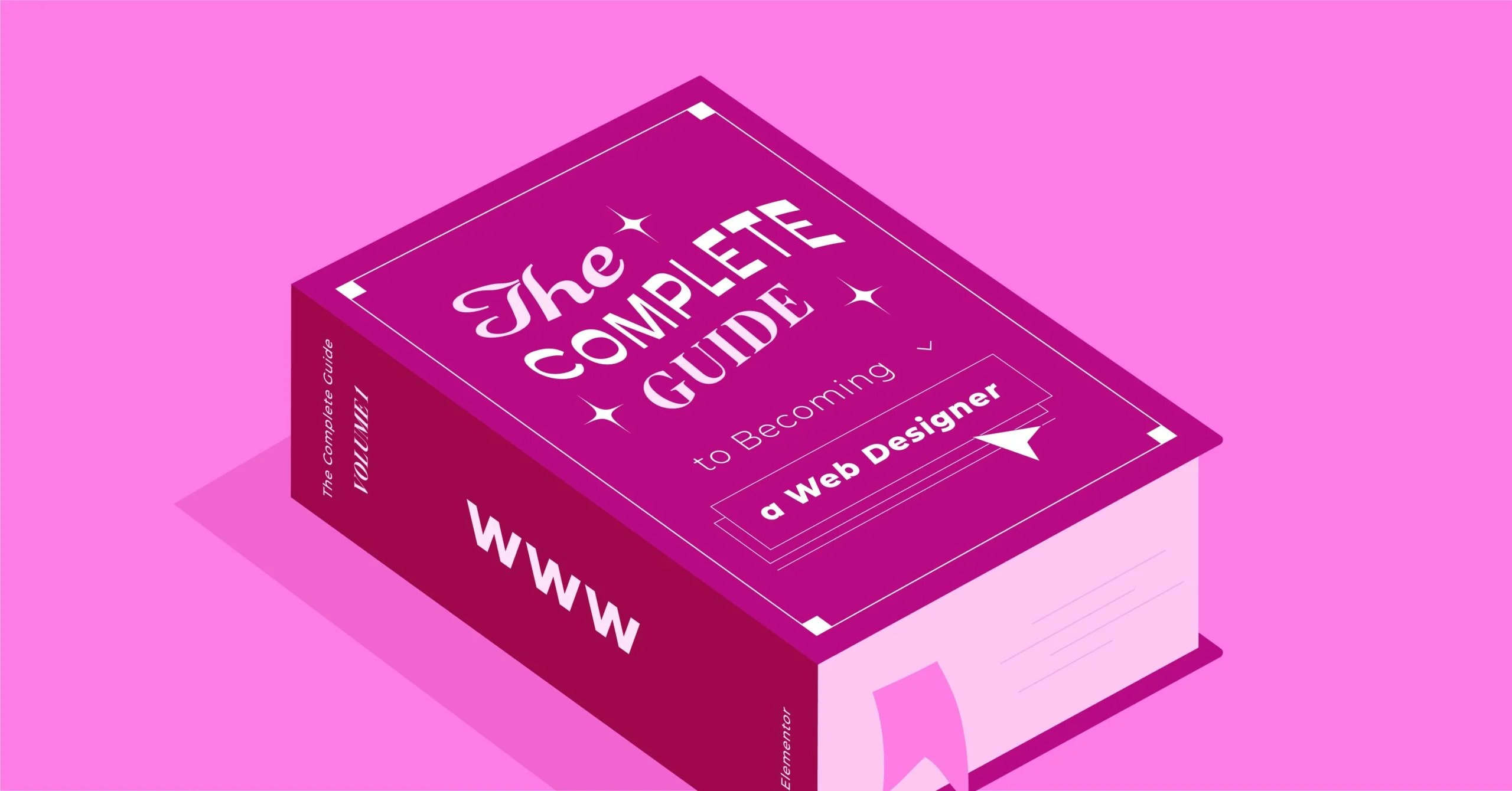Table of Contents
I’ve been building and moving WordPress sites for decades, and I can tell you this: a successful migration isn’t about luck. It’s about a plan. With the right preparation and a clear process, you can move your entire WordPress site without losing your data, your search rankings, or your mind.
Key Takeaways
Here’s a quick snapshot of what you need to know to ensure a smooth migration in 2026 :
- Planning is Everything: A successful migration is 90% planning and 10% execution. Know why you’re moving, what you’re moving, and when you’re moving.
- Backups are Non-Negotiable: Before you do anything, create a complete, full-site backup (files + database). Then, make another one. You cannot have too many backups.
- Choose Your Method: The easiest method is a managed migration from a quality host. The most popular method is using a dedicated migration plugin. The most powerful method for designers is using Elementor’s Import/Export Kit.
- Plugins are Your Friends: Tools like All-in-One WP Migration or Duplicator are built for this. They bundle your entire site into a single package, dramatically simplifying the process.
- Don’t Forget Post-Migration: The job isn’t done when the files are moved. You must test everything. Re-save your permalinks, check for broken links, test your forms, and (if you changed domains) set up 301 redirects.
- E-commerce is Different: Migrating a WooCommerce store is a high-stakes operation. You must protect live order data. Use a specialized tool, work in a staging environment, and minimize downtime.
- Elementor Kits Streamline Design: For web creators, Elementor Pro‘s Import/Export Kit feature is a game-changer. It lets you migrate your entire design, site settings, and templates in one .zip file, perfect for reusing designs or setting up new client sites.
Why Planning Your Migration is 90% of the Battle
The most common reason a migration fails is a lack of planning. Jumping straight into moving files is a recipe for broken images, database connection errors, and costly downtime. Before you touch a single file, you need a solid game plan.
The “Why”: Identifying Your Migration Type
First, get clear on what kind of migration you’re performing. This will define the steps you need to take.
- Changing Hosts (Most Common): You’re happy with your domain name, but you’re moving your site from one server (e.g., a slow, cheap shared host) to a better one. This is the most straightforward migration.
- Changing Domains: You are re-branding or have a new URL. You’re moving your site and changing its address (e.g., from myoldblog.com to mynewbusiness.com). This is more complex because it has serious SEO implications.
- Moving from a Subdirectory/Subdomain: You built your site at oldsite.com/wordpress or blog.oldsite.com and now you want it to be at oldsite.com.
- Moving from Local/Staging to Live: You built your site on your own computer (a “localhost”) or on a private staging server, and now it’s time to push it live to the public internet.
The Pre-Migration Check: What to Do Before You Move
Before you start the migration, complete this checklist. This will save you from 99% of potential headaches.
- Backup Everything (The Golden Rule): I’m saying it again. Create a complete, full-site backup. This includes all your WordPress files (plugins, themes, uploads) and your database. Use a backup plugin like UpdraftPlus or your host’s backup tool. Download the backup file to your local computer. This is your safety net.
- Inventory Your Site: Make a list of all your active plugins and your current theme. Note the size of your site (files + database). A 100MB blog is very different from a 10GB e-commerce store.
- Clean Up: A migration is the perfect time to declutter. Delete any unused plugins and themes. Clear out your spam comments and trash. A lighter site is an easier, faster site to move.
- Check Compatibility: Ensure your new hosting environment meets or exceeds WordPress’s requirements. Check the PHP version, MySQL version, and memory limits. This is a non-issue if you’re moving to a managed WordPress host like Elementor Hosting, which is pre-configured and optimized for WordPress and Elementor.
- Schedule a “Low-Traffic” Window: Don’t try to move your site at 1:00 PM on a Tuesday. Plan the migration for a time when your site has the fewest visitors, like late at night or on a weekend.
- Prepare Your Destination: Get your new hosting account set up. If you’re using the plugin method, all you need to do is install a fresh, blank WordPress site on your new server.
Method 1: The “Easy Mode” – Using Your Host’s Migration Service
By far the easiest and most reliable way to migrate a site is to let someone else do it for you.
What is a Managed Migration?
Most quality hosting providers offer a free or paid migration service. You simply provide them with the login details for your old site, and their team of experts will securely copy your entire site to your new account.
The Pros:
- Completely Hands-Off: You can focus on your business while the experts handle the technical work.
- Guaranteed Success: These teams do this all day, every day. They’re equipped to handle any strange server configurations or issues.
- Minimal Downtime: They are masters at minimizing the time your site is in transition.
The Cons:
- Potential Cost: Many premium hosts, like Elementor Hosting, include this for free. Some budget hosts may charge a one-time fee.
- Less Control: You don’t get to control the exact timing or see every step of the process.
When to Choose This: Honestly, this is the best option for most people. If you’re a beginner, a busy business owner, or anyone who feels their time is more valuable than the (potential) fee, this is the way to go. If you’re moving to a new host, your first question should be, “Do you offer a free migration service?”
Method 2: The Plugin Path – The Most Popular Way to Migrate
This is the most common DIY method for a reason. Migration plugins are designed to simplify the entire process, bundling your complex site into one or two simple files.
How Migration Plugins Work
At their core, these plugins do two things:
- Export: They scan your entire site, including your core files, themes, plugins, media uploads, and the all-important database. They package all of this into a single, portable file (or a .zip archive).
- Import: They allow you to “un-pack” this file on a new, fresh WordPress installation, intelligently overwriting the new database and files with your old site’s content. They also handle the tricky task of changing all the URLs and file paths.
Top Plugin Recommendations for 2026
- All-in-One WP Migration: My personal favorite for its simplicity. It exports your site into a single .wpress file. The free version has an upload limit, but many hosts (including Elementor Hosting) set this limit very high, or you can use their free “File” extension to bypass it.
- Duplicator: Incredibly powerful and reliable, especially for large sites. It’s slightly more technical. It creates a “package” (a .zip file) and an installer.php file. You upload both to your new server (even an empty one) and run the installer. It’s a great choice for professionals.
- WP Migrate: This is a fantastic developer-focused tool. It’s brilliant for “pulling” a live database down to a local staging site or “pushing” your local changes live. It’s less of a “full-site” mover and more of a database synchronization tool.
Step-by-Step Guide: Using “All-in-One WP Migration”
Let’s walk through the most popular plugin method.
- On your OLD site:
- Go to Plugins > Add New and install “All-in-One WP Migration.”
- Once activated, go to the new “All-in-One WP Migration” menu in your dashboard.
- Click “Export.” In the “Export To” menu, select “File.”
- The plugin will bundle your site. This may take a few minutes.
- When it’s done, click the “Download” button to save the .wpress file to your computer.
- On your NEW host:
- Install a fresh, blank WordPress site.
- Log in to the new site’s dashboard (it will have the default theme and no content).
- Go to Plugins > Add New and install “All-in-One WP Migration.”
- Go to the “All-in-One WP Migration” menu and click “Import.”
- Drag and drop your .wpress file into the import window.
- Note on Upload Limits: If your file is larger than the limit, the plugin will stop you. You can either get the “Unlimited Extension” from the plugin’s creator or, if you’re comfortable, upload the file via FTP and use the free “File” extension to import it.
- Finish the Import:
- The plugin will show a warning that the import will overwrite your new site’s database, plugins, and themes. This is exactly what you want. Click “Proceed.”
- Once the import is finished, it will give you a crucial instruction.
- CRITICAL STEP: You must re-save your permalinks. Go to Settings > Permalinks. Don’t change anything. Just click “Save Changes.” Then click it again. This rebuilds your site’s URL structure and fixes 404 errors.
- You will be logged out. You can now log back in using your OLD site’s username and password.
Your migration is complete. Your new site is now an exact clone of your old one.
Method 3: The Elementor Way – Migrating Your Design & Content
Sometimes you don’t need to move everything. As an agency or a designer, you might just want to move your design from one site to another. Or maybe you want to create a “starter kit” for all your client projects. This is where Elementor’s built-in tools are brilliant.
This method is for migrating your design and content, not your entire WordPress installation (like users and plugin settings).
Using Elementor’s Import/Export Kit Feature
This is one of the most powerful features in Elementor Pro. It lets you bundle your entire site design and settings into a single .zip file.
What a Kit Contains:
- Templates: All your Theme Builder parts (header, footer, single post, archive, etc.).
- Content: Your Elementor-built pages, posts, and popups.
- Site Settings: Your Global Colors, Global Fonts, Theme Styles, and layout settings.
- Elementor Widgets: The Kit can even include content from specific widgets.
Step-by-Step: Exporting a Kit
- On your OLD site: Go to Elementor > Tools > Import/Export.
- Click the “Start Export” button.
- The Export Kit wizard will open. You can select exactly what you want to export. By default, it includes everything.
- Click “Export.” After a moment, you will be prompted to download your .zip kit file.
- You can also save your Kit to your personal “My Library” in the Elementor Library to access it from any site.
Step-by-Step: Importing a Kit
- On your NEW site: Install a fresh WordPress site. Install and activate Elementor and Elementor Pro.
- Go to Elementor > Tools > Import/Export.
- Click the “Start Import” button.
- Upload the .zip file you just downloaded.
- The wizard will show you everything the kit contains and ask you to confirm.
- Click “Import” and let it run. It will intelligently import your templates, create your pages, and apply all your Site Settings.
In two minutes, your new site has the complete design and structure of your old site, ready for new content.
Why This is a Game-Changer for Creators
This workflow is perfect for agencies. You can build a “master” starter site with your favorite header, footer, page layouts, and all your brand settings. You save it as a Kit. When you start a new client project on a clean install (ideally on a fast foundation like Elementor Hosting), you just import your Kit. Your entire setup is done in minutes, not hours.
For a visual guide on how this works, the Elementor team has a great video:
Method 4: The Manual (FTP/SFTP & phpMyAdmin) “Pro” Method
This is the old-school, “under-the-hood” method. It’s powerful, it’s reliable, and it’s also the easiest way to completely break your site if you don’t know what you’re doing.
Disclaimer: This is not for beginners. This is for tech-savvy users, developers, or for situations where plugins fail (e.g., on a massive, complex site).
The Process at a Glance
This method involves moving the two parts of your site separately: the files and the database.
- File Migration (via SFTP):
- Use an FTP/SFTP client (like FileZilla) to connect to your old host.
- Navigate to your site’s root directory (usually public_html or www).
- Download the entire wp-content folder to your computer. This folder contains your themes, plugins, and media uploads. (You can download everything, but wp-content is the most critical part).
- Connect to your new host via SFTP.
- Upload the wp-content folder you just downloaded into the new site’s root directory, overwriting the new, empty wp-content folder.
- Database Migration (via phpMyAdmin):
- Log in to phpMyAdmin on your old host.
- Select your WordPress database from the list on the left.
- Click the “Export” tab at the top.
- Choose the “Quick” method and “SQL” as the format. Click “Go.”
- This will download a .sql file, which is a complete backup of your database (all your posts, pages, users, and settings).
- Now, log in to phpMyAdmin on your new host.
- Create a new, empty database (note its name, username, and password).
- Select your new database and click the “Import” tab.
- Choose the .sql file you just downloaded and click “Go.” This will import all your old content.
- Connecting the Two (The wp-config.php file):
- Your files and database are now on the new server, but they don’t know how to talk to each other. You need to tell WordPress your new database credentials.
- On your new server, find the wp-config.php file in your site’s root.
- Open this file and edit these three lines:
- define( ‘DB_NAME’, ‘your_new_database_name’ );
- define( ‘DB_USER’, ‘your_new_database_user’ );
- define( ‘DB_PASSWORD’, ‘your_new_database_password’ );
- You may also need to update the DB_HOST (e.g., to localhost).
- Save this file.
The Critical “Find and Replace” Step
If you changed your domain name, your site is still broken. Your database is full of references to http://old-site.com. You must replace all of them with http://new-site.com.
DO NOT do this with a simple text editor. This will corrupt “serialized data,” which is how WordPress and Elementor store complex settings. You must use a tool that understands this data. The best practice is to install the “Better Search Replace” plugin after you get logged in. Run a search for old-site.com and replace it with new-site.com.
Special Case: Migrating a WooCommerce Store
Warning: Migrating an e-commerce store is a high-stakes operation. You are not just moving content. You are moving customer data, order history, and product inventory.
Why It’s More Complicated
A blog can afford to be down for an hour. A live WooCommerce store cannot. If you migrate in the middle of the day, you could lose orders that are placed during the migration.
As my colleague and web creation expert Itamar Haim often says, “Migrating a simple blog is one thing. Migrating a live WooCommerce store is open-heart surgery. You need a sterile environment, a precise plan, and you don’t stop until the patient is stable.” This means using a staging environment, testing payments, and minimizing downtime to the absolute minimum.
The Best Approach
- Use a Premium Plugin: Use a tool built for this, like Duplicator Pro or a dedicated WooCommerce migration service.
- Minimize Downtime: Put your old site into “maintenance mode” right before you export the database. This stops new orders from coming in.
- Migrate Fast: Perform the migration as quickly as possible (the plugin method is great for this).
- Test, Test, Test: Before you point your domain to the new site, you must test everything. Place a test order with a real payment gateway. Check that the order appears in the dashboard.
- Migrating Your Design: This is where the Elementor WooCommerce Builder shines. If you’ve built your product pages, shop archives, and checkout with Elementor, your design is separate from your data. An Elementor Kit will migrate your entire store design seamlessly. This makes the whole process less stressful.
For a high-stakes store, moving to a specialized eCommerce hosting plan that is optimized for WooCommerce is a smart move.
The Final 10-Point Post-Migration Checklist
You’ve moved your files. Your site loads. You are not done. Complete this checklist to ensure your site is healthy and you don’t destroy your SEO.
- Login & Basic Checks: Can you log in to /wp-admin/ with your old credentials?
- Re-save Permalinks: Go to Settings > Permalinks and hit “Save Changes.” Do it twice. This fixes 90% of “404 Not Found” errors.
- Run “Better Search Replace”: Even if your plugin said it did this, do it anyway. Install the “Better Search Replace” plugin, run a dry run for http://your-old-domain.com to see if any instances are left. Then run the real search/replace.
- Test Your Site (Like a New User):
- Click every link in your navigation menu.
- Check your media library. Are your images loading?
- Fill out and submit every form on your site (contact form, newsletter signup). Do you receive the email?
- If you have a WooCommerce store, place a test order.
- Check Your SSL: Is your site loading securely on https://? If not, force it with a plugin or a setting in your host.
- Check for Broken Links: Use a free online tool like “Dr. Link Check” to crawl your site and find any broken links (internal or external).
- Optimize Your New Site: This is the perfect time to make your new site faster than your old one. Run an image optimization plugin like Elementor’s Image Optimizer to compress your media library and convert images to the next-gen WebP format.
- Update Google Search Console & Analytics:
- If you changed domains: In Search Console, use the “Change of Address” tool to tell Google you’ve moved. This is critical for SEO.
- Update your Google Analytics property to reflect the new domain.
- Set Up 301 Redirects (If You Changed Domains): This is the most important step for SEO. You must permanently redirect (301) all traffic from your old domain to your new one. You can do this via your old host’s control panel or by editing the .htaccess file. This tells Google to pass all your “link juice” and rankings to the new URL.
- Delete Your Migration Plugins: Once you are 100% confident that your new site is working perfectly, delete the migration plugins (like All-in-One WP Migration or Duplicator).
Final Thoughts: From Migration to Creation
Migrating a WordPress site feels like a massive, technical hurdle, but it’s a manageable process. It’s a journey that moves from careful planning to methodical execution and, finally, to rigorous testing.
More than just a technical task, a migration is an opportunity. It’s a chance to move your website to a better foundation, to clean up old files, and to optimize your performance for the modern web. Moving your site to a platform that unifies your tools—like moving an Elementor-built site to Elementor Hosting—doesn’t just change your server. It simplifies your entire workflow, putting your builder, theme, hosting, and support all in one place.
Now that the technical part is done, you can get back to what matters: building and creating.
Frequently Asked Questions (FAQ)
1. What is the safest way to migrate a WordPress site? The safest way is to use a managed migration service from a reputable host. The second-safest way is to use a high-quality migration plugin (like Duplicator or All-in-One WP Migration) after making a full, off-site backup.
2. Will I lose my content during a migration? If you follow the process correctly, you will not lose any content. A migration copies your site; it doesn’t “move” it (which would delete the original). Your old site remains untouched and safe until you are 100% ready to switch your domain’s DNS.
3. How long does a WordPress migration take? It depends on the site size and method. A managed migration might take a few hours to a day. Using a plugin on a small blog can take as little as 30 minutes. A massive, 50GB e-commerce site could take several hours of file transfer and database import time.
4. What is the most common cause of a failed migration? There are two: 1) Database connection errors, which happen when the wp-config.php file has the wrong database name, user, or password. 2) Failed file-size limits, where a large database or site package fails to import via a plugin’s web-based uploader.
5. Do I need to migrate my wp-config.php file? No. You should never migrate your old wp-config.php file. This file is unique to your server. You should always use the wp-config.php file that your new host provides and, if migrating manually, edit it with your new database credentials.
6. Why are all my images broken after migration? This is almost always a URL or file path problem. It means your database is still pointing to your old domain (e.g., old-site.com/uploads/image.jpg). Run a “search and replace” (like the Better Search Replace plugin) to update all old-site.com URLs to new-site.com.
7. Why am I getting 404 errors on my pages after moving? Your permalink structure is broken. Go to Settings > Permalinks in your new site’s dashboard and click “Save Changes” twice. This flushes the rewrite rules and fixes the problem 99% of the time.
8. Can I migrate my site from WordPress.com to WordPress.org? Yes, but it’s a different process. You must use the “Export” tool in WordPress.com, which gives you an XML file. Then, on your new self-hosted WordPress.org site, you use the “Import” tool (Tools > Import > WordPress) to import that file. It only moves your content (posts, pages, comments), not your theme or plugins.
9. What’s the difference between migrating a site and backing it up? A backup is a snapshot for safety and restoration. A migration is the process of moving that backup (or a live copy) to a new server and making it functional in a new environment.
10. How do I migrate my Elementor site settings and templates? The best way is to use the Elementor Pro Import/Export Kit feature. Go to Elementor > Tools on your old site to export a .zip kit of all your templates and site settings. Then, on the new site, go to Elementor > Tools to import that .zip file.
Looking for fresh content?
By entering your email, you agree to receive Elementor emails, including marketing emails,
and agree to our Terms & Conditions and Privacy Policy.