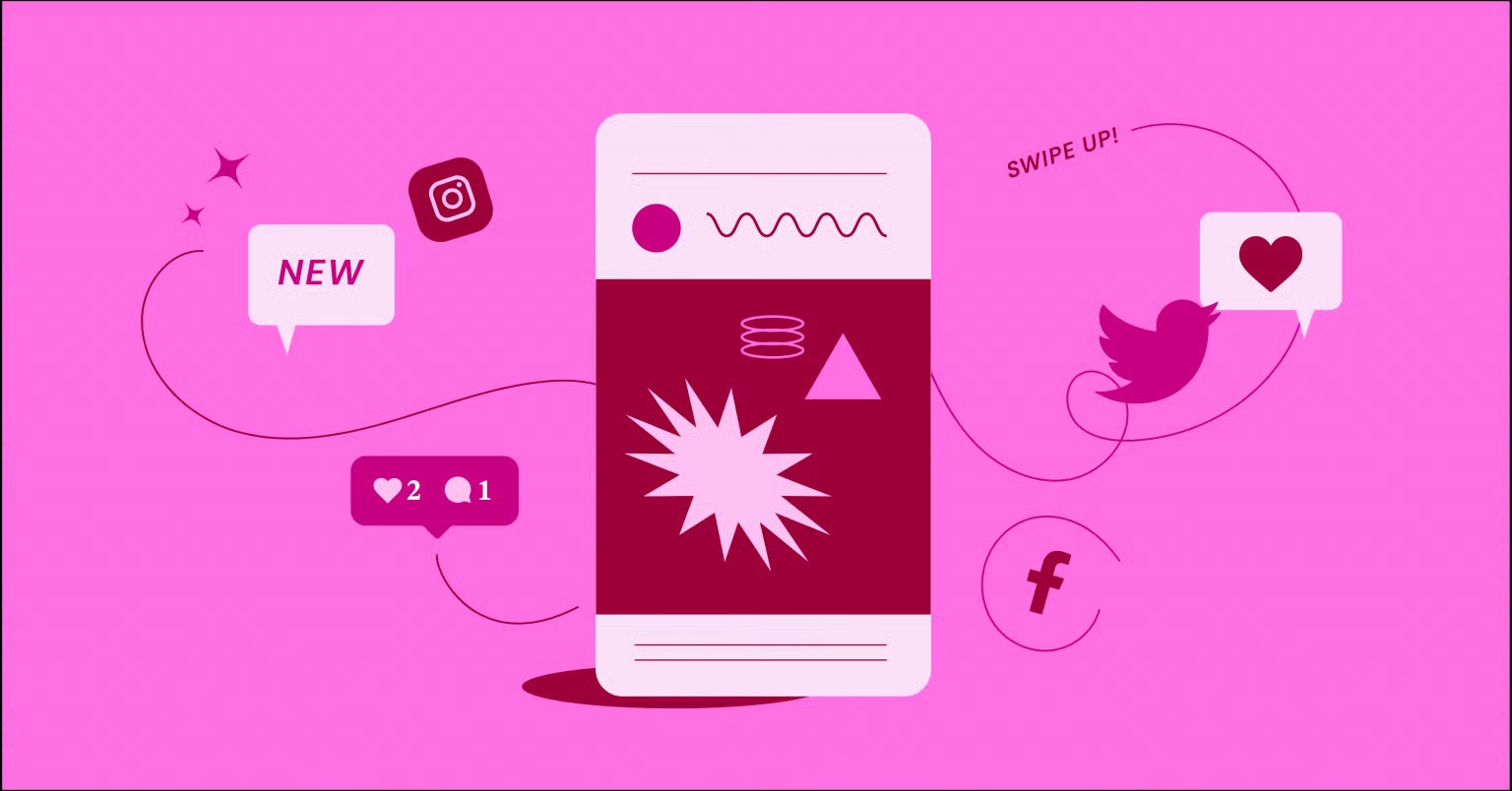Table of Contents
A sitemap is a file you place on your website that lists all your important pages, videos, and other files, along with the relationships between them. Search engines like Google read this file to more intelligently crawl your site. It’s a formal blueprint you provide to crawlers, telling them what content you have, what’s most important, and how recently it was updated.
Key Takeaways
- What is a Sitemap? A sitemap is an XML file that lists all important URLs on your website. It acts as a map to help search engines find, crawl, and index your content more efficiently.
- Why Are Sitemaps Important? They are critical for SEO. They ensure search engines discover all your content (especially new or “orphaned” pages), understand your site structure, and know when content is updated.
- XML vs. HTML Sitemaps: An XML sitemap is a machine-readable file written specifically for search engine bots. An HTML sitemap is a visible, user-facing page that helps human visitors navigate your site. You should ideally have both.
- How to Create One: The easiest way on WordPress is to use an SEO plugin like Yoast SEO or Rank Math, which automatically generates and updates your sitemap. You can also use online generators or create one manually for static sites.
- How to Submit One: Once created, you must submit your sitemap (e.g., sitemap_index.xml) to Google Search Console and Bing Webmaster Tools. This is a one-time setup that tells them where to find your map.
- Sitemap Best Practices: Your sitemap should only include your primary, indexable URLs (200-status code). You must exclude non-canonical, redirected, or “noindex” pages to present a clean, professional map to crawlers.
Why Sitemaps Are a Critical Part of Your SEO Strategy
While search engines are incredibly sophisticated, they don’t discover content by magic. They follow links. If you have a brand new website, you have very few external links pointing to it. If you have a large, complex website, you might have pages buried deep in your architecture that are difficult to find.
A sitemap solves these problems directly. It’s not just a “nice-to-have” file; it’s a fundamental part of a healthy technical SEO strategy.
The Core Benefits of Using a Sitemap
- Improved Crawlability: This is the primary benefit. You are handing Google a complete list of your URLs. This means crawlers don’t have to rely only on your internal linking to discover every page. They can check your sitemap, see the full list, and systematically crawl your content.
- Faster Indexing: For new websites or new blog posts, faster indexing is a major advantage. When you publish a new article, an auto-updating sitemap adds it to the list. When Google re-crawls your sitemap (which it does regularly), it finds the new URL almost immediately and can send it to its indexing queue.
- Indexing “Orphaned” Content: We all try to have a perfect internal linking structure, but sometimes pages get “orphaned.” These are pages that exist on your site but have few or no internal links pointing to them. A sitemap is the safety net that ensures Google can still find and index these pages.
- Signaling Content Freshness and Priority: A sitemap provides “metadata” about your pages. The <lastmod> tag tells crawlers when a page was last updated. This can encourage Google to re-crawl a page to see your new content. While the <priority> tag’s influence has decreased, it can still be used as a general hint to tell Google which pages you consider most important (e.g., your homepage vs. an old blog post).
- Rich Media Indexing: If your site relies heavily on visual content, sitemaps are essential. Separate image and video sitemaps give you a way to provide Google with extra context about your media, helping it appear in Google Images and Google Video search results.
- Proof of a Well-Organized Site: Submitting a clean, error-free sitemap shows Google that you are a professional and have a well-organized site. As web creation expert Itamar Haim often explains, “A sitemap isn’t just a file; it’s a formal invitation you send to search engines. A clean, well-structured sitemap tells Google you’re a professional, you’re organized, and you respect its time. That’s the first step in building a strong relationship with a crawler.”
When is a Sitemap Absolutely Essential?
While every site benefits from a sitemap, it’s non-negotiable for certain types:
- Large Websites: If your site has over 500 pages, Google’s crawlers might miss some new or updated content on a routine crawl. A sitemap ensures everything is listed.
- New Websites: When your site is new, you have very few external links pointing to it. A sitemap is the most direct way to tell Google, “Hey, I’m here, and here are all my pages.”
- Sites with Complex Architecture: If your pages are buried deep within categories and subcategories, a sitemap provides a direct path to those URLs.
- Sites with Rich Media: If video and image content is a key part of your business, you need video and image sitemaps to get them indexed properly.
- News Websites: News sites must get content indexed immediately. A Google News sitemap has special requirements and is critical for appearing in the Google News feed.
The Different Types of Sitemaps Explained
The term “sitemap” can refer to a few different things. The two most important types are XML sitemaps (for bots) and HTML sitemaps (for humans).
XML Sitemaps: The Standard for Search Engines
This is the file we’ve been discussing. An XML (Extensible Markup Language) sitemap is a text file written in a format that is easy for search engines to read and understand. It’s not meant to be pretty; it’s pure data.
You can see a great overview of what an XML sitemap is here: https://www.youtube.com/watch?v=sK7KajMZcmA
Understanding the XML Sitemap Format
You don’t need to be a developer to understand the basics. An XML sitemap is made of a few key tags:
- <urlset>: The main container file that holds all the URLs.
- <url>: The parent tag for each individual URL entry.
- <loc>: This is the most important tag. It contains the full URL (including https://) of the page. This is the only mandatory tag within a <url> entry.
- <lastmod>: This tag tells search engines when the file was last modified. It’s highly recommended as it signals content freshness. The format is YYYY-MM-DD.
- <changefreq>: This tag gives a hint about how often the page is likely to change (e.g., daily, weekly, monthly).
- <priority>: This tag gives a relative priority of this URL compared to others on your site, on a scale of 0.0 to 1.0.
Note: Google has stated that it largely ignores <priority> and <changefreq> tags because they are often not updated accurately. The <loc> and <lastmod> tags are what truly matter.
Example of a Simple XML Sitemap
Here’s what a sitemap file with two URLs looks like:
<?xml version=”1.0″ encoding=”UTF-8″?>
<urlset xmlns=”[http://www.sitemaps.org/schemas/sitemap/0.9](http://www.sitemaps.org/schemas/sitemap/0.9)”>
<url>
<loc>[https://www.yourdomain.com/](https://www.yourdomain.com/)</loc>
<lastmod>2025-11-12</lastmod>
<changefreq>daily</changefreq>
<priority>1.0</priority>
</url>
<url>
<loc>[https://www.yourdomain.com/about-us/](https://www.yourdomain.com/about-us/)</loc>
<lastmod>2025-11-10</lastmod>
<changefreq>monthly</changefreq>
<priority>0.8</priority>
</url>
</urlset>
HTML Sitemaps: Designing for Your Human Visitors
While an XML sitemap is for bots, an HTML sitemap is for your human visitors. This is a real page on your website (e.g., yourdomain.com/sitemap) that contains a structured list of links to all your important pages, just like a table of contents for your site.
The SEO vs. UX Role of HTML Sitemaps
The primary role of an HTML sitemap is User Experience (UX). It helps lost visitors find the content they’re looking for. If they can’t find something in your main navigation, they will often look for a “Sitemap” link in your website’s footer.
However, it also has a secondary SEO benefit. Because it’s a page with internal links to all your other pages, it helps spread link equity and gives search engine crawlers another path to discover your content.
Best Practices for Creating a User-Friendly HTML Sitemap
- Organize it Logically: Don’t just dump a list of links. Group them by category, just like your navigation. Use headings for “Main Pages,” “Blog Posts,” “Product Categories,” etc.
- Link it in Your Footer: This is where users expect to find it. Every page on your site should have a visible link to your HTML sitemap in the footer.
- Keep it Updated: If you use WordPress, there are plugins that can help. However, for a truly custom and user-friendly experience, you may want to build this page manually.
Image Sitemaps: Helping Google See Your Visuals
An image sitemap helps Google discover your image content, especially images that are loaded via JavaScript or not easily discoverable. You can include image information in your main sitemap or create a separate file.
The key tags include:
- <image:image>: The container for the image information.
- <image:loc>: The URL of the image itself.
- <image:caption>: The caption for the image.
Video Sitemaps: Getting Your Videos Indexed
A video sitemap is highly recommended if video is a core part of your content. It provides Google with detailed information that helps them understand what your video is about and display it as a rich result in search.
Key tags include:
- <video:video>: The container.
- <video:thumbnail_loc>: The URL of the thumbnail image. (Required)
- <video:title>: The title of the video. (Required)
- <video:description>: A description of the video. (Required)
Sitemap Index Files: Managing Multiple Sitemaps
A single sitemap file has a limit: 50,000 URLs or 50MB, whichever comes first. Most websites will never hit this limit. But if you run a large eCommerce store or a massive blog, you will.
The solution is a sitemap index file. This is simply a “sitemap of sitemaps.”
Instead of submitting 10 different sitemap files to Google, you submit the one sitemap index file. That index file then points Google to all your other sitemaps (e.g., post-sitemap.xml, page-sitemap.xml, product-sitemap.xml).
This is the standard practice for all modern WordPress SEO plugins.
How to Create a Sitemap for Your WordPress Website
For the vast majority of users on WordPress, this process is incredibly simple. You should not be creating a sitemap manually. You should use a plugin that handles it for you, automatically.
Method 1: Using an SEO Plugin (The Easiest Way)
This is the recommended method for 99% of WordPress users. The sitemap is a core feature of all major SEO plugins.
Using Yoast SEO
- If you have Yoast SEO installed, you’re probably already done.
- Go to Yoast SEO > General > Features.
- Scroll down to XML sitemaps and make sure the toggle is On.
- To find your sitemap URL, click the “?” icon and then “See the XML sitemap.” The URL is almost always yourdomain.com/sitemap_index.xml.
Using Rank Math
- Rank Math also enables this by default.
- Go to Rank Math > Dashboard.
- Make sure the Sitemap module is enabled.
- Go to Rank Math > Sitemap Settings to find your URL (e.g., yourdomain.com/sitemap_index.xml) and configure what’s included.
These plugins are smart. They automatically create a sitemap index and split your content by type (posts, pages, etc.). They also automatically update the sitemap every time you publish or update a piece of content.
Method 3: Leveraging Your Website Builder (The Elementor Connection)
It’s important to understand the relationship between a website builder like Elementor and a sitemap.
How Elementor Pro Simplifies Sitemap Management
While Elementor Pro itself does not generate the XML sitemap file (it wisely leaves that job to SEO plugins), it is essential for creating the clean site structure that SEO plugins read.
When you use the Elementor Theme Builder to create your site’s header, footer, single post templates, and archive templates, you create a logical, consistent structure. Your SEO plugin then easily identifies your “posts,” “pages,” and custom post types (like “products”) and builds a perfect, accurate sitemap from that structure.
A site built with a clear hierarchy in Elementor leads to a clean sitemap. A messy site leads to a messy sitemap.
Creating an HTML Sitemap with Elementor
This is where Elementor truly shines. Because an HTML sitemap is a visible page, you can use Elementor’s visual editor to build a beautiful, user-friendly sitemap page.
- Create a New Page: In your WordPress dashboard, go to Pages > Add New and name it “Sitemap.”
- Edit with Elementor: Click “Edit with Elementor.”
- Add Your Main Pages: You can use the Nav Menu widget to display your main navigation. Or, use a Heading widget (“Main Pages”) and an Icon List widget to manually add your Home, About, Contact, etc.
- Add Your Blog Posts: Use the Posts widget. You can configure it to show your latest posts, or filter by category.
- Add Products: If you run an eCommerce store, you can use the Products widget (a feature of the Elementor WooCommerce Builder) to list your product categories.
- Add Other Content: Create headings for any other content and use the Text Editor widget to list them.
- Publish and Link: Publish the page. Finally, use the Elementor Theme Builder to edit your site-wide footer, and add a link to your new “Sitemap” page.
How to Create a Sitemap for Non-WordPress Sites
If you’re not using WordPress, you have a couple of options.
Using Online Sitemap Generators
For static HTML sites, you can use an online tool.
- XML-Sitemaps.com: A popular free tool. You enter your site’s URL, and it crawls your site (following your links) to generate a sitemap.xml file for you.
- Screaming Frog SEO Spider: This is a professional desktop application. The free version can crawl up to 500 URLs. You can use it to crawl your site and then export a sitemap.xml file.
Limitation: These sitemaps are static. If you add a new page to your site, you must re-run the generator and re-upload the new sitemap file.
Creating a Sitemap Manually
This is only for small, static HTML sites with 10-20 pages.
- Open a plain text editor (like Notepad or VS Code).
- Use the XML syntax we discussed earlier.
- Manually type the <url> and <loc> tag for every single page on your site.
- Save the file as sitemap.xml. This gives you total control but is very time-consuming and difficult to maintain.
How to Publish and Submit Your Sitemap to Search Engines
Creating the sitemap is step one. Step two is telling search engines where to find it.
Step 1: Placing Your Sitemap on Your Server
Your sitemap file must be in the root directory of your website.
- WordPress Users: Your SEO plugin does this for you automatically. The file sitemap_index.xml doesn’t physically exist on your server; it’s a “virtual” file that WordPress generates when a crawler requests it. You don’t need to do anything.
- Manual/Generator Users: You must upload your sitemap.xml file to your server’s root folder (e.g., public_html) using an FTP client or your hosting cPanel’s File Manager. The final URL should be yourdomain.com/sitemap.xml.
Step 2: Adding Your Sitemap to robots.txt
Your robots.txt file is another file in your root directory that gives instructions to bots. It’s a best practice to add a line to this file telling all crawlers where your sitemap is.
Just add this line (at the top or bottom, it doesn’t matter): Sitemap: https://www.yourdomain.com/sitemap_index.xml (Replace the URL with your actual sitemap URL).
Step 3: Submitting Your Sitemap to Google Search Console (The Most Important Step)
This is the most direct way to tell Google about your sitemap.
Here is a great video walking you through the process: https://www.youtube.com/watch?v=cmx5_uThbrM
- Log in to your Google Search Console account. (If you don’t have one, this is the single most important SEO tool you can have. Set it up immediately.)
- Select your property (your website) from the top-left dropdown.
- In the left-hand menu, under the “Indexing” section, click on Sitemaps.
- You will see a section titled “Add a new sitemap.”
- In the text box, you only need to enter the part of the URL that comes after your domain. For most WordPress users, this is: sitemap_index.xml
- Click Submit.
Google will fetch your sitemap. It may say “Couldn’t fetch” for a few minutes or hours. This is normal. Come back in a day, and it should show a “Success” status. This is a one-time step. Google will re-crawl that URL regularly from now on.
Submitting Your Sitemap to Bing Webmaster Tools
Don’t forget Bing! The process is almost identical.
- Log in to Bing Webmaster Tools.
- Select your site.
- Click on Sitemaps in the left-hand menu.
- Click the Submit Sitemap button.
- Enter your full sitemap URL (e.g., https://www.yourdomain.com/sitemap_index.xml).
- Click Submit.
Advanced Sitemap Strategies and Best Practices
A basic sitemap is good. A great sitemap is an advanced SEO tool.
What NOT to Include in Your Sitemap
This is just as important as what you do include. Your sitemap should be a list of your best, most important, indexable pages. It’s a list of high-quality URLs.
You must exclude:
- Non-Canonical URLs: If you have two pages with similar content and use a canonical tag to point to the main one, only the main (canonical) URL should be in the sitemap.
- Redirected URLs: Never include 301 or 302 redirects.
- 404 Error Pages: Why send a crawler to a dead end?
- Pages Blocked by robots.txt: If you’re blocking Google from a page, don’t list it in the sitemap. This sends a conflicting signal.
- “Noindex” Pages: If a page has a “noindex” meta tag, it must be removed from your sitemap. Including it tells Google, “Please index this page… just kidding, don’t index it.” This is a common error.
- Utility Pages: Pages like …/cart, …/checkout, …/my-account, “Thank You” pages, and admin login pages have no SEO value and should be excluded.
Sitemaps and eCommerce: A Special Case
For an eCommerce site, your sitemap is vital. Your products, prices, and stock levels change constantly. A sitemap is the best way to signal these changes to Google.
This is where a tool like the Elementor WooCommerce Builder becomes part of your SEO strategy. When you use it to create a custom template for your product pages, you ensure every product on your site is built with a clean, consistent HTML structure.
This structured data is then read by your SEO plugin, which automatically adds the product to your product-sitemap.xml file. When a product goes out of stock, the plugin can remove it. When you update a price, the <lastmod> tag is updated. This creates a powerful, dynamic system that keeps Google in sync with your store. This is especially effective when built on a high-performance foundation like Elementor’s eCommerce Hosting, which ensures crawlers can access your content quickly.
Sitemap Maintenance and Regular Audits
Your sitemap is not “set it and forget it,” even with a plugin. You should audit it quarterly.
- Check Google Search Console: Go to Sitemaps in GSC. Does it say “Success”? Good. Now click on it.
- Review “Discovered URLs”: GSC will show you how many URLs it found in your sitemap. Does this number look correct? If you have 50 blog posts but it says it discovered 5,000 URLs, you have a problem.
- Check for Errors: In GSC, go to Pages > Not Indexed. Look for errors like “Submitted URL marked ‘noindex'” or “Submitted URL blocked by robots.txt.” These are common sitemap errors you must fix. This means your sitemap is listing URLs that it shouldn’t be.
Sitemaps and the Bigger Picture of Web Creation
It’s crucial to understand that a sitemap is a reflection of your site’s architecture. It is not a fix for bad architecture.
A sitemap can’t fix a confusing navigation menu. It can’t fix content buried six clicks deep. It can’t make a slow, poorly built website rank.
Your first priority should always be building a logical, user-friendly site structure. A platform like Elementor is designed for this, allowing you to visually build a clear hierarchy from your main pages (using Elementor Themes) to your blog posts and product pages.
When you focus on good UX and a logical structure for your human visitors, you will find that you’ve also created a perfect, logical structure for search engine crawlers. Your sitemap then becomes the final, simple step of handing that well-built map to Google.
Conclusion
A sitemap is a small file that plays a huge role in your website’s visibility. It’s the most direct line of communication you have with search engines, acting as a blueprint for your content and a signal of your professionalism.
While modern WordPress plugins automate most of the heavy lifting, understanding what your sitemap is doing, what it should (and shouldn’t) include, and how to submit it is the mark of a savvy site owner.
Your sitemap is the foundation of your technical SEO. Now, go to Google Search Console, open your sitemap report, and make sure your invitation to Google is as clean and professional as the website you’ve worked so hard to build.
Frequently Asked Questions (FAQ) About Sitemaps
1. What’s the difference between an XML and HTML sitemap? An XML sitemap is a machine-readable file written in XML, designed specifically for search engine bots to help them find and index your content. An HTML sitemap is a visible page on your website, designed for human visitors to help them navigate your site, like a table of contents.
2. Do I really need a sitemap for a small website? Yes. Even for a small site, it’s a best practice. For a new small site, a sitemap is the fastest way to get all your pages indexed, since you likely have few external links. It’s so easy to automate with a plugin that there is no good reason not to have one.
3. Will a sitemap guarantee Google will index my pages? No. A sitemap is a request for crawling, not a guarantee of indexing. Google may still choose not to index a page from your sitemap if it considers the content to be low-quality, thin, or duplicative.
4. How do I find my sitemap’s URL? If you are using a WordPress SEO plugin, your sitemap URL is almost always yourdomain.com/sitemap_index.xml. You can also check the plugin’s settings (e.g., Yoast SEO > General > Features) to find the exact link.
5. Why is Google Search Console saying “Couldn’t fetch” my sitemap? This is a common temporary error. Wait a day and check again. If it persists, it could mean your site was down, a firewall is blocking Google, or your robots.txt file is accidentally blocking the sitemap file.
6. What are <priority> and <changefreq> and do they matter? These are old tags that, in theory, let you tell Google a page’s priority and how often it changes. However, Google has confirmed it largely ignores these tags because they are rarely maintained accurately. Focus on the <loc> (URL) and <lastmod> (last modified) tags, which are far more important.
7. Should I include my “Noindex” pages in my sitemap? No. Absolutely not. This is a common error. Including a page you’ve marked “noindex” in your sitemap sends a contradictory signal to Google (“Please crawl this… but don’t index it.”). Your sitemap should only contain URLs you want to be indexed.
8. How many sitemaps can I have? You can have many. A single sitemap file is limited to 50,000 URLs. If you have more, you must use a sitemap index file, which can list up to 50,000 sitemaps. Most WordPress sites use an index file to list separate sitemaps for posts, pages, and products.
9. What’s the best WordPress plugin for sitemaps? You don’t need a dedicated sitemap plugin. The sitemap functionality built into top-tier SEO plugins like Yoast SEO or Rank Math is all you need. It’s robust, automatic, and integrates with all their other SEO features.
10. How does a sitemap help with a new domain name? When you launch a site on a new domain name, you have zero authority and zero external links. A sitemap is the most direct and crucial way to tell Google, “This new website exists, and here is a complete list of all my pages.” Submitting your sitemap via Google Search Console is one of the first things you should do after launching.
Looking for fresh content?
By entering your email, you agree to receive Elementor emails, including marketing emails,
and agree to our Terms & Conditions and Privacy Policy.