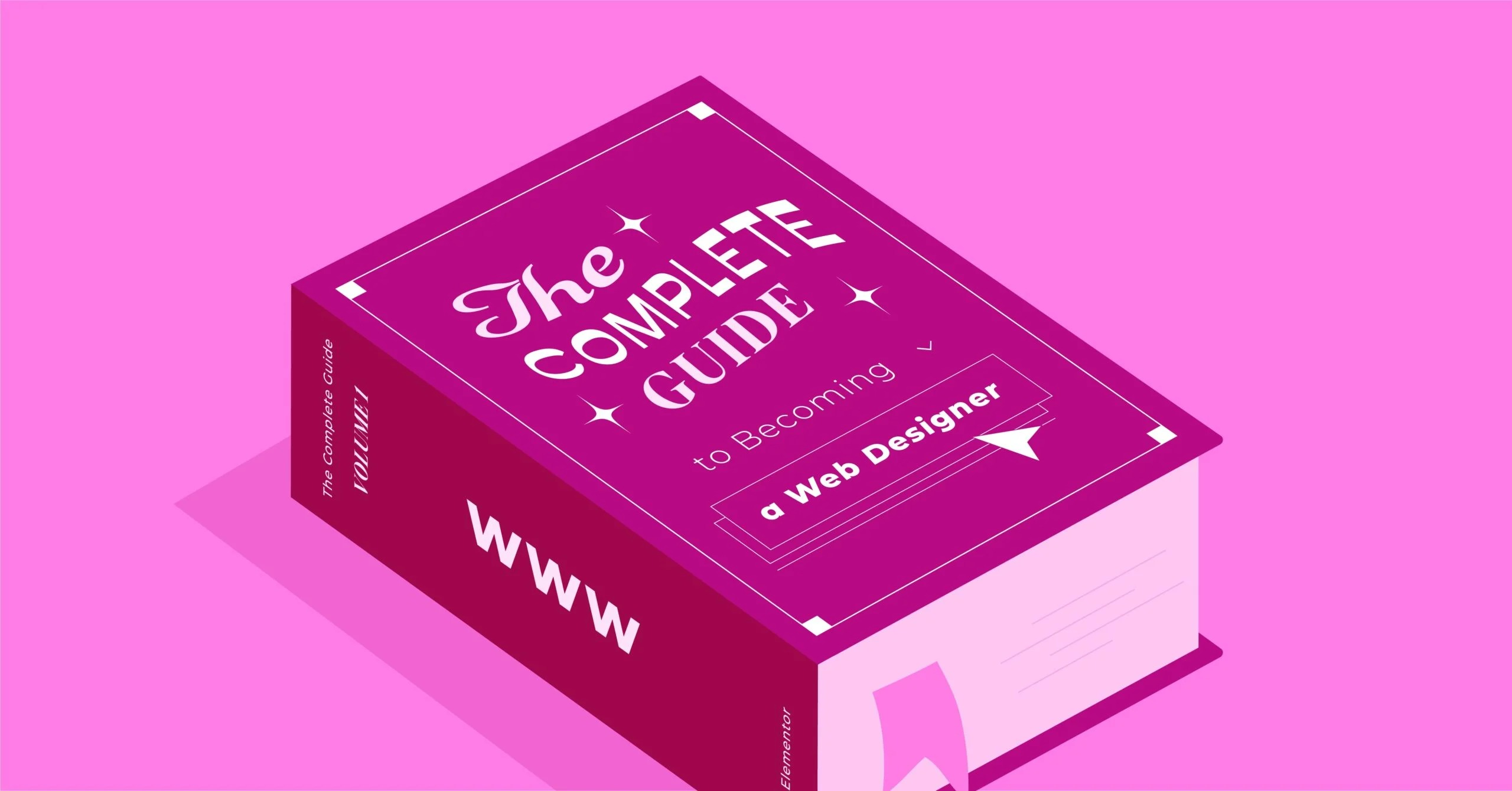Table of Contents
Page speed is not just a technical detail. It is a fundamental part of the user experience. Google has made this clear by incorporating Core Web Vitals, a set of speed-related metrics, directly into its ranking algorithm. Images are frequently the largest files on a webpage, so they directly impact your site’s performance. Choosing the right compression strategy is the most effective way to shrink your page size, speed up load times, and keep your visitors happy.
Key Takeaways
- Lossy Compression: This method significantly reduces file size by permanently removing some data. The quality loss is often invisible to the human eye at first but becomes noticeable at high compression levels. It is ideal for complex images like photographs (JPEGs, lossy WebP).
- Lossless Compression: This method reduces file size without any quality loss. It works by finding and simplifying patterns in the data. The process is completely reversible. It is ideal for graphics with sharp lines and transparency, like logos, icons, and screenshots (PNGs, lossless WebP).
- The Goal: The key to web performance is finding the right balance between file size (speed) and image quality (experience). You rarely need 100% perfect quality for a web image.
- Modern Formats: New formats like WebP and AVIF offer superior compression and can use both lossy and lossless methods, often creating much smaller files than JPEG or PNG.
- Automation is Key: Manually compressing every image is time-consuming. Using an automated tool or plugin simplifies this entire process and ensures consistent optimization.
What is Image Compression and Why Does It Matter?
Image compression is the process of reducing the file size of a digital image without (or with minimal) loss of quality. To understand this, we first need to understand what an image file actually is.
Understanding Digital Images: Pixels, Data, and File Size
A digital image is not a single thing. It is a collection of thousands or even millions of tiny dots called pixels. Each pixel has a specific color, and the file must store the information for every single one.
- Resolution: This is the number of pixels in an image (e.s., 1920 pixels wide by 1080 pixels high). More pixels mean more detail but also more data to store.
- Color Depth: This is the amount of data used to store each pixel’s color. A 24-bit image (like a JPEG) can store 16.7 million different colors, requiring 24 bits of data for every pixel.
An uncompressed image file, like a BMP (Bitmap), is a simple map that stores the exact color value for every single pixel. A 1000×1000 pixel BMP file would need to store data for 1,000,000 pixels. This results in massive file sizes that are completely unsuitable for the web.
This is where compression comes in. It uses clever algorithms to store the same (or similar) visual information in a much more efficient way.
The “Why”: How Image Size Impacts Your Website
Optimizing your images is not an optional step for web creators. It is a critical task with direct consequences for your site’s success.
Performance & Page Speed
This is the most obvious impact. Large image files take longer to download, especially for users on slower mobile connections. Every second a visitor waits for your page to load, the probability that they will leave (or “bounce”) increases dramatically. A fast-loading site feels professional and reliable. A slow one feels broken.
Core Web Vitals (CWV)
Core Web Vitals are metrics Google uses to measure a page’s real-world user experience. The most important one for images is the Largest Contentful Paint (LCP).
LCP measures how long it takes for the largest content element (like a hero image or a blog post’s featured image) to become visible to the user. If that image is a massive 4MB file, your LCP will be very slow, which directly hurts your CWV score. A poor score can lead to lower search engine rankings.
User Experience (UX)
Performance is user experience. A slow, clunky site is frustrating. Users expect pages to load almost instantly. If they have to wait, they will not only leave but are also less likely to return or trust your brand. This directly impacts conversions, sign-ups, and sales.
Search Engine Optimization (SEO)
Google and other search engines have used page speed as a ranking factor for years. With the introduction of Core Web Vitals, the connection is even more direct. A well-optimized, fast-loading site provides a better user experience, and search engines are built to reward sites that give users what they want. Faster-loading images are a foundational piece of good technical SEO.
Storage & Hosting
While storage is cheaper than ever, large files still take up more space on your server. This can increase your hosting costs and make site backups larger and slower. Using a managed solution like Elementor Hosting helps, as it provides ample storage and a CDN, but optimizing files is still a best practice for efficiency.
The Core Concept: Lossy vs Lossless Compression Explained
All compression techniques fall into two families: lossy or lossless. The best way to understand them is with a simple analogy.
- Lossless Compression is like a ZIP file. When you add a text document to a ZIP archive, it gets smaller. When you unzip it, the exact original document comes out, perfect down to the last letter. It finds efficient ways to pack the data (like finding repeating words) but loses nothing. It is 100% reversible.
- Lossy Compression is like a summary of a book. You read a 500-page novel and write a one-page summary. The summary contains the main plot, the main characters, and the ending. A new reader will get the general idea. But all the detailed descriptions, minor characters, and exact wording are gone forever. You can never recreate the original novel from the summary. It is not reversible.
Lossy compression does the same for an image. It analyzes the image and throws away data it decides the human eye will not easily notice. It “summarizes” the visual information, resulting in a much smaller file but also a permanent loss of quality.
A Deep Dive into Lossless Compression
Lossless compression is all about 100% data preservation. It perfectly reconstructs the original image, pixel for pixel.
How Does Lossless Compression Work? (The “How”)
Lossless algorithms work by finding and simplifying patterns in the data.
Imagine a simple graphic with a large blue sky. In an uncompressed file, this might be stored as “blue pixel, blue pixel, blue pixel…” one thousand times. A lossless algorithm, like Run-Length Encoding (RLE), would simply store this as “1000 blue pixels.”
This is a simple example, but the principle applies. It finds patterns and creates a “shorthand” to describe them, resulting in a smaller file. When the image is opened, the program reads the shorthand and reconstructs the exact original pixels. No data is ever lost.
Pros of Lossless Compression
- Perfect Quality: This is its main advantage. The image is visually and technically identical to the original.
- Reversible: Because no data is lost, you can always revert to the original uncompressed file.
- Preserves Detail: It is essential for images where every pixel matters. This includes logos, technical drawings, screenshots with text, and medical images.
Cons of Lossless Compression
- Limited File Size Reduction: The compression ratio (how much smaller the file gets) is much lower than with lossy methods. For a complex photograph, the file size will remain very large.
- Not for Photos: Photographs have very few “patterns.” Almost every pixel is a slightly different color. A lossless algorithm finds very little to simplify, so the file size savings are minimal.
Common Lossless File Formats
PNG (Portable Network Graphics)
PNG is the most popular lossless format on the web. It was developed as a more powerful successor to GIF.
- Best for: Logos, icons, graphics with sharp edges, and any image that requires transparency.
- Why it’s great: Its main superpower is the “alpha channel,” which allows for 24-bit transparency (smooth, graduated edges, not just 1-bit on/off transparency like GIF). It keeps text and lines perfectly crisp.
GIF (Graphics Interchange Format)
GIF is one of the oldest image formats still in use.
- Best for: Simple, short animations.
- Limitations: GIFs are limited to a palette of only 256 colors. This makes them terrible for modern photographs, which look grainy and “dithered.” For static images, PNG is superior in every way.
TIFF (Tagged Image File Format)
You may see this format in professional photography or print design. TIFF files can be uncompressed or use lossless compression. They are extremely high-quality but also massive in size. They are not suitable for web use and should be converted to JPEG or WebP.
WebP (Lossless Mode)
WebP is a modern format from Google that can be a “jack-of-all-trades.” It has a lossless mode that is often more efficient than PNG. It can produce a losslessly compressed image that is 20-30% smaller than the equivalent PNG, and it also supports transparency.
A Deep Dive into Lossy Compression
Lossy compression is the workhorse of the modern web. It is the only way to get photographs down to a reasonable file size.
How Does Lossy Compression Work? (The “How”)
Lossy compression uses a field of study called “psycho-visuals.” It makes an educated guess about which parts of an image the human eye and brain are less likely to notice, and then it discards that data permanently.
- It “averages out” areas of similar color. Instead of storing 1,000 slightly different shades of blue in a sky, it might store 50 shades and “fill in” the gaps.
- It prioritizes brightness (luma) data over color (chroma) data, as our eyes are more sensitive to changes in brightness than to subtle shifts in color.
- It breaks the image into small blocks (e.g., 8×8 pixels in JPEGs) and simplifies the data within those blocks.
Most importantly, lossy compression is adjustable. You can choose the level of compression, usually on a “quality” slider from 0 to 100.
- 100 Quality: Very little compression, almost no quality loss, large file.
- 80 Quality: Good compression, very small (often invisible) quality loss, medium file.
- 20 Quality: Extreme compression, very obvious quality loss, tiny file.
Understanding “Compression Artifacts”
When you “over-compress” a lossy image, you start to see the damage. These visual errors are called compression artifacts.
- Blocking: You can see the square 8×8 blocks the algorithm used. The image looks “blocky.”
- Banding: Smooth gradients (like a sunset) become chunky and show distinct “bands” of color.
- Blurring: Fine details and sharp edges become soft and out of focus.
- Mosquito Noise: You see a “shimmering” or “artifacting” around sharp edges, like text on a photo.
The goal is to set the quality slider as low as possible without introducing noticeable artifacts.
Pros of Lossy Compression
- Massive File Size Reduction: This is the whole point. You can easily achieve 70-90% reductions in file size, which is impossible with lossless.
- Ideal for Photographs: Complex images with millions of colors are perfect for lossy compression. The changes are very hard to see.
- Adjustable: You control the trade-off between file size and image quality.
Cons of Lossy Compression
- Permanent Quality Loss: You can never get the original data back. Always save a high-quality original before compressing.
- Risk of Artifacts: Pushing the compression too far will make your images look unprofessional and broken.
- Not for Sharp Edges: Do not use lossy compression on logos, text, or line art. It will make the edges blurry and hard to read.
- Generation Loss: This is a critical problem. If you take a JPEG, edit it, and re-save it as a JPEG, it gets compressed again. Doing this multiple times will destroy the image, as the quality loss accumulates with each “generation.”
Common Lossy File Formats
JPEG (Joint Photographic Experts Group)
For decades, JPEG (or .jpg) has been the king of the web for photos.
- Best for: All photographic images, complex images with gradients, and any image with millions of colors.
- Why it’s popular: It offers a fantastic and widely-supported balance of quality and file size.
- Limitation: It does not support transparency.
WebP (Lossy Mode)
WebP is the modern successor to JPEG.
- Best for: Everything JPEGs are good for.
- Why it’s better: WebP’s lossy mode is generally 25-35% smaller than a JPEG of equivalent visual quality.
- Superpowers: Unlike JPEG, lossy WebP also supports transparency. This allows for complex images (like a person with a transparent background) at a much smaller file size than a PNG. It also supports animation.
AVIF (AV1 Image File Format)
AVIF is the newest contender, backed by industry giants like Google, Netflix, and Apple.
- Best for: Everything WebP and JPEG are good for.
- Why it’s even better: AVIF offers even more advanced compression. It can often be 50% smaller than an equivalent JPEG and significantly smaller than WebP.
- Limitation: Browser support is very good but not as universal as WebP. You must provide a JPEG or WebP fallback for older browsers.
Putting It All Together: Which Format Should You Use?
This is the practical question every web creator faces. The choice between lossy and lossless—and which format—depends entirely on the content of the image.
A Practical Decision-Making Guide
Ask yourself these simple questions for every image you upload.
1. “Is this a photograph or a complex, multi-color image?”
- YES: You need LOSSY compression.
- Your Choice: Use WebP (Lossy) at a 75-85% quality setting.
- Fallback: Use JPEG at a 75-85% quality setting if you need to support older browsers.
2. “Does this image have sharp lines, flat colors, or text? Is it a logo, icon, or screenshot?”
- YES: You need LOSSLESS compression to keep it crisp.
- Your Choice: Use WebP (Lossless).
- Fallback: Use PNG-24.
3. “Does my image need a transparent background?”
- YES: You cannot use JPEG.
- Your Choice: If it’s a photo (e.g., a product shot), use WebP (Lossy or Lossless). If it’s a logo, use PNG or WebP (Lossless).
4. “Is this a simple animation?”
- YES: You have two options.
- Your Choice: Use Animated WebP.
- Fallback: Use GIF (but be aware of the 256-color limit).
- Pro-Tip: For anything more than a few seconds, a short, muted, auto-playing MP4 video will be a much smaller file size than an animated GIF.
A Quick-Reference Table
Here is a simple table to help you decide.
| Image Type | Recommended Format | Compression Type | Why? |
| Photos, realistic images | WebP (Lossy) | Lossy | Best size reduction for complex colors. |
| Logos, icons, line art | WebP (Lossless) | Lossless | Preserves sharp edges and details. |
| Images with transparency | WebP or PNG | Lossless (or Lossy WebP) | Supports alpha channel. |
| Simple animations | Animated WebP or GIF | Lossless | Supports animation frames. |
| Screenshots (with text) | PNG or WebP (Lossless) | Lossless | Preserves text clarity. |
The “How-To”: Best Practices for Image Optimization
Choosing the right format is only one part of the process. Follow these steps for truly optimized images.
Step 1: Choose the Right Format (Before You Compress)
Do not save a logo as a JPEG. Do not save a photo as a PNG. This is the first and most common mistake. Use the table above to start with the correct format for your image content.
Step 2: Resize Your Images (The Most Important Step)
This is the single most important optimization you can make. File size is different from image dimensions.
A photo straight from a camera might be 6000×4000 pixels. Even if you compress it well, the file is storing data for 24 million pixels. If your website’s content area is only 800 pixels wide, you are forcing the user to download a massive image, only to have the browser shrink it down.
Rule of Thumb: Before you upload, resize your image to the maximum size it will ever be displayed on your site.
- If your blog’s content width is 700px, resize your images to 700px wide.
- If you want to support high-resolution “Retina” displays, you can resize to double that (1400px wide).
- The advanced (and best) method is to use responsive images (the <picture> tag or srcset attribute), which provides different sizes for different screen sizes. Elementor handles this for you by creating multiple image sizes on upload.
Step 3: Apply Compression
Once the image is the correct size, you can apply compression to reduce its file size.
Manual Tools (For Learning)
It helps to try this manually to see the effects.
- Desktop Tools: Adobe Photoshop’s “Save for Web” or “Export As” dialogs are classics. Affinity Photo has similar powerful export options.
- Online Tools: Free tools like TinyPNG / TinyJPG (which use smart lossy compression) or Google’s Squoosh (an amazing in-browser tool) let you visually compare different formats and quality levels.
The Automated Approach (The “Professional” Way)
Doing this manually for every image is tedious, slow, and prone to human error. On a modern WordPress site, this process should be automated.
This is where an optimization plugin becomes essential. A good plugin handles all the hard work for you. For example, the Elementor Image Optimizer is a WordPress plugin designed to solve this exact problem.
Here is what an automated tool like this does objectively:
- Automatic Compression: It compresses images as you upload them to the WordPress Media Library, so you never have to think about it.
- Bulk Optimization: It can scan your existing media library and optimize all the images you uploaded in the past.
- Compression Levels: It lets you choose your desired compression level (e.g., Lossy, Lossless, or a high/medium/low setting) to match your site’s quality needs.
- Resizing: It can automatically resize oversized images to a “max-width” you set.
- WebP Conversion: This is its most powerful feature, which leads us to the next step.
Step 4: Serve Next-Gen Formats (WebP & AVIF)
You cannot just upload a WebP file. Some older browsers (like Internet Explorer, though it’s no longer supported) cannot display them.
Your server needs to perform “content negotiation.”
- A user’s browser (like Chrome) visits your site and says, “I can display WebP images!”
- Your server hears this and sends the new, tiny WebP file.
- An older browser visits and says nothing.
- Your server recognizes this and sends the older, larger JPEG or PNG fallback file.
This is complex to set up manually. A plugin like the Elementor Image Optimizer handles this entire process automatically. It creates the WebP versions and serves them to compatible browsers, all in the background.
Step 5: Consider Lazy Loading
Lazy loading is a technique where images below the fold (off-screen) are not loaded until the user scrolls down to them. This dramatically speeds up the initial page load and improves your LCP score, as the browser can focus on just the content that is immediately visible.
WordPress now includes native browser-level lazy loading. Elementor also provides controls for this, giving you an extra layer of performance optimization.
Expert Tips for a Faster Website
Image optimization is a deep topic. Here are a few extra tips from the pros.
A Word from the Expert
Optimizing images is often the single biggest performance gain a site owner can make.
“As web performance expert Itamar Haim notes, ‘We’ve seen countless websites jump in rankings and conversion rates just by fixing their image strategy. People often chase complex code optimizations when the biggest win is right in front of them: properly sized and compressed images. It’s the lowest-hanging fruit for a faster site.'”
When to Use SVGs (A Different Kind of “Lossless”)
There is another image format: SVG (Scalable Vector Graphics).
- SVGs are not pixel-based. They are code (XML) that describes shapes, lines, and colors.
- They are “lossless” by nature and infinitely scalable. You can make an SVG logo the size of a building, and it will remain perfectly crisp.
- File sizes are often tiny.
- Best for: Logos, icons, and simple illustrations.
- Not for: Photographs.
If your image is a logo, do not use a PNG. Use an SVG.
Don’t Forget Caching and CDNs
Two other technologies work with your optimized images for a faster site.
- Browser Caching: This tells a user’s browser to save a local copy of your images. When they visit a new page on your site, the logo and other common images are loaded instantly from their computer’s hard drive instead of being re-downloaded.
- CDN (Content Delivery Network): A CDN stores copies of your images on servers all over the world. When a user visits your site from Japan, they download the images from a server in Japan, not from your main server in New York. This dramatically reduces latency.
A complete performance solution bundles these. For example, Elementor Hosting is a platform that includes a premium CDN (from Cloudflare) by default, handling this global delivery piece of the speed puzzle for you.
Watch This: How to Optimize Images for the Web
To see some of these concepts in action, here is a helpful video guide:
Conclusion: Finding Your Perfect Balance
The debate between lossy vs. lossless is not about which is “better.” It is about which is the right tool for the job.
- Use Lossy (JPEG, WebP) for photos.
- Use Lossless (PNG, WebP, SVG) for graphics.
The ultimate goal is not 100% image quality. The ultimate goal is the best possible user experience. A great user experience is a balance between beautiful, clear images and a lightning-fast load time.
Your strategy as a modern web creator should be simple:
- Resize all images to fit their maximum display container.
- Choose the right format based on the image content.
- Automate your compression and WebP conversion using a trusted plugin.
This approach gives you the massive file size savings of lossy compression for your photos and the pixel-perfect clarity of lossless compression for your graphics, all without adding hours of manual work to your flow.
Frequently Asked Questions (FAQ)
1. What is the main difference between lossy and lossless compression? The main difference is data loss. Lossy compression permanently discards data to make the file smaller, which can reduce quality. Lossless compression finds patterns to make the file smaller without losing any data, so the quality is perfectly preserved.
2. Is JPEG lossy or lossless? JPEG is a lossy format. This is why it is so good for photographs (which can lose a lot of data without looking bad) and so bad for text or logos (which look blurry when data is lost).
3. Is PNG lossy or lossless? PNG is a lossless format. It preserves every pixel perfectly, which is why it’s the standard for logos, icons, and screenshots where quality and sharpness are essential.
4. Is WebP better than JPEG and PNG? In most cases, yes. WebP is a modern format that acts as a replacement for both.
- For photos: A lossy WebP is usually 25-35% smaller than a JPEG of the same quality.
- For graphics: A lossless WebP is often 20-30% smaller than a PNG. It also supports transparency and animation. The only downside is that you must provide JPEG/PNG fallbacks for older browsers, which optimization plugins handle automatically.
5. Will image compression hurt my website’s SEO? No. In fact, it will help your SEO significantly. Page speed and Core Web Vitals are key ranking factors for Google. Compressing your images makes your site faster, which improves these metrics and can boost your rankings. The only way it could hurt is if you use extreme lossy compression (e.g., 10% quality) and make your images look so bad that users leave.
6. Can I un-compress a lossy image? No. The data is permanently gone. You can open a low-quality JPEG and save it as a high-quality PNG, but that just puts the low-quality image into a big, lossless file. It does not bring back the lost detail. This is why you must always keep your original, high-resolution photos.
7. What compression level should I use for JPEGs? A quality setting between 75% and 85% is a great starting point. This usually provides a massive file size reduction with little to no visible quality loss. For less important images (like a background), you might go as low as 60-70%. Always check the image visually.
8. How do I check if my website’s images are optimized? Use a free tool like Google’s PageSpeed Insights or GTmetrix. Run a test on your URL. These reports will tell you exactly which images are slowing down your site and “opportunities” like “Properly size images” or “Serve images in next-gen formats.”
9. Does Elementor Pro include image optimization? Elementor Pro is a powerful website builder, but it does not include image compression in the core plugin. Image optimization is a separate, specialized function. You can use any optimization plugin with Elementor (free or Pro), but the Elementor Image Optimizer plugin is designed to integrate seamlessly into this workflow.
10. What’s more important: image quality or file size? This is the key question. The answer is the balance that creates the best user experience. 100% quality with a 10-second load time is a bad experience. A 0.5-second load time with ugly, blocky images is also a bad experience. The sweet spot is a fast load time with images that are “good enough” for the user’s context.
Looking for fresh content?
By entering your email, you agree to receive Elementor emails, including marketing emails,
and agree to our Terms & Conditions and Privacy Policy.