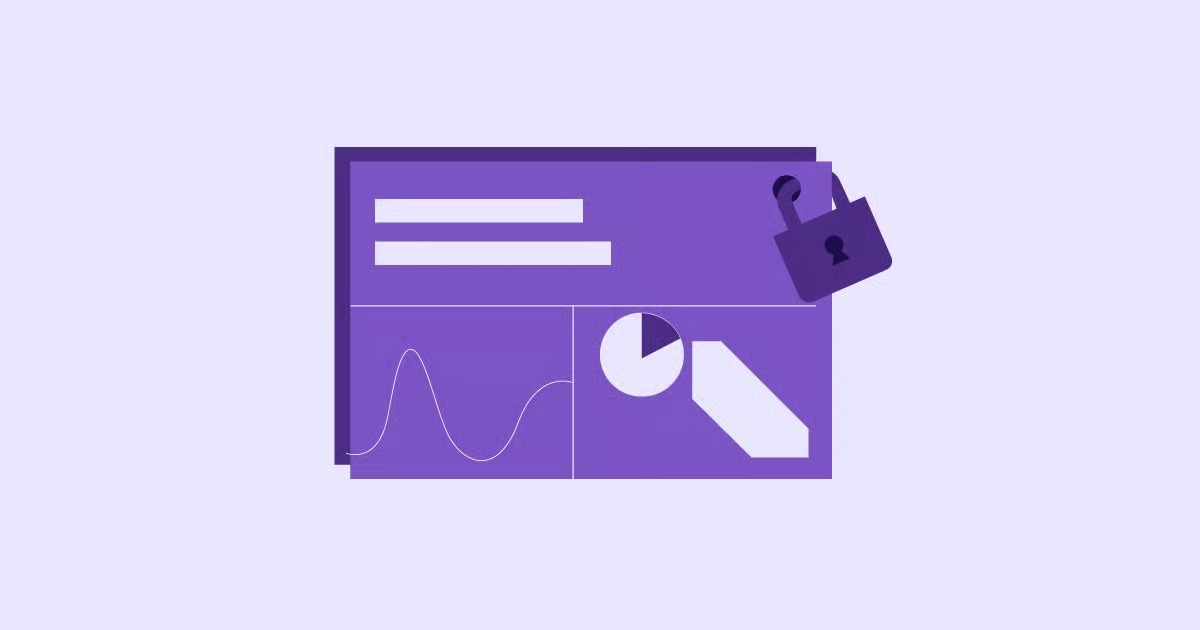Table of Contents
This error is not just a minor glitch. It is a clear signal that something in your website’s communication chain is broken. As web creation expert Itamar Haim notes, “A 504 error is your server’s way of raising a red flag. It’s telling you that a critical connection timed out, and it’s almost always a server-side problem that you have the power to fix.”
Understanding this error is the first step to solving it and preventing it from happening again. This guide will walk you through exactly what a 504 error is, what causes it, and 10 reliable solutions to get your site back online fast.
Key Takeaways
- What a 504 Is: A 504 Gateway Timeout error is a server-side error. It means one server (acting as a gateway) did not receive a timely response from another server it needed to access (the upstream server).
- Common Causes: The most frequent causes include an overloaded hosting server, firewall or CDN issues, PHP script timeouts (often from plugins or themes), and network connectivity problems between servers.
- How to Fix It: Solutions range from simple user-side checks (like refreshing the page and clearing cache) to complex server-side fixes for website owners (like deactivating plugins, increasing server timeouts, and checking firewall logs).
- Prevention is Key: The best long-term solution is preventative. Using a high-performance, managed hosting platform, optimizing your site’s performance, and using a quality CDN are the most effective ways to prevent 504 errors.
What Is a 504 Gateway Timeout Error?
Let’s break down this technical term into a simple analogy.
Imagine you are at a restaurant (your browser). You give your order to a waiter (the gateway server). The waiter goes to the kitchen (the upstream server) to get your food. But the kitchen is overwhelmed, and your order takes 30 minutes. The waiter has a rule: they can only wait 10 minutes. After 10 minutes, the waiter cannot wait any longer. They must return to your table and say, “I’m sorry, I could not get your order from the kitchen in time.”
This is exactly what happens during a 504 error.
- Your Browser makes a request.
- The Gateway Server (like a CDN, proxy, or your main web server) receives the request and forwards it to another server for processing.
- The Upstream Server (like your hosting server or a third-party API) is the final destination that has the data.
- The Timeout happens when the upstream server takes too long to respond. The gateway server gives up and sends the 504 error page back to your browser.
The key takeaway is that the 504 Gateway Timeout is a server-to-server communication failure. It is almost never a problem with the visitor’s device or internet connection.
How a 504 Error Impacts Your Website
A 504 error is more than just an ugly white page. It has real-world consequences for your business and brand.
- Damages User Experience: Visitors expect your site to work. When it fails, they get frustrated and leave. A high bounce rate tells search engines that your site is not a good result, which can hurt your rankings.
- Loses Revenue: If you run an e-commerce site, a 504 error during checkout means an abandoned cart and a lost sale. If the error persists, customers will go to a competitor.
- Hurts SEO: If Google’s crawlers repeatedly encounter a 504 error when trying to index your site, they will eventually de-index your pages. They interpret the error as a sign that your site is unreliable or gone. This can erase your hard-earned search rankings.
The Most Common Causes of a 504 Error (The “Why”)
Before we jump into the solutions, we must understand the “why.” Fixing the error requires you to first identify the likely cause. Most 504 errors stem from one of these core issues.
Server and Hosting Issues (The Upstream Server)
This is the most common culprit. The “kitchen” in our analogy is simply too busy or under-resourced.
- Overloaded Server: Your website might experience a sudden, massive spike in traffic (perhaps from a viral post or a bot attack). Your server cannot handle all the requests at once, and requests start to “time out.”
- Insufficient Resources: This is very common on basic shared hosting plans. These plans put hundreds of websites on a single server with limited CPU and RAM. If your site or a “noisy neighbor” on the same server uses too many resources, the server chokes and fails to respond in time.
- Slow Server Processes: A complex database query or a poorly optimized application can consume all the server’s processing power, leading to a timeout.
Proxy and Gateway Misconfigurations
Sometimes, the “waiter” (the gateway) is the problem. This often happens in more complex hosting setups that use load balancers or reverse proxies like Nginx or Apache. These servers have their own timeout settings. If an upstream server takes 31 seconds to respond but the proxy’s timeout limit is set to 30 seconds, it will trigger a 504 error.
Content Delivery Network (CDN) Problems
A Content Delivery Network (CDN) acts as a gateway server. It sits between your visitor and your origin hosting server to speed up content delivery. If the CDN cannot establish a connection with your origin server (which it sees as the “upstream” server), it will serve a 504 error. This error page will often be branded by the CDN provider, such as Cloudflare. This tells you the problem lies in the connection between your host and your CDN.
Firewall and Security Blocks
A firewall protects your site from malicious traffic. However, an overly aggressive firewall can sometimes mistake legitimate requests for an attack. A Web Application Firewall (WAF) or other security plugin might block an IP address from your CDN or gateway, causing the connection to fail and resulting in a 504.
PHP Timeouts in WordPress
For WordPress sites, this is a very common internal cause. WordPress runs on PHP. PHP scripts have a maximum time limit (called max_execution_time) they can run.
Imagine you install a new plugin that needs to perform a very complex task (like generating a large report or running a heavy background process). If that script takes longer than the server’s allowed PHP timeout (e.g., 60 seconds), PHP will terminate the script. This failure to complete the request can cause the gateway server to return a 504 error. Faulty themes or complex code in your functions.php file can also be to blame.
DNS Resolution Failures
DNS (Domain Name System) is the internet’s phonebook. It translates your domain name (like elementor.com) into a server IP address.
- DNS Propagation: If you recently moved your website to a new host, your DNS records are changing. During this propagation period (which can take up to 48 hours), the gateway server might be looking for your site at the old IP address, which fails to respond.
- Incorrect DNS Records: A simple typo in your A record, pointing your domain to the wrong server, can also cause this issue.
10 Reliable Solutions to Fix the 504 Gateway Timeout Error
We will divide these solutions into two groups. The first are quick fixes anyone can try. The second are in-depth, server-side fixes for website owners and developers.
Quick Fixes for All Users
If you are just a visitor to a site, or a site owner doing initial checks, start here.
Solution 1: Refresh the Page
It may sound too simple, but it often works. The server may have been temporarily overloaded. A simple refresh (pressing F5 or Cmd + R) a minute later might find the server responsive again.
Be patient. Do not repeatedly mash the refresh button, as this can add to the server’s load. Wait 60 seconds, then try again.
Solution 2: Try a Different Browser or Incognito Mode
The problem could be isolated to your browser. A corrupt browser cache or an extension could be interfering with the connection.
- Try a different browser (e.g., if you use Chrome, try Firefox).
- Use an Incognito or Private window. This loads the page without any cache or extensions.
If the site loads in Incognito mode, the problem is with your browser’s cache or extensions.
Solution 3: Clear Your Browser Cache
If Incognito mode worked, your browser’s cache is the next logical target. Your browser stores local copies of website files to speed up loading. Sometimes, these files become corrupt. Clearing your cache forces the browser to download a fresh copy of the site.
The process is simple in any browser, usually found under “Settings” > “Privacy and Security” > “Clear browsing data.”
Solution 4: Restart Your Network Equipment
While a 504 is a server-side error, a problem with your local network equipment (modem, router) can sometimes mimic the issue. A simple restart of your router and modem can clear out any bad temporary data and re-establish a clean connection. This is a rare fix, but it is easy to rule out.
Server-Side Fixes for Website Owners and Developers
If the quick fixes did not work, the problem is with your website. It is time to roll up your sleeves and investigate your server.
Solution 5: Check Your Server Resources (The Hosting Problem)
This is the number one cause of 504 errors. Your server is out of resources.
Log in to your hosting provider’s control panel (like cPanel or a custom dashboard). Look for your resource usage. You are looking for graphs or meters for:
- CPU Usage: If this is at or near 100%, your server is maxed out. It cannot think.
- RAM / Memory Usage: If your site is using all its available memory, it will crash or time out.
- Entry Processes (on some hosts): This is the number of simultaneous connections your site can handle. If you hit this limit, new visitors will get errors.
If you see any of these metrics in the red, you have found your problem. You are on an underpowered hosting plan. This is especially true for e-commerce stores, which are very resource-intensive.
The Solution: Upgrade Your Hosting
You need a better, more powerful hosting environment. This is where a managed platform becomes a game-changer. Instead of a crowded shared server, a solution like Elementor Hosting provides a robust platform built on the Google Cloud.
This type of hosting is specifically engineered for WordPress and Elementor, so the server configurations are already optimized. It provides the resources you need to handle traffic without timing out. For resource-heavy stores, specialized eCommerce Hosting plans offer even more power to prevent these 504s from ever happening.
You can learn more about how a managed hosting environment is designed to prevent these errors here:
Solution 6: Investigate CDN and Firewall Issues
If your server resources look fine, your CDN or firewall is the next place to look.
H4: Checking Your CDN
If you use a CDN like Cloudflare, the 504 error page will often mention it. This means Cloudflare could not connect to your origin server (your host).
The easiest way to test this is to temporarily pause the CDN. In Cloudflare, this is called “Development Mode” or you can “Pause Cloudflare on Site.” This routes all traffic directly to your hosting server, bypassing the CDN gateway.
After pausing it, wait a few minutes and try to access your site.
- If the site loads, the problem is with your CDN.
- If the site still shows a 504 error, the problem is at your host, and you should re-enable your CDN.
H4: Reviewing Your Firewall (WAF)
Your Web Application Firewall (WAF) or a security plugin (like Wordfence) might be the problem. Check your firewall’s logs. Look for any blocked requests that seem legitimate, especially from the IP addresses of your CDN.
Your firewall might be rate-limiting or blocking your CDN’s IPs, which it sees as a single source of too much traffic. You may need to “whitelist” your CDN’s IP ranges in your firewall settings to allow them to pass through.
Solution 7: Troubleshoot WordPress Plugins and Themes (The PHP Problem)
A heavy, poorly coded, or outdated plugin is a classic cause of PHP timeouts. A script runs for too long, the server kills it, and the gateway returns a 504.
You need to find the specific plugin or theme causing the issue. The only way to do this is by deactivating them.
Warning: Always back up your website before proceeding with these steps.
H4: The Plugin Deactivation Process
- Log in to your WordPress dashboard.
- Go to Plugins > Installed Plugins.
- Select all plugins, and from the “Bulk actions” dropdown, choose Deactivate.
- Clear your site’s cache and visit your website.
If the 504 error is gone, you know a plugin is the culprit. Now, you must find which one.
- Go back to the Plugins page.
- Activate your plugins one by one.
- After each activation, clear your cache and reload your site.
- When the 504 error returns, the plugin you just activated is the problem.
You can then delete that plugin and find a better, more lightweight alternative.
H4: Switching to a Default Theme
If deactivating plugins does not fix it, your theme might be the issue. A theme’s functions.php file can contain complex code that times out.
- Go to Appearance > Themes.
- Activate a default WordPress theme, like “Twenty Twenty-Four.”
- Clear your cache and test your site.
If the error disappears, your theme is the problem. You should contact the theme developer or switch to a lightweight, performance-focused theme like the Hello theme, which is designed to be a clean, fast foundation for builders.
Solution 8: Increase Server Timeout Limits
If you are a technical user and have access to your server configuration files, you can manually increase the timeout limits. This is like telling the “waiter” to wait for 60 seconds instead of 30.
Warning: This is an advanced solution. Editing these files incorrectly can bring your entire site down. Back up your files before editing.
H4: Modifying php.ini
This file controls your PHP settings. You are looking for max_execution_time.
- Find your php.ini file in your server’s root directory.
- Add or edit this line: max_execution_time = 300 This changes the maximum execution time from the default (often 30 or 60 seconds) to 300 seconds (5 minutes).
H4: Modifying .htaccess (Apache)
If you are on an Apache server, you can sometimes add this line to your .htaccess file: php_value max_execution_time 300
H4: Modifying nginx.conf (Nginx)
If your server runs on Nginx (common for high-performance hosting), you will need to edit your nginx.conf file. You need to increase the proxy_read_timeout and fastcgi_read_timeout values.
http {
…
proxy_read_timeout 300s;
fastcgi_read_timeout 300s;
…
}
After saving any of these files, you must restart your server (or PHP-FPM for Nginx) for the changes to take effect.
Honestly, this is complex work that a good hosting provider should handle for you. On a platform like Elementor, these values are already optimized for building professional websites, saving you this technical headache.
Solution 9: Check Your DNS Records
This is a less common cause, but easy to check. If you recently migrated your site or changed your domain settings, your DNS records could be wrong.
Use a free tool like whatsmydns.net. Enter your domain name. It should show your new server’s IP address propagating across the world.
If you see your old server’s IP address, that’s your problem. You need to log in to your domain registrar (where you bought your domain) and ensure your “A” record is pointing to the correct IP address provided by your hosting company.
If you use a service that bundles hosting and domain registration, like getting a free domain name with Elementor Hosting, this is all managed in one place, which dramatically simplifies the process.
Solution 10: Contact Your Hosting Provider
If you have tried all the steps above and the 504 error persists, it is time to contact your hosting provider’s support team.
Do not just send a message that says “My site is down.” You will get a faster, better response if you provide them with details.
Use this template:
“Hello,
I am experiencing a 504 Gateway Timeout error on my website ([suspicious link removed]).
I have already taken the following troubleshooting steps:
- Cleared my browser cache.
- Temporarily paused my CDN (if applicable).
- Deactivated all plugins and switched to a default theme. The error still persists.
Can you please check the server logs (like the Apache error log, Nginx log, and PHP error log) to see what is causing the upstream server to time out? Please let me know if you are seeing any resource limitations or firewall blocks.”
This shows you are a professional, tells them exactly what to look for, and helps them solve your problem much faster.
How to Proactively Prevent 504 Errors in the Future
Fixing an error is good. Preventing it is better. A 504 error is a sign of instability. Here is how you build a stable, reliable website.
1. Choose a High-Quality, Managed Hosting Platform
This is the most important preventative measure you can take. Stop using slow, cheap, shared hosting.
A high-quality, managed platform like Elementor Hosting is the foundation of a healthy site.
- It provides the resources (CPU, RAM) to handle real-world traffic.
- It is built on fast infrastructure (like the Google Cloud) so it responds quickly.
- It is optimized by experts who pre-configure server settings (like timeouts) for a platform like WordPress.
- It includes a CDN as part of the package, ensuring this component is perfectly integrated.
2. Optimize Your Website’s Performance
A fast, lightweight site puts less stress on your server. Less stress means fewer timeouts.
- Optimize Your Images: Large, uncompressed images are a massive drain on server resources. Every visitor has to download huge files, which slows everything down. You should:
- Compress all your images before uploading.
- Use a plugin like the Image Optimizer by Elementor. This plugin automatically compresses your images and converts them to modern, fast-loading formats like WebP.
- Use Caching: Caching creates static HTML copies of your pages. When a visitor arrives, the server just sends them this simple file instead of running PHP and querying the database every time. This dramatically reduces server load.
- Keep Everything Updated: Keep your WordPress core, all your plugins, and your theme updated. Updates often include performance improvements and security patches that make your site run more efficiently.
3. Monitor Your Website
You cannot fix what you do not know is broken. Use an uptime monitoring service. These tools will check your website every few minutes from locations all over the world. The instant your site goes down (with a 504 or any other error), it will send you an email or text alert. This allows you to start fixing the problem before it affects thousands of visitors.
Conclusion: Don’t Let a 504 Error Define Your Website
A 504 Gateway Timeout error is a frustrating but solvable problem. It is a clear signal that a server in the communication chain—most likely your own hosting server—is overloaded, slow, or misconfigured.
While quick fixes like refreshing the page can work for temporary glitches, a persistent 504 error points to a deeper issue. For WordPress site owners, this usually means troubleshooting resource-hungry plugins, a heavy theme, or, most commonly, an underpowered hosting plan.
You can chase these errors by deactivating plugins and editing configuration files. Or, you can build your website on a foundation designed to prevent them from the start. By choosing a powerful, managed platform like Elementor, you get an all-in-one solution where the hosting, CDN, and builder are all optimized to work together seamlessly. This lets you focus on creating an amazing website, not on fixing server errors.
Frequently Asked Questions (FAQ) About the 504 Gateway Timeout Error
1. Is a 504 Gateway Timeout error my fault? If you are just visiting a website, no. It is not a problem with your computer or internet. It is a server-side error. If you are the website owner, it is most likely a problem with your hosting, plugins, or server configuration.
2. Will a 504 error hurt my website’s SEO? A temporary 504 error (for a few minutes) will have no impact. However, if the error persists for several hours or days, Google’s crawlers will be unable to access your site. This will cause your search engine rankings to drop significantly.
3. What is the difference between a 504 and a 502 error? They are very similar. Both are gateway errors.
- 502 Bad Gateway: The gateway server received an invalid or bad response from the upstream server. The kitchen sent back the wrong dish.
- 504 Gateway Timeout: The gateway server received no response at all in the time allowed. The kitchen never sent anything back.
4. What is the difference between a 504 and a 503 error?
- 504 Gateway Timeout: This is an unexpected timeout. The server failed to respond when it should have.
- 503 Service Unavailable: This is an intentional error. The server is deliberately offline, usually for scheduled maintenance. WordPress uses this error when you put your site in “maintenance mode.”
5. How long does a 504 error usually last? It depends on the cause. If it is a temporary server overload, it might last only a few minutes. If it is a persistent problem (like a bad plugin or an underpowered host), it will continue until the website owner fixes it.
6. Can a WordPress plugin really cause a 504 error? Absolutely. A plugin might run a very slow database query or a complex PHP script. If this script takes longer than the server’s max_execution_time limit, it will time out and can trigger a 504 error.
7. Why does Cloudflare show a 504 error? Cloudflare is a CDN and a gateway. When you see a 504 error page from Cloudflare, it means Cloudflare’s servers could not get a timely response from your hosting server (the origin server). This points to a problem at your host.
8. Can a DDOS attack cause a 504 error? Yes. A DDoS (Distributed Denial of Service) attack floods your server with millions of fake requests. This overloads the server’s CPU and memory, causing it to become unresponsive to legitimate requests, which then time out and return 504 errors.
9. Will increasing max_execution_time always fix a 504? No, not always. While it can fix timeouts caused by long-running PHP scripts, it will not fix a 504 caused by a fully overloaded server, a firewall block, or a CDN connectivity issue. It is a specific solution for a specific problem.
10. What is the single best way to prevent 504 errors? The single best way is to use a high-quality, managed hosting provider. Most 504 errors are symptoms of cheap, underpowered, or poorly configured hosting. Investing in a premium, stable hosting environment solves the problem at its source.
Looking for fresh content?
By entering your email, you agree to receive Elementor emails, including marketing emails,
and agree to our Terms & Conditions and Privacy Policy.