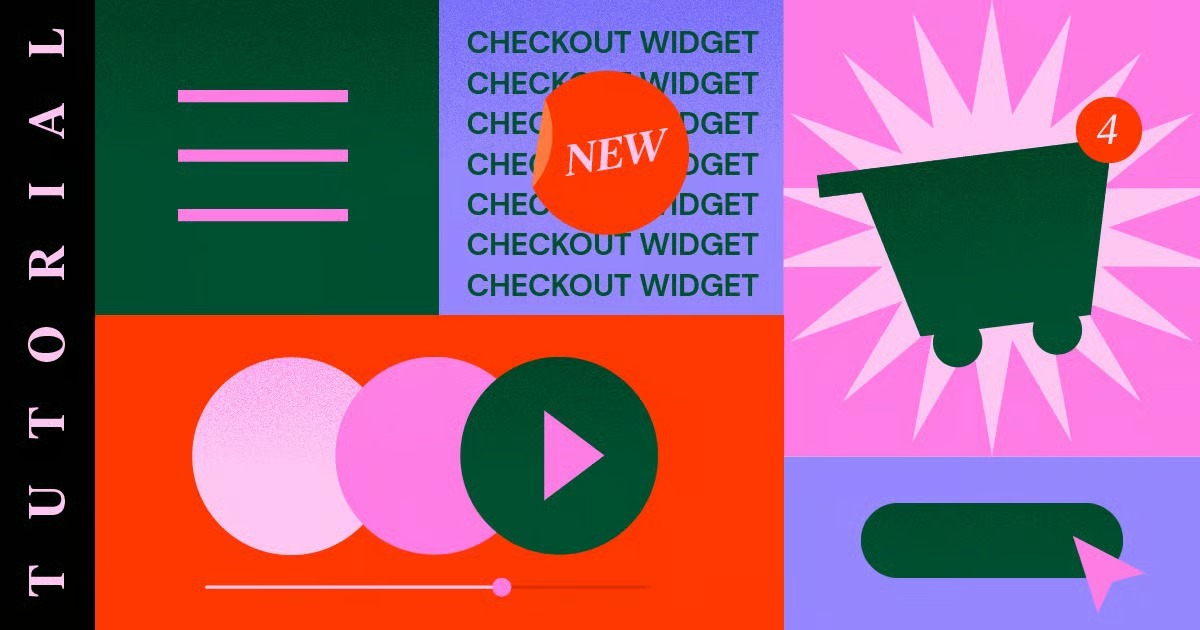Table of Contents
Understanding this technical data is not just for IT pros. For marketers, business owners, and web creators, the email header is a critical tool. It holds the keys to diagnosing why your emails land in spam, verifying if a message is legitimate, and ensuring your own website’s emails (like from your contact forms) actually reach their destination.
Key Takeaways
- What is an Email Header? An email header is a block of metadata in every email that contains technical details about its sender, recipients, and the path it took to get to your inbox.
- Why Headers Matter: You cannot trust the “From” line alone. The header provides verifiable proof of an email’s origin and authenticity through authentication checks.
- Core Functions: Headers are essential for three main reasons:
- Troubleshooting: They show you why an email was delayed, bounced, or flagged as spam.
- Security: They reveal the signs of a phishing or spam email, even when the message looks legitimate.
- Authentication: They contain the “pass” or “fail” results for security standards like SPF, DKIM, and DMARC, which are critical for deliverability.
- The WordPress Problem: By default, WordPress websites are notoriously bad at sending emails. Their messages lack proper header authentication, causing contact form notifications and other site emails to fail or go directly to spam.
- The Solution: You must use a dedicated email service to fix your website’s email headers. For Elementor users, this is simplified with tools like Site Mailer by Elementor for transactional emails and Send by Elementor for marketing campaigns.
Why You Can’t Just “Trust” the ‘From’ Line
Let’s start with the most important concept. The “From” line in your email client (like “John Smith [email protected]”) is just a piece of text. A sender can type anything into that field. This is how phishing scammers operate. They can make an email look like it’s from your bank or a trusted colleague.
The email header is the technical backstage. It contains the real, verifiable information that email servers check to confirm a sender’s identity. It’s the difference between someone claiming to be a government official and someone who can produce an official, verifiable government ID.
Your email service provider, like Gmail or Outlook, reads this header information in a fraction of a second. It uses this data to decide:
- Is this message from a trusted sender?
- Has this message been tampered with in transit?
- Is this sender who they claim to be?
- Based on these answers, should I put this in the inbox, the spam folder, or block it entirely?
How to Find and View an Email Header (Step-by-Step)
Before you can decode a header, you need to find it. Here are the simple steps for the most common email clients.
How to View an Email Header in Gmail
- Open the email you want to inspect.
- Click the three-dot menu (More) on the far-right side of the message pane.
- Select “Show original” from the dropdown menu.
- This opens a new browser tab with the full, raw email header and body. You’ll see a summary table at the top and the “Original Message” below.
How to View an Email Header in Outlook (Web)
- Open the email.
- Click the three-dot menu (…) on the top-right of the message.
- Go to the “View” submenu.
- Select “View message details”.
- A new window will pop up showing the raw email header.
How to View an Email Header in Apple Mail (Desktop)
- Click on the email you want to inspect.
- From the top menu bar, click “View”.
- Select “Message”.
- Select “All Headers”.
- The header information will now appear above the email’s body in the message pane.
Decoding the Header: A Field-by-Field Technical Breakdown
When you first open a raw header, it looks like a wall of confusing code. But it’s just a series of fields and values, stacked on top of each other. The most recent information is at the top. To trace an email’s journey from start to finish, you read the Received: fields from the bottom up.
Let’s break down the most important fields, what they mean, and why they matter.
The “Simple” Fields (What You Usually See)
These fields are straightforward and identify the basics of the message.
- From:
- What it is: The sender’s name and email address, as claimed by the sender.
- Why it matters: This is the field you see in your inbox. As we’ve discussed, you cannot trust this field alone for authentication. It’s the start of the investigation, not the end.
- To:
- What it is: The intended recipient’s name and email address.
- Why it matters: This shows who the message was addressed to. You might also see Cc: (Carbon Copy) or Bcc: (Blind Carbon Copy) fields, though Bcc: is often hidden for privacy.
- Subject:
- What it is: The topic of the email.
- Why it matters: For marketers, spam filters heavily scrutinize this field. Using “spammy” words (like “free,” “winner,” “act now”) can increase your spam score.
- Date:
- What it is: The timestamp from the sender’s email client, indicating when the message was written and sent.
- Why it matters: This shows when the email claims it was sent. This can be different from the Received: timestamps, which show when servers actually processed it.
The “Routing” Fields (The Email’s Journey)
These fields trace the email’s path from the sender’s server to your server. You read these from the bottom to the top to see the chronological journey.
- Received:
- What it is: This is the most important routing field. Every time a server handles the email, it adds a Received: “stamp” to the top of the header.
- Why it matters: By reading these from the bottom up, you can see the IP address of the original sender and every “hop” it took. If an email claims to be from mybank.com but the first Received: hop (at the bottom) shows an IP address from a random server in another country, you know it’s a fake.
- Message-ID:
- What it is: A unique, global identification string assigned to the email by the originating server. It looks like a long string of characters within <…> brackets.
- Why it matters: This is the email’s unique fingerprint. No two emails should have the same Message-ID:. It’s used by servers to track messages and prevent processing loops.
- Return-Path:
- What it is: Also known as the “bounce address.” This field tells the receiving server where to send any failure notices (like “this email address doesn’t exist”).
- Why it matters: This address is often different from the From: address. Marketing email services use this to “catch” bounce notifications and clean their lists. For spammers, this field is often nonsensical or forged.
The “Authentication” Fields (The ‘Trust’ Signals)
This is the most critical section for deliverability and security. These fields show the results of industry-standard email authentication checks. This is how we really verify the sender.
- Received-SPF: (Sender Policy Framework)
- What it is: SPF is a DNS record that a domain owner publishes. This record lists all the IP addresses that are officially allowed to send email on behalf of that domain.
- The Check: The receiving server looks at the Return-Path: domain, checks its SPF record, and compares it to the IP address of the server that sent the email.
- Why it matters: This is the first line of defense against domain spoofing.
- Received-SPF: Pass = Good! The sending server is authorized.
- Received-SPF: Fail = Bad! This server is not on the approved list. This is a huge spam signal.
- Received-SPF: SoftFail = A warning. The domain owner says “I’m not sure,” which is usually treated as a fail.
- Received-SPF: Neutral = The domain owner explicitly states they don’t have a strong opinion.
- Authentication-Results (dkim=) (DomainKeys Identified Mail)
- What it is: DKIM is a digital signature. The sending server “signs” the email with a private key. The receiving server uses a public key, published in the sender’s DNS records, to verify that signature.
- The Check: The signature confirms two things: 1) The email is definitely from the sending domain, and 2) The email’s content (body, subject) has not been altered in transit.
- Why it matters: This prevents “man-in-the-middle” attacks where a hacker might intercept and change an email.
- dkim=pass = Good! The signature is valid.
- dkim=fail = Bad! The signature is missing or invalid. This is a major red flag.
- Authentication-Results (dmarc=) (Domain-based Message Authentication, Reporting, and Conformance)
- What it is: DMARC is the “enforcer.” It’s another DNS record that tells receiving servers what to do if an email fails the SPF or DKIM checks.
- The Check: DMARC creates a policy and ties SPF and DKIM together.
- Why it matters: This is where the domain owner takes control. The DMARC policy can say:
- p=none: “Do nothing, just monitor.” (Used for testing)
- p=quarantine: “If it fails, please put it in the spam folder.”
- p=reject: “If it fails, block the email entirely. Don’t even deliver it.”
- You will see a result like dmarc=pass or dmarc=fail in the header.
Other Important Technical Fields
- MIME-Version: (Multipurpose Internet Mail Extensions)
- What it is: A declaration that the email is formatted using the MIME standard. This allows emails to contain more than just plain text (like HTML, images, and attachments).
- Why it matters: You’ll see this on virtually every modern email.
- Content-Type:
- What it is: A critical field that specifies how the email body is formatted.
- Why it matters: For marketers, this is key. You’ll often see multipart/alternative, which means the email contains both a text/plain (plain text) version and a text/html (HTML) version. This is a best practice, as it lets clients display the version they prefer and improves deliverability.
- X-Spam-Status: or X-Spam-Level:
- What it is: A custom field added by a spam filter (like SpamAssassin). It shows a “spam score.”
- Why it matters: This is a fantastic troubleshooting tool. If your emails are going to spam, this field will tell you why. It will often list the “rules” the email broke and the points assigned to each, for example: HTML_MESSAGE, SUBJ_ALL_CAPS, DKIM_FAIL.
- X-Headers:
- What it is: Any field starting with X- is a custom, non-standard header.
- Why it matters: Email services use these for their own internal tracking. For example, a marketing platform like Send by Elementor might add an X-Campaign-ID: to track which newsletter the message belongs to.
A Practical Example: Analyzing a Full Email Header
Let’s look at a (simplified and anonymized) header and analyze it.
Delivered-To: [email protected]
Received: by 2002:a05:620a:111:b0:433:63d0:XXXX with SMTP id z17csp3516310qky;
Mon, 10 Nov 2025 16:05:12 -0800 (PST)
X-Received: by 2002:a5d:4304:: with SMTP id m4mr23275034ior.115.1668105912061;
Mon, 10 Nov 2025 16:05:12 -0800 (PST)
Authentication-Results: mx.google.com;
dkim=pass [email protected] header.s=s1 header.b=xyz;
spf=pass (google.com: domain of [email protected] designates 123.45.67.89 as permitted sender) [email protected];
dmarc=pass (p=QUARANTINE sp=NONE dis=QUARANTINE) header.from=sendby.com
Received-SPF: pass (google.com: domain of [email protected] designates 123.45.67.89 as permitted sender) client-ip=123.45.67.89;
Received: from mail.sendby.com (mail.sendby.com. [123.45.67.89])
by mx.google.com with ESMTP id e19si4757390ith.138.2025.11.10.16.05.11
for <[email protected]>;
Mon, 10 Nov 2025 16:05:11 -0800 (PST)
Message-ID: <[email protected]>
From: “Example Newsletter” <[email protected]>
To: “Valued Recipient” <[email protected]>
Subject: Your Weekly Update
Date: Mon, 10 Nov 2025 16:05:10 -0800
Content-Type: multipart/alternative; boundary=”—boundary123″
X-Campaign-ID: 456
Return-Path: <[email protected]>
Analysis (Reading from bottom to top):
- Return-Path:, X-Campaign-ID:, Content-Type:, Date:, Subject:, To:, From:: These are set by the sender. The sender is “Example Newsletter” using [email protected].
- Message-ID:: A unique ID <[email protected]> is assigned by the sending server.
- Received: (The First Hop – at the bottom): The email was sent from mail.sendby.com (with IP 123.45.67.89). It was received by Google’s server (mx.google.com) at 16:05:11. This is the origin.
- Received-SPF:: Google’s server checked the SPF record for sendby.com. The result was a pass. The IP 123.45.67.89 is an authorized sender. This is excellent.
- Authentication-Results:: This is Google’s summary of all checks.
- dkim=pass: The DKIM signature was valid. The message is authentic and unaltered.
- spf=pass: Confirms the SPF check passed.
- dmarc=pass: Because both SPF and DKIM passed, the DMARC check also passed. The domain’s policy is p=QUARANTINE, meaning if the checks had failed, Google would have been instructed to send it to spam.
- X-Received: and Received: (The Top Hops): These are internal Google servers passing the message to the final Delivered-To: inbox.
- Conclusion: This is a perfect, healthy email. It has all the right authentication, proving it’s from a legitimate sender. It will be delivered to the inbox with high confidence.
Why Email Headers Are Critical for Your Business
Now that you can read a header, let’s look at why this matters for your business and your website.
1. Troubleshooting Email Deliverability
When a client says “I never got the email,” your first question should be “Can you send me the headers of an email you did get?” By analyzing the headers, you can see if your messages are failing SPF or DKIM, or if they are getting a high spam score from an X-Spam-Status: field.
2. Identifying Phishing and Spam
If you receive a suspicious email from a “supplier” or “bank,” don’t trust the “From” line. Open the header. You will almost certainly find:
- Received-SPF: fail or Neutral.
- dkim=fail or none.
- The bottom Received: hop will be from a random, unrelated domain or IP address. This simple check can save your company from a major security breach.
3. The WordPress Transactional Email Problem
This is the single biggest “email header” problem that impacts web creators and business owners.
When you install WordPress, it’s ready to send emails using a default PHP function called wp_mail(). Your contact forms (like from Elementor Pro’s Form Builder), WooCommerce order receipts, and password reset requests all use this function.
Here’s the problem: By default, wp_mail() sends emails from your web server itself. This server is not a dedicated email server.
- It has no SPF record authorizing it to send email for your domain.
- It has no DKIM setup to sign messages.
- The Return-Path: is often a generic [email protected].
As a result, when this email hits a user’s inbox (like Gmail), Gmail’s server checks the headers and sees:
- Received-SPF: fail (The web server’s IP is not in your domain’s SPF record).
- dkim=none (There is no signature).
- dmarc=fail (Because the other checks failed).
Gmail’s conclusion? “This is a fraudulent email pretending to be from [suspicious link removed].” It’s immediately sent to the spam folder, or worse, blocked entirely.
This is why your contact form notifications “randomly” stop working.
“A common blind spot for new website owners is transactional email. As web creation expert Itamar Haim states, ‘They build a beautiful contact form, but the notifications never reach their inbox because the server’s default mail function has zero authority, failing SPF and DMARC checks instantly. It’s not a ‘form’ problem; it’s an ’email authority’ problem.'”
How to Fix WordPress Emails and Take Control of Your Headers
You must stop your WordPress website from sending emails itself. You need to route all site emails through a professional email service that can provide proper, authenticated headers.
The Old Way: Complex SMTP Plugins
For years, the solution was to install an “SMTP” (Simple Mail Transfer Protocol) plugin. These plugins would let you re-route your wp_mail() function through a third-party service like SendGrid, Mailgun, or even your Gmail account.
This works, but it can be very technical. You have to:
- Sign up for a third-party email service.
- Find the correct SMTP credentials and API keys.
- Install an SMTP plugin on your WordPress site.
- Correctly copy and paste all the keys, ports, and server addresses.
- Run test emails and hope you configured it all correctly.
This is a major headache for non-technical users and another plugin to maintain.
The Modern Solution: Integrated Email Services
The best web creation platforms now understand this problem and provide integrated solutions. Instead of a complex, multi-step process, you can use a service designed to solve this one problem perfectly.
This is where the Elementor ecosystem provides a clear advantage.
1. Fixing Your Website’s Transactional Emails (Contact Forms, etc.)
For all the critical emails your website needs to send (contact form submissions, new user registrations, password resets, WooCommerce receipts), you need a transactional email service.
Site Mailer by Elementor is designed to solve this exact problem. It’s a zero-configuration solution that replaces the unreliable wp_mail() function.
- How it works: With a simple, one-click setup, Site Mailer by Elementor routes all your site’s emails through a high-reputation, professional email service.
- The Header Fix: Site Mailer automatically handles all the authentication. Your emails get the proper SPF and DKIM signatures, resulting in pass records in the headers. It also provides an email log so you can see that your messages were sent and delivered.
- The Result: Your critical form submissions and site notifications stop going to spam and reliably hit the inbox.
2. Professionalizing Your Marketing & Newsletter Emails
Transactional email is one part of the puzzle. The other is marketing email (newsletters, promotions, automated campaigns).
You should never use your server or a simple transactional service to send bulk newsletters. This is a fast way to get your server’s IP address blacklisted. For this, you need a dedicated marketing platform.
Send by Elementor is Elementor’s native email marketing platform.
- How it works: It’s a full-featured marketing service that integrates directly with your Elementor website. You can build automation, and design newsletters, and manage your subscriber lists.
- The Header Fix: When you send a campaign from Send by Elementor, you are using a high-reputation, bulk-sending infrastructure. It’s designed to manage your sender reputation and handles all the complex header authentication (SPF, DKIM, DMARC) for you, ensuring your marketing messages have the best possible chance of landing in the inbox.
Best Practices for Healthy Email Headers & High Deliverability
Whether you use an integrated solution or configure it yourself, every business owner should follow these best practices.
- Set Up Your “Big 3” Authentication Records
- SPF: At a minimum, create a TXT record in your domain’s DNS that includes any service you use to send email (like Google Workspace, Microsoft 365, or Send by Elementor).
- DKIM: Your professional email provider (Google, Microsoft) or marketing platform (Send by Elementor) will provide you with a DKIM record. You must add this CNAME or TXT record to your DNS.
- DMARC: Once SPF and DKIM are in place, create a DMARC record. Start with a p=none policy to monitor reports, and then move to p=quarantine or p=reject for full protection.
- Maintain a Good Sender Reputation Your “sender reputation” is like a credit score for your domain. Receiving servers track it. The best headers in the world won’t save you if your reputation is bad.
- Don’t spam. Only email users who have given you explicit permission.
- Clean your lists. Regularly remove bounced or unengaged subscribers. High bounce rates are a major red flag.
- Monitor your engagement. High open rates are good. High “mark as spam” rates are a disaster.
- Use a Dedicated, Professional Email Service This is the most important rule. Do not send your business emails from your web server.
- Use a transactional service (like Site Mailer by Elementor) for all automated site emails.
- Use a marketing service (like Send by Elementor) for all your newsletters and campaigns.
- Use a professional email host (like Google Workspace or Microsoft 365) for your personal [email protected] email.
Conclusion: Headers Are Your Digital Signature
Email headers may seem technical and intimidating, but they are the entire foundation of trust in email communication. They are your digital signature, your passport, and your security check all in one.
As a web creator or business owner, you don’t need to be able to recite every field from memory. But you do need to understand why they matter.
By ensuring your own emails are sent with proper, authenticated headers, you are not just improving your deliverability. You are protecting your brand, building trust with your customers, and ensuring your critical communications get through. Taking control of your headers is a non-negotiable step in building a professional, reliable, and successful online presence.
Frequently Asked Questions (FAQ)
1. What is the most important part of an email header? The authentication fields are the most important: Received-SPF:, Authentication-Results (dkim=), and Authentication-Results (dmarc=). These fields show if the sender is legitimate and if the email is trustworthy.
2. Can an email header be faked? Some parts, like the From: or Subject: line, are easily faked. However, the core authentication fields (SPF, DKIM) and the Received: hops are added by independent servers along the email’s journey. These are extremely difficult to fake in a way that would pass all checks by a modern email provider like Gmail.
3. How do I read the Received: hops in an email header? You read them from the bottom up. The very last Received: field in the header is the first server that handled the email (the sender). The very top Received: field is the last server that handled it before it landed in your inbox.
4. What does dkim=fail mean? It means the email’s digital signature is invalid. This could happen for two reasons: 1) The sender is a spammer trying to forge an email from a domain they don’t control, or 2) The email was intercepted and altered in transit (a serious security risk). In either case, it’s a major red flag.
5. What’s the difference between Return-Path: and From:? The From: address is for display. It’s who the email appears to be from. The Return-Path: (or “bounce address”) is a technical field that tells servers where to send error messages. These are often different, especially in marketing emails. The SPF check is performed on the Return-Path: domain, not the From: domain.
6. Why do my WordPress emails go to spam? Because by default, WordPress sends emails from your web server, which is not an authorized email sender for your domain. These emails have no authentication, so they fail SPF and DKIM checks, and email providers correctly identify them as “spammy” or “fraudulent.”
7. Do I need an SMTP plugin for my WordPress site? You need a solution to stop WordPress from using the default wp_mail() function. A traditional SMTP plugin is one way, but it can be very technical to configure.
8. How does Elementor’s Site Mailer help with email headers? Site Mailer by Elementor is a zero-configuration solution that replaces the need for a complex SMTP plugin. It automatically routes all your website’s emails (like form submissions) through a high-reputation service that applies the correct, authenticated headers (SPF, DKIM) for you. This fixes the “WordPress email problem” and ensures your emails get delivered.
9. What’s the difference between transactional email and marketing email?
- Transactional Email: A one-to-one email triggered by a user’s action. Examples: password resets, order confirmations, contact form receipts. Use a service like Site Mailer for this.
- Marketing Email: A one-to-many email sent in bulk to a list of subscribers. Examples: newsletters, special promotions. Use a dedicated platform like Send by Elementor for this.
10. How can I check my domain’s email authentication? You can use free online tools like MXToolbox. You can look up the SPF, DKIM, and DMARC records for your domain to see if they are set up correctly.
Looking for fresh content?
By entering your email, you agree to receive Elementor emails, including marketing emails,
and agree to our Terms & Conditions and Privacy Policy.