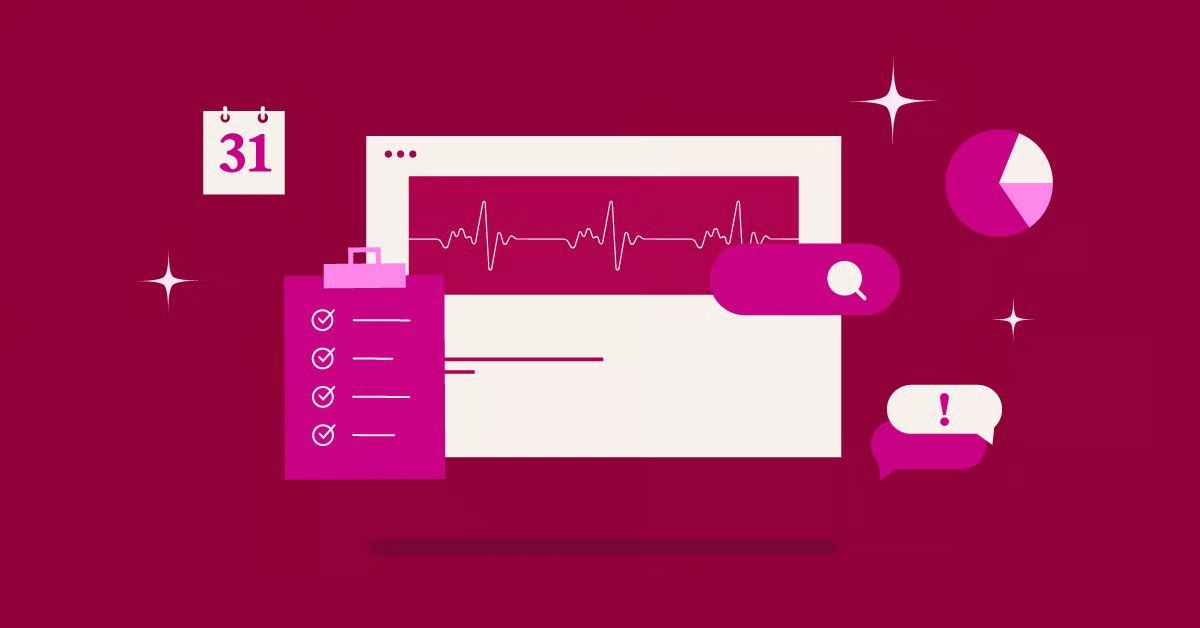Table of Contents
The answer is a complex one. Yes, you can host your own email server. But this question is less about “can” and more about “should.” This guide provides a comprehensive, technically detailed look at what it really takes to host your own email server in 2025. We will cover the complete technical setup, from server provisioning to the critical authentication records. But we will also explore the significant, persistent challenges of maintenance, security, and the single biggest hurdle: email deliverability.
Key Takeaways
- Full Control vs. Full Responsibility: Self-hosting gives you absolute privacy and control over your data. It also makes you 100% responsible for all setup, security, spam filtering, and maintenance.
- Extreme Technical Complexity: This is not a simple task. It requires deep knowledge of Linux server administration, DNS, and various mail server software components (MTA, IDA, etc.).
- Deliverability is the Main Challenge: The single hardest part of self-hosting is deliverability. You must correctly configure SPF, DKIM, DMARC, and rDNS. Even with a perfect setup, your IP will likely be viewed with suspicion by major providers like Gmail and Microsoft, leading to your emails landing in spam folders.
- Differentiate Your Email Needs: Before you start, you must understand the three distinct types of email:
- Personal Mailbox ([email protected]): For direct communication.
- Transactional Email ([email protected]): Automated site notifications like form submissions and password resets.
- Marketing Email ([email protected]): Bulk newsletters and automations.
- A Hybrid Approach is Best: For 99% of all website owners, a hybrid solution is far superior. Use a dedicated professional service for your mailbox (like Google Workspace) and specialized tools for your website’s transactional and marketing emails.
The Allure vs. The Reality: Why (and Why Not) Self-Host Email?
The idea of a private email server is appealing. It feels like the final step in truly “owning” your online presence. But it’s crucial to weigh the benefits against the significant operational costs.
The “Why”: The Case for Self-Hosting
- Ultimate Privacy and Control: This is the biggest reason. You own your data. No third-party corporation is scanning your emails to build an advertising profile. For privacy-conscious businesses, journalists, or activists, this can be a non-negotiable benefit.
- Unlimited Customization: You are in charge. You can create unlimited mailboxes, set your own storage quotas (limited only by your server’s disk space), and configure custom filters and rules that commercial providers might not offer.
- Potential Cost Savings (In Theory): If you already have a powerful VPS and possess the advanced technical skills, you can avoid the per-user monthly fees of services like Google Workspace or Microsoft 365. The key phrase here is “if you have the skills.” Your time is the real currency.
The “Why Not”: The Sobering Reality of 2025
Hosting email was simpler in 1999. Today, the landscape is a fortress built to combat spam. When you light up a new mail server, you are not seen as an innocent newcomer. You are seen as a potential spammer until you can prove, exhaustively, that you are not.
- Extreme Technical Complexity: We are not talking about installing a WordPress plugin. You will be editing deep-level configuration files, managing cryptographic keys, and diagnosing cryptic log files from multiple interacting services. One misplaced comma in a config file can bring the entire system down.
- The Deliverability Nightmare: This is the single biggest reason not to self-host. Getting your email delivered to the inbox is a full-time job.
- IP Reputation: Most VPS IP address ranges are already on “potential spammer” blocklists by default. You are guilty until proven innocent.
- Provider Throttling: Gmail, Outlook, and other major providers will actively throttle or temporarily reject mail from new, unknown IP addresses.
- Blacklists: You will need to constantly monitor services like Spamhaus to see if your IP has been blacklisted (often through no fault of your own). Getting delisted is a manual, tedious process.
- Constant Security and Maintenance: You are solely responsible for security. You must apply security patches for your OS and every mail component immediately. A vulnerability in your mail server (like Postfix) can be exploited within minutes, turning your server into a spam-bot and getting your IP banned permanently. You must also manage your own spam filtering.
- No Support System: When your email goes down (and it will), there is no 800-number to call. You cannot submit a ticket. You are the entire IT department. This means troubleshooting at 3 AM because a client’s critical email did not arrive.
Before You Begin: Understanding the Three Types of “Email”
This is the most critical part of this guide. The term “email” is too broad. A successful website relies on three separate email systems. Trying to make one self-hosted server do all three jobs is a recipe for disaster.
Type 1: The Personal Mailbox (e.g., [email protected])
- What It Is: Your day-to-day inbox. This is what you use to communicate with clients, colleagues, and family. You access it via your phone, desktop, or a web client.
- The Goal: High reliability, a great user interface, and robust spam filtering.
- The Challenge: This is the system this “how-to” guide focuses on building. It is the most complex part, as it requires a full-stack server setup to handle both incoming and outgoing mail, storage, and user access.
- The Smart Alternative: Professional Email Hosting. Services like Google Workspace or Zoho Mail provide this for a few dollars a month. You get your custom domain, the world’s best spam filtering, a flawless interface, and 99.999% uptime.
Type 2: The Website Transactional Email (e.g., [email protected])
- What It Is: The automated “robot” emails your website sends on its own behalf.
- Password resets (“Lost your password?”).
- Contact form submissions (“Thank you for your message!”).
- WooCommerce receipts (“Your order is confirmed!”).
- New user registrations.
- The Goal: Instant, 100% reliable deliverability. These emails are critical. If a password reset fails, the user is locked out. If a form submission fails, you lose a lead.
- The Challenge: By default, WordPress tries to send these emails using its internal wp_mail() function. This function is notoriously unreliable. It often tries to send mail from the web server itself. Web server IPs are not configured for email, lack the proper authentication records, and are frequently blacklisted. This is why your form notifications go to spam.
- The Professional Solution: Use a dedicated transactional email service. This is not the same as your inbox. These services are built for one purpose: deliverability.
This is precisely the problem Site Mailer by Elementor was built to solve. It’s a “zero-configuration” solution that replaces the flaky default WordPress mail function. It sends all your site’s transactional emails through a high-reputation, trusted delivery service.
This means your form notifications, password resets, and store receipts just work. It provides an email log to see exactly what your site has sent and even tracks open rates. This lets you stop guessing and know your critical emails are being delivered.
Type 3: The Bulk Marketing Email (e.g., [email protected])
- What It Is: Your newsletters, promotional campaigns, and automated marketing sequences.
- The Goal: High deliverability, list management, automation features, and analytics (open rates, click rates).
- The Challenge: Sending bulk email from your own self-hosted server is the fastest way to get your domain and IP address permanently blacklisted. ESPs (Email Service Providers) have complex systems to manage subscriber complaints and unsubscribe requests. Your server does not. One “spam” report can get you shut down.
- The Professional Solution: Use a dedicated email marketing platform. These companies have entire teams and high-trust server infrastructures dedicated to bulk sending.
This is where a tool like Send by Elementor comes in. It’s an email marketing and automation platform built to work natively with your WordPress site. You can capture leads (perhaps from your Elementor Pro forms), build beautiful emails with AI, and create powerful automated workflows.
Most importantly, it sends your campaigns through a high-reputation infrastructure designed for bulk mail. This protects your main domain’s reputation and ensures your marketing messages actually reach your audience.
The Takeaway: A Hybrid Approach is Best
For 99.9% of users, the best solution is a hybrid one:
- Mailbox: Google Workspace or Zoho Mail.
- Transactional: Site Mailer by Elementor.
- Marketing: Send by Elementor.
This setup gives you all the benefits (professionalism, reliability, marketing power) with none of the critical, time-consuming drawbacks of self-hosting.
The “I Still Want to Do It” Guide: How to Host Your Mailbox Server
If you have weighed the risks and are committed to the challenge for privacy or educational reasons, here is the technical roadmap. This is a high-level overview. Each step involves deep, specific configuration.
Step 0: The Prerequisites
- A Domain Name: You must own a domain (e.g., yourdomain.com).
- A VPS with a Static IP: You need a Virtual Private Server (VPS) from a provider like Vultr, Linode, or DigitalOcean. You must have a static IP address. A dynamic home IP will be blocked instantly.
- Root Access: You need full root (administrator) access to your server via SSH.
- Port 25 Unlocked: Many VPS providers block port 25 (the email sending port) by default to prevent spam. You may have to open a support ticket and request it be unblocked.
- Deep Comfort with Linux: You must be proficient in the Linux command line. We will use Ubuntu 24.04 as an example.
Step 1: Choose Your Server (The “Hardware”)
Your server is the foundation. Don’t use cheap, shared hosting. You need a VPS.
- Provider: Choose a reputable VPS provider.
- Server Specs: Start with at least 2GB RAM and 2 CPUs. Email servers are memory-intensive, especially with spam filtering.
- OS: Install a clean, minimal version of Ubuntu 24.04 LTS.
- Initial Setup: Update your server, create a sudo user, and secure SSH access (disabling password login in favor of SSH keys is highly recommended).
This is a stark contrast to a managed web hosting solution. For your website, you can use a service like Elementor Hosting, which provides a fully optimized, secure, and managed environment built on the Google Cloud Platform. It handles all the server-side complexities, patches, and performance tuning for you.
For your email server, you are the hosting provider.
Step 2: The Core DNS Records (Part 1 – The Foundation)
Before you install any software, you must set up your initial DNS records at your domain registrar.
- Hostname: Set your server’s hostname to mail.yourdomain.com.
- A Record: Create an A record for mail.yourdomain.com that points to your VPS’s static IP address.
- MX Record: Create an MX record for your main domain (yourdomain.com).
- Host: @ (which means yourdomain.com)
- Value: mail.yourdomain.com
- Priority: 10 This tells the world, “Send all email for yourdomain.com to the server at mail.yourdomain.com.”
- PTR Record (rDNS): This is critical and often missed. This is the reverse lookup. It maps your IP address back to your hostname.
- You cannot set this in your DNS registrar. You must ask your VPS provider to set the rDNS for your static IP.
- Request that your IP address maps to mail.yourdomain.com.
- Without a valid PTR record, Gmail, Outlook, and most other major providers will reject your email outright.
Step 3: Install the Mail Server Stack (The “Software”)
This is the most complex part. A mail server is not one piece of software but a “stack” of interacting services.
Option 1: The “All-in-One” Suites (Recommended)
For 99% of people attempting this, using a pre-configured package is the only sane path. These projects bundle all the necessary components into a single, automated install script.
- Mail-in-a-Box: Aims to turn a fresh Ubuntu server into a working mail server in one step. It’s well-documented and opinionated, meaning it makes a lot of the configuration choices for you.
- Mailcow: A more modern, Docker-based mail server suite. It’s powerful, has a great web UI, and includes all the components (Postfix, Dovecot, SpamAssassin, etc.) in separate, manageable containers.
Option 2: The “From Scratch” Build (The Expert Way)
If you choose to build it manually, you will need to install and configure each of these components to work together:
- MTA (Mail Transfer Agent): Postfix. This is the core of your server. It’s the “post office” responsible for sending and receiving mail via SMTP (Simple Mail Transfer Protocol). You will need to configure it to handle your domain, reject spam, and route mail.
- IDA (IMAP/POP3 Server): Dovecot. This is the “mailbox” server. When Postfix receives an email, it passes it to Dovecot, which stores it in the correct user’s mail folder. Dovecot also handles IMAP and POP3, the protocols your phone or desktop client (like Apple Mail or Thunderbird) use to retrieve your mail.
- Spam/Virus Filtering: SpamAssassin and ClamAV. You must filter incoming mail. You will configure Postfix to pass all incoming mail through SpamAssassin (which scores it for “spamminess”) and ClamAV (which scans for viruses) before it gets to Dovecot.
- Webmail Client: Roundcube. This is a web-based email client you’ll host on your server so you can access your email from a browser.
- Database: MySQL or PostgreSQL. You’ll need a database to store user accounts, domains, and aliases.
Each of these steps involves editing multiple complex configuration files located in /etc/postfix, /etc/dovecot, etc. A single error can break the chain.
Step 4: Secure Your Server (The Non-Negotiable Part)
An unsecured mail server is a massive liability.
- SSL/TLS Certificate: Get a free Let’s Encrypt certificate for mail.yourdomain.com. You must configure Postfix and Dovecot to use this certificate. This enables SMTPS (port 587) and IMAPS (port 993), encrypting all email communication. Do not run a mail server without encryption.
- Firewall: Use ufw (Uncomplicated Firewall) on Ubuntu.
- sudo ufw allow ssh (Port 22)
- sudo ufw allow 25, 80, 443, 587, 993/tcp (These are the ports for SMTP, Web, SMTPS, and IMAPS)
- sudo ufw enable
- Fail2Ban: Install fail2ban. This tool monitors your logs, and if it sees an IP address trying to guess your passwords (a brute-force attack), it will automatically add a firewall rule to block them.
Step 5: The Authentication DNS Records (Part 2 – The Deliverability Trinity)
You’ve built your server. Now you have to prove to the world it’s legitimate. This is done with three special DNS records. Without these, your deliverability will be zero.
H4: SPF (Sender Policy Framework)
- What It Is: A TXT record that lists all the IP addresses authorized to send email on behalf of your domain.
- Purpose: To prevent spammers from spoofing your email address.
- Example Record:
- Type: TXT
- Host: @
- Value: “v=spf1 mx -all”
- Translation: “v=spf1” is the version. “mx” means ‘The server listed in my MX record is allowed to send mail.’ “-all” means ‘Any server not on this list is fraudulent. Reject it.’
H4: DKIM (DomainKeys Identified Mail)
- What It Is: A digital signature that proves your email has not been tamred with.
- How It Works: You generate a “public/private key pair” on your server. The private key is kept secret on your server. The public key is published in a DNS record. Your server (Postfix) uses the private key to “sign” every outgoing email. The receiving server (Gmail) fetches your public key from DNS to verify the signature.
- Purpose: Proves the email actually came from you and wasn’t altered in transit.
- Example Record (truncated):
- Type: TXT
- Host: default._domainkey
- Value: “v=DKIM1; k=rsa; p=MIIBIjANBgkqhkiG…DAQAB” (This is your very long public key).
H4: DMARC (Domain-based Message Authentication, Reporting & Conformance)
- What It Is: The “enforcer” policy. It tells receiving servers what to do if an email claims to be from you but fails the SPF or DKIM checks.
- Purpose: It links SPF and DKIM together and gives you reports on who is trying to spoof your domain.
- Example Record:
- Type: TXT
- Host: _dmarc
- Value: “v=DMARC1; p=reject; rua=mailto:[email protected]”
- Translation: “v=DMARC1” is the version. “p=reject” means ‘If an email fails SPF or DKIM, reject it completely.’ “rua=mailto:…” asks providers to send aggregate reports to that address.
- Note: Start with p=none to monitor reports, then move to p=quarantine, and finally p=reject once you are confident your setup is perfect.
The Long, Hard Road: Ongoing Maintenance
Your server is finally running. Your job has just begun.
- You Are the Spam Filter: You will need to constantly tune SpamAssassin’s rules and scoring. You will still get spam. You will also have to check your own spam folder for “false positives” (legitimate emails that were flagged by mistake).
- You Are the Security Team: You must run apt update && apt upgrade weekly, if not daily, to apply security patches. You must subscribe to security bulletins for Postfix, Dovecot, and your OS.
- You Are the Deliverability Manager: This is the big one.
- Blacklist Monitoring: You must use tools to check if your IP is on a blacklist (like Spamhaus, Barracuda, etc.) every day.
- Delisting Requests: When (not if) you get blacklisted, you have to go through the painful, manual process of identifying the cause (e.g., a compromised user account) and requesting delisting from each blacklist.
- Log Monitoring: You must learn to read your mail logs (/var/log/mail.log). You will see cryptic “deferral” messages from Gmail and Outlook. It’s your job to decipher them (e.g., “421-4.7.28 [your.ip] Our system has detected an unusual rate of…”).
- IP Warmup: You must “warm up” your new IP. This means sending a small, gradually increasing number of high-quality emails over several weeks to build a reputation.
A Practical, Professional Alternative for Your Website
You’ve built a beautiful, professional website, perhaps using the Elementor Website Builder to get that pixel-perfect design. The final piece is professional, reliable email.
As you’ve seen, self-hosting is a massive, complex, and high-risk distraction from what you actually do: run your business.
As web development expert Itamar Haim puts it, “I see too many business owners build a stunning website and then lose all credibility because their contact form emails go to spam. They try to save $10 a month by self-hosting and end up losing thousands in missed leads. Your website’s email deliverability is not a hobby, it’s a critical business function. Use a dedicated service for it.”
The Problem: Your Website Isn’t a Mail Server
Your web host, even a high-performance one like Elementor Hosting, is optimized for web traffic. Sending email from it is bad practice and leads to the deliverability problems we’ve discussed.
Your contact form, built with the powerful Elementor Pro Form Builder, needs to send notifications reliably. If those go to spam, you are losing business.
The Solution: The Right Tool for Each Job
A true professional doesn’t build every tool from scratch. They use the best tool for each job.
- For Your Mailbox ([email protected]): Pay the $6/month for Google Workspace or use a provider like Zoho. It is the best money you will ever spend for peace of mind, a world-class interface, and 100% reliability.
- For Transactional Mail (Forms, Receipts): Use Site Mailer by Elementor. It is the plug-and-play solution to make your WordPress site’s emails just work. It guarantees deliverability, which is the #1 goal for these critical, automated messages.
- For Marketing Mail (Newsletters): Use Send by Elementor. It is the integrated platform for growing your business with newsletters and automations. It’s built to handle bulk sending without destroying your domain’s reputation, allowing you to focus on your marketing, not your mail server.
Conclusion: Should You Host Your Own Email Server?
For 99.9% of all businesses, freelancers, and agencies, the answer in 2025 is an emphatic No.
The technical complexity is enormous. The risk to your business from failed security or blacklisted IPs is catastrophic. And the ongoing time investment is a massive distraction from what actually grows your business.
The truly “pro” solution is not to self-host. It’s to recognize that email is a critical, specialized service and to use best-in-class managed providers for each component.
Focus on building your website and growing your business. Let a dedicated service handle your inbox, and use the integrated tools in the Elementor platform to manage your site’s transactional and marketing mail. Your time is far too valuable to spend it on spam blacklists.
Frequently Asked Questions (FAQ)
1. What’s the real difference between self-hosting email and just using Google Workspace? Self-hosting means you build, manage, and secure the entire server and software stack yourself on a VPS. Google Workspace is a managed service where Google handles all the servers, software, security, and spam filtering for you. You just create your account, point your domain’s MX records to Google, and it works.
2. Why do my WordPress emails go to spam? Your WordPress site, by default, tries to send email using a basic mail function on the web server. This server is not configured as a proper mail server. It lacks the correct authentication (SPF, DKIM, rDNS) and often has a poor or neutral IP reputation, so recipient servers like Gmail treat its mail as suspicious and send it to spam.
3. What is transactional email? Transactional email consists of automated, one-to-one messages triggered by a user’s action on your site. Examples include password resets, order confirmations, form submission receipts, and new user welcome emails. They are critical for website functionality.
4. Can I use my self-hosted server to send my bulk marketing newsletters? You can, but you absolutely should not. Sending bulk mail from a new, self-hosted IP is the fastest way to get that IP and your domain permanently blacklisted. This will not only kill your marketing efforts but will also prevent your personal and transactional emails from being delivered. Always use a dedicated marketing platform like Send by Elementor for bulk mail.
5. What are SPF, DKIM, and DMARC, and why are they so important? They are the “deliverability trinity” of DNS records that prove your email is legitimate.
- SPF (Sender Policy Framework) lists which IPs are allowed to send for your domain.
- DKIM (DomainKeys Identified Mail) digitally signs your emails to prove they came from you and were not tampered with.
- DMARC (Domain-based Message Authentication) is an enforcement policy that tells servers what to do (reject, quarantine, or monitor) if an email fails SPF or DKIM.
6. What is a PTR or rDNS record and why do I need it for email? A PTR (Pointer) record is for a reverse DNS (rDNS) lookup. An A record maps a domain to an IP (yourdomain.com -> 1.2.3.4). A PTR record maps an IP back to a domain (1.2.3.4 -> yourdomain.com). Mail servers check this as a fundamental security measure. If your server’s IP doesn’t have a matching PTR record, most providers will reject your mail, assuming you are a spammer. You must ask your VPS provider to set this for you.
7. Is it actually cheaper to host my own email? In terms of hard costs, a $10/month VPS is cheaper than 10 Google Workspace accounts at $6/each/month ($60/month). However, this does not account for the cost of your time. A single deliverability issue or security breach can take dozens of hours to fix. For any business, the value of that time far exceeds the cost of a managed service.
8. What is Site Mailer by Elementor and how does it help? Site Mailer by Elementor is a WordPress plugin that solves the problem of unreliable transactional emails. It replaces the default WordPress mail function and sends all your site’s automated emails (from forms, WooCommerce, etc.) through a dedicated, high-deliverability email service. It’s a “set it and forget it” solution to ensure your critical site emails actually get to the inbox.
9. What is the easiest way to self-host email if I really want to? The easiest and most recommended path is to use an all-in-one, pre-configured software suite like Mail-in-a-Box or Mailcow (Dockerized). These packages run an installation script that sets up and configures all the necessary components (Postfix, Dovecot, SpamAssassin, etc.) for you, which is far simpler than building it all from scratch.
10. What happens if my self-hosted server’s IP gets blacklisted? Your emails will stop being delivered. You will first have to identify why you were blacklisted (e.g., a hacked account sending spam, or a user marking your mail as spam). Then, you must fix the underlying problem. Finally, you have to go to each individual blacklist (like Spamhaus, Barracuda, etc.) and follow their manual, often slow, process to request delisting. There is no guarantee they will approve your request.
Looking for fresh content?
By entering your email, you agree to receive Elementor emails, including marketing emails,
and agree to our Terms & Conditions and Privacy Policy.