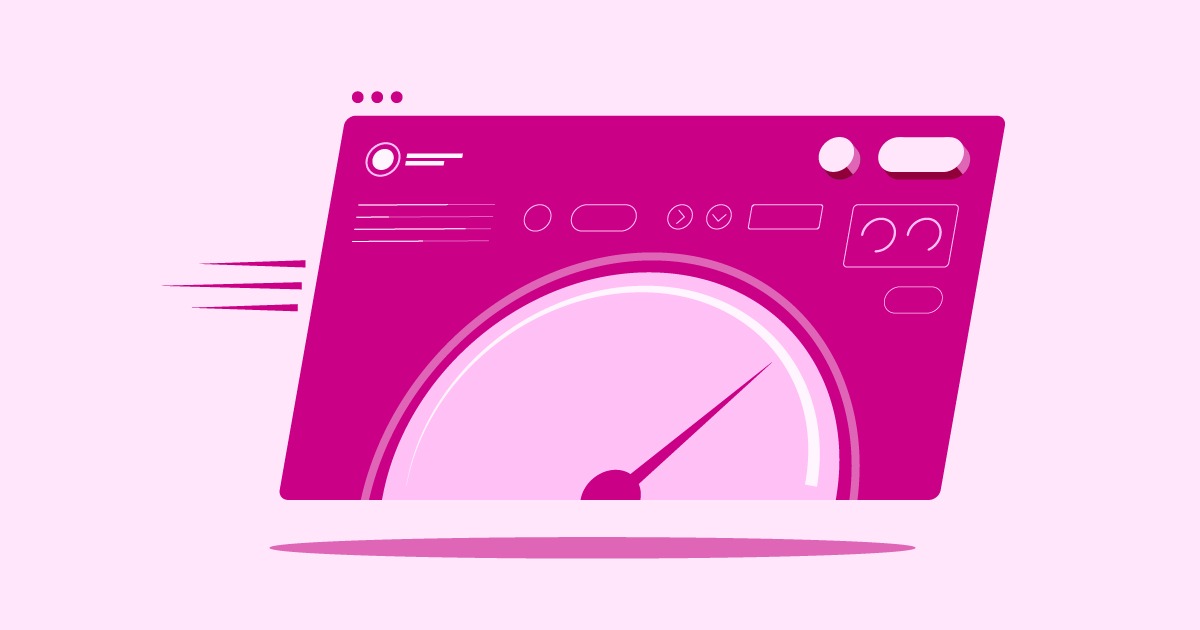Table of Contents
This error is a specific message from the website’s server telling your browser that the information you sent with your request is simply too big for it to handle. Don’t worry. While the name is a mouthful, the solutions are often straightforward. This guide will walk you through exactly what this error means, explore its common causes in detail, and provide clear, step-by-step instructions to fix it, whether you’re a casual internet user, a website owner, or a developer.
Key Takeaways
- What It Is: The HTTP 431 error is a client-side error, meaning the problem originates from the information your browser is sending, not the website’s server itself.
- Main Causes: The most common culprits are an excessive number of cookies stored in your browser for a specific site or a very long URL containing too much data.
- The Quickest Fix for Users: For most people visiting a site, the problem can be solved in minutes by clearing the browser’s cookies and cache.
- For Website Owners: If your users are reporting this error, you need to investigate your website’s plugins, scripts, or marketing tools, as they may be setting too many cookies.
- For Developers: The best long-term solution is to write code that uses cookies efficiently. As a temporary measure, it is possible to increase the server’s header size limit, but this should be done with caution.
What Is the HTTP 431 Request Header Fields Too Large Error?
To understand the 431 error, we first need to understand the basic conversation that happens every time you visit a website. It’s a simple, two-way communication between your web browser (the client) and the computer where the website is stored (the server).
Understanding the Client-Server Conversation
Think of visiting a website like sending a detailed request letter. When you type a web address into your browser, you are the client sending that letter. The server is the recipient that reads your letter and sends back the requested webpage.
This “letter” is technically known as an HTTP request. It doesn’t just contain the main request, which is “please send me the content of this webpage.” It also includes a block of additional information called HTTP headers.
What are HTTP headers? You can think of them as the metadata or the instructions written on the envelope of your letter. They provide the server with essential context about your request. This information can include:
- User-Agent: What browser and operating system you are using (e.g., Chrome on Windows 11).
- Accept-Language: Your preferred language (e.g., en-US for U.S. English).
- Referer: The previous webpage you were on that linked to the current one.
- Cookies: Small pieces of data the website previously stored in your browser to remember you.
These headers ensure the server can provide a smooth and personalized experience. For example, it uses cookie data to keep you logged in or remember items in your shopping cart.
Breaking Down the “431 Error” Status Code
When a server responds to your request, it sends back an HTTP status code. These are three-digit codes that quickly communicate the result of the request. You’re likely familiar with some of them, like 404 Not Found.
The status codes are grouped into classes. Codes in the 4xx range, like 431, signify a client error. This means the server believes the problem is with the request it received, not an issue on its own end.
So, when you see “431 Request Header Fields Too Large,” the server is sending a very specific message: “I cannot process your request because the headers you sent are bigger than the limit I am configured to accept.” The server is essentially protecting itself from being overwhelmed by an unusually large amount of data in the request headers. The problem could be a single, massive header field, or the combined size of all the headers together.
What Causes the HTTP 431 Error? (The Culprits)
Now that we know the 431 error happens when request headers are too large, the next question is what makes them so big? There are a few common culprits behind this digital bloating.
The Primary Suspect: Excessive Cookies
By far the most frequent cause of the 431 error is the accumulation of too many cookies. Cookies are small text files that websites store on your computer. They are incredibly useful for things like keeping you logged in, personalizing content, and tracking your activity for analytics.
The catch is that for a website to use its cookies, your browser must send them back to the server with every single request you make to that site. This includes loading the main page, images, stylesheets, and script files. If a site has stored dozens of cookies, or even just a few very large ones, the total size of that cookie data can quickly add up.
What leads to this cookie overload?
- Poorly Coded Plugins and Scripts: On platforms like WordPress, a faulty plugin or custom script can get stuck in a loop, creating numerous unnecessary cookies.
- Tracking and Analytics: Many websites use multiple third-party services for advertising and analytics. Each of these services might set its own set of tracking cookies, leading to a pile-up.
- Old, Accumulated Data: Over months or years of visiting a site, your browser can accumulate a large collection of cookies that are no longer needed but are still being sent with every request.
Because your browser sends all cookies for a specific domain with every request, this is often the first place to look when you encounter a 431 error.
The Case of the Overly Long URL
The URL you see in your browser’s address bar is also part of the request header. While the base URL is usually short, many websites add extra parameters to it for tracking, filtering, or session information. This is known as the query string, and it’s the part that comes after a question mark (?).
For example, a URL for an e-commerce site might look like this: https://example.com/products?category=shoes&size=10&color=black&sort=price_desc
In most cases, this is fine. However, some scenarios can lead to extremely long URLs:
- Complex E-commerce Filters: Applying many different filters on a product search page can result in a very long query string.
- Marketing Campaign Tracking: Digital marketers use UTM parameters to track the effectiveness of their campaigns. A URL shared in an email or ad can have multiple long UTM tags appended to it.
- Passing Data in the URL: Some web applications are designed to pass large amounts of data between pages via the URL. While this is generally considered a poor practice, it can happen and contribute to oversized headers.
If the total length of the URL becomes too long, it can be enough to push the request header size over the server’s limit.
Problems with Referrer URLs
Another piece of information sent in the headers is the Referer (a common misspelling of “referrer” that became a standard). This header tells the server which web page you came from. For example, if you click a link on a Google search results page to visit a site, the Referer header will contain the URL of that Google search page.
This can become a problem if the referring page itself has an extremely long URL. That long URL is then included in the request to the new site, potentially causing a 431 error on a server you haven’t even visited before.
Code-Level Issues and Integrations
For the more technically inclined, sometimes the issue originates from the web application’s code itself. Developers can write applications that send custom headers with a request. This is common for things like API calls, where an authentication token or other critical data is passed in a header.
If the application is designed to send a very large token or embed a significant amount of data within these custom headers, it can easily trigger a 431 error. This is less of a user-level problem and more of a design issue that developers need to address in their code.
How to Fix the HTTP 431 Error: Solutions for Everyone
Fixing the 431 error depends on who you are. A visitor to a website has a different set of tools than the person who owns or develops that website. Here’s a breakdown of the solutions for each group.
For Website Visitors and End-Users (The Quick Fixes)
If you’re just trying to access a website and you see this error, the problem is almost certainly with data stored in your browser. Here are the simplest ways to fix it.
Method 1: The Go-To Solution – Clear Your Browser’s Cookies and Cache
This is the most effective and common solution. By clearing your browser’s cookies, you remove the bloated data that is likely causing the oversized headers. It’s a good idea to clear your cache at the same time, as this can resolve other related browsing issues.
How to Clear Cache and Cookies in Google Chrome:
- Click the three-dot menu icon in the top-right corner.
- Go to Clear browsing data.
- In the window that opens, select the Advanced tab.
- Set the Time range to All time.
- Check the boxes for Cookies and other site data and Cached images and files.
- Click the Clear data button.
How to Clear Cache and Cookies in Mozilla Firefox:
- Click the three-line menu icon (the “hamburger” menu) in the top-right corner.
- Go to Settings.
- Select the Privacy & Security panel on the left.
- Scroll down to the Cookies and Site Data section and click Clear Data.
- Make sure both Cookies and Site Data and Cached Web Content are checked.
- Click Clear.
How to Clear Cache and Cookies in Safari (macOS):
- With Safari open, click Safari in the top menu bar and go to Settings.
- Go to the Privacy tab.
- Click on Manage Website Data.
- Click Remove All to clear all stored data, or select specific sites and click Remove.
After clearing the data, close your browser completely, reopen it, and try visiting the website again. The error should now be gone.
Method 2: A More Targeted Approach – Deleting Site-Specific Cookies
If you don’t want to clear all your cookies and get logged out of every website, you can take a more surgical approach by only deleting the cookies for the site that’s giving you the 431 error.
How to Clear Site-Specific Cookies in Google Chrome:
- Click the three-dot menu icon and go to Settings.
- Go to Privacy and security > Third-party cookies.
- Scroll down and click on See all site data and permissions.
- Use the search bar to find the domain name of the problematic website.
- Click the trash can icon next to the site’s name to delete its data.
This method is less disruptive and often just as effective.
Method 3: Shorten the URL
This is a simpler check. Look at the URL in your address bar. Is it incredibly long, filled with a long string of text and symbols after a ?? If so, try navigating to the website’s homepage first (e.g., https://example.com) and then using the site’s navigation to get to the page you want. This avoids sending the long, problematic URL in the request.
For Website Owners and Administrators (Investigating Your Site)
If you’re receiving complaints from multiple users about a 431 error on your site, the problem isn’t with their browsers. It’s time to investigate your website.
Step 1: Using Browser Developer Tools to Inspect Headers
Your first step is to see the problem for yourself. Modern web browsers come with powerful developer tools that let you inspect the request headers being sent.
- Open your website in Chrome or Firefox.
- Press F12 (or Cmd+Option+I on Mac) to open the Developer Tools.
- Click on the Network tab.
- You may need to refresh the page to see the network requests populate the list.
- Click on the first request in the list, which is usually the main document for your page.
- In the panel that appears, find the Headers section. Look for the Request Headers subsection.
Here, you can examine all the data being sent. Pay close attention to the Cookie line. Is it exceptionally long? You might have to scroll for a while to see the end of it. This is a clear sign that your site is setting too many cookies.
Step 2: Auditing Your WordPress Plugins and Themes
If you run a WordPress site, plugins are a prime suspect for cookie-related issues. A poorly written or misconfigured plugin can set an excessive number of cookies. The best way to troubleshoot this is the classic method:
- Back up your site before making any changes.
- Deactivate all of your plugins.
- Check if the 431 error is gone.
- If it is, reactivate your plugins one by one, checking the site after each activation.
- When the error reappears, the last plugin you activated is the culprit. You can then look for an alternative plugin or contact the developer for support.
It’s also worth noting that your theme could be the cause, although this is less common. If deactivating plugins doesn’t work, try temporarily switching to a default WordPress theme like “Twenty Twenty-Four” to see if that resolves the issue.
When building a website, using a well-structured and optimized platform is key. For example, building with a trusted website builder like Elementor ensures you are starting from a solid foundation. However, the flexibility of WordPress means you can add many third-party tools. Always vet any third-party add-ons or plugins for quality to minimize the risk of scripts that mismanage cookies or send unnecessary data.
For Developers (The Code and Server-Level Fixes)
If you’re a developer and you’ve identified that your application is the source of the large headers, you have a couple of paths to a solution.
Solution 1: Reducing Cookie and Header Size in Your Code
The best long-term solution is to fix the root cause: the oversized headers. This involves changing your code to be more efficient.
As web development expert Itamar Haim notes, “Developers often use cookies as a quick storage solution without considering the cumulative impact. Every byte in a cookie is overhead on every single HTTP request. The best practice is to be ruthless about what you store on the client-side; use session storage or local storage for non-critical data, and keep cookies lean and purposeful.”
Here are some best practices to follow:
- Store Only Essential Data in Cookies: Don’t store large objects or extensive user information in cookies. A user ID is often all you need.
- Use Server-Side Sessions: Store larger amounts of data on the server in a session store (like Redis or a database). The only thing you need to store in the user’s cookie is a small, unique session ID. The application can then use this ID to retrieve the full data set from the server when needed.
- Leverage Browser Storage: For data that is only needed by the client-side JavaScript and not the server, use localStorage or sessionStorage. This data is not sent with every HTTP request, completely avoiding header bloat.
- Consolidate Cookies: If your application sets multiple small cookies, see if you can combine them into a single, structured cookie (e.g., using JSON format) to reduce the overhead of multiple header lines.
Solution 2: Increasing the Server’s Header Size Limit (Use with Caution)
Sometimes, you need a quick fix while you work on a more permanent code-level solution. In these cases, you can reconfigure your web server to allow for a larger request header size. This should be treated as a temporary workaround. Increasing this limit can potentially open your server to certain types of denial-of-service (DoS) attacks, so proceed with caution.
The specific instructions vary depending on your web server software.
For Apache: You need to edit your server’s configuration file (httpd.conf or apache2.conf). Find the LimitRequestFieldSize directive and increase its value. The default is often 8190 bytes (8KB). You might increase it to 16384 (16KB).
# Increase the limit to 16KB
LimitRequestFieldSize 16384
- You must restart Apache for the change to take effect.
For Nginx: You need to edit your nginx.conf file. The relevant directive is large_client_header_buffers. This directive takes two values: the number of buffers and the size of each buffer.
# Set to 4 buffers of 16KB each
large_client_header_buffers 4 16k;
- After saving the file, you need to reload or restart Nginx.
If your website is on a managed hosting platform like Elementor Hosting, you benefit from an environment that’s already optimized for performance and security. Direct access to server configuration files may be restricted. In this case, the best course of action is to contact their expert support team. They can help diagnose server-level issues and advise on the appropriate solution, which is a major advantage over trying to solve it yourself on unmanaged hosting.
The Impact of a 431 Error on Your Website
A 431 error is more than just a minor inconvenience. If left unresolved on a website, it can have significant negative consequences.
- Poor User Experience: The most immediate impact is on your visitors. They are blocked from accessing your content, which leads to frustration and a high likelihood that they will leave and not return.
- Increased Bounce Rate: When users can’t access a page, they “bounce” immediately. Search engines monitor this behavior. A high bounce rate can be a signal that your page is low-quality or inaccessible, which can harm your rankings.
- Negative SEO Implications: If search engine crawlers, like Googlebot, consistently encounter a 431 error when trying to access your pages, they will eventually remove them from the search index. This can make your website invisible in search results.
- Lost Conversions and Revenue: Every visitor who is blocked by a 431 error is a lost opportunity. That’s a lost sale, a lost lead, or lost ad revenue. For any business website, this directly impacts the bottom line.
Conclusion
The “HTTP 431 Request Header Fields Too Large” error, despite its technical-sounding name, is usually a straightforward problem to solve. It serves as a reminder of the constant, invisible conversation happening between your browser and the web servers you visit. The headers of that conversation, packed with cookies and other data, can sometimes become too bloated.
For website visitors, the fix is almost always a simple clearing of browser cookies. For website owners and developers, this error is a valuable signal. It’s an alert that something on your site, be it a plugin, a script, or your core code, is not behaving efficiently. It presents an opportunity to audit your website, clean up unnecessary cookies, and optimize your code, leading to a faster and more reliable experience for all your users. By understanding the cause and knowing the right steps to take, you can turn this frustrating roadblock into a quick fix.
Frequently Asked Questions (FAQ)
1. Is a 431 error my fault or the website’s fault? It’s a client-side error, which means the issue stems from the data your browser is sending. However, the reason your browser has that data (like too many cookies) is often because of how the website is designed. So, it’s a shared responsibility, but the user can typically fix their side of it easily.
2. Will a 431 error fix itself? No. The underlying cause, which is too much data being stored in your browser or sent by the website’s code, will not resolve itself. You need to take action, either by clearing your cookies or by the website owner fixing their site.
3. Does using a VPN cause a 431 error? A VPN itself does not typically cause a 431 error. A VPN encrypts your traffic and changes your IP address, but it doesn’t usually add significant data to your request headers. The root cause is still more likely to be cookies or a long URL.
4. How is a 431 error different from a 400 Bad Request error? A 400 Bad Request is a more general client-side error. It means the server couldn’t understand the request at all due to malformed syntax. A 431 is much more specific: the server understood the request, but the headers were simply too big.
5. Can I fix a 431 error on my mobile phone? Yes. The process is the same. You need to go into your mobile browser’s settings (e.g., Chrome or Safari on iOS/Android) and find the option to clear browsing data, including cookies and site data.
6. Why do I only get this error on one specific website? This is because cookies are domain-specific. The excessive cookies causing the problem were set by that one particular website and are only sent back when you visit that site. Your requests to other websites will have different, smaller sets of cookies.
7. Could a firewall or proxy server cause a 431 error? Yes, it’s possible. Some network security devices or proxies might have their own header size limits that are stricter than the web server’s. If your request passes through such a device, it could be rejected before it even reaches the website. This is more common in corporate network environments.
8. How can I see what cookies a website is setting? You can use your browser’s developer tools. In the “Application” tab (in Chrome) or “Storage” tab (in Firefox), you can find a section for “Cookies.” This will show you a detailed list of all cookies set by the current domain, including their names, values, and expiration dates.
9. If I’m a site owner, will this error show up in Google Analytics? No. The 431 error happens before the server successfully processes the request and serves the page. Because the page with the Google Analytics tracking code never loads for the user, the visit will not be recorded in your analytics.
10. Is increasing the server header limit a good long-term solution? No, it should be considered a temporary measure. The best long-term solution is to fix the underlying cause of the large headers, which is usually an issue with how the website’s application code handles cookies or generates URLs. Simply increasing the limit masks the problem and could potentially make your server more vulnerable.
Looking for fresh content?
By entering your email, you agree to receive Elementor emails, including marketing emails,
and agree to our Terms & Conditions and Privacy Policy.