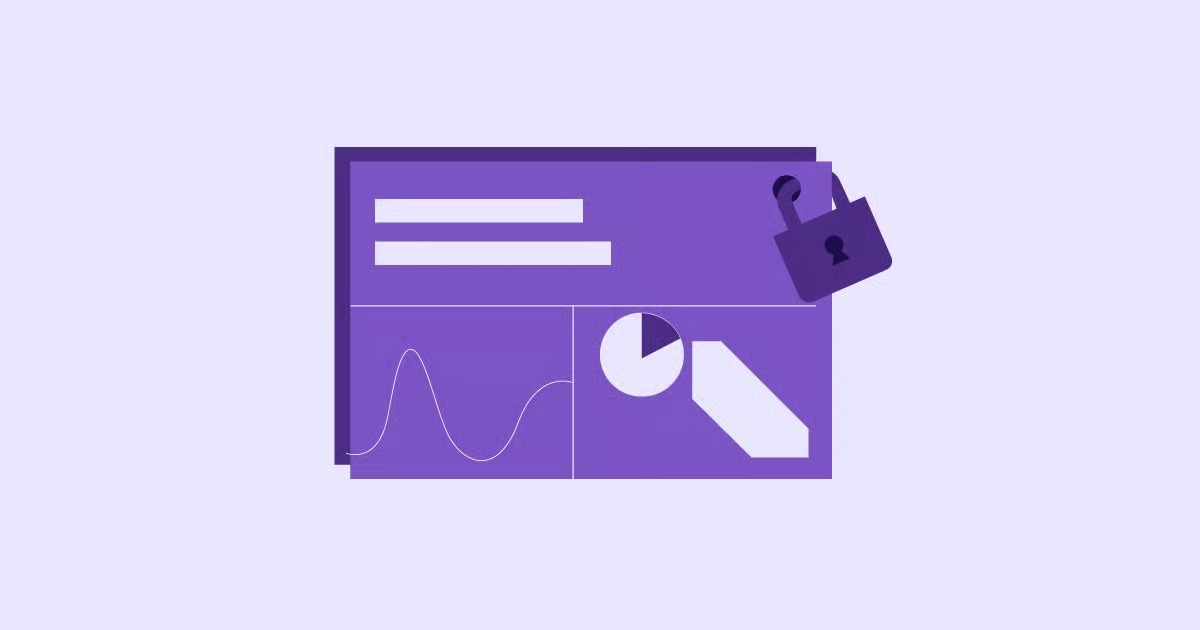Table of Contents
This issue typically revolves around the Secure Sockets Layer (SSL) certificate, a digital certificate that authenticates your website’s identity and enables an encrypted connection. When this certificate is invalid, misconfigured, or not properly installed, browsers like Google Chrome, Firefox, and Safari will prevent users from accessing the site to protect their data from potential security threats. This guide will walk you through the various causes of this error and provide actionable, step-by-step solutions to fix it, ensuring your website remains secure and accessible to your audience.
Key Takeaways
- SSL Certificate is Key: The most common cause of the “This site can’t provide a secure connection” error is an issue with the SSL certificate. This can range from an expired or invalid certificate to incorrect installation on your server.
- Check the Basics First: Before diving into complex troubleshooting, ensure your computer’s date and time are correct, clear your browser’s cache and cookies, and try accessing the site in incognito mode. These simple steps can often resolve the issue.
- Server-Side vs. Client-Side: The error can originate from either the user’s end (client-side) or the website’s server (server-side). It’s crucial to diagnose where the problem lies to apply the correct fix.
- Proper SSL Installation is Non-Negotiable: A valid SSL certificate must be correctly installed and configured on your web server. Using a reliable hosting provider, like Elementor Hosting, can simplify this process by offering built-in SSL and expert support.
- Mixed Content is a Common Culprit: If your site is loading insecure http:// resources on a secure https:// page, browsers will flag it as a mixed content issue, which can trigger the secure connection error.
- Keep Everything Updated: Outdated browser versions or operating systems can lead to compatibility issues with modern SSL protocols. Regularly updating your software is a crucial preventative measure.
- Use Diagnostic Tools: Online SSL checkers can provide a detailed analysis of your SSL certificate’s configuration, helping you pinpoint specific issues like an incomplete certificate chain or protocol mismatches.
Understanding the Secure Connection Error
Before we dive into the solutions, it’s essential to understand what’s happening behind the scenes. When you visit a website with an https:// prefix, your browser initiates a process called an “SSL handshake.” During this handshake, the browser requests the website’s SSL certificate to verify its identity and establish a secure, encrypted connection. If any part of this process fails, the browser terminates the connection and displays the error message.
This security measure is crucial for protecting sensitive information, such as login credentials, personal data, and credit card numbers, from being intercepted by malicious actors. The error message is your browser’s way of saying, “I can’t verify that this site is who it says it is, so I’m not going to let you connect.”
Common Variations of the Error Message
While “This site can’t provide a secure connection” is the most common phrasing in Google Chrome, other browsers have their own versions of the message:
- Mozilla Firefox: “Your connection is not secure”
- Microsoft Edge: “Your connection isn’t private”
- Safari: “Safari can’t open the page because it can’t establish a secure connection to the server.”
These messages are often accompanied by specific error codes that can offer more clues about the underlying problem. Some of the most frequent codes include:
- ERR_SSL_PROTOCOL_ERROR: A generic SSL error that can have multiple causes.
- ERR_SSL_VERSION_OR_CIPHER_MISMATCH: The browser and server don’t support a common SSL protocol version or cipher suite.
- NET::ERR_CERT_AUTHORITY_INVALID: The SSL certificate’s issuing authority is not trusted by the browser.
- NET::ERR_CERT_DATE_INVALID: The SSL certificate has expired or is not yet valid.
- NET::ERR_CERT_COMMON_NAME_INVALID: The name on the SSL certificate does not match the domain you are trying to visit.
Understanding these codes can help you narrow down the potential causes and find the right solution more quickly.
Client-Side Troubleshooting: Fixing the Error on Your Own Computer
Sometimes, the problem isn’t with the website’s server but with your own device or browser settings. Before you contact your hosting provider or a web developer, it’s a good idea to run through these client-side troubleshooting steps.
1. Check Your Computer’s Date and Time
This might seem like a simple step, but an incorrect system date and time is a surprisingly common cause of SSL errors. SSL certificates have a specific validity period, and if your computer’s clock is set to a date outside of that period, your browser will think the certificate is invalid.
How to fix it:
- On Windows:
- Right-click the clock in the taskbar and select “Adjust date/time.”
- Ensure that “Set time automatically” and “Set time zone automatically” are enabled.
- If they are already on, toggle them off and then on again to force a sync.
- On macOS:
- Go to “System Preferences” > “Date & Time.”
- Click the lock icon to make changes and enter your password.
- Check the box for “Set date and time automatically.”
After adjusting the date and time, restart your browser and try accessing the site again.
2. Clear Your Browser’s Cache, Cookies, and SSL State
Your browser stores data from websites you visit to speed up loading times on subsequent visits. However, this cached data can sometimes become outdated or corrupted, leading to SSL errors. Clearing your browser’s cache and cookies can resolve these issues.
How to clear cache and cookies:
- Google Chrome:
- Go to “Settings” > “Privacy and security” > “Clear browsing data.”
- Select “All time” for the time range.
- Check the boxes for “Cookies and other site data” and “Cached images and files.”
- Click “Clear data.”
- Mozilla Firefox:
- Go to “Settings” > “Privacy & Security.”
- Scroll down to “Cookies and Site Data” and click “Clear Data.”
- Check both boxes and click “Clear.”
How to clear the SSL state:
Clearing the SSL state on your computer removes any stored SSL certificates, forcing your browser to re-verify the certificate of the site you’re trying to visit.
- On Windows:
- Search for “Internet Options” in the Start Menu and open it.
- Go to the “Content” tab.
- Click the “Clear SSL state” button.
3. Try Accessing the Site in Incognito or Private Mode
Opening a website in an incognito or private window provides a clean browsing session without any stored cache, cookies, or extensions. This is a quick way to determine if the problem is related to your browser’s data or an extension.
If the site loads correctly in incognito mode, the issue is likely a problematic browser extension or corrupted cached data. Try disabling your extensions one by one to identify the culprit.
4. Check Your Browser Extensions
Browser extensions can sometimes interfere with your internet connection and cause SSL errors. As mentioned above, if the site works in incognito mode, an extension is a likely suspect.
How to manage extensions:
- Google Chrome: Go to “Settings” > “Extensions.”
- Mozilla Firefox: Go to “Add-ons and themes” > “Extensions.”
Disable all your extensions and then re-enable them one at a time, testing the website after each one to find the extension causing the problem.
5. Update Your Browser and Operating System
Outdated software can lead to a host of problems, including SSL errors. Older browsers and operating systems may not support the latest encryption protocols, such as TLS 1.3, which are required by many modern websites.
Ensure both your web browser and your operating system (Windows, macOS, etc.) are updated to the latest versions. Updates often include critical security patches and compatibility improvements that can resolve secure connection issues.
6. Temporarily Disable Your Antivirus and Firewall
In some cases, overzealous antivirus software or firewalls can mistakenly block a valid SSL certificate, leading to connection errors. This is more common with security suites that have a “Scan SSL” or “HTTPS protection” feature.
Try temporarily disabling your antivirus and firewall software and then attempt to access the website again. If the site loads successfully, you’ll need to adjust your security software’s settings to whitelist the website or disable the specific feature that’s causing the interference. Remember to re-enable your security software immediately after testing.
Server-Side Troubleshooting: Fixing the Error on Your Website
If you’ve tried all the client-side solutions and the error persists, the problem is likely on the server side. As the website owner, it’s your responsibility to address these issues.
1. Verify Your SSL Certificate is Valid and Properly Installed
The first and most crucial step is to check the status of your SSL certificate. You can use an online SSL checker tool, such as the one from Qualys SSL Labs, to perform a comprehensive analysis of your SSL setup. These tools can identify common problems like:
- Expired Certificate: SSL certificates are issued for a limited time. If your certificate has expired, you’ll need to renew it.
- Domain Mismatch: The domain name on the certificate must exactly match the domain of your website.
- Incomplete Certificate Chain: SSL certificates are issued in a chain of trust. If any part of this chain is missing, browsers will not trust the certificate.
- Self-Signed Certificate: While self-signed certificates can be used for development purposes, they are not trusted by browsers and should not be used on a live site.
If the SSL checker tool reveals any issues, you’ll need to work with your hosting provider or certificate authority to resolve them. Many hosting providers, including Elementor Hosting, offer free SSL certificates from Let’s Encrypt and handle the installation and renewal process automatically, which can save you a lot of headaches.
As an expert in website development, I, Itamar Haim, have seen countless cases where a simple misconfiguration in the SSL certificate was the root cause of persistent connection errors. Ensuring a proper and complete installation is the most critical step in securing your site.
2. Fix Mixed Content Issues
Mixed content occurs when an HTTPS page attempts to load resources, such as images, scripts, or stylesheets, over an insecure HTTP connection. Modern browsers will block these insecure resources, which can break your site’s functionality and, in some cases, trigger a secure connection error.
You can check for mixed content issues using your browser’s developer tools.
How to check for mixed content in Chrome:
- Right-click on your webpage and select “Inspect” to open the Developer Tools.
- Go to the “Security” tab. It will tell you if the page is secure and if there are any mixed content issues.
- The “Console” tab will also show specific warnings about mixed content.
How to fix mixed content:
The most straightforward way to fix mixed content is to ensure all your website’s resources are loaded over HTTPS. You can do this by:
- Updating hardcoded URLs: Manually go through your theme and plugin files to change any http:// URLs to https://.
- Using a search-and-replace plugin: Plugins like “Better Search Replace” can help you update URLs in your WordPress database.
- Forcing SSL with Elementor: If you’re using Elementor, you can go to Elementor > Tools > Replace URL in your WordPress dashboard. This tool allows you to update all instances of your old http:// URL to the new https:// URL across your entire site, ensuring all assets are loaded securely.
For more information on building secure and professional websites, check out this video:
3. Ensure Your Server is Using Modern Protocols (TLS 1.2 or 1.3)
Transport Layer Security (TLS) is the successor to SSL and is the protocol used for modern encrypted connections. Older versions of TLS (and all versions of SSL) are now considered insecure. If your server is still using these outdated protocols, modern browsers will refuse to connect.
Your server should be configured to support at least TLS 1.2, and preferably TLS 1.3. You can check your server’s protocol support using an online SSL checker tool. If your server is not using up-to-date protocols, you will need to contact your hosting provider to have them update the server configuration.
4. Check for Server Misconfigurations
Other server-side misconfigurations can also lead to SSL errors. For example, if the Server Name Indication (SNI) is not properly configured, the server may present the wrong SSL certificate, especially in a shared hosting environment.
Troubleshooting these types of server issues typically requires technical expertise and access to the server’s configuration files. If you are not comfortable making these changes yourself, it is best to rely on your hosting provider’s support team. This is another area where a managed solution like Elementor Hosting provides significant value, as their team of experts handles all server-level configurations and maintenance.
5. Redirect HTTP to HTTPS
Once you have a valid SSL certificate installed, you need to ensure that all traffic to your site is forced to use the secure HTTPS connection. This is typically done by setting up a 301 redirect from HTTP to HTTPS.
If you’re using WordPress, you can achieve this by adding the following code to your .htaccess file:
<IfModule mod_rewrite.c>
RewriteEngine On
RewriteCond %{HTTPS} off
RewriteRule ^(.*)$ https://%{HTTP_HOST}%{REQUEST_URI} [L,R=301]
</IfModule>
Alternatively, many plugins can handle this for you. However, a properly configured server and a well-built site, perhaps using a tool like the Elementor Website Builder, will often handle these redirects seamlessly.
The Role of Your Hosting Provider
Your web hosting provider plays a pivotal role in your website’s security and performance. A good host will not only provide the infrastructure for your site but also offer the tools and support you need to keep it secure and running smoothly.
When it comes to preventing and resolving the “This site can’t provide a secure connection” error, a quality hosting provider can make a world of difference. Here’s what to look for:
- Free and Automatic SSL: A reliable host should offer free SSL certificates (usually from Let’s Encrypt) and automate the installation, configuration, and renewal process.
- Modern Server Infrastructure: The hosting environment should be built on modern technology that supports the latest security protocols, like TLS 1.3.
- Expert Support: When you run into issues you can’t solve on your own, having access to a knowledgeable support team is invaluable. They can help you diagnose server-side problems and implement the necessary fixes.
- Integrated Solutions: Platforms like Elementor Hosting provide an all-in-one solution that combines managed WordPress hosting with the power of the Elementor Pro builder. This tight integration ensures optimal compatibility and performance, reducing the likelihood of errors.
Choosing the right hosting provider is a proactive step you can take to minimize the chances of encountering secure connection errors in the first place.
Frequently Asked Questions (FAQ)
Here are answers to some of the most common questions related to the “This site can’t provide a secure connection” error.
1. Is “This site can’t provide a secure connection” my fault or the website’s?
It can be either. The error can be caused by client-side issues (like an incorrect date on your computer, browser cache problems, or antivirus software) or server-side issues (like an expired SSL certificate, server misconfiguration, or mixed content). The troubleshooting steps in this guide will help you determine the source of the problem.
2. Is it safe to proceed to a website with this error?
It is generally not recommended. The error indicates that your browser cannot verify the website’s identity or establish a secure, encrypted connection. Proceeding could expose your personal information to risks. Most browsers will offer an option to “proceed anyway,” but you should only do so if you are absolutely certain the site is trustworthy and you are not entering any sensitive information.
3. Why am I seeing this error on multiple websites?
If you are encountering this error on many different and unrelated websites, the problem is almost certainly on your end. Start by checking your computer’s date and time, clearing your browser cache, and temporarily disabling your antivirus software to see if that resolves the issue.
4. How can I get a free SSL certificate for my website?
Many hosting providers, including Elementor Hosting, offer free SSL certificates from Let’s Encrypt as part of their hosting plans. These certificates provide the same level of encryption as paid certificates and are an excellent choice for most websites.
5. What is the difference between HTTP and HTTPS?
HTTP (Hypertext Transfer Protocol) is the standard protocol for transferring data on the web. HTTPS (Hypertext Transfer Protocol Secure) is the secure version of HTTP. It uses SSL/TLS to encrypt the data transmitted between your browser and the website’s server, protecting it from being intercepted.
6. Can a VPN cause this error?
Yes, in some cases, a VPN can interfere with the SSL handshake process and cause secure connection errors. If you are using a VPN, try temporarily disabling it to see if that resolves the problem.
7. How do I fix mixed content issues on my WordPress site?
The best way is to ensure all your site’s resources are loaded over HTTPS. You can use a plugin like “Better Search Replace” to update URLs in your database, or if you use Elementor, you can use the built-in “Replace URL” tool.
8. Why does my site work in some browsers but not others?
This could be due to differences in how browsers handle SSL/TLS protocols and cipher suites. It could also be a caching issue specific to one browser. If your site works in one browser but not another, try clearing the cache and cookies of the browser that’s having trouble.
9. How long does an SSL certificate last?
The validity period for SSL certificates has been getting shorter over the years to improve security. Most SSL certificates are now valid for one year. Let’s Encrypt certificates are valid for 90 days but are typically renewed automatically by the hosting provider.
10. What is a cipher suite mismatch error?
A cipher suite is a set of algorithms that help secure a network connection. A mismatch error occurs when the web server and the browser cannot agree on a common cipher suite to use for the connection. This is often caused by an outdated server configuration or an old, unsupported browser.
By following the comprehensive steps outlined in this guide, you can effectively diagnose and resolve the “This site can’t provide a secure connection” error, whether it originates from your own device or your website’s server. Ensuring your site has a properly configured and valid SSL certificate is not just about fixing an error; it’s about building trust with your audience and protecting their data, which is a cornerstone of a successful online presence.
Looking for fresh content?
By entering your email, you agree to receive Elementor emails, including marketing emails,
and agree to our Terms & Conditions and Privacy Policy.