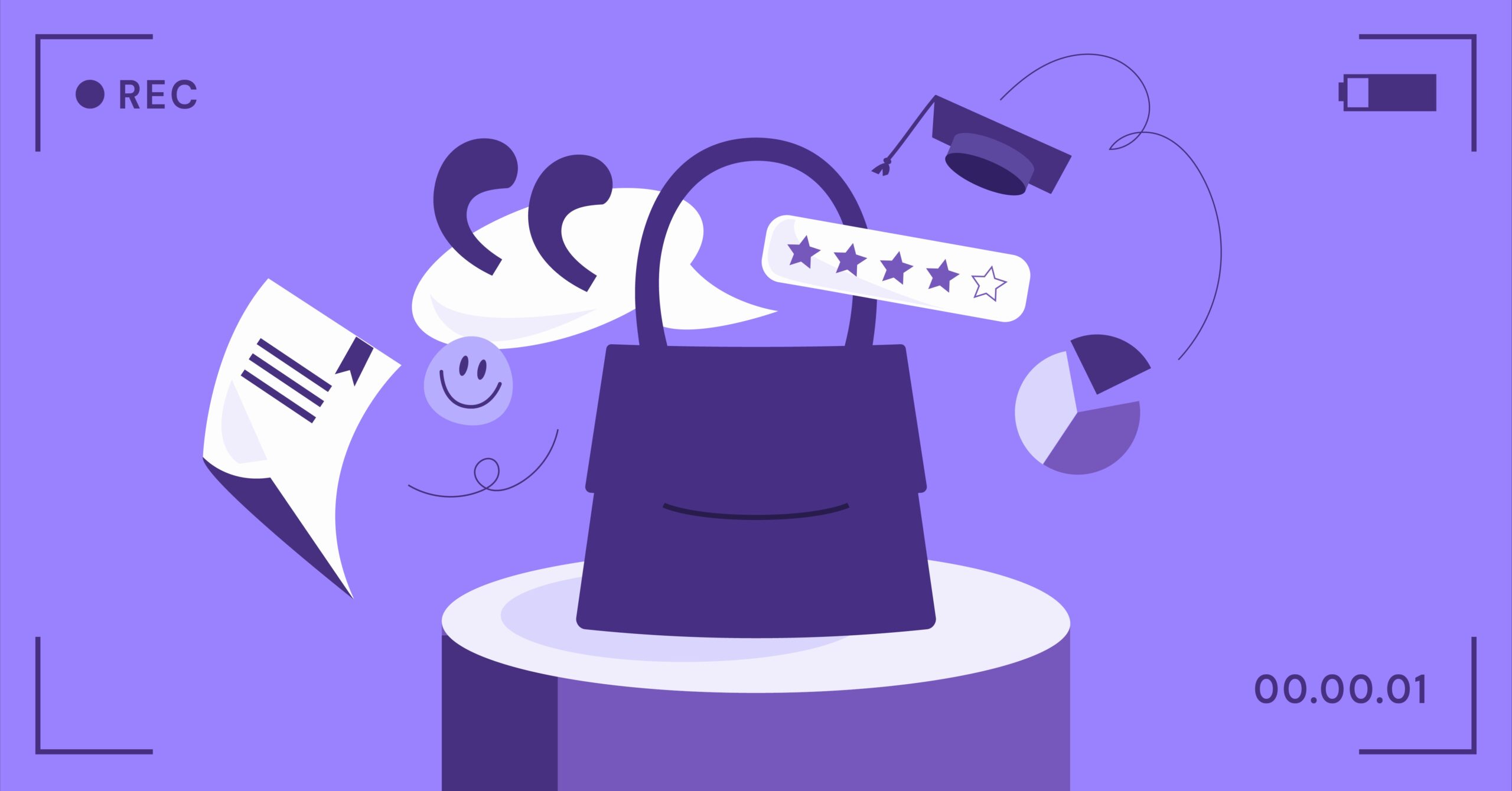Table of Contents
We will cover every critical step, from understanding the technical requirements to customizing your world with mods and plugins. We will also explore the essential task of building a community website to support your server’s growth. This comprehensive walkthrough will empower you to launch, manage, and scale your personal Minecraft universe successfully.
Key Takeaways
- Hosting is Your First Big Decision: You can either self-host a server on your own computer for total control or use a dedicated hosting provider for ease of use, security, and performance. Your choice depends on your budget, technical skill, and the scale of your server.
- Hardware and Internet Matter: A successful server requires sufficient RAM, a capable CPU, and a stable, high-speed internet connection. Under-provisioning these resources will lead to lag and a poor player experience.
- Server Software Defines Your World: You can run a “vanilla” server for the pure Minecraft experience or use software like Spigot, Paper, or Forge to add powerful plugins and game-altering mods that create a unique gameplay environment.
- Configuration is Key: The server.properties file is your main control panel. Mastering its settings allows you to fine-tune everything from the game mode and difficulty to the player capacity and world name.
- A Website is Essential for Community: A dedicated website is the central hub for your server. It is where you post rules, share news, manage player applications, and build a lasting community beyond the game itself.
- Management and Security are Ongoing: Running a server is not a one-time setup. It requires regular maintenance, including backups, software updates, and active community management to ensure a safe and enjoyable environment for everyone.
Why Create Your Own Minecraft Server? The Benefits of Being the Admin
Running your own Minecraft server is an incredibly rewarding experience that offers a level of freedom and customization you simply cannot get from joining someone else’s world. It transforms you from a player into a creator, giving you the power to shape the entire gameplay experience for yourself and your community. Let’s explore the primary benefits of taking the helm.
Absolute Control Over Your Universe
The most significant advantage is complete control. As the server administrator, you decide everything. You can set the game rules, from enabling or disabling PvP (player versus player) combat to adjusting the difficulty level. You have the power to install custom plugins that add new features like an in-game economy or land protection. You can also install mods that introduce new creatures, items, and even entire dimensions. This level of control allows you to tailor the experience precisely to your vision, whether you want a hardcore survival challenge, a peaceful creative building space, or a chaotic minigame hub.
A Private and Secure Community
Public servers can be unpredictable. You might encounter griefers, cheaters, or a generally toxic environment. With your own server, you create a safe and curated space. You can choose to make it a private, whitelist-only server exclusively for friends and family, ensuring you only play with people you trust. For public servers, you have the final say on who gets to stay and who gets banned, allowing you to cultivate a positive and welcoming community that aligns with your values.
A Valuable Learning Opportunity
Beyond the game itself, setting up and managing a Minecraft server is a fantastic learning experience. You will gain practical skills in server administration, networking concepts like IP addresses and port forwarding, and command-line interfaces. You will learn how to troubleshoot technical issues, manage file systems, and perform regular backups. For those who dive into plugins and mods, it can even serve as a gateway to learning basic coding and scripting. These are real-world technical skills that are valuable in many professional fields.
Potential for Monetization
For dedicated server owners who build a large and active community, there is also the potential for monetization. Many successful servers generate revenue through donations, cosmetic in-game perks, or priority access. While this requires significant effort and a commitment to following Minecraft’s End User License Agreement (EULA), it can help offset the costs of hosting and even turn your passion project into a small enterprise.
In short, creating a server elevates your Minecraft experience. It is a project that combines creativity, community building, and technical skill, offering rewards that go far beyond just playing the game.
Before You Begin: Essential Pre-Launch Checklist
Jumping straight into the setup process without a plan can lead to frustration. Before you download a single file, it is crucial to think strategically about your server’s purpose and ensure you have the necessary technical resources in place. This pre-launch checklist will set you on the path to success.
Defining Your Server’s Purpose
First, ask yourself two fundamental questions: Who is this server for? and What kind of experience will it offer? The answers will guide all your future decisions, from hardware requirements to the plugins you install.
- Audience: Is this a small, private server for a handful of friends? Is it for your family to play together? Or do you dream of a large public server with hundreds of players? The number of concurrent players you expect is the single most important factor in determining your hardware needs.
- Theme and Gameplay: What is the core concept of your server?
- Survival: The classic Minecraft experience. Will it be vanilla, or will you add plugins for things like economy and land claims?
- Creative: A peaceful world focused on building, where resources are unlimited.
- PvP (Player vs. Player): Focused on combat, with arenas, factions, or survival games.
- Minigames: A hub server featuring a variety of games like Bedwars, Skywars, or Spleef.
- Role-playing (RP): A server with a deep lore, custom rules, and a focus on character-driven stories.
Having a clear vision for your server’s identity will help you create a more focused and enjoyable experience for your players.
Understanding the Technical Requirements: Hardware & Software
Running a Minecraft server is more demanding than simply playing the game. The server software has to process the actions of every player, manage every mob, and keep the entire world in sync.
Minimum vs. Recommended Specs
The hardware you need depends almost entirely on your expected player count and whether you plan to use mods and plugins, which consume additional resources. Here is a general guideline for server hardware.
| Player Count | RAM (Memory) | CPU (Processor) | Storage | Internet (Upload) |
| 1-5 (Friends) | 2 GB (Min) / 4 GB (Rec) | 2 Cores @ 2.5 GHz+ | 20 GB SSD | 10 Mbps |
| 5-20 (Small Public) | 4 GB (Min) / 6 GB (Rec) | 2-3 Cores @ 3.0 GHz+ | 40 GB SSD | 20 Mbps |
| 20-50 (Medium) | 6 GB (Min) / 8 GB (Rec) | 3-4 Cores @ 3.5 GHz+ | 60 GB SSD | 40 Mbps |
| 50+ (Large) | 8 GB+ (Min) / 16 GB+ (Rec) | 4+ Cores @ 3.5 GHz+ | 100+ GB SSD | 100+ Mbps |
RAM: This is the most critical component. Insufficient RAM will cause significant server lag (“rubber-banding”).- CPU: Minecraft servers rely heavily on single-core performance. A CPU with a high clock speed (GHz) is generally better than a CPU with many slow cores.
- Storage: A Solid State Drive (SSD) is highly recommended over a traditional Hard Disk Drive (HDD). SSDs provide much faster read/write speeds, which helps the world load quickly and reduces stutter.
- Internet: A stable, wired internet connection is essential. Pay close attention to your upload speed, as this determines how well your server can send data to the players.
The Operating System (OS) Decision
You can run a Minecraft server on most modern operating systems.
- Windows: The easiest option for beginners due to its familiar graphical user interface (GUI). You can set up and manage the server with simple clicks.
- macOS: Similar to Windows in terms of user-friendliness, making it a viable option if you have a Mac to dedicate to hosting.
- Linux: The preferred choice for performance and stability, especially for larger servers. Linux distributions like Ubuntu or Debian use fewer system resources than Windows, leaving more power for the Minecraft server itself. However, it requires comfort with using a command-line interface.
With a clear purpose and an understanding of the technical demands, you are ready to make your first major decision: how you will host your server.
The Great Debate: Self-Hosting vs. Using a Hosting Provider
Now that you know what you want to build and what it requires, you have two primary paths for bringing your server to life. You can host it yourself on your own hardware, or you can rent a server from a professional hosting company. Each approach has distinct advantages and disadvantages.
Option 1: The DIY Route (Self-Hosting)
Self-hosting means you run the Minecraft server software on a computer in your own home. This could be your primary gaming PC (only for very small, temporary servers) or, ideally, a separate, dedicated machine.
Pros:
- Complete Control: You have full access to the hardware and all the server files. You can configure every aspect of the machine and the server software without any restrictions.
- No Monthly Fees: Aside from the initial hardware cost and your electricity bill, there are no recurring subscription fees.
- Excellent for Learning: This is the best way to learn the nuts and bolts of server and network management.
Cons:
- Requires a Capable Computer: You need a PC that meets the specs for your desired player count and can be left running 24/7.
- Technical Knowledge is a Must: You are responsible for everything, including setup, maintenance, security, and troubleshooting. You will need to be comfortable with port forwarding on your home router.
- Uses Your Home Internet: Your server’s performance is tied to your home internet plan, specifically your upload speed. A server with many players can saturate your bandwidth, slowing down the internet for everyone else in your house.
- Security Risks: Exposing a server on your home network can make you a target for cyberattacks like DDoS (Distributed Denial of Service) attacks, which could knock your entire home internet offline.
Option 2: The Professional Route (Minecraft Hosting Providers)
A Minecraft hosting provider is a company that specializes in renting out optimized servers specifically for running Minecraft. You pay a monthly fee, and they handle the hardware, network, and security for you.
Pros:
- Easy Setup: Most hosts offer a one-click setup for various server types (Vanilla, Spigot, Forge). Your server can be online in minutes.
- Dedicated Support: If you run into problems, you have a professional support team to help you. This is invaluable for beginners.
- High Performance: Hosting companies use enterprise-grade hardware and high-speed networks, ensuring a smooth, lag-free experience for your players.
- DDoS Protection: Nearly all reputable hosts include robust DDoS protection, which is a critical feature for any public server.
- User-Friendly Control Panels: You manage your server through a web-based control panel (like Multicraft or Pterodactyl) that makes it easy to install plugins, manage files, and monitor your server’s status.
Cons:
- Monthly Subscription Fee: This is the most significant drawback. Costs can range from a few dollars a month for a small server to hundreds for a large network.
- Less Control Over Hardware: You are renting a slice of a larger machine, so you do not have the same level of root access as you would with your own computer.
Which is Right for You? A Quick Verdict
- Choose Self-Hosting if: You are a tech-savvy user who wants to learn, you are only hosting for a few friends, and you already have a spare computer that can handle the load.
- Choose a Hosting Provider if: You are a beginner, you plan to run a public server, you want reliable performance and security without the technical headaches, or you simply value convenience and support.
For the vast majority of people, especially those creating their first public server, using a hosting provider is the recommended path. It allows you to focus on building your community and customizing your game, not on wrestling with network configurations.
Part 1: How to Set Up a Self-Hosted Minecraft Server (The Technical Deep Dive)
If you have decided to take the self-hosting route, this section will guide you through the technical process. This guide assumes you are using a Windows PC, but the steps are conceptually similar for macOS and Linux.
Prerequisite: Ensure your computer meets the hardware requirements discussed earlier. For this process to work, you will also need administrator access to your PC and your home’s internet router.
Step 1: Installing Java
Minecraft is built on Java, so you need to have the Java Development Kit (JDK) installed.
- Go to the official Oracle Java downloads page.
- Look for the latest version of Java (e.g., Java 21 or newer).
- Download the installer that matches your operating system (e.g., Windows x64 Installer).
- Run the installer and follow the on-screen prompts. The default settings are usually fine.
To verify the installation, open Command Prompt and type java -version. If it is installed correctly, you will see the version information.
Step 2: Downloading the Official Minecraft Server Software
- Go to the official Minecraft Java Edition server download page.
- Click the link to download the latest server.jar file.
- This file is the core of your Minecraft server.
Step 3: Configuring Your Server Environment
- Create a Server Folder: On your desktop or another convenient location, create a new folder. Name it something clear, like “Minecraft Server”.
- Move the JAR File: Move the server.jar file you just downloaded into this new folder.
- Create a Start Script: To make starting the server easier and to control how much RAM it uses, you will create a simple script.
- Right-click inside your server folder, select “New” > “Text Document”.
- Name it start.bat. Make sure you change the file extension from .txt to .bat. Windows might warn you about changing the extension. Accept the change.
- Right-click start.bat and select “Edit”.
Paste the following code into the file:
java -Xmx2G -Xms2G -jar server.jar nogui
pause
- Explanation:
- -Xmx2G sets the maximum RAM the server can use to 2 Gigabytes.
- -Xms2G sets the initial RAM the server starts with to 2 Gigabytes. You should always set these to the same value. Adjust this number based on your needs (e.g., -Xmx4G for 4 GB).
- -jar server.jar tells Java to run your server file.
- nogui runs the server without the graphical interface, which saves resources.
- pause keeps the window open after the server stops, so you can see any error messages.
- Run the Server for the First Time: Double-click start.bat. The server will try to start but will quickly close after creating a few files. This is normal.
- Accept the EULA: You will now see a new file in your folder called eula.txt. Open it. Change the line eula=false to eula=true. This signifies that you agree to Minecraft’s End User License Agreement. Save and close the file.
Step 4: Understanding and Editing server.properties
Run start.bat again. This time, the server will fully launch and generate your world files. You will also see a file named server.properties. This is the main configuration file for your server. You can open it with any text editor.
Here are some of the most important settings to change:
| Property | Default Value | Description |
| gamemode | survival | Sets the default game mode. Can be survival, creative, adventure, or spectator. |
| difficulty | easy | Sets the game difficulty. Can be peaceful, easy, normal, or hard. |
| motd | A Minecraft Server | The “Message of the Day” that appears below your server name in the multiplayer list. |
| max-players | 20 | The maximum number of players that can be online at once. |
| pvp | true | Enables (true) or disables (false) player-versus-player combat. |
| level-seed | (blank) | Enter a specific world seed to generate a known world. Leave blank for a random one. |
| white-list | false | If set to true, only players whose usernames are in the whitelist.json file can join. |
Edit these values to your liking and save the file. You will need to restart the server for the changes to take effect.
Step 5: Port Forwarding (The Networking Hurdle)
Right now, only people on your local network can connect to your server. To allow players from the internet to join, you must configure port forwarding. This process tells your router to send incoming Minecraft traffic to the computer running the server.
Disclaimer: Every router’s interface is different. This is a general guide.
- Find Your Computer’s Local IP: Open Command Prompt and type ipconfig. Find the “IPv4 Address”. It will likely start with 192.168… Write this down.
- Log In to Your Router: Open a web browser and enter your router’s IP address (often 192.168.1.1 or 192.168.0.1). You will need the admin username and password, which might be on a sticker on the router itself.
- Find the Port Forwarding Section: This is usually in a section called “Advanced,” “Firewall,” “Port Forwarding,” or “Virtual Servers.”
- Create a New Rule: You will need to create a new port forwarding rule with the following information:
- Application/Service Name: Minecraft
- Port Range / External Port: 25565
- Internal Port: 25565
- Device IP / Internal IP: The IPv4 address you found in step 1.
- Protocol: TCP (or Both if available).
- Save the rule and restart your router if necessary.
Step 6: Finding Your Public IP Address & Connecting
- With your server running, go to a website like whatismyip.com on the server computer. This will show you your public IP address. This is the address you will give to your friends.
- Your friends can now go to the Multiplayer section in Minecraft, click “Add Server,” and enter your public IP address.
- You can connect to your own server by using the address localhost.
Congratulations, your self-hosted Minecraft server is now online!
Part 2: Choosing and Using a Minecraft Hosting Provider
If the technical steps of self-hosting seem daunting, a hosting provider is an excellent alternative. They simplify the process immensely, allowing you to get a high-quality server running in just a few minutes.
What to Look for in a Hosting Provider
The market for Minecraft hosting is crowded. Here are the key criteria to consider when making your choice:
- Performance (CPU & RAM): Check the specific hardware they offer. Look for hosts that advertise high-performance CPUs and offer enough RAM for your needs. Do not just go for the cheapest plan if it means sacrificing performance.
- Location (Latency): Choose a host with a data center location physically close to you and the majority of your players. A closer server location means lower latency (ping), which results in a more responsive gameplay experience.
- Control Panel: The control panel is your web-based interface for managing the server. The most common are Multicraft and Pterodactyl. Both are excellent, but you may prefer the look and feel of one over the other. Look for demos on the host’s website.
- DDoS Protection: This is a non-negotiable feature for any public server. Ensure the host provides robust, always-on DDoS protection to keep your server online during an attack.
- Support: Check their support options. Do they offer 24/7 live chat or a ticket system? Read reviews to gauge the quality and speed of their customer service. Good support is crucial, especially for beginners.
- Pricing: Compare prices, but be wary of deals that seem too good to be true. Look for transparent pricing without hidden fees. Some hosts charge extra for dedicated IP addresses or advanced support.
Popular Hosting Providers (Neutral Overview)
While there are many great options, some of the most well-known providers in the industry include:
- Shockbyte: Known for its budget-friendly plans and wide range of server options. They are a popular choice for those starting their first server.
- Apex Hosting: A premium provider famous for its excellent customer support, high-quality hardware, and user-friendly control panel.
- BisectHosting: Offers a wide variety of plans catering to both small and large communities, with a strong reputation for performance and reliability.
It is always a good practice to read recent reviews and comparisons before making a final decision.
The Typical Setup Process with a Host
The process is remarkably simple compared to self-hosting.
- Choose a Plan: Select a hosting plan that matches your RAM and player slot requirements.
- Select a Location: Pick the data center location closest to your player base.
- Configure Options: Choose your desired server version (e.g., Paper, Spigot, Forge).
- Complete Payment: Pay for your subscription.
- Receive Your Details: You will receive an email with your server’s IP address and your login details for the control panel.
- Start Your Server: Log in to the control panel and click the “Start” button. Your Minecraft server is now online and ready for players to join.
Using a host streamlines the entire setup, handling the hardware, networking, and security so you can focus on the fun part: building your world.
Building a Community: Why Your Server Needs a Website
A successful Minecraft server is more than just a game world. it is a community. To nurture and grow that community, you need a central hub outside of the game itself. A professional website is the single most important tool for building a strong, organized, and engaged player base.
The Role of a Professional Website for Your Server
Your website serves several critical functions:
- A Central Information Hub: It is the definitive source for your server’s IP address, rules, and unique features. New players can visit the site to learn everything they need to know before joining.
- News and Announcements: Post updates about events, new features, or maintenance schedules. This keeps your community informed and engaged.
- Community Building: Integrate forums or a Discord server to give players a place to chat, share creations, and connect with each other when they are not in the game.
- Staff and Player Applications: A website provides a professional way to handle applications for staff positions or for players to apply for whitelist access.
- Showcasing Your World: You can embed a dynamic live map of your server (using a plugin like Dynmap) or create galleries of player builds to show off what makes your server special.
- Monetization: A website is the perfect platform for handling donations or managing an online store for in-game ranks and cosmetic items.
Choosing the Right Platform: Why WordPress + Elementor is the Perfect Fit
When it comes to building a powerful, flexible, and professional-looking website, the combination of WordPress and the Elementor platform is an unbeatable choice.
WordPress is the world’s most popular content management system (CMS), powering over 40% of all websites. Its open-source nature means you have limitless flexibility. Elementor is a visual, drag-and-drop website builder that works on top of WordPress, allowing you to create stunning, custom website designs without writing a single line of code.
“As web creation expert Itamar Haim states, ‘The power of the Elementor platform lies in its ability to give creators complete design freedom on top of the robust, open-source foundation of WordPress. For a Minecraft server community, this means you can build a truly unique online home that reflects your server’s identity, without being locked into a restrictive template.’
Here is a great video that shows just how easy it is to get started building a website with WordPress.
Getting Started: The Elementor Ecosystem
The Elementor platform provides an all-in-one solution for creating and managing your server’s website.
- Elementor Hosting: Just as you need reliable hosting for your game server, your website needs it too. Elementor Hosting provides a managed WordPress environment that is fully optimized for speed, security, and performance. It takes the guesswork out of website hosting, offering a seamless, all-in-one solution where the builder and hosting are supported by the same expert team.
- Elementor Website Builder: The heart of the platform is its intuitive visual editor. You can choose from hundreds of professionally designed templates from the Elementor Library to get started quickly. Then, you can customize every element, from colors and fonts to layouts and animations. You can easily add sections for your server rules, embed a YouTube trailer, or create a countdown timer for your next big event.
- Elementor Pro: For those who want to take their website to the next level, Elementor Pro unlocks advanced features. The powerful Form Builder is perfect for creating custom staff application forms. The Popup Builder can be used to announce important server news to website visitors. For servers that monetize, the WooCommerce Builder allows you to fully customize your online store’s design.
Key Pages to Include on Your Minecraft Server Website
A well-structured website makes it easy for players to find what they are looking for. Consider creating these essential pages:
- Homepage: The front door to your server. It should feature your server name, logo, a brief description, and the server IP address, prominently displayed.
- About Us: Tell the story of your server. What is your vision? What makes your community special?
- Rules: A clear, concise list of your server’s rules. This is one of the most important pages for setting expectations for all players.
- Staff: Introduce your admin and moderator team. This builds trust and lets players know who to contact for help.
- Community/Forums: A page that links to your Discord server or hosts a forum for player discussions.
- Donate/Store: If you accept donations or have a webstore, this page will be the gateway for players to support the server.
By investing time in a quality website, you are not just promoting a game server. you are building a brand and a home for your community.
Frequently Asked Questions (FAQ)
1. How much does it cost to run a Minecraft server? The cost can be anywhere from free (if you self-host on existing hardware) to hundreds of dollars per month. A good starting plan from a reliable hosting provider for a small-to-medium-sized server typically costs between $15 to $30 per month.
2. How much RAM do I really need for my server? For a small server (1-10 players) with a few plugins, 4GB of RAM is a safe starting point. For modded servers or larger communities (20+ players), you should aim for 8GB or more. It is always better to have slightly more RAM than you think you need.
3. What is the difference between a mod and a plugin? Plugins are server-side additions (for Spigot/Paper) that add features or change game mechanics without requiring players to install anything. Examples include economy plugins, land protection, and new commands. Mods (for Forge/Fabric) can change the game much more fundamentally, adding new blocks, items, creatures, and dimensions. Mods usually require both the server and all connecting players to have them installed.
4. Can I run a Minecraft server on a Raspberry Pi? While it is technically possible, it is not recommended for a serious server. A Raspberry Pi has very limited processing power and RAM, and it would struggle to provide a smooth experience for more than one or two players on a basic world.
5. How do I make myself an admin (operator) on my server? From the server console (the black window that runs when you start the server), type the command op <YourUsername>. For example: op Steve. This will give you access to all admin commands in the game.
6. What is a “vanilla” server? A vanilla server is one that runs the original, unmodified Minecraft server software directly from Mojang. It has no plugins and no mods, offering the pure, intended Minecraft experience.
7. Is port forwarding safe? Port forwarding is a standard networking practice, but it does come with risks. By opening a port, you are creating a direct path from the internet to a device on your home network. This is why using a hosting provider with professional DDoS protection is highly recommended for any public server, as it isolates this risk away from your personal network.
8. Why can’t my friends connect to my self-hosted server? This is the most common issue for self-hosters. The problem is almost always one of three things: (1) You gave them the wrong IP address (make sure it is your public IP, not your local one). (2) Your port forwarding rule is incorrect or not working. (3) A firewall on your computer or router is blocking the connection. Double-check all three.
9. Do I need a static IP address to self-host? You do not strictly need one, but it is highly recommended. Most home internet providers use dynamic IPs, which means your public IP address can change periodically. When it changes, your friends will not be able to connect until you give them the new one. A static IP address never changes. Some providers offer them for an extra fee, or you can use a Dynamic DNS (DDNS) service as an alternative.
10. How do I back up my server? To back up your server, simply stop the server and then make a copy of the entire server folder. Most hosting providers have automated backup systems built into their control panels, which is another major convenience they offer. You should perform backups regularly, especially before making any major changes.
Looking for fresh content?
By entering your email, you agree to receive Elementor emails, including marketing emails,
and agree to our Terms & Conditions and Privacy Policy.