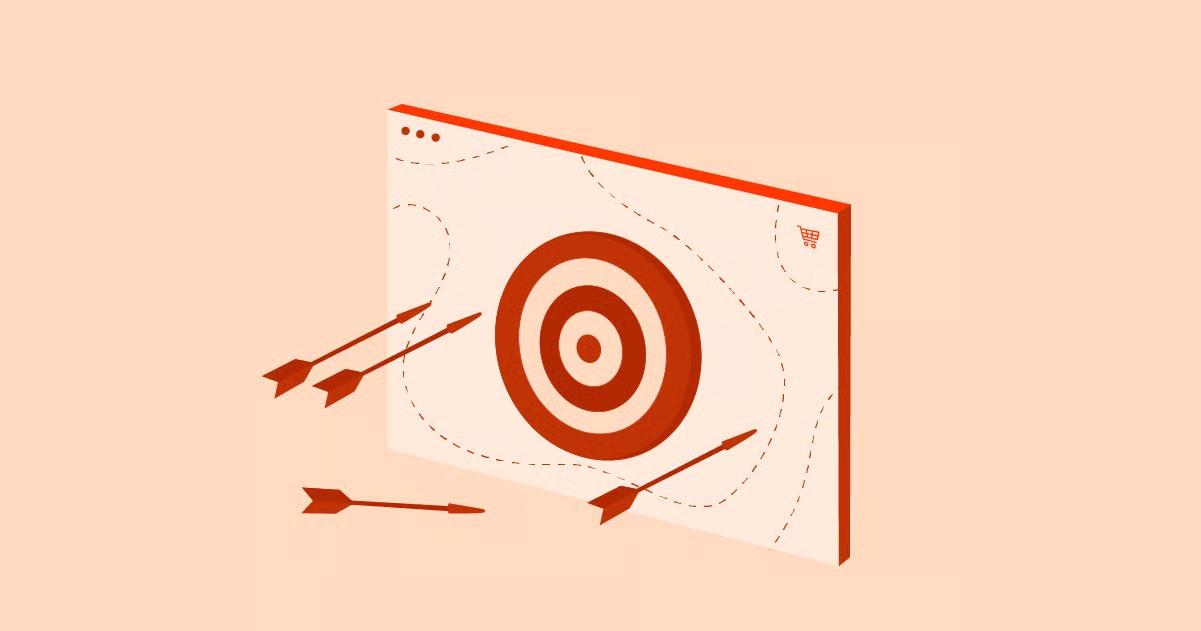Table of Contents
This guide provides an in-depth analysis of URL blacklisting. We will explore the mechanisms behind it, deliver a step-by-step plan to fix a blacklisted site, and outline the best practices to prevent it from ever happening. By the end, you will have the knowledge to protect your digital assets, maintain your search engine rankings, and ensure a safe experience for your visitors.
Key Takeaways
- What is a URL Blacklist? A URL blacklist is a list of websites that are blocked by search engines, browsers, and security providers because they are deemed unsafe due to malware, phishing schemes, spam, or other policy violations.
- Why Do URLs Get Blacklisted? Common reasons include website hacks that install malicious software, hosting phishing pages designed to steal user data, distributing spam, or violating the terms of service of major platforms like Google.
- How to Check for Blacklisting: The most reliable method is to use Google Search Console. Other methods include using free online scanning tools like Sucuri SiteCheck or checking directly with antivirus providers.
- How to Fix a Blacklisted URL: The process involves isolating your website, scanning for and removing all malicious content, patching the security vulnerability that allowed the breach, and then submitting a reconsideration request to the blacklisting authority.
- Prevention is Critical: The best strategy is proactive prevention. This includes using strong passwords, keeping all software (CMS, plugins, themes) updated, employing a Web Application Firewall (WAF), and choosing a secure hosting environment. A managed solution like Elementor Hosting provides an integrated security framework that handles many of these preventive measures for you.
What is a URL Blacklist? A Deeper Look
At its core, a URL blacklist is a real-time database of web addresses that have been identified as harmful. These lists are maintained by major technology companies and cybersecurity organizations to protect users from online threats. When a user attempts to visit a blacklisted URL, their browser will typically display a prominent warning screen, such as a bright red page with a message like “Deceptive site ahead” or “This site may harm your computer.”
This system acts as the internet’s immune response. Its primary goal is to contain the spread of malicious activity and shield everyday users from cyberattacks. For the website owner, however, being placed on this list means an immediate and severe disruption of service.
Who Creates and Maintains URL Blacklists?
Blacklists are not created by a single entity but by a coalition of key players in the internet ecosystem. Each has a vested interest in maintaining a safe online environment.
- Search Engines (Google, Bing, etc.): Google Safe Browsing is the most influential blacklist, protecting over four billion devices every day. Google constantly crawls the web, analyzing sites for malware, phishing pages, and unwanted software. When a threat is detected, the URL is flagged, and warnings are shown in Google Search results and across Google Chrome, Mozilla Firefox, and Apple’s Safari. Bing has a similar system integrated into Microsoft’s SmartScreen filter.
- Antivirus and Security Companies (McAfee, Norton, Avast): These firms build their own threat intelligence databases. Their blacklists are used to power their antivirus software, firewalls, and security browser extensions, blocking users from accessing flagged sites.
- Internet Service Providers (ISPs): Some ISPs may maintain their own blacklists to block access to malicious sites at the network level, protecting their customers from known threats.
- Specialized Security Organizations: Groups like the Spamhaus Project focus specifically on identifying and listing sources of spam and malware distribution. Their lists are widely used by email providers and network administrators.
Common Reasons Your Website Was Blacklisted
Understanding why your site was blacklisted is the first step toward fixing the problem. While it often feels like a sudden event, the blacklisting is usually a symptom of an underlying security issue. Here are the most common culprits.
1. Malware Infection
Malware, short for malicious software, is the most frequent reason for blacklisting. Hackers exploit vulnerabilities in a website’s code to inject malicious scripts. This can happen in several ways:
- Drive-By Downloads: The website is secretly altered to force visitors’ browsers to download and install malware without their knowledge or consent.
- Malicious Redirects: Users who click on a link to your site are silently redirected to a different, malicious website.
- Hidden iFrames: Invisible frames are embedded on your pages, loading malicious content from another server in the background.
Hackers often target outdated software. An old version of a CMS like WordPress, or an outdated plugin or theme, can have known security holes that make it an easy target.
2. Phishing Schemes
Phishing is a type of social engineering attack where hackers create a fraudulent webpage that mimics a legitimate one (like a bank login, email service, or online store) to trick users into revealing sensitive information. This can include:
- Usernames and passwords
- Credit card numbers
- Social security numbers and other personal data
If your website is compromised, a hacker might create a phishing page in a hidden directory (e.g., yourwebsite.com/wp-content/uploads/login.html). Even if the rest of your site is clean, the presence of this single page is enough to get your entire domain blacklisted to prevent your visitors from being scammed.
3. Hosting Spam Content or Engaging in Spammy Practices
Search engines have a very low tolerance for spam. If your site is identified as a source of spam, it will be quickly blacklisted. This can happen intentionally or, more often, unintentionally.
- Comment Spam: Automated bots flood your blog comments or forums with links to low-quality or malicious websites. If left unmoderated, search engines may penalize your site for linking to spam.
- Hacked for SEO Spam: A common attack involves hackers injecting pages and links into a legitimate website to promote their own illicit products, such as counterfeit goods or online gambling. You might not see these pages on your homepage, but they are visible to search engine crawlers, which will flag your site.
4. Unwanted Software or Adware Distribution
This category includes software that performs unexpected or harmful actions on a user’s computer. It might not be a traditional virus, but it creates a negative user experience.
- Adware: Software that aggressively displays unwanted advertisements.
- Spyware: Programs that secretly track a user’s online activity.
- Deceptive Software: Programs that falsely claim a user’s computer has problems and then charge money for a “fix.”
If your website promotes or links to this kind of software, it risks being blacklisted.
5. Violations of Terms of Service
Sometimes, blacklisting isn’t about a technical hack but about the content on your site. Selling illegal products, distributing copyrighted material without permission (piracy), or hosting adult content on a platform that forbids it can all lead to being blacklisted by specific providers.
How to Check if Your URL is Blacklisted
If you notice a sudden, dramatic drop in website traffic or receive a notification from your hosting provider, you might be blacklisted. It is crucial to confirm this immediately using reliable tools.
Step 1: Use Google Search Console
Google Search Console (formerly Webmaster Tools) is the single most important tool for any website owner. It is a free service from Google that provides invaluable data about your site’s health, performance, and indexing status. Its “Security issues” report is the definitive source for checking your Google blacklist status.
- Verify Your Website: If you haven’t already, you need to add your site to Google Search Console and verify that you are the owner. This typically involves uploading a file to your server or adding a DNS record.
- Navigate to the Security Issues Report: In the Search Console dashboard, look for the “Security & Manual Actions” section in the left-hand menu. Click on “Security issues.”
- Review the Report:
- “No issues detected”: If you see this message, your site is not currently blacklisted by Google Safe Browsing. Your traffic drop might be due to other SEO or technical issues.
- Issues Detected: If your site is blacklisted, this report will provide specific details about the problem. It will list the type of threat (e.g., “Malware,” “Deceptive pages”) and often provide sample URLs where the issue was found. This information is critical for the cleanup process.
Step 2: Use Online Blacklist Checkers
Several reputable third-party tools offer free blacklist checks. These scanners can cross-reference your URL against multiple blacklists at once, giving you a broader view of your status.
- Sucuri SiteCheck: A popular and reliable free scanner. Simply enter your URL, and it will check for known malware, blacklist status across multiple authorities (Google, McAfee, Norton, etc.), and other security issues.
- VirusTotal: Owned by Google, this tool inspects your URL with dozens of different antivirus scanners and URL blacklisting services. It provides a comprehensive report, showing you exactly which providers have flagged your site.
- MXToolbox: While primarily for email-related issues, their blacklist check is excellent for determining if your domain has been listed on spam-focused blacklists, which can affect your email deliverability.
Step 3: Check Your Site Directly
Sometimes, the clearest sign comes from visiting your own website.
- Use Different Browsers: Try accessing your site using Google Chrome, Mozilla Firefox, and Microsoft Edge. If you see a full-page warning, that’s a clear confirmation.
- Search for Your Site on Google: Perform a search for site:yourwebsite.com. If you see a “This site may be hacked” or “This site may harm your computer” warning beneath your search listings, you have been flagged.
How to Fix a Blacklisted URL: A Step-by-Step Guide
Discovering your site is blacklisted can be stressful, but it is fixable. The key is to act methodically and thoroughly. Simply removing the blacklist warning without fixing the root cause will only lead to the problem recurring.
Phase 1: Containment and Assessment
Step 1: Isolate Your Website (Take it Offline)
Your first priority is to prevent further harm to your visitors and your brand’s reputation. Take your site offline immediately. You can do this by putting it into maintenance mode or by changing file permissions. This stops the site from loading malicious content and prevents search engines from crawling the compromised pages further.
Step 2: Change All Access Credentials
Assume all your passwords are now in the hands of the attackers. Immediately change the passwords for:
- Your hosting account control panel (cPanel, Plesk)
- FTP and SSH accounts
- All WordPress admin accounts
- Your database password
Use strong, unique passwords for each account. A password manager can help generate and store these securely.
Phase 2: Identification and Cleanup
This is the most technical part of the process. If you are not comfortable with these steps, it is highly recommended to hire a professional website security service.
Step 3: Scan Your Website Files and Database
You need to find every trace of the hack.
- Use a Security Plugin: For WordPress sites, plugins like Wordfence or Sucuri Security have powerful malware scanners. Install one on a clean WordPress installation and configure it to scan your compromised site’s files. These scanners compare your core files against the official WordPress repository and look for known malware signatures in other files and your database.
- Use External Scanners: Use the online tools mentioned earlier (like Sucuri SiteCheck) for an external perspective.
- Manual Inspection (For Advanced Users): If you are experienced, you can manually look for suspicious files. Check for recently modified files, strange file names (e.g., diff.php, hell0.php), and unfamiliar code in core files like wp-config.php, .htaccess, and index.php. Also, inspect your wp-content/uploads directory, as this is a common place for hackers to hide malicious scripts.
Step 4: Remove All Malicious Content
Once you have identified the malicious files and code, you need to remove them carefully.
- Delete Hacked Files: Remove any files that were identified as malware or that you do not recognize.
- Replace Core Files: Do not try to manually edit core WordPress files. Instead, download a fresh copy of WordPress from the official repository and replace your wp-admin and wp-includes directories.
- Clean Your Database: Check your database tables (especially wp_posts and wp_options) for injected spam links or malicious scripts. Be extremely careful when editing your database and always make a backup first.
- Remove Spam: If your site was used for SEO spam, you will need to remove all the spammy pages, posts, and links.
Phase 3: Fortification and Review
Step 5: Address the Root Cause
Simply cleaning the site isn’t enough. You must close the security hole the attackers used to get in.
- Update Everything: Ensure your WordPress core, all plugins, and all themes are updated to their latest versions. Remove and delete any plugins or themes you are not actively using.
- Review User Permissions: Check all user accounts. Delete any unfamiliar admin accounts and ensure that other users have the minimum level of permission they need to do their jobs (e.g., “Editor” instead of “Administrator”).
- Implement Security Hardening: Follow WordPress security best practices. This includes disabling file editing from the dashboard, protecting your wp-config.php file, and adding security keys and salts.
Step 6: Submit a Reconsideration Request
Once you are 100% confident that your site is clean and secure, it’s time to ask for a review.
- For Google Blacklists: Go back to the “Security issues” report in Google Search Console. There will be a button that says “Request Review.” Click it and provide a detailed account of the steps you took to clean the site. Be honest and thorough. Explain what the hack was and how you have secured the site to prevent it from happening again.
As web creation expert Itamar Haim notes, “Proactive security isn’t just a technical task; it’s a fundamental part of maintaining your brand’s digital presence and trustworthiness.”
The review process can take anywhere from a few hours to several days. If your request is approved, the warnings will be removed from search results and browsers. If it is denied, Google will provide additional information about the issues that still need to be addressed.
- For Other Blacklists: If you were flagged by another provider (e.g., McAfee), you will need to visit their website and follow their specific process for requesting a review and removal.
How to Prevent Your Website from Being Blacklisted
The best way to deal with a blacklist is to never end up on one. Proactive security is the most effective strategy. Building a secure website from the ground up and maintaining it diligently will save you immense time, money, and stress in the long run.
1. Implement Robust Security Measures
Think of your website’s security in layers. The more layers you have, the harder it is for attackers to break through.
- Use Strong, Unique Passwords: This is the most basic yet most critical rule. Avoid common passwords and use a mix of uppercase letters, lowercase letters, numbers, and symbols. Apply this to your hosting, WordPress admin, and FTP accounts.
- Enable Two-Factor Authentication (2FA): 2FA adds a second layer of security by requiring a time-sensitive code from your phone in addition to your password. This makes it nearly impossible for an attacker to log in, even if they have your password.
- Limit Login Attempts: Install a plugin that locks out users after a certain number of failed login attempts. This prevents “brute-force” attacks, where bots try to guess your password thousands of times.
- Use a Web Application Firewall (WAF): A WAF acts as a protective shield between your website and the internet. It filters incoming traffic, blocking known malicious requests, SQL injection attempts, and other common attacks before they can even reach your site.
2. Perform Regular Software Updates
Outdated software is the number one cause of website hacks. Developers regularly release security patches to fix vulnerabilities in their code. If you fail to update, you are leaving the door wide open for attackers.
- Update Your CMS Core: Always run the latest version of WordPress.
- Update Plugins and Themes: This is just as important. A single outdated plugin can compromise your entire site. Enable automatic updates where possible, but always test updates on a staging site first to ensure they don’t break functionality.
- Delete Unused Software: If you are not using a plugin or theme, delete it completely. Deactivated software can still be a security risk.
3. Choose Secure, Managed Hosting
Your hosting environment is the foundation of your website’s security. While cheap, shared hosting might seem appealing, it often comes with security trade-offs. A high-quality, managed hosting provider offers a more secure and reliable foundation.
Platforms like Elementor Hosting are specifically engineered for performance and security. A managed solution takes the burden of server management off your shoulders and typically includes:
- Built-in Security Features: Proactive malware scanning, DDoS protection, and an integrated WAF.
- Automatic Backups: Regular, automated backups ensure you can quickly restore your site if something goes wrong.
- Optimized Environment: The servers are fine-tuned for the platform (like WordPress), ensuring better performance and fewer compatibility issues.
- Expert Support: You have access to a support team that specializes in the platform and can help you resolve security issues quickly.
By investing in a secure hosting foundation, you significantly reduce your risk of being compromised and blacklisted.
4. Follow Content and SEO Best Practices
Avoid any practices that could be seen as deceptive or low-quality by search engines.
- Do Not Use Black-Hat SEO Tactics: This includes keyword stuffing, cloaking (showing different content to users and search engines), and buying links.
- Moderate User-Generated Content: Regularly moderate blog comments and forum posts to remove spam.
- Do Not Host Pirated Content: Distributing copyrighted movies, music, or software is a fast track to getting blacklisted and facing legal trouble.
5. Conduct Regular Backups and Monitoring
Even with the best preventive measures, no site is 100% impenetrable. Regular monitoring and a solid backup strategy are your safety net.
- Automate Backups: Schedule daily or weekly backups of both your website files and your database. Store these backups in a secure, off-site location (like Google Drive or Dropbox).
- Monitor Your Site: Use security plugins and services to monitor your site for file changes, suspicious login attempts, and other signs of compromise. The sooner you detect a problem, the easier it is to fix.
Frequently Asked Questions (FAQ)
1. How long does it take to get off a blacklist? The timeline varies. After you submit a reconsideration request to Google, the review can take anywhere from a few hours to 3-5 business days. The actual cleanup process on your end can take much longer, depending on the complexity of the hack and your technical expertise.
2. Will being blacklisted permanently hurt my SEO? If you act quickly and resolve the issue properly, you can recover your rankings. Google understands that hacks happen. However, if your site is repeatedly blacklisted or remains compromised for a long period, it can lead to a long-term loss of trust and authority, which will negatively impact your SEO.
3. Can I just restore a backup to fix the problem? Restoring a backup can be a good starting point to get a clean version of your site back online, but it is not a complete solution. You must ensure the backup you are restoring is from before the hack occurred. Most importantly, restoring a backup does not fix the security vulnerability that allowed the hack in the first place. You still need to update all software and harden your site’s security.
4. My website seems fine, but it’s still blacklisted. Why? Hackers are very good at hiding their tracks. The malicious code could be hidden in a way that doesn’t affect the visual appearance of your site. It could be a malicious redirect that only triggers for certain users (like those coming from Google search) or a script that is obfuscated (intentionally made hard to read). A thorough scan is necessary to find these hidden threats.
5. How much does it cost to fix a blacklisted website? The cost can range from free (if you have the technical skills to do it yourself) to several hundred or even thousands of dollars if you hire a professional security service. The price depends on the size and complexity of your website and the severity of the infection.
6. Does using an SSL certificate prevent blacklisting? An SSL certificate is crucial for security as it encrypts data between your server and your visitors’ browsers. However, it does not prevent your website from being hacked or blacklisted. A hacked site with an SSL certificate will still be flagged as dangerous. Security is a multi-layered approach, and SSL is just one important layer.
7. My hosting provider says my account is suspended due to malware. Is this the same as being blacklisted? This is related but not exactly the same. Your host suspended your account to prevent the malware on your site from spreading and affecting other customers on the same server. This action often happens before or at the same time as being blacklisted by external authorities like Google. You will need to clean the site before your host will unsuspend your account.
8. What is the difference between a URL blacklist and a domain blacklist? A URL blacklist typically refers to a specific page or path on a website (e.g., yourwebsite.com/hacked-page.html). A domain blacklist means your entire domain (yourwebsite.com) has been flagged. Usually, a severe infection or the presence of malicious content on multiple pages will lead to the entire domain being blacklisted.
9. Can I pay to get off a blacklist faster? No. You cannot pay Google, Microsoft, or any legitimate security company to expedite a review or remove you from a blacklist. The only way off is to clean your site, secure it, and go through the official reconsideration process. Any service that claims they can get you off a blacklist for a fee without cleaning the site is a scam.
10. How can I protect my new website from day one? Start with a secure foundation. Choose a reputable, managed hosting provider like Elementor Hosting. Use a modern, well-coded theme like Hello Theme. From the very beginning, implement strong passwords, 2FA, and a good security plugin. Be selective about the plugins you install and keep everything updated from the moment you launch.
Looking for fresh content?
By entering your email, you agree to receive Elementor emails, including marketing emails,
and agree to our Terms & Conditions and Privacy Policy.