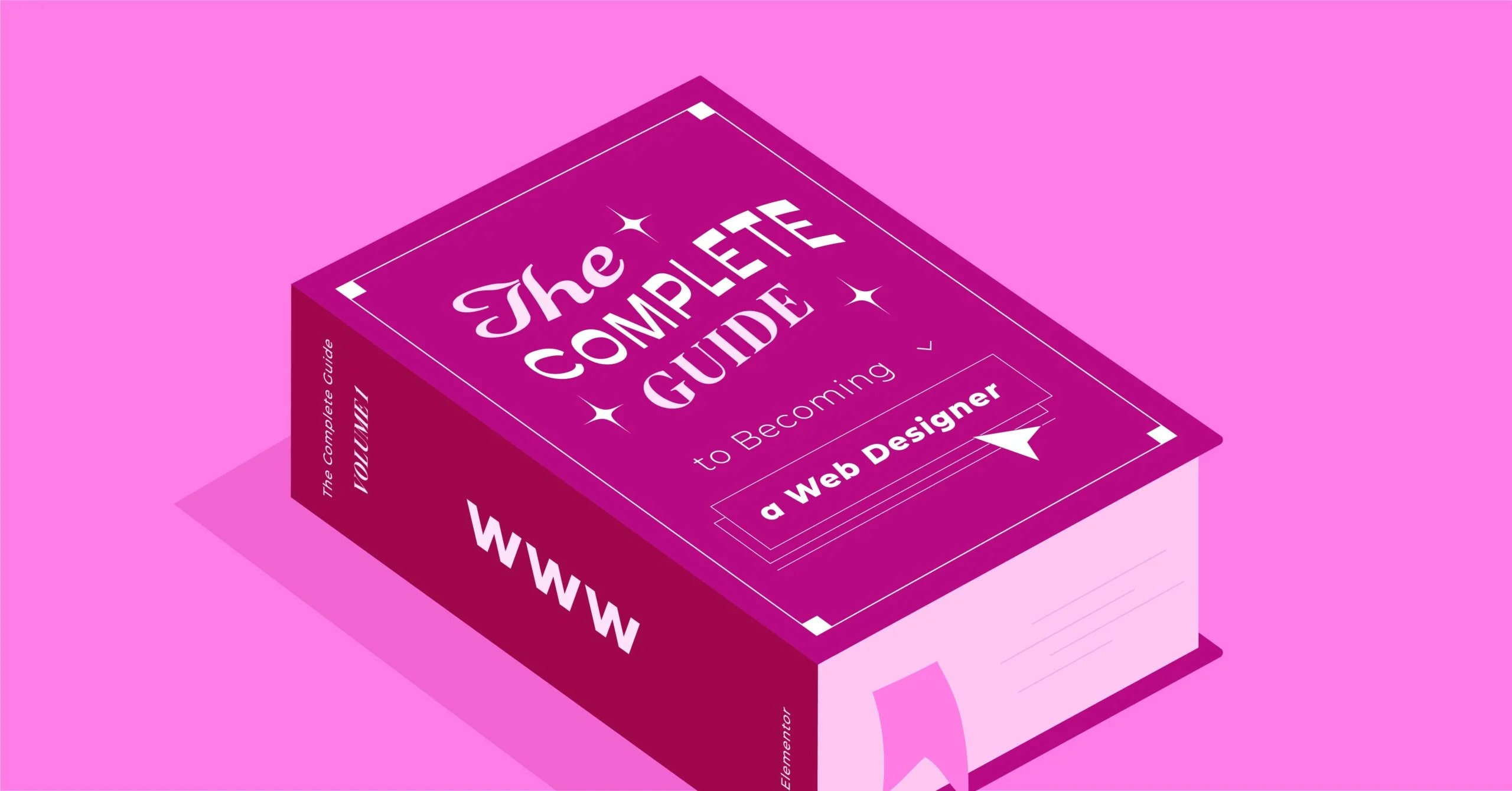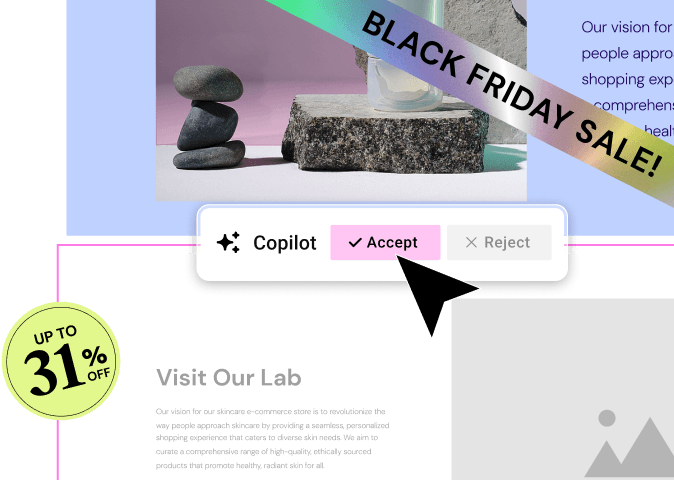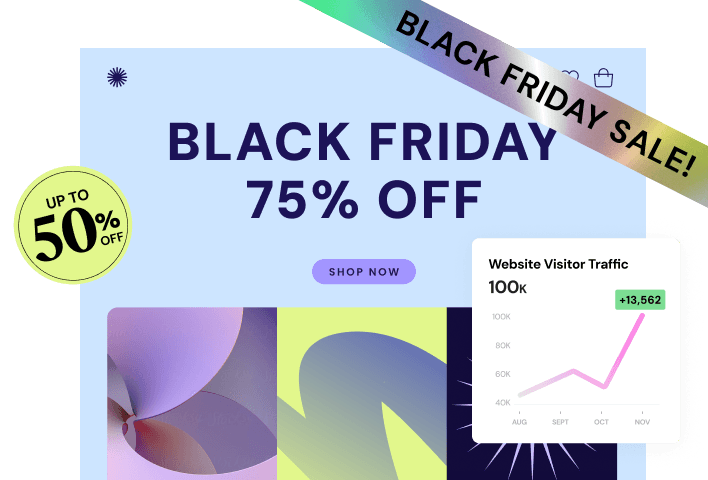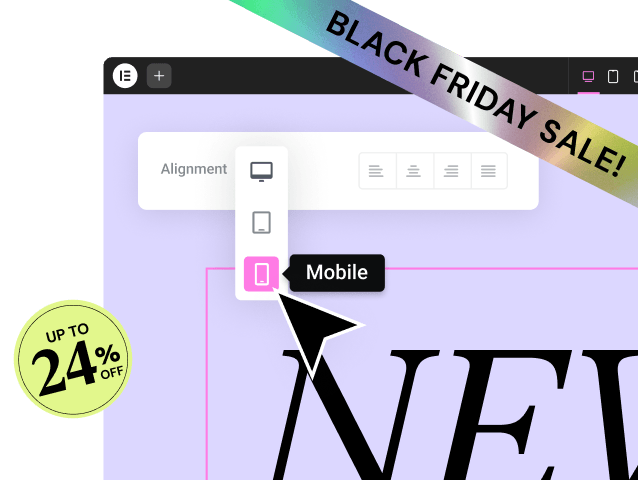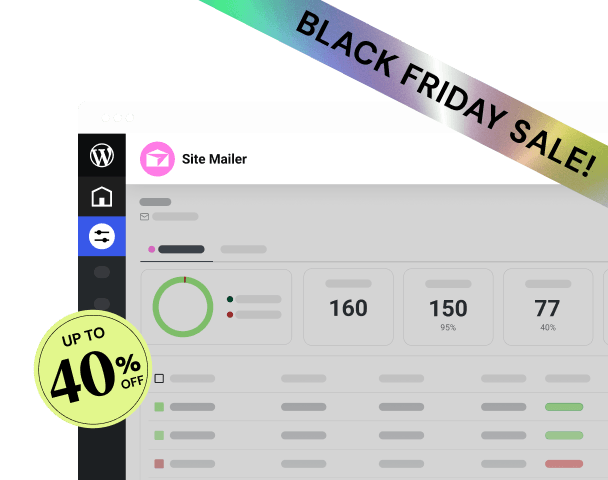Table of Contents
As a web professional with decades of experience, from hand-coding websites to leveraging advanced platforms like Elementor, I’ve seen firsthand how critical media optimization is for performance and user experience. My colleague, Itamar Haim, a respected expert in the field, often says that a deep understanding of foundational tools like FFmpeg is what elevates a good web creator to a great one. This guide provides a comprehensive, step-by-step walkthrough to get this essential utility installed and running on your Windows, macOS, or Linux system.
Key Takeaways
- What is FFmpeg? FFmpeg is a free, open-source command-line tool that handles video, audio, and other multimedia files and streams. It can convert, record, stream, and edit media, making it an indispensable tool for developers and content creators.
- Why Install It? You need FFmpeg for tasks like converting video formats for web compatibility (e.g., MOV to MP4), compressing files to improve site loading speed, creating animated GIFs from videos, or extracting audio tracks.
- Installation Varies by OS: The installation process is different for each operating system. Windows requires manual download and configuration of the system’s PATH. macOS installation is simplest using the Homebrew package manager. Linux installation is typically done through a native package manager like APT or DNF.
- Verification is Key: After any installation method, you must verify that it was successful by opening a terminal or command prompt and running the command ffmpeg -version. This confirms that the system can find and execute the program.
- Package Managers Simplify Everything: Using package managers like Chocolatey (Windows), Homebrew (macOS), or APT/DNF (Linux) is the recommended approach. They handle the installation, path configuration, and updates automatically, saving you time and preventing errors.
Part 1: Understanding FFmpeg Before You Install
Before we jump into the installation commands, it is crucial to understand what FFmpeg is and why it is so widely used. This foundational knowledge will help you appreciate its power and troubleshoot any issues you might encounter down the line.
What Makes Up the FFmpeg Suite?
FFmpeg is not just a single program. It is a complete framework, and the download typically includes three main command-line tools:
- ffmpeg: This is the core component for all conversion and manipulation tasks. It is the tool you will use to change a video from one format to another, resize it, add a watermark, or apply filters. It is an incredibly powerful and complex tool with thousands of available options.
- ffprobe: This is your media analysis tool. Think of it as a diagnostics utility that can read a multimedia file and give you every possible detail about it. It will tell you the container format, video and audio codecs, resolution, bitrate, frame rate, and much more. This is invaluable when you need to understand why a file is not playing correctly or when you need to script automated checks on media files.
- ffplay: This is a simple, no-frills media player based on the FFmpeg libraries. While it is not a replacement for a full-featured player like VLC, it is excellent for quickly previewing a file from the command line or for testing purposes during development.
The Concepts of Containers and Codecs
To work effectively with FFmpeg, you need to understand the difference between a container and a codec.
- Container: This is the file type you see, like .mp4, .mkv, .mov, or .avi. The container is like a box or a wrapper that holds all the different parts of the multimedia file together. It contains the video track, one or more audio tracks, subtitles, and metadata. The container itself does not dictate how the video or audio is compressed.
- Codec: This is the software that compresses and decompresses the video and audio data. “Codec” stands for Coder-Decoder. For video, common codecs include H.264 (AVC), H.265 (HEVC), VP9, and AV1. For audio, you will often see AAC, MP3, and Opus. The choice of codec dramatically impacts the file size and quality.
FFmpeg gives you full control over both. You can change a file’s container without re-encoding the content (which is very fast), or you can transcode the content by decoding it from one codec and re-encoding it into another (which is processor-intensive). This level of control is essential for web developers who need to ensure their videos use web-safe formats like MP4 containers with H.264 video and AAC audio for maximum browser compatibility.
Common Use Cases for FFmpeg
Why go through the trouble of learning a command-line tool? Because it unlocks capabilities that are difficult or impossible to achieve with standard software.
- Video Transcoding: Convert a video from a .MOV file from an iPhone to a web-optimized .mp4.
- File Compression: Reduce the file size of a video to make your website load faster on a platform like WordPress.
- Resolution and Aspect Ratio Changes: Resize a 4K video to 1080p or change its aspect ratio from 16:9 to 1:1 for social media.
- Audio Extraction and Conversion: Pull the audio track from a video and save it as an MP3 file, or convert a .wav file to a more compressed .ogg file.
- Creating GIFs: Generate a high-quality animated GIF from a short video clip.
- Batch Processing: Write a simple script to apply the same changes to hundreds of video files at once, a task that would take days to do manually.
- Streaming: Prepare video files for adaptive bitrate streaming, which is how services like YouTube and Netflix deliver smooth playback.
Part 2: How to Install FFmpeg on Windows
Installing FFmpeg on Windows is a more manual process than on other operating systems because it requires you to configure the system’s environment variables. This guide breaks it down into simple, manageable steps.
Method 1: The Recommended Manual Installation
This method involves downloading a pre-compiled version of FFmpeg and adding its location to the Windows PATH, making it accessible from any command prompt.
Step 1: Download the FFmpeg Build
First, you need to download the actual program files. Since FFmpeg is open-source, several community members provide pre-compiled “builds” for Windows. The two most popular and trusted sources are:
- Gyan.dev: Generally recommended for most users. It provides builds with a wide range of common libraries included.
- BtbN: Offers another excellent set of builds, often updated very frequently.
Let’s proceed using the Gyan.dev builds.
- Navigate to the Gyan.dev FFmpeg Builds page in your web browser.
- You will see several versions. Look for the “release” builds, as they are the most stable.
- You will need to download the ffmpeg-release-full.7z file. This is a 7-Zip archive.
Step 2: Extract the Files
Windows does not natively handle .7z files, so you will need a tool like 7-Zip (free) or WinRAR to extract the contents.
- Download and install 7-Zip from its official website if you do not already have it.
- Right-click the ffmpeg-release-full.7z file you downloaded.
- From the 7-Zip context menu, choose “Extract Files…” or “Extract Here”.
- This will create a folder with a name like ffmpeg-6.0-full_build.
Step 3: Move and Organize the FFmpeg Folder
To keep things clean, it is best practice to move the extracted FFmpeg folder to a more permanent location on your computer. A good choice is the root of your C: drive.
- Rename the extracted folder from ffmpeg-6.0-full_build to something simple, like ffmpeg.
- Move this ffmpeg folder to C:\. The final path to the folder should be C:\ffmpeg.
- Inside C:\ffmpeg, you will find a bin folder. This bin folder contains the ffmpeg.exe, ffprobe.exe, and ffplay.exe files. The path to these executable files is C:\ffmpeg\bin. This is the path we need for the next step.
Step 4: Add FFmpeg to the Windows PATH Environment Variable
This is the most critical step. The “PATH” is a system variable that tells the command prompt where to look for executable files. By adding the FFmpeg bin folder to the PATH, you can run ffmpeg from any directory without typing out the full path every time.
- Click the Start button and type “environment variables”.
- Select “Edit the system environment variables” from the search results.
- In the System Properties window that opens, click the “Environment Variables…” button.
- In the new window, look at the “System variables” section (the bottom half). Find the variable named Path and double-click it.
- This opens the “Edit environment variable” window. Click the “New” button on the right.
- A new line will appear. Type or paste the path to the FFmpeg bin folder: C:\ffmpeg\bin.
- Click “OK” on all the open windows to save your changes.
Step 5: Verify the Installation
To confirm that everything is working, you need to open a new Command Prompt or PowerShell window. Any terminals that were already open will not have the updated PATH variable.
- Press Win + R, type cmd, and press Enter.
- In the command prompt, type the following command and press Enter:
ffmpeg -version
If the installation was successful, you will see a block of text detailing the FFmpeg version, build configuration, and library versions. If you get an error message like “ffmpeg is not recognized as an internal or external command,” double-check that you entered the correct path in the environment variables and that you have opened a new terminal window.
For a visual walkthrough of this process, the following video is a helpful resource:
Method 2: Using the Chocolatey Package Manager
If the manual process seems too complex, you can use a package manager for Windows called Chocolatey. It automates the process of downloading, extracting, and setting the PATH.
Step 1: Install Chocolatey
If you do not have Chocolatey installed, open PowerShell as an Administrator and run the installation script from their official website.
Step 2: Install FFmpeg with a Single Command
Once Chocolatey is ready, you can install FFmpeg by running the following command in an administrative PowerShell or Command Prompt:
choco install ffmpeg
Chocolatey will handle the rest. It will download the latest stable version of FFmpeg, place it in a centralized location (C:\ProgramData\chocolatey\lib\ffmpeg), and automatically add it to your system PATH.
Step 3: Verify the Installation
Just like with the manual method, open a new terminal window and run:
ffmpeg -version
The advantage of this method is that updating FFmpeg in the future is as easy as running choco upgrade ffmpeg.
Part 3: How to Install FFmpeg on macOS
For macOS users, the process is significantly easier thanks to a fantastic package manager called Homebrew.
Method 1: The Recommended Way Using Homebrew
Homebrew is the de facto package manager for command-line tools on macOS. If you do any sort of development work, you should have it installed.
Step 1: Install Homebrew
If you do not have Homebrew, open the Terminal application (found in /Applications/Utilities/) and paste the single installation command from the official Homebrew website. It will guide you through the process, which may require you to enter your password.
Step 2: Install FFmpeg
With Homebrew installed, installing FFmpeg is a single, simple command.
- Open your Terminal.
- Run the following command:
brew install ffmpeg
Homebrew will now download FFmpeg and all of its required dependencies, compile them if necessary, and place them in the correct location (/usr/local/bin or /opt/homebrew/bin on Apple Silicon Macs). It also automatically handles making the ffmpeg command available system-wide.
Step 3: Verify the Installation
Once the installation process completes, you can verify it immediately in the same terminal window.
- Run the command:
ffmpeg -version
You should see the version information printed to the screen, confirming a successful installation. Keeping FFmpeg updated is also simple with Homebrew. You can update all your packages with brew upgrade, or just FFmpeg with brew upgrade ffmpeg.
These videos provide a great visual guide for installing FFmpeg on a Mac using Homebrew:
Method 2: Manual Installation (Not Recommended)
While possible, installing a static build manually is not recommended for macOS users because Homebrew makes the process so simple and manageable. A manual install would require you to download a pre-compiled binary, move it to a directory in your system’s PATH (like /usr/local/bin), and ensure it has the correct execution permissions (chmod +x). This process is more error-prone and much harder to update. Stick with Homebrew.
Part 4: How to Install FFmpeg on Linux
Linux users have the most straightforward installation path, as FFmpeg is available in the official software repositories of almost every major distribution.
Method 1: Using Your Distribution’s Package Manager
This is the easiest and most reliable way to install FFmpeg on Linux. You will use the command-line tool specific to your distribution.
For Debian, Ubuntu, and their Derivatives (like Linux Mint)
These systems use the APT (Advanced Package Tool).
- Open your terminal.
- First, it is always a good idea to update your package lists:
sudo apt update
- Next, install FFmpeg with the following command:
sudo apt install ffmpeg
The system will ask for your password and then handle the download and installation automatically.
Here is a video guide specifically for Ubuntu:
For Fedora, CentOS, RHEL, and Similar Distributions
These systems use the DNF or YUM package manager. For modern systems like Fedora, you will use dnf.
- Open your terminal.
- Install FFmpeg using the following command:
sudo dnf install ffmpeg
On older systems like CentOS 7, you might need to use yum instead:
sudo yum install ffmpeg
Note: On some enterprise distributions, you may need to enable a third-party repository like RPM Fusion to get the ffmpeg package.
Verification on Linux
Regardless of the distribution, the verification step is the same.
- In your terminal, run:
ffmpeg -version
This will confirm that FFmpeg has been installed and is ready to use.
Method 2: Compiling from Source (For Advanced Users)
Why would you compile from source? The main reasons are to get the absolute latest version of FFmpeg, which may not be in your distribution’s repositories yet, or to enable specific, non-standard libraries and codecs. This process is complex and not recommended for beginners.
It involves:
- Installing Dependencies: You must first install all the build tools and libraries FFmpeg needs, such as build-essential, nasm, yasm, and the development headers for any codecs you want to include (e.g., libx264-dev).
- Downloading the Source Code: Get the latest source code tarball from the official FFmpeg website.
- Configuring the Build: Run the ./configure script with flags to specify which features and libraries you want to include.
- Compiling and Installing: Run the make and sudo make install commands, which can take a significant amount of time.
This method provides the most power and flexibility but comes with the responsibility of managing updates and dependencies manually.
Part 5: Basic Post-Installation Commands
Now that you have FFmpeg installed, here are a few simple commands to test it out and get a feel for how it works.
1. Get Detailed Information About a File Use ffprobe to inspect a video file. Replace input.mp4 with the name of your file.
ffprobe input.mp4
2. Convert Video Format This command converts a QuickTime .mov file to a universally compatible .mp4 file.
ffmpeg -i input.mov output.mp4
3. Resize a Video This command resizes a video to a width of 1280 pixels, automatically maintaining the aspect ratio for the height.
ffmpeg -i input.mp4 -vf scale=1280:-1 output_1280.mp4
4. Extract Audio This command strips the audio from a video file and saves it as an MP3 without re-encoding the audio.
ffmpeg -i input.mp4 -vn -c:a copy output.mp3
Conclusion
You have now successfully installed FFmpeg, the most powerful and versatile multimedia tool available. While the command-line interface can seem intimidating at first, the capabilities it unlocks for automating media workflows are unparalleled. From simple file conversions to complex video filtering, you are now equipped to handle any media-related task. The next step is to explore its vast documentation and begin experimenting with its many options. Your journey to becoming a media processing expert has just begun.
Frequently Asked Questions (FAQ)
1. What is the difference between a static and a shared FFmpeg build? A static build includes all the required libraries within the main executable file (ffmpeg.exe). This makes it larger but self-contained and portable. A shared build relies on separate library files (.dll on Windows, .so on Linux) that must be present on the system. For simplicity on Windows, static builds are generally recommended.
2. I ran ffmpeg -version and got a “command not found” error. What did I do wrong? This almost always means the directory containing the FFmpeg executable is not in your system’s PATH. On Windows, double-check the path you entered in the environment variables for typos. On all systems, make sure you have opened a new terminal window after making changes to the PATH or installing the software.
3. The FFmpeg version in my Linux repository is old. How can I get a newer one? If the version from sudo apt install ffmpeg is too old for your needs, you have two main options. You can find a trusted PPA (Personal Package Archive) that maintains newer FFmpeg builds for your Ubuntu version, or you can take on the more advanced task of compiling the latest version from source code.
4. Can FFmpeg use my computer’s GPU for faster encoding? Yes, FFmpeg supports hardware acceleration (using the GPU) for encoding and decoding. This can be significantly faster than using the CPU. You need to use specific flags like -c:v h264_nvenc (for NVIDIA GPUs) or -c:v h264_amf (for AMD GPUs) and have the appropriate drivers installed. This is an advanced topic but worth exploring for performance-critical tasks.
5. Is FFmpeg safe to install? Yes, FFmpeg itself is safe. It is a reputable and widely used open-source project. However, you should always download it from official or trusted sources. For Windows, use the links from the official FFmpeg website (which point to Gyan.dev and others). For macOS and Linux, stick to the official package managers (Homebrew, APT, DNF), which vet their software sources.
6. Do I need to install all three tools (ffmpeg, ffprobe, ffplay)? Yes, they come as a package and are all useful. You will use ffmpeg for converting, ffprobe for analyzing, and ffplay for quick previews. Package managers install all three by default, and the manual download for Windows includes them in the bin folder.
7. How do I uninstall FFmpeg?
- Windows (Manual): Simply delete the C:\ffmpeg folder and remove the C:\ffmpeg\bin entry from your PATH environment variable.
- Windows (Chocolatey): Run choco uninstall ffmpeg.
- macOS (Homebrew): Run brew uninstall ffmpeg.
- Linux (APT/DNF): Run sudo apt remove ffmpeg or sudo dnf remove ffmpeg.
8. Why is using a package manager like Homebrew or APT recommended? Package managers automate the entire process. They handle the download, placement of files, PATH configuration, and dependency management. Most importantly, they make updating to new versions incredibly simple with a single command (e.g., brew upgrade or sudo apt upgrade).
9. Can FFmpeg convert a video to an animated GIF? Absolutely. This is a very common use case. A basic command involves specifying an input video and an output .gif file, but for high-quality GIFs, you will want to use FFmpeg’s palette generation filters to create a smoother, better-looking result.
10. Where can I find a list of all possible FFmpeg commands and options? The official FFmpeg documentation is the ultimate resource, though it can be very dense. You can access it by running ffmpeg -h for a brief overview or man ffmpeg in the terminal for a more detailed manual page. There are also many excellent tutorials and community forums online that provide examples for specific use cases.
Looking for fresh content?
By entering your email, you agree to receive Elementor emails, including marketing emails,
and agree to our Terms & Conditions and Privacy Policy.