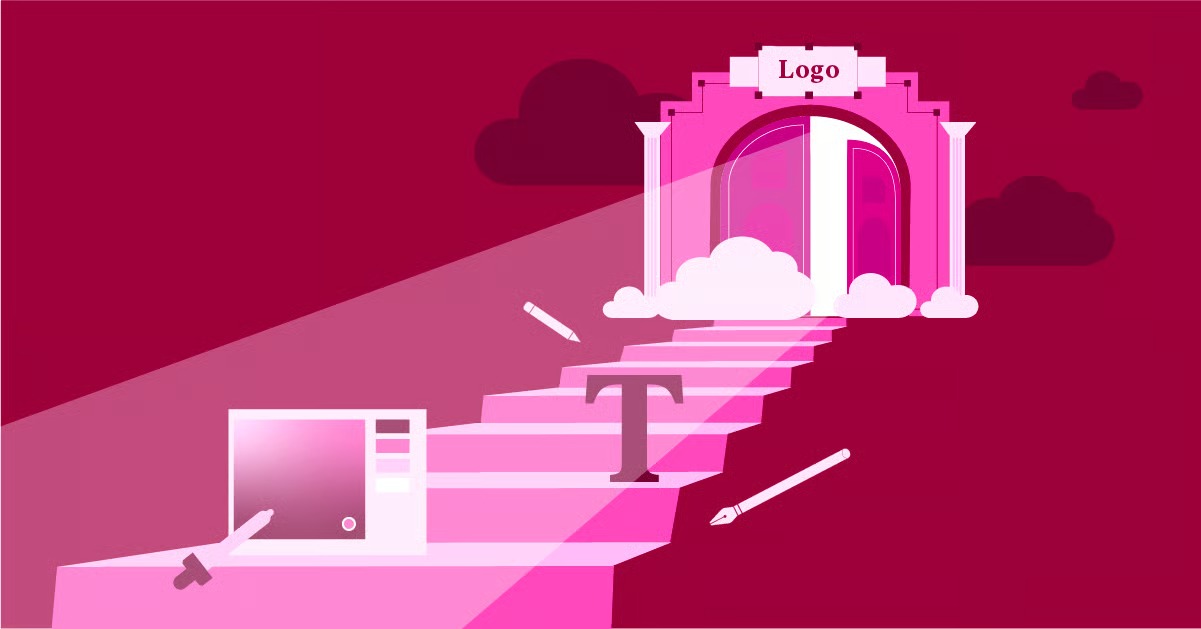Table of Contents
This guide provides a comprehensive overview of the various methods available to block websites, from simple browser-based solutions to more robust network-wide controls. We will explore techniques for every major operating system and device, ensuring you can find the right solution for your specific needs. By understanding these tools, you can effectively curate your internet access to enhance productivity, improve security, and create a safer online space for you and your family.
Key Takeaways
- Multiple Layers of Control: Website blocking can be implemented at different levels, including individual devices (computers, phones), specific web browsers, and entire networks (via your router). Combining methods offers the most robust protection.
- Operating System Tools are Powerful: Modern operating systems like Windows, macOS, iOS, and Android have built-in features (like Screen Time and Microsoft Family Safety) that provide powerful, free tools for blocking websites and managing online activity, especially for parental control.
- The hosts File is a Universal Method: For tech-savvy users, modifying the hosts file on a Windows or Mac computer offers a simple, effective, and free way to block websites at the system level without installing any additional software.
- Browser Extensions Offer Flexibility: For a less technical approach, browser extensions provide a user-friendly way to block sites, set schedules, and even create whitelists of approved websites. They are a great starting point for individual users.
- Network-Level Blocking Covers All Devices: The most comprehensive approach is to block websites at the router level. This applies the restrictions to every device connected to your Wi-Fi network, including computers, smartphones, tablets, and smart TVs, making it ideal for households.
Why Block a Website?
Before diving into the “how,” it’s important to understand the “why.” The reasons for blocking websites generally fall into three main categories: enhancing productivity, bolstering security, and implementing parental controls. Each motivation addresses a different challenge posed by the open nature of the internet.
1. Enhancing Productivity and Focus
The modern workplace, whether at home or in an office, is filled with digital distractions. Social media, news aggregators, and video streaming sites can easily pull your attention away from important tasks, leading to procrastination and reduced efficiency.
- The Pomodoro Technique: Many professionals use website blockers as part of the Pomodoro Technique, where they work in focused 25-minute intervals. During these sprints, all distracting websites are blocked, allowing for deep concentration.
- Creating Digital Boundaries: Blocking certain sites during work hours helps create a clear separation between personal browsing and professional responsibilities. This is especially important for remote workers who need to establish structure in a less formal environment.
- Reducing Decision Fatigue: By proactively removing the option to visit distracting sites, you eliminate the constant mental battle of whether or not to check your notifications or scroll through your feed. This frees up mental energy for more critical thinking.
2. Bolstering Cybersecurity
Not all websites are created equal. The internet is home to countless malicious sites designed to steal your personal information, infect your devices with malware, or engage in phishing scams.
- Preventing Phishing Attacks: Phishing websites impersonate legitimate services like banks, email providers, or online stores to trick you into entering your login credentials or financial information. Blocking known malicious domains can prevent you from accidentally falling victim to these scams.
- Avoiding Malware and Viruses: Many websites host “drive-by downloads” that attempt to install malware on your device as soon as you visit the page. Blocking these sites is a proactive layer of defense that complements traditional antivirus software.
- Blocking Ad and Tracker Networks: Many website blockers can also be used to block domains associated with intrusive advertising and user tracking. This not only improves your privacy but can also speed up page loading times and reduce data consumption.
3. Implementing Parental Controls
For parents, the internet presents a dual reality. It’s an incredible resource for learning and creativity, but it’s also a space where children can be exposed to inappropriate content, cyberbullying, and online predators.
- Filtering Inappropriate Content: The most common reason for parental controls is to block access to adult content, violent imagery, and other materials not suitable for children.
- Managing Screen Time: Website blockers can be used to enforce “digital curfews” by blocking access to gaming or social media sites after a certain time of day, encouraging a healthier balance between online and offline activities.
- Creating a “Walled Garden”: For younger children, some parents prefer a “whitelist” approach. Instead of blocking specific bad sites, they block all websites except for a pre-approved list of educational and age-appropriate options. This creates a safe, controlled environment for their first online experiences.
Method 1: Blocking Websites on a Specific Device
The most direct approach is to block websites on the device itself. This is ideal for personal computers or family devices where you need granular control. We will cover the built-in methods for Windows and macOS, which are often the most reliable and don’t require third-party software.
Blocking Websites on Windows (Using the hosts File)
The Windows hosts file is a system file that can be used to map hostnames to IP addresses. By redirecting a website’s domain to a non-existent or loopback IP address (like 127.0.0.1, which is your own computer), you can effectively prevent any browser on the system from reaching it. This method is free, effective, and works across all browsers.
Step-by-Step Guide:
- Open Notepad as an Administrator:
- Click the Start button and type “Notepad.”
- Right-click on the Notepad application in the search results.
- Select “Run as administrator.” You must run it as an administrator to be able to save changes to the hosts file.
- Navigate to the hosts File:
- In Notepad, go to File > Open.
- In the file name box at the bottom, paste the following path and press Enter: c:\Windows\System32\drivers\etc\
- You won’t see any files initially. In the bottom-right corner of the Open dialog box, change the file type from “Text Documents (.txt)” to “All Files (.*)”.
- You should now see a file named hosts. Select it and click “Open.”
- Edit the hosts File:
- The file will contain some text, most of which is commented out with a # symbol. Do not delete this text.
- Scroll to the very bottom of the file.
- To block a website, add a new line at the end of the file. Type 127.0.0.1, press the Tab key or a few spaces, and then type the website address you want to block.
- You should add two entries for each site: one with “www.” and one without, to be thorough.
Example: To block Facebook and Twitter, you would add the following lines:
127.0.0.1 facebook.com
127.0.0.1 [www.facebook.com](https://www.facebook.com)
127.0.0.1 twitter.com
127.0.0.1 [www.twitter.com](https://www.twitter.com)
- Save and Flush DNS:
- Go to File > Save to save your changes.
- To make the changes take effect immediately, you may need to flush your DNS cache.
- Click the Start button, type “cmd,” and open the Command Prompt.
- Type ipconfig /flushdns and press Enter.
Now, if you try to visit the blocked websites in any browser, you’ll receive an error message saying the site can’t be reached. To unblock a site, simply follow the same steps and delete the corresponding lines from your hosts file.
Blocking Websites on macOS (Using Screen Time)
Modern versions of macOS come with a powerful built-in utility called Screen Time. While it’s often associated with tracking your app usage, it also contains robust content and privacy restrictions, including a website blocker.
Step-by-Step Guide:
- Open System Settings:
- Click the Apple icon in the top-left corner of your screen.
- Select “System Settings.”
- Navigate to Screen Time:
- In the left-hand sidebar, click on “Screen Time.”
- If you’re using it for the first time, you may need to turn it on. If this is a family computer, you can set up Screen Time for a child’s account.
- Access Content & Privacy:
- In the Screen Time menu, click on “Content & Privacy.”
- Make sure the “Content & Privacy” toggle at the top is turned on.
- Configure the Web Content Filter:
- Click on “Content Restrictions.”
- Under the “Web Content” section, you will see three options:
- Unrestricted Access: The default setting.
- Limit Adult Websites: This is an automatic filter provided by Apple that blocks known adult sites. You can add specific sites to an “Always Allow” or “Never Allow” list to customize it.
- Allowed Websites Only: This is the most restrictive option (a “whitelist”). It blocks all websites except for the ones you explicitly add to the allowed list.
- Block Specific Websites:
- To block specific sites, select “Limit Adult Websites.”
- Click the “Customize…” button.
- Under the “Restricted” section, click the + icon.
- Type the full URL of the website you want to block (e.g., www.youtube.com) and click “Done.
- You can add as many websites to this list as you need.
The changes take effect immediately. When a user tries to access a restricted site, they will see a message indicating that it is blocked. This method is password-protected, making it an excellent choice for parental controls.
As web development expert Itamar Haim notes, “Using system-level tools like Screen Time or the hosts file provides a more secure way to block content compared to browser extensions, which can often be easily disabled by a savvy user.”
Blocking Websites on iOS and Android
Mobile devices are often the biggest source of distraction. Fortunately, both iOS and Android have powerful built-in tools to help you manage website access.
iOS/iPadOS (Screen Time)
The process for blocking websites on an iPhone or iPad is nearly identical to the macOS method, as they all use Screen Time.
- Go to Settings > Screen Time.
- Tap Content & Privacy Restrictions and make sure it’s enabled.
- Tap Content Restrictions > Web Content.
- Choose Limit Adult Websites.
- Under NEVER ALLOW, tap Add Website and enter the URL of the site you want to block.
This will block the website in Safari and other browsers on the device.
Android (Digital Wellbeing and Third-Party Apps)
While some versions of Android have basic website blocking within the Digital Wellbeing suite, it’s not as comprehensive as Apple’s Screen Time. For more robust blocking, a third-party application is often the best solution.
Popular Apps for Android:
- BlockSite: This is one of the most popular apps for blocking websites and apps. It allows you to create blocklists, set schedules for when blocking is active, and even sync your blocklists across devices (e.g., between your Android phone and your Chrome browser on your desktop).
- Freedom: This app is designed for productivity and can block websites, apps, and even the entire internet for set periods. It’s a cross-platform solution that works on Android, iOS, Windows, and Mac.
- Google Family Link: For parents, this is the definitive tool. It allows you to manage your child’s Google account and device. You can approve or block apps, see their activity, and manage their browsing experience in Chrome by blocking specific sites or only allowing a curated list of approved sites.
Method 2: Blocking Websites on a Network Level (Router)
Blocking websites on each individual device can be tedious, especially in a household with many computers, phones, and tablets. A more efficient and comprehensive solution is to block websites at the network level using your Wi-Fi router. When you block a site on your router, no device connected to your network will be able to access it.
This is the most effective method for creating a safe online environment for a family or for enforcing productivity rules in a small office.
General Steps (Applicable to Most Routers):
- Find Your Router’s IP Address:
- On Windows: Open Command Prompt, type ipconfig, and press Enter. Look for the “Default Gateway” address. It’s usually 192.168.1.1 or 192.168.0.1.
- On Mac: Go to System Settings > Network > Wi-Fi > Details…. The router’s IP address will be listed next to “Router.”
- Log In to Your Router’s Admin Panel:
- Open any web browser and type your router’s IP address into the address bar.
- You’ll be prompted for a username and password. If you’ve never changed it, this information is often printed on a sticker on the router itself. Common defaults are admin/admin or admin/password. It is highly recommended to change this default password for security.
- Locate the Website Blocking Feature:
- The location and name of this feature vary by manufacturer. Look for settings under menus like “Parental Controls,” “Access Control,” “Security,” or “Content Filtering.”
- Common router brands and where to find the setting:
- Netgear: Look under Security > Block Sites.
- TP-Link: Often found under Access Control > Target.
- Linksys: Typically located in Parental Controls.
- Add Websites to the Blocklist:
- Once you find the feature, there will be a section to add keywords or domain names to a blocklist.
- Enter the domain of the website you want to block (e.g., youtube.com, tiktok.com).
- Some routers also allow you to set a schedule, so you can block sites only during certain hours (e.g., homework time or overnight).
- Save Your Settings:
- After adding the websites, make sure to click “Save” or “Apply.” The router may need to restart for the changes to take effect.
Once saved, any device that connects to your Wi-Fi will be unable to access the blocked sites. This method is powerful because it’s device-agnostic and can’t be easily bypassed by changing browser settings.
Method 3: Blocking Websites in a Specific Browser
If you only need to block websites within a single browser and prefer a user-friendly interface, browser extensions are an excellent choice. They are easy to install, highly customizable, and often come with extra features like scheduling and password protection. However, their main limitation is that they only work in the browser where they are installed and can often be disabled or removed by a determined user.
Google Chrome
The Chrome Web Store has numerous extensions for website blocking. BlockSite is one of the most popular and feature-rich options.
- Go to the Chrome Web Store and search for “BlockSite.”
- Click “Add to Chrome” to install the extension.
- Once installed, the BlockSite options page will open. You can also access it by clicking the extension’s icon in your toolbar.
- In the “Block Sites” tab, simply type the address of the website you want to block and click the + button.
- Advanced Features: BlockSite also offers:
- Work Mode: A timer-based session where your distracting sites are blocked.
- Schedule: Block sites only on specific days and times.
- Password Protection: Prevent others (or your future self) from easily changing the settings.
- Redirect: Instead of showing a blocked page, you can be redirected to a more productive site (like your work email or a to-do list).
Mozilla Firefox
Firefox’s Add-ons library offers similar functionality. The Block Site extension by Ray is a highly-rated and effective option.
- Open the Firefox Add-ons manager (or search online for “Firefox Block Site”).
- Click “Add to Firefox” to install it.
- After installation, you can access its settings from the Add-ons page or its toolbar icon.
- Enter the domain name in the “Block a new hostname” field and click “Add.”
- Like its Chrome counterpart, this extension includes features for password protection and scheduling.
Microsoft Edge
Since Microsoft Edge is now based on Chromium, it is compatible with most extensions from the Chrome Web Store. You can follow the same steps as for Google Chrome to install and use extensions like BlockSite.
- Open Microsoft Edge and go to the Chrome Web Store.
- You may see a banner at the top allowing you to “Allow extensions from other stores.” Click this to enable it.
- Search for your preferred website blocker and install it as you would in Chrome.
Using extensions is a flexible approach, but it’s important to remember its limitations. For serious parental controls or productivity enforcement, device-level or network-level blocking is more secure.
The Broader Context: Creating Better Digital Environments
While blocking unwanted websites is a powerful reactive measure, it’s also worth considering the proactive side of the equation: fostering the creation of high-quality, secure, and accessible websites. When web creators build better sites, the need for users to block them diminishes.
Modern platforms like Elementor provide the tools for creators to build professional and engaging online experiences without needing extensive technical skills. By using a structured and secure platform, developers and designers can create websites that are not only visually appealing but also performant and safe for visitors.
For instance, a business building its website with a solution like Elementor Hosting benefits from an optimized and secure foundation, reducing the risk of security vulnerabilities that could land their site on a user’s blocklist. Furthermore, building with accessibility in mind, using tools like Ally by Elementor, ensures that the website is usable by everyone, including people with disabilities. An accessible website is an inclusive one, and it’s far less likely to be a candidate for blocking.
Ultimately, a well-built website, such as one designed using the extensive Elementor template library, respects the user’s time and security, contributing to a healthier internet ecosystem for everyone.
Frequently Asked Questions (FAQ)
Here are answers to some common questions about blocking websites.
1. Can people bypass these blocking methods? Yes, determined users can sometimes find ways around blocking methods. Browser extensions are the easiest to bypass (by disabling them or using a different browser). The hosts file method is more difficult but can be undone by someone with administrative access. Router-level blocking is the most difficult to bypass for a casual user, as it requires logging into the router’s admin panel. For this reason, always set a strong, unique password on your router.
2. Will blocking a website on my computer also block it on my phone? No, unless you use a network-level (router) block. Blocking a site using the hosts file on your Windows PC will have no effect on your iPhone. To block a site on all devices, you must either configure the block on each device individually or block it on your Wi-Fi router.
3. Does blocking websites affect my internet speed? Generally, no. The methods described here, like using the hosts file or router settings, have a negligible impact on your internet performance. In fact, some blocker extensions that also block ads and trackers can actually speed up your browsing experience.
4. Can I block specific pages on a website, like a YouTube channel? This is more difficult and usually not possible with the methods discussed. The hosts file and most router settings block entire domains (e.g., youtube.com). To block specific content within a site, you typically need to use that site’s own built-in features (like YouTube’s Restricted Mode) or more advanced, subscription-based filtering software that can analyze page content.
5. Is it legal to block websites? Yes, it is perfectly legal to block websites on your own personal devices and private network for personal use, such as for productivity or parental control. In a corporate environment, employers generally have the right to restrict internet access on company-owned devices and networks.
6. What is the difference between a blacklist and a whitelist? A blacklist is a list of specific websites that you want to block. All other websites are accessible. This is the most common approach. A whitelist is the opposite: it’s a list of the only websites that are allowed. All other websites are blocked. This is a much more restrictive approach, often used for young children or in highly controlled environments like a school computer lab.
7. Can I block websites on a school or work network? No, you cannot change the settings for a network you do not own. School and work networks have their own administrators and content filters. The methods described here are for your personal computer and home network.
8. Can I use DNS filtering to block websites? Yes, DNS filtering is another excellent network-wide method. Services like OpenDNS FamilyShield or CleanBrowsing allow you to change the DNS server settings on your router. When you do this, all DNS requests from your network are routed through their servers, which automatically filter out adult content, phishing sites, and other malicious domains. This is a great “set it and forget it” solution for families.
9. Why isn’t the hosts file block working? The most common reasons are:
- You didn’t run Notepad as an administrator, so the changes weren’t saved correctly.
- You have a typo in the website address or the IP address. It must be 127.0.0.1.
- You didn’t flush your DNS cache after saving the file.
- Some security software can protect the hosts file from being modified. You may need to temporarily disable it to make changes.
10. Are there any free WordPress plugins that can help manage site access? For website owners using a platform like WordPress, there are plugins that can restrict access to certain parts of your own site (e.g., for membership content). However, these plugins control access to your site, they do not block users from visiting other external sites. The focus of this article is on preventing users on a device or network from reaching external websites.
Looking for fresh content?
By entering your email, you agree to receive Elementor emails, including marketing emails,
and agree to our Terms & Conditions and Privacy Policy.