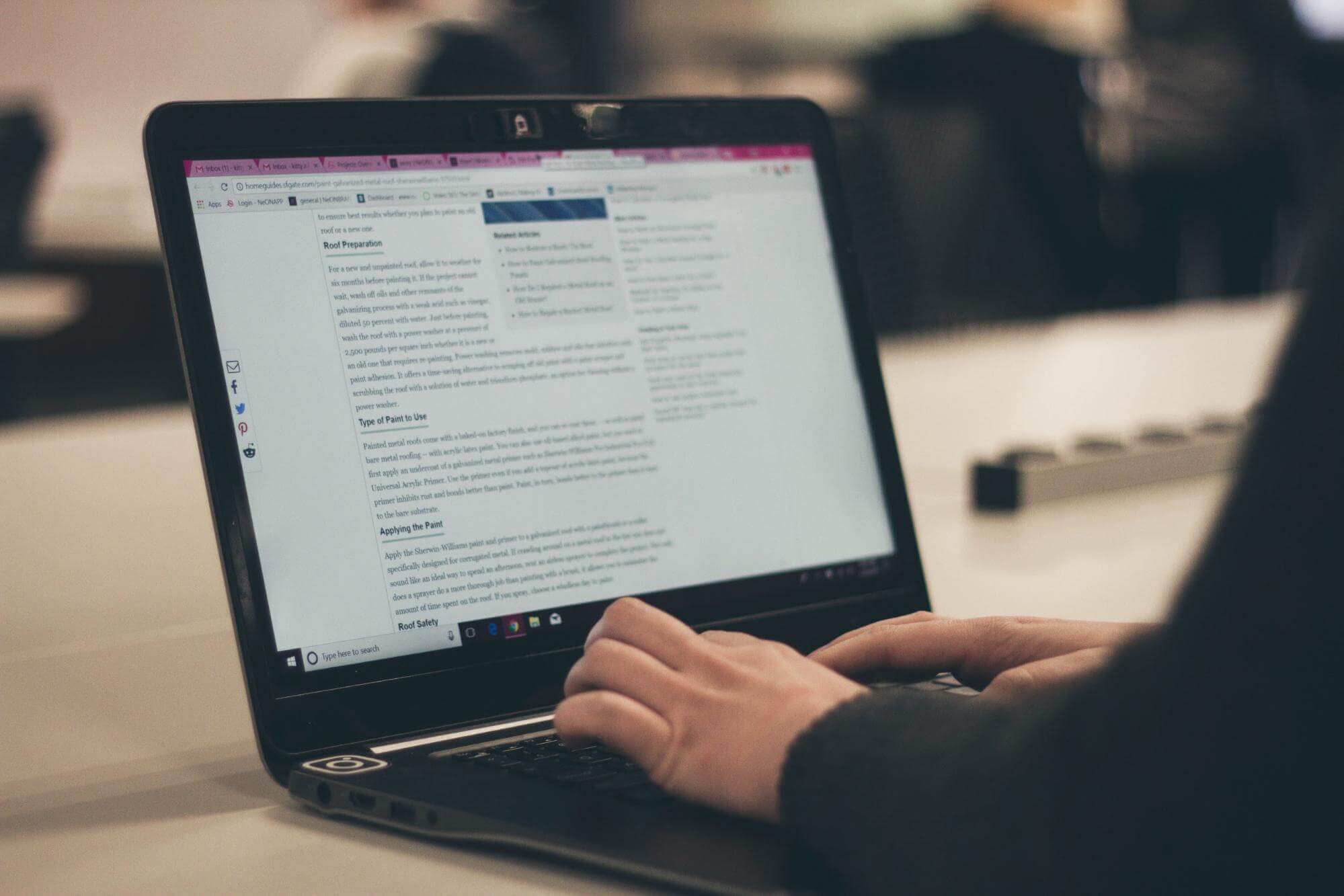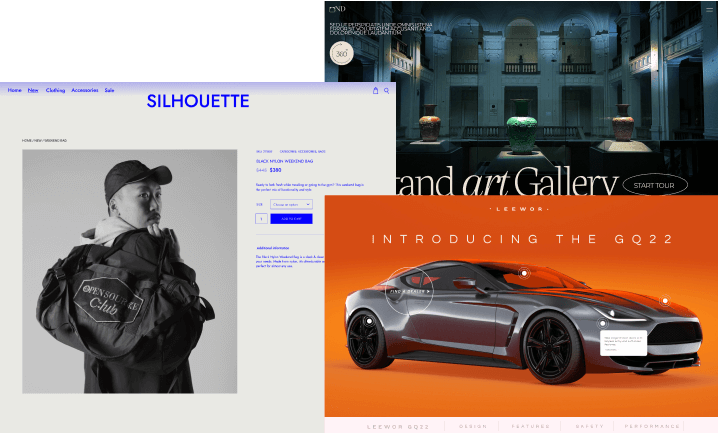Blend (Blending) Modes are a powerful color editing tool that tells two layers how to work together to create a combined image. They then check overlapping pixels between the two layers and decide how those pixels will blend depending on the mode selected.
Layers can be blended for photo compositing, image sharpening, color toning, exposure correction, and special effects. In most applications, the default blend mode is simply to obscure the lower layer by covering it with whatever is present in the top layer. However, because each pixel has numerical values, there are many other ways to blend two layers.
The History of Blend Modes
In 1994, When Photoshop 3.0 added Layers, it also introduced Blend Modes. The 19 initial modes were: Normal, Dissolve, Darken, Multiply, Color, Burn, Darker Color, Lighten Screen, Color Dodge, Lighter Color, Overlay, Soft Light, Hard Light, Difference, Exclusion, Hue, Saturation, Color, and Luminosity.
In 2002, Photoshop 7 introduced five Blend Modes and the Fill slider: Linear Dodge (Add), Linear Burn, Vivid Light, Linear Light, and Pin Light. A year later, Photoshop CS added Hard Mix, and in 2010, Photoshop CS5 featured Subtract and Divide.
Currently, there are 27 Blending Modes in Photoshop and 30 if you count the two extra Blending Modes for the painting tools (Behind and Clear) and the Blending Mode for groups (Pass-Through).
How to Use Blend Modes?
Most graphics editing programs, including Photoshop and GIMP, allow users to modify the default blend modes to obscure a lower layer by covering it with whatever is present in the top layer.
A use case is applying different levels of opacity to the top layer. The top layer is not necessarily a layer in the application, but it may be applied with a painting or editing tool. The top layer is also called the blend layer and the active layer.
Beyond the primary use, designers can use Blend Modes creatively, from adding clouds to a cloudless sky to making colors burst and creating scenes that otherwise wouldn’t be possible.