If you change your payment method, for example if you get a different credit card, it’s important to update your billing information to ensure your subscription does not run out.
You can add as many payment methods as you would like.
To add or update a payment method: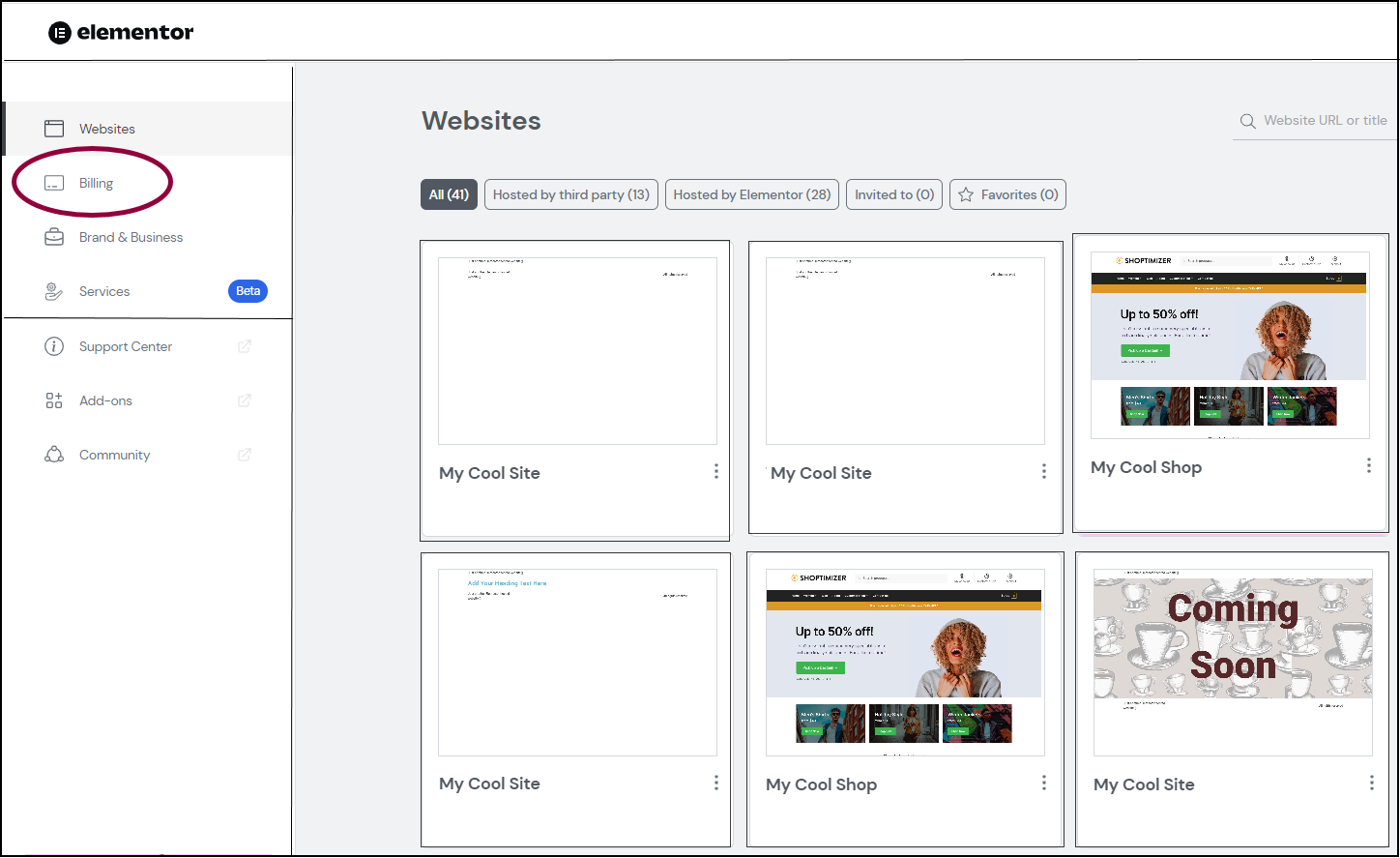
- From your WordPress dashboard, click Billing.
- Click Manage this subscription.
- Scroll down to the Billing Information section.
- Click the pencil icon
.
- Click Update billing information.
- Fill in your updated billing information.
- Click Add.

