One of the first things you do when creating a website, is to build a style sheet, including global fonts and colors. This way your site will maintain a unified look and feel, reinforcing brand awareness and increasing visitor comfort. The same should apply to the product photos you display on your catalog pages.
Unfortunately it’s not always possible to maintain uniform product images, different photographers, studios and settings can make your product images appear amateurish, reflecting poorly on your products, site and brand.
In order to solve this dilemma, Elementor AI includes the Unify feature, specifically designed for product pages. Unify lets Elementor AI go through your product images and standardize their look, giving your entire catalog a uniform feel.
Standardize your product images
To standardize your images:
- Go to WP Admin.
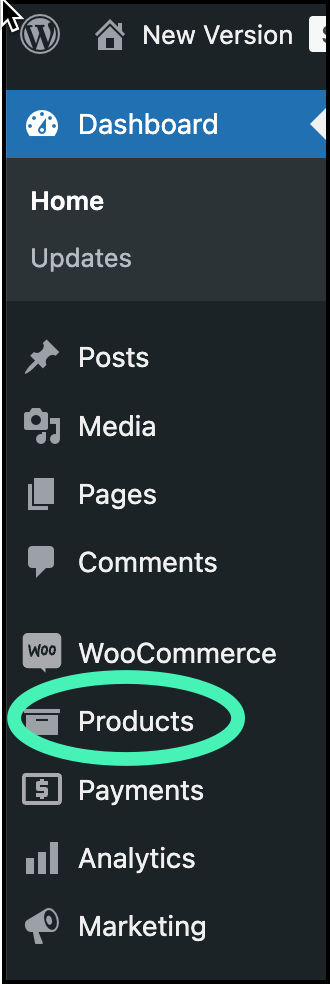
- In the panel, click Products.
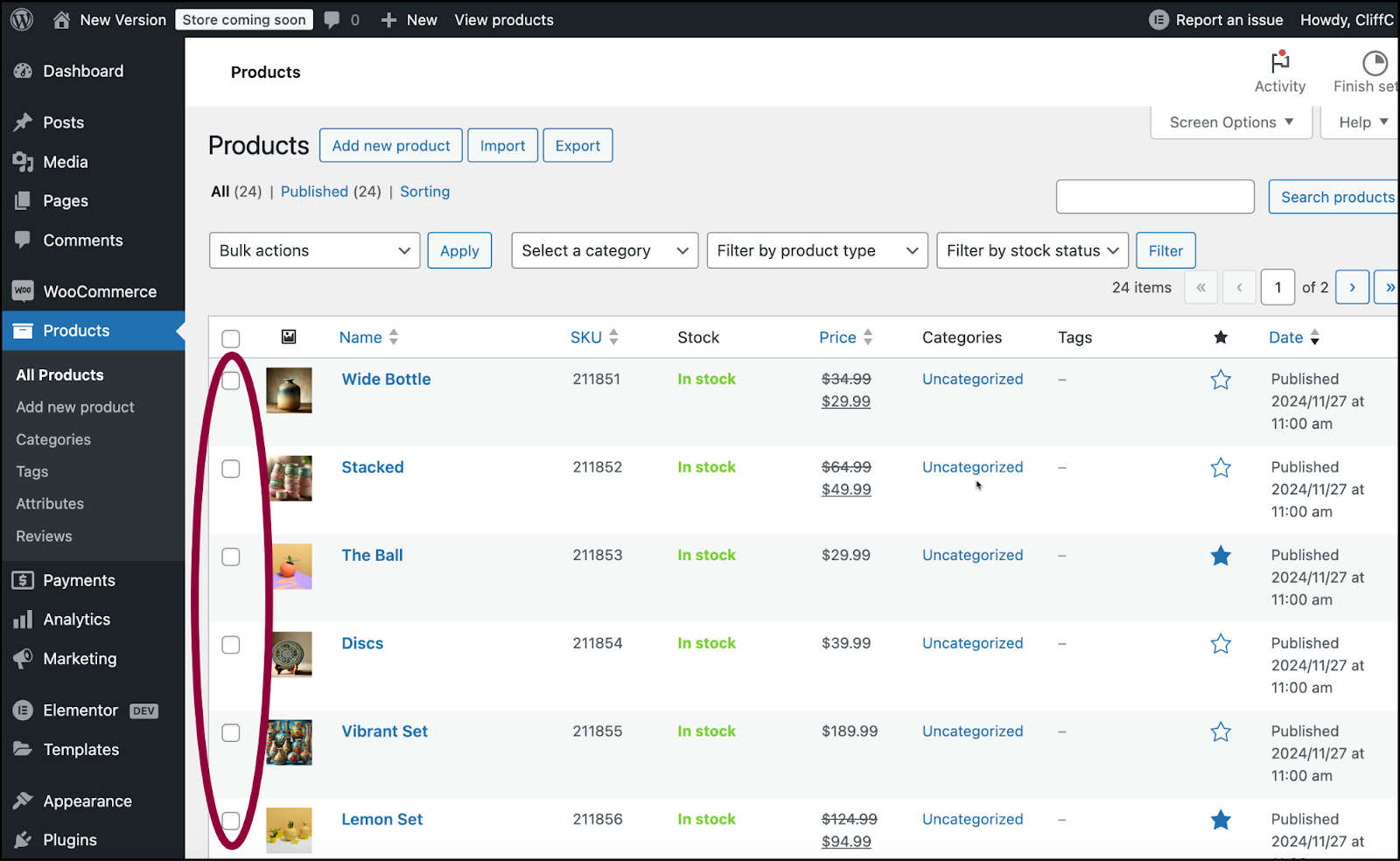
- Use the checkmarks to mark the product images you want to unify.NoteWe recommend unifying all images. You can do this by selecting the top checkbox.
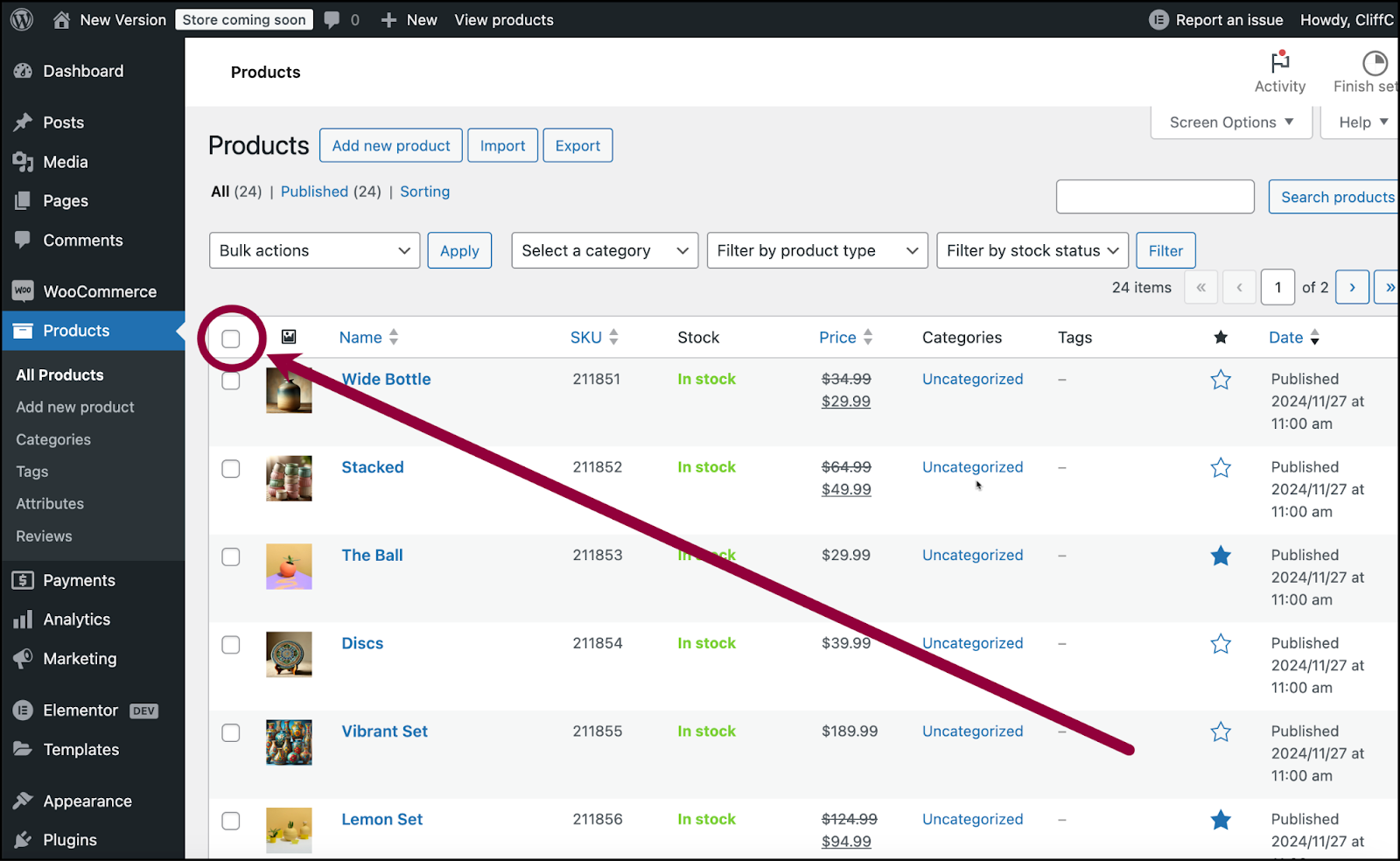
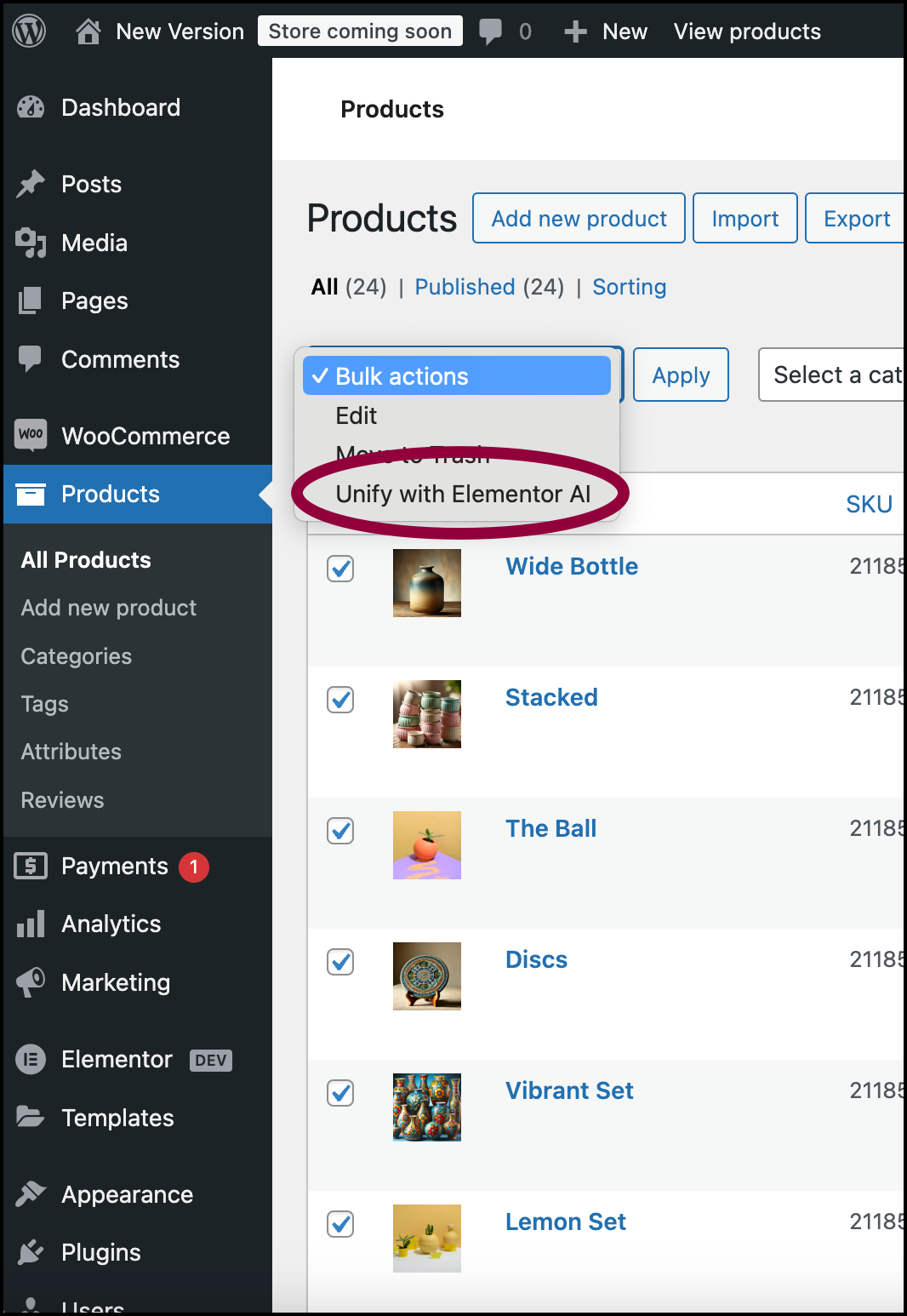
- Use the Bulk Actions dropdown to select Unify with Elementor AI.
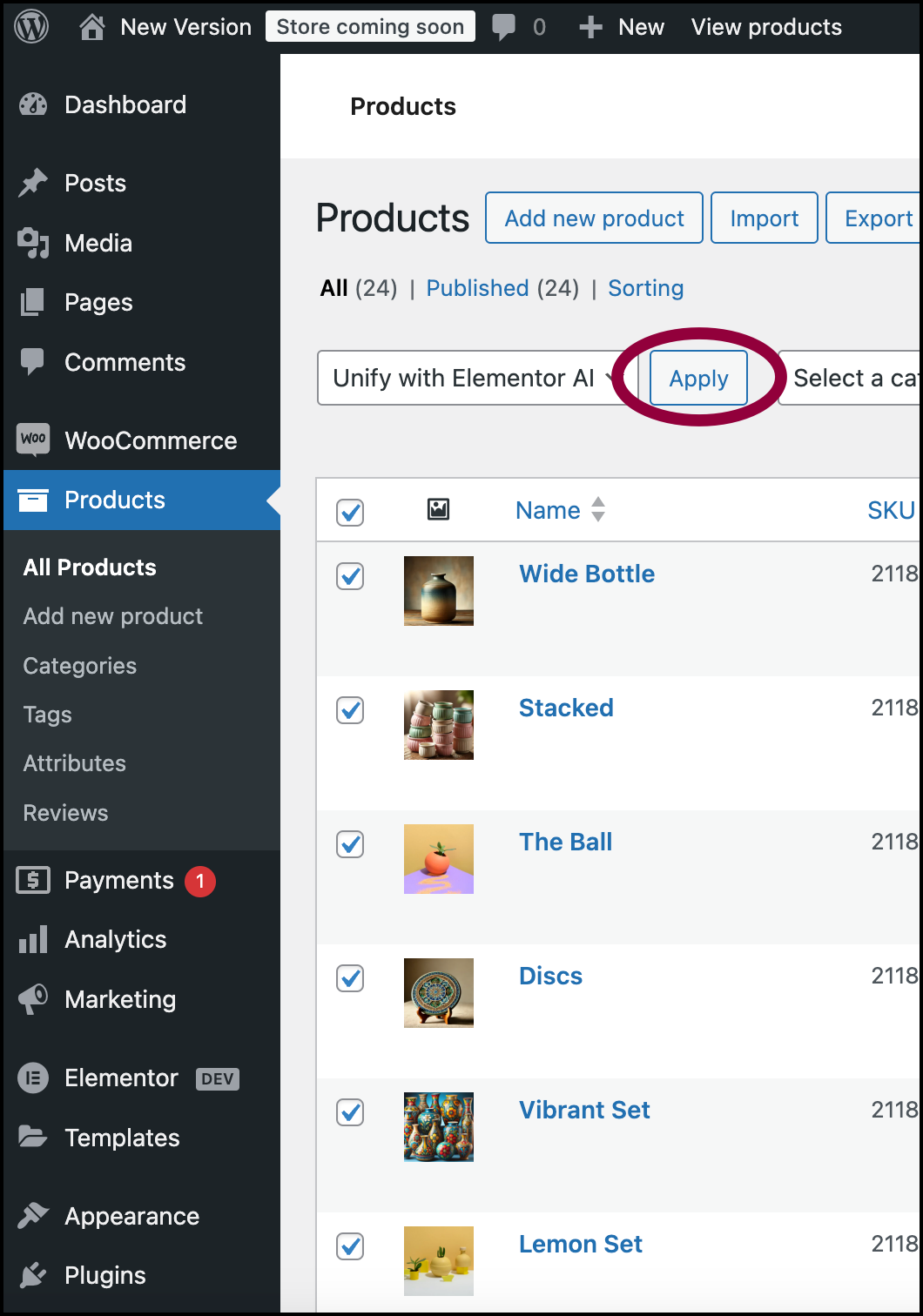
- Click Apply.
- Select a background color. This is the color that will used as the background for all selected product images. There are two ways to choose a color:
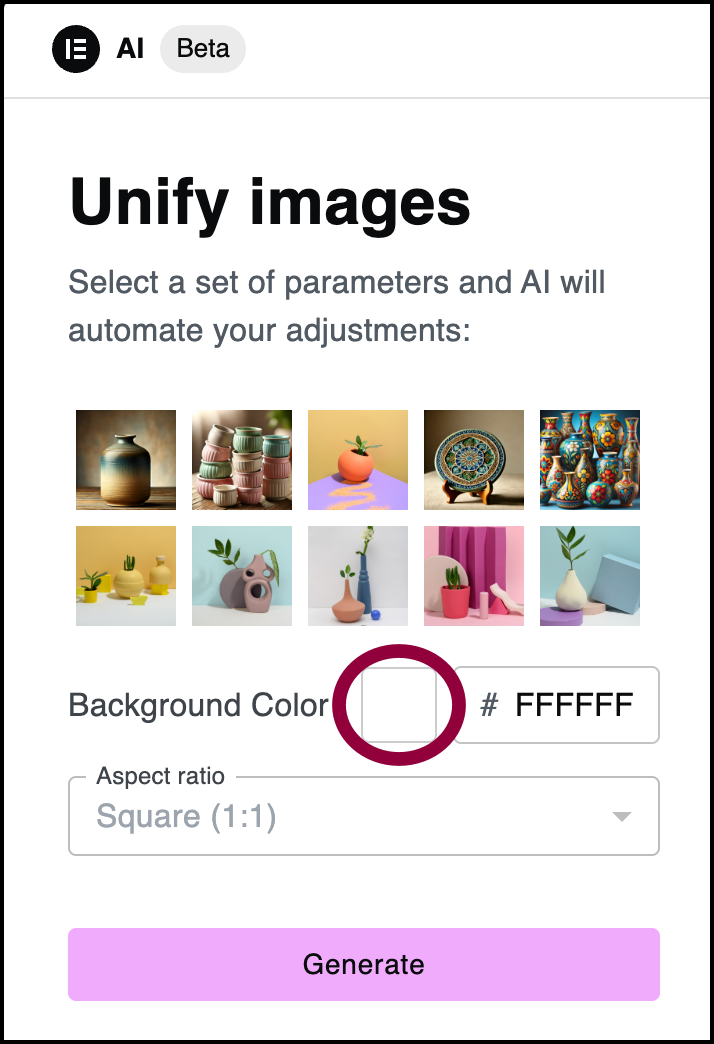
- Click the swatch and choose a color from the color palette.
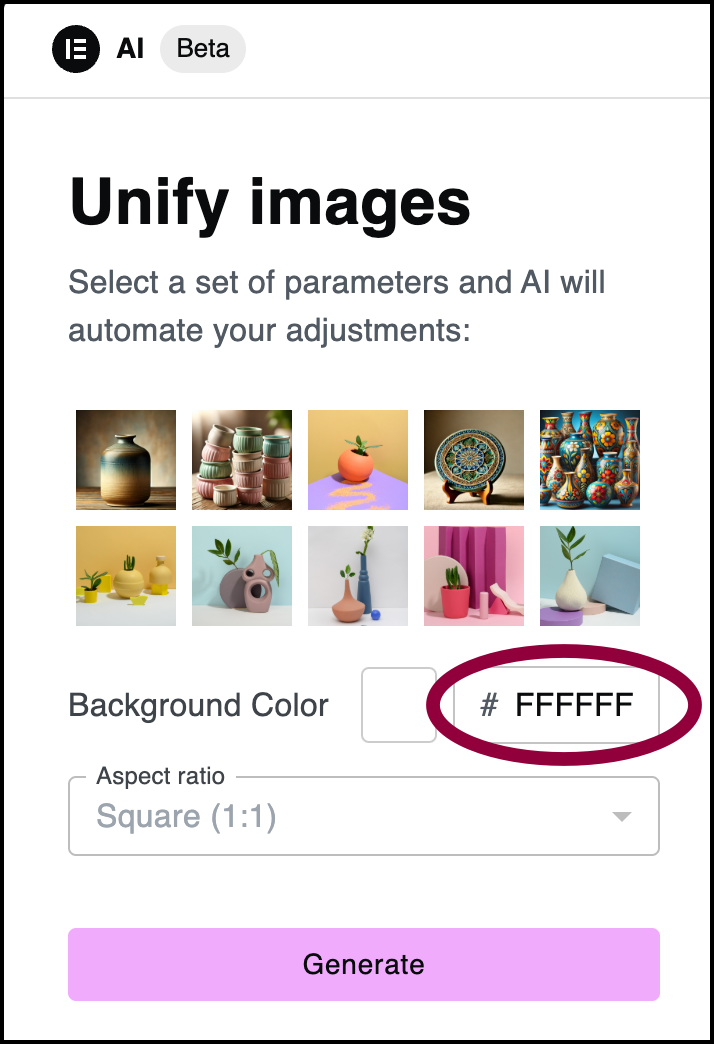
- Enter the hexadecimal code of the background color you want.
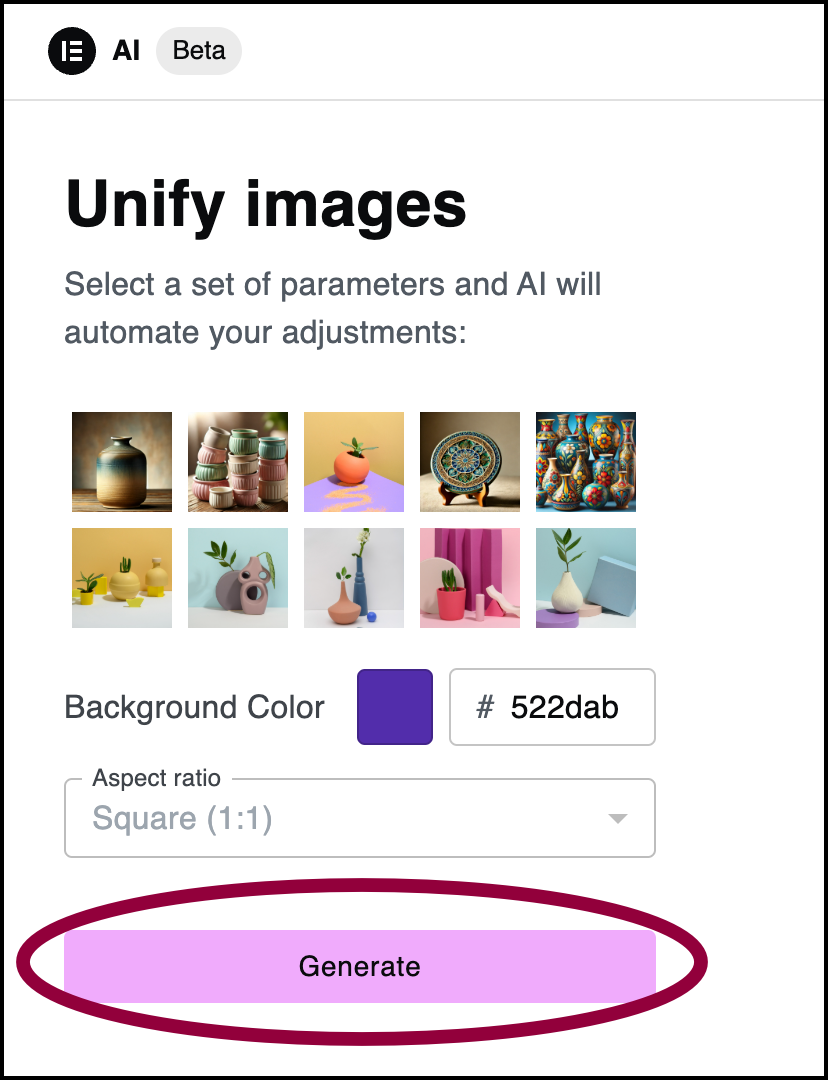
- Click the swatch and choose a color from the color palette.
- Click Generate.
A preview of the selected images appears.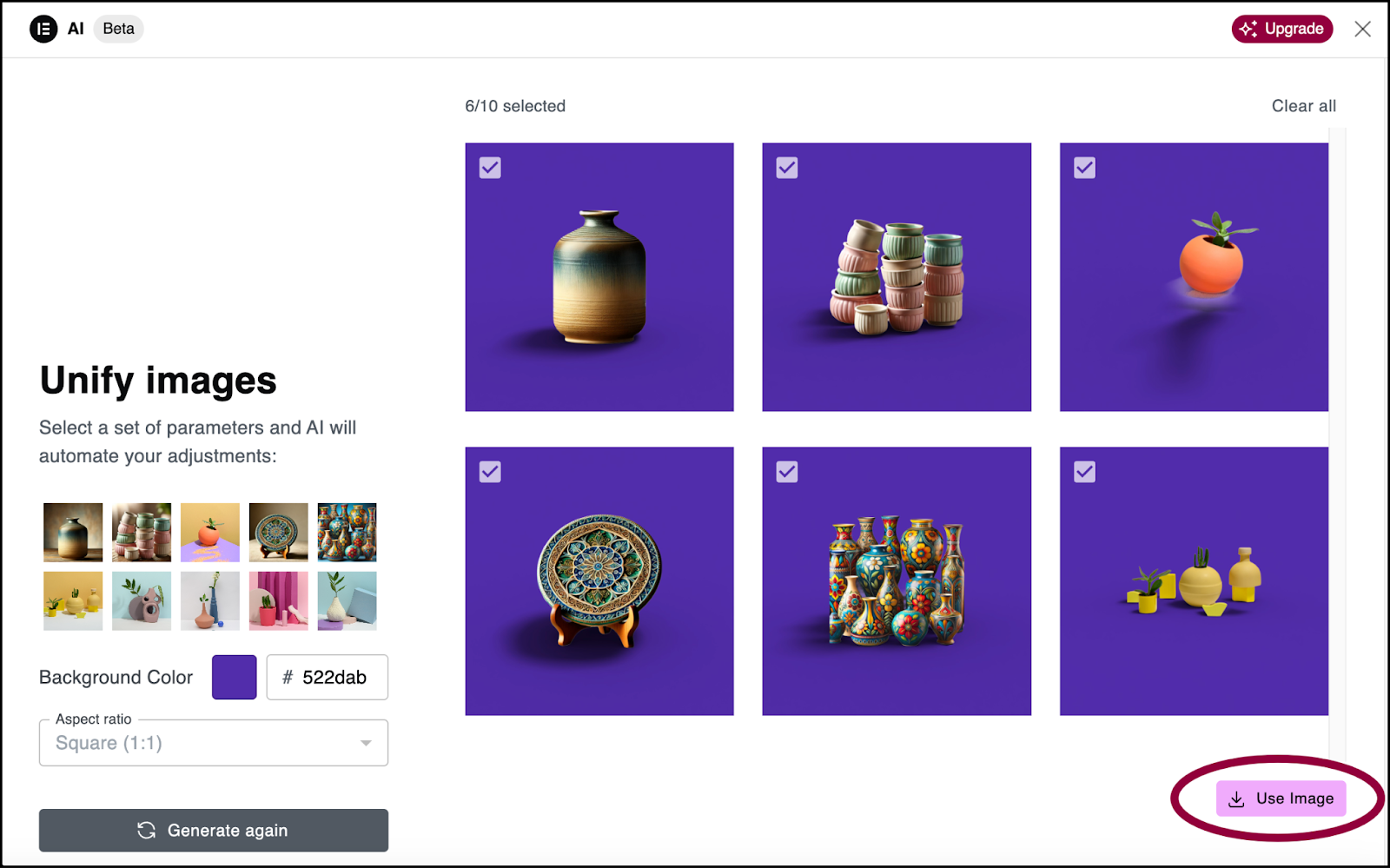
- If you’re happy with the results, click Use Image and the new background will be used for all selected images.
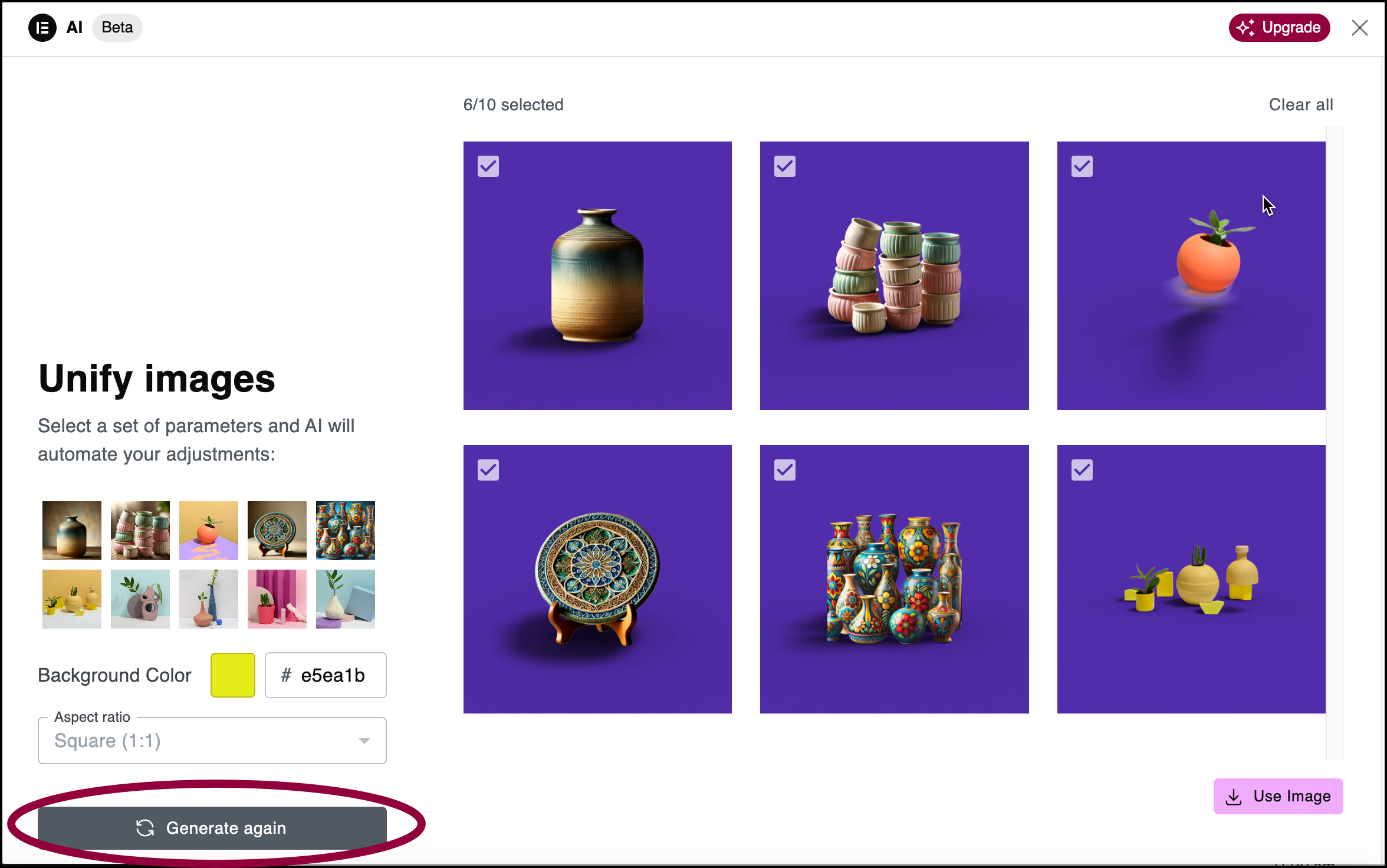
- If you want to try a different background color, choose a different color and click Generate again.
Your product images have the same background.
Unify with Elementor AI for a single product
At times you may want to unify one product. For example, if you run Unify with Elementor AI on your catalog and then add another product with a different background, you can unify the image from the product page.
To run Unify with Elementor AI for a single product:
- Go to WP Admin.
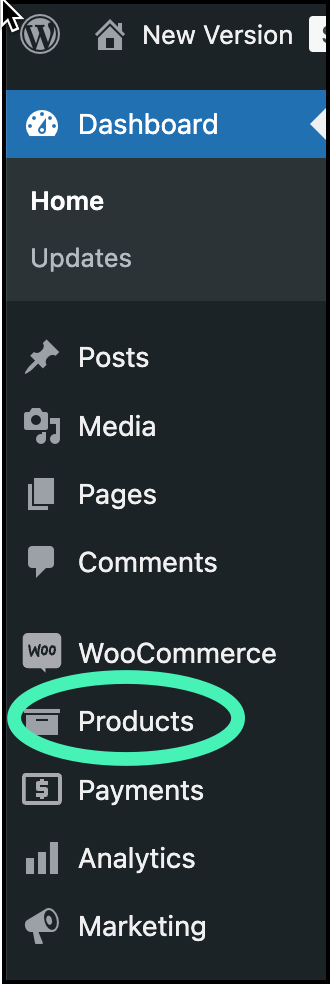
- In the panel, click Products.
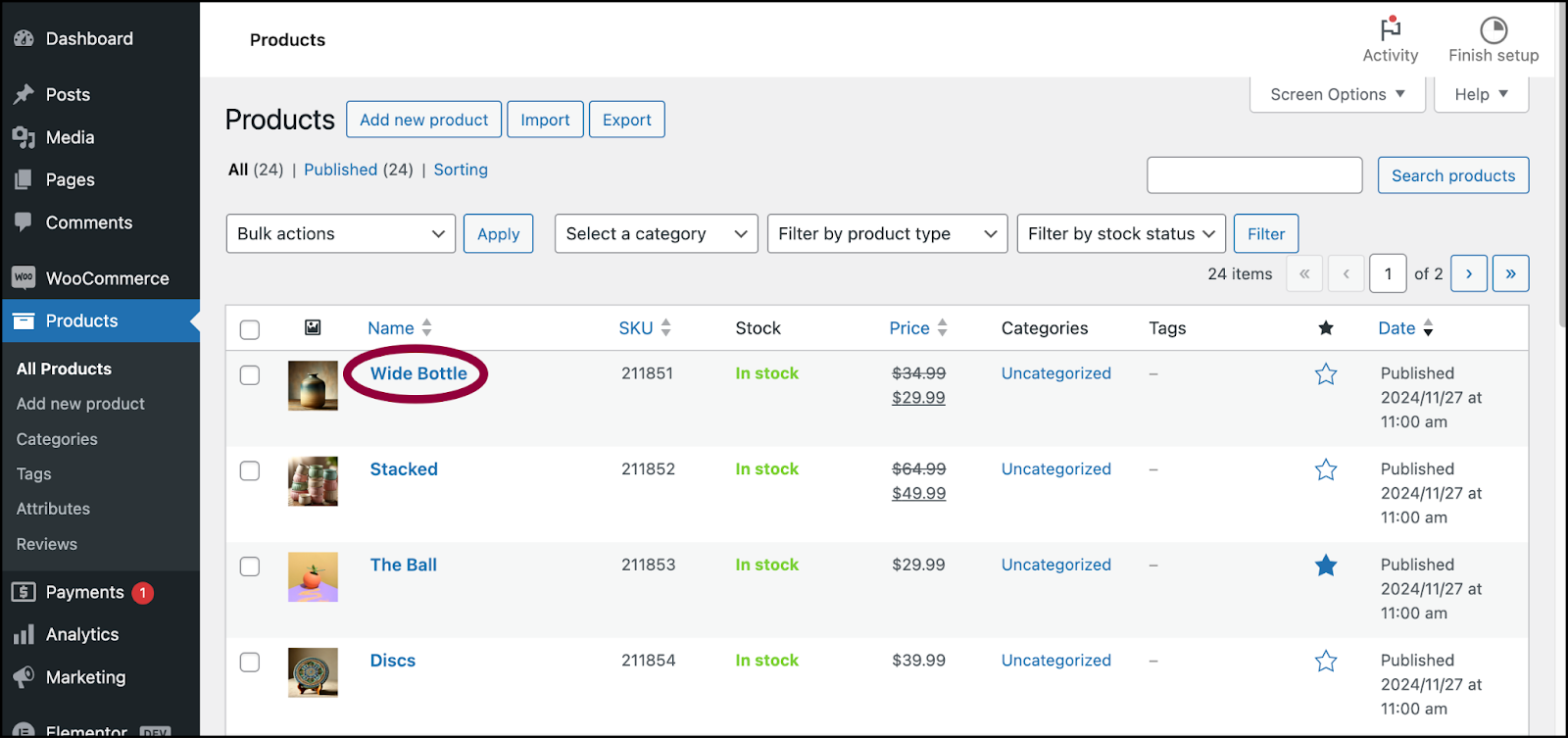
- Click the product you want to unify.
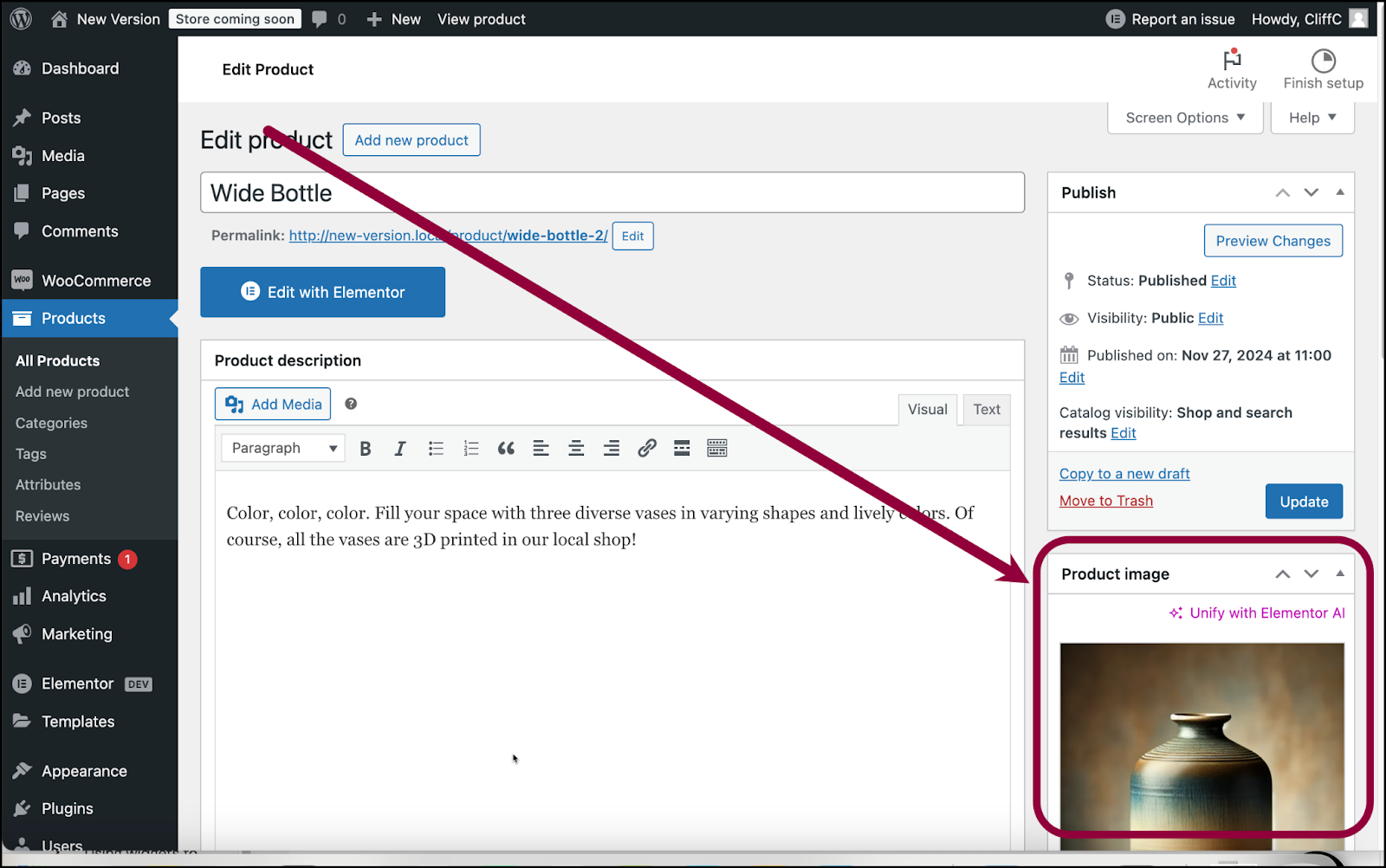
- Locate the Product Image section on the lower right.
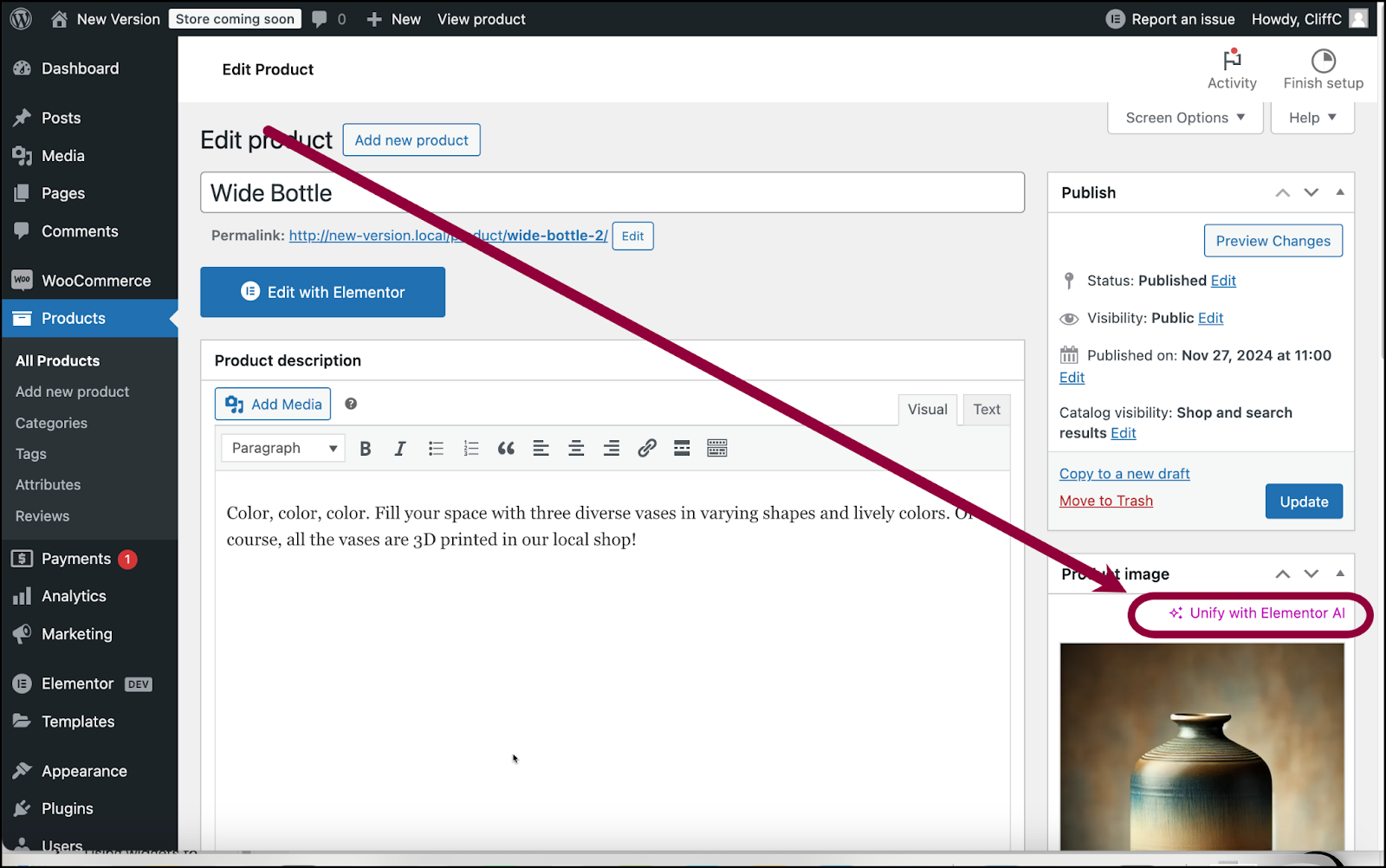
- Click Unify with Elementor AI.
- Select a background color. This is the color that will used as the background for all selected product images. There are two ways to choose a color:
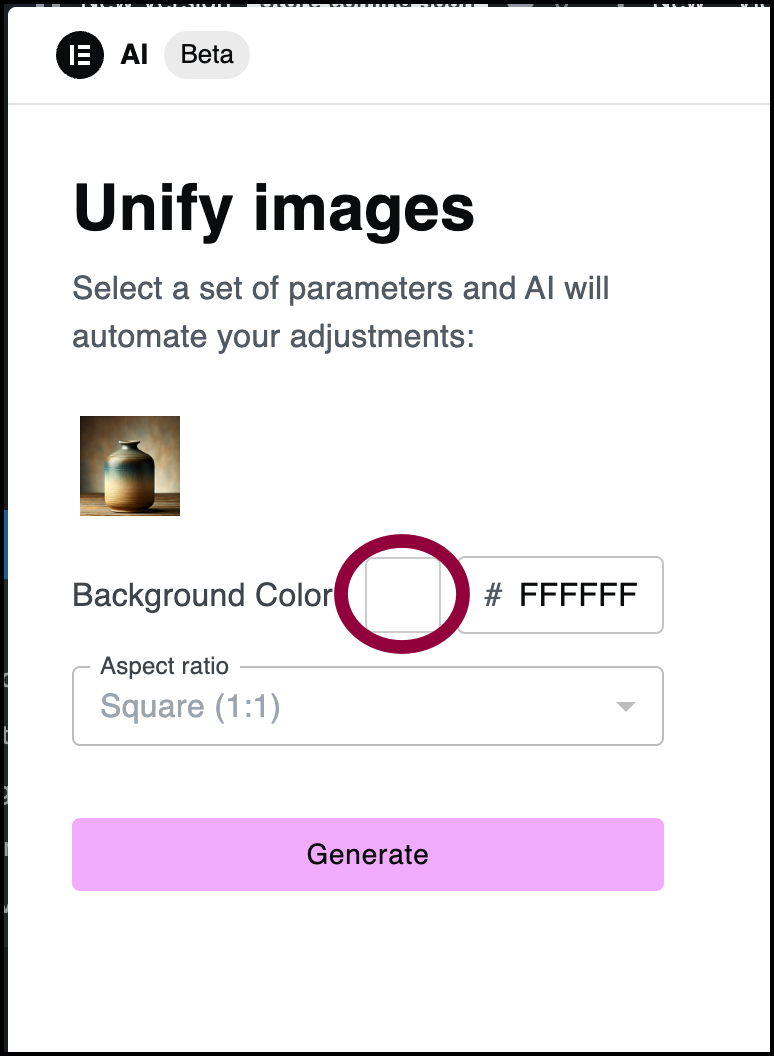
- Click the swatch and choose a color from the color palette.
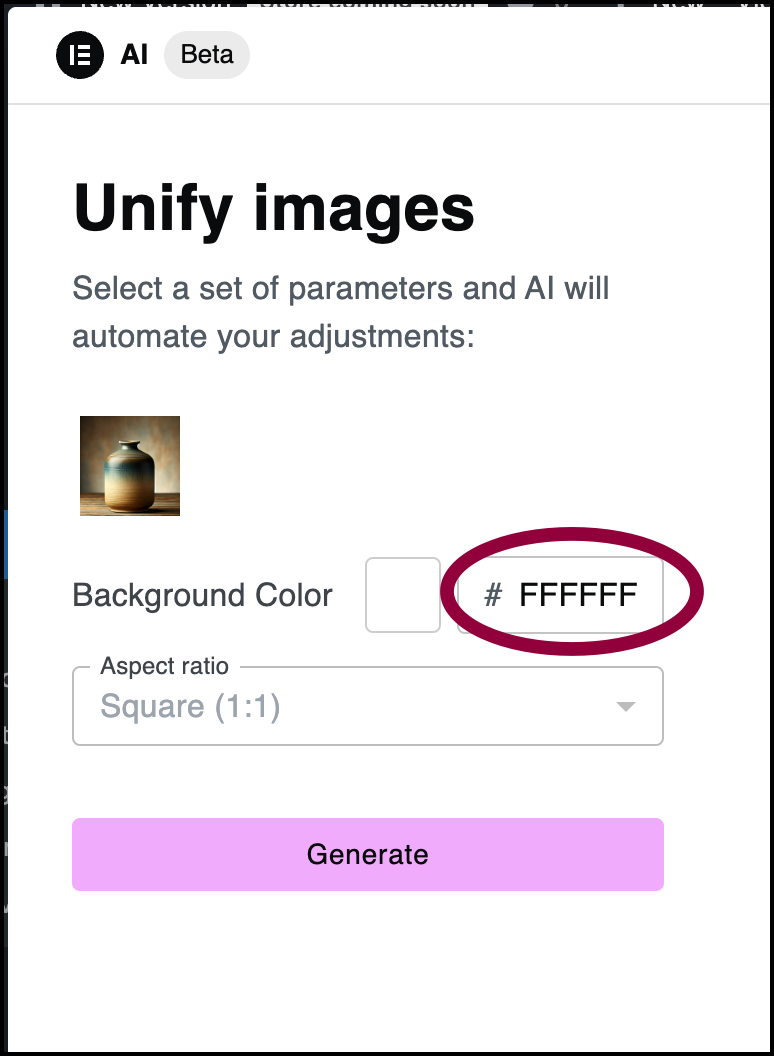
- Enter the hexadecimal code of the background color you want.
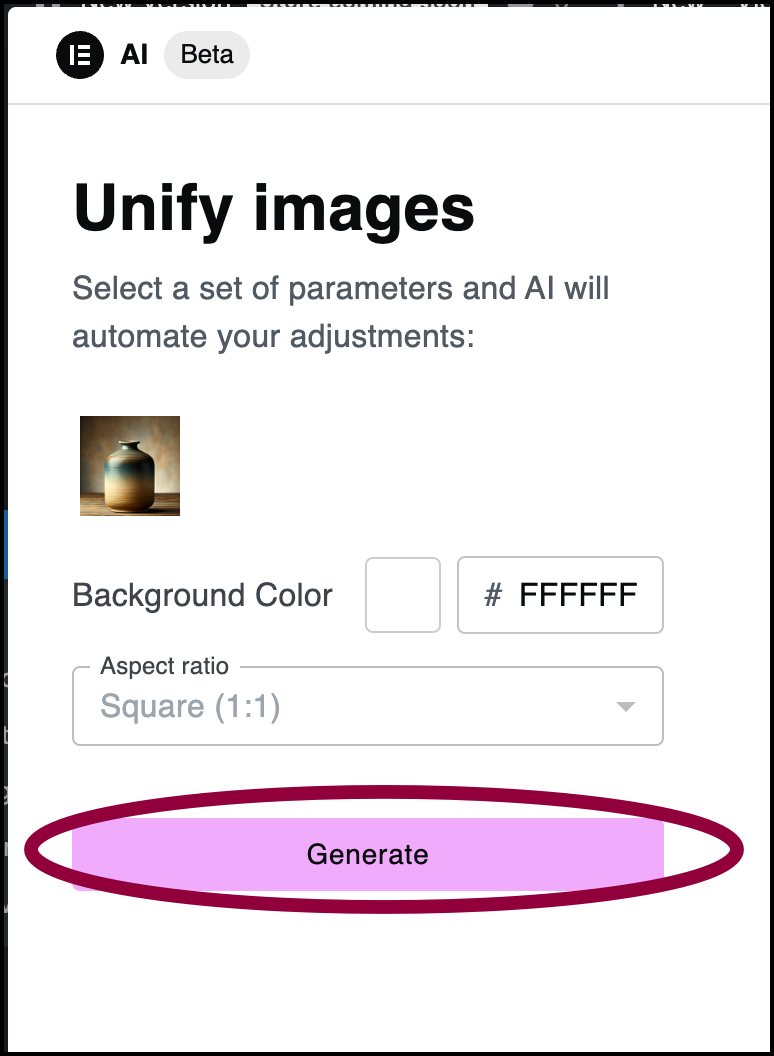
- Click the swatch and choose a color from the color palette.
- Click Generate.
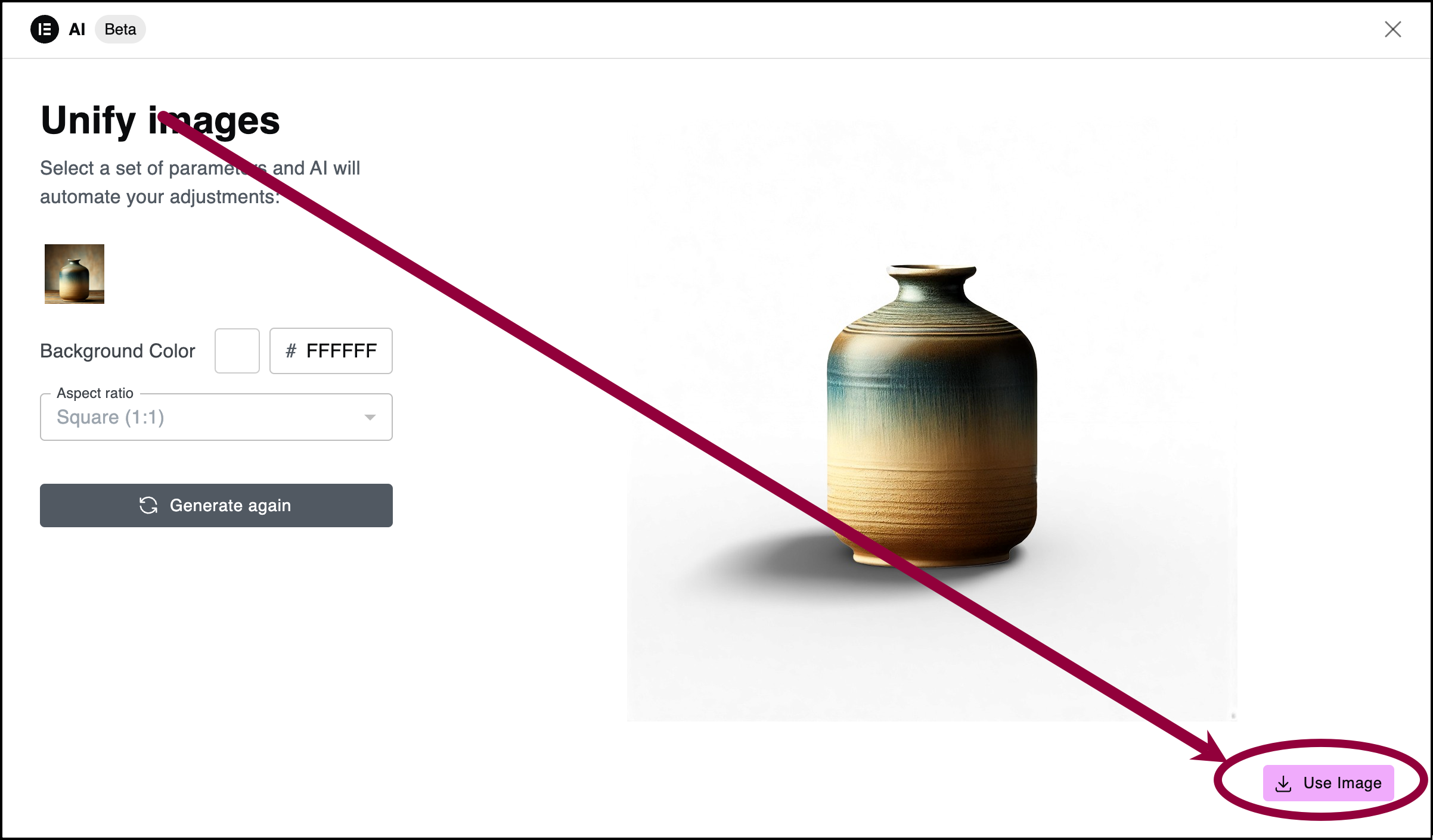
- If you’re happy with the results, click Use Image and the new background will be used for the selected image.
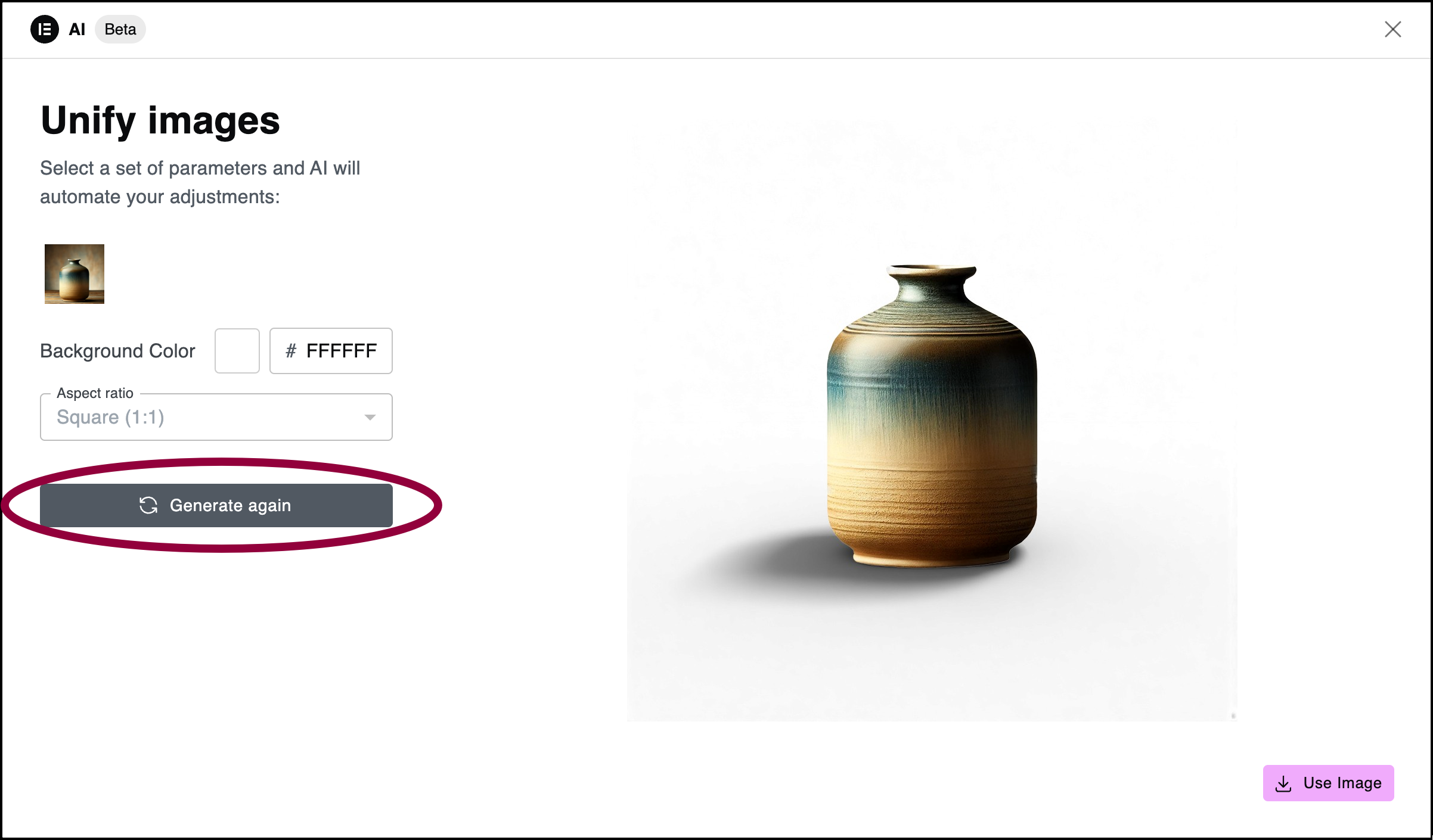
- If you want to try a different background color, choose a different color and click Generate again.
Your product image has the chosen background.

