To make sure Site Mailer is working properly you should send a test email after you install Site Mailer and after you make any changes to the settings.
To send a test email:
- In WP Admin, navigate to Settings>Site Mailer.
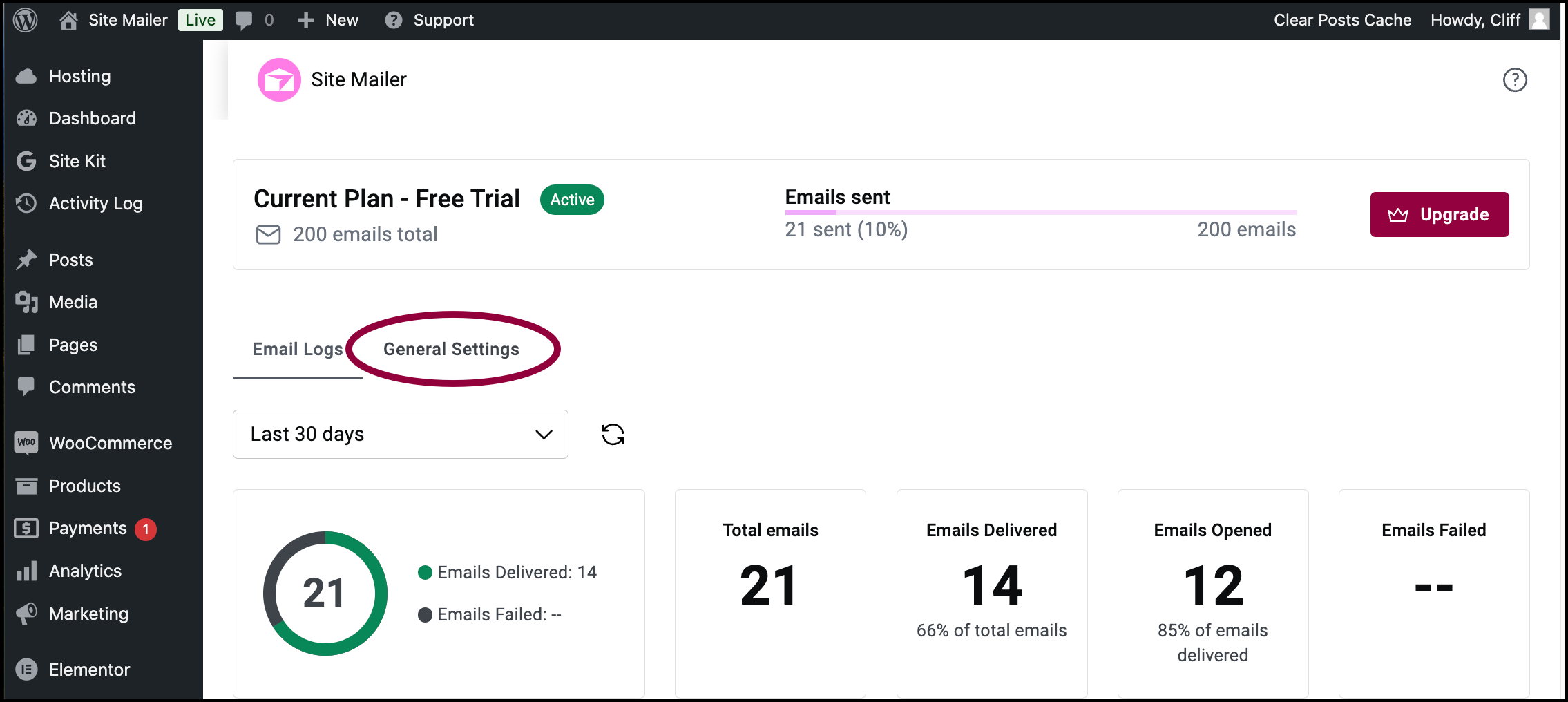
- Click the General Settings tab.
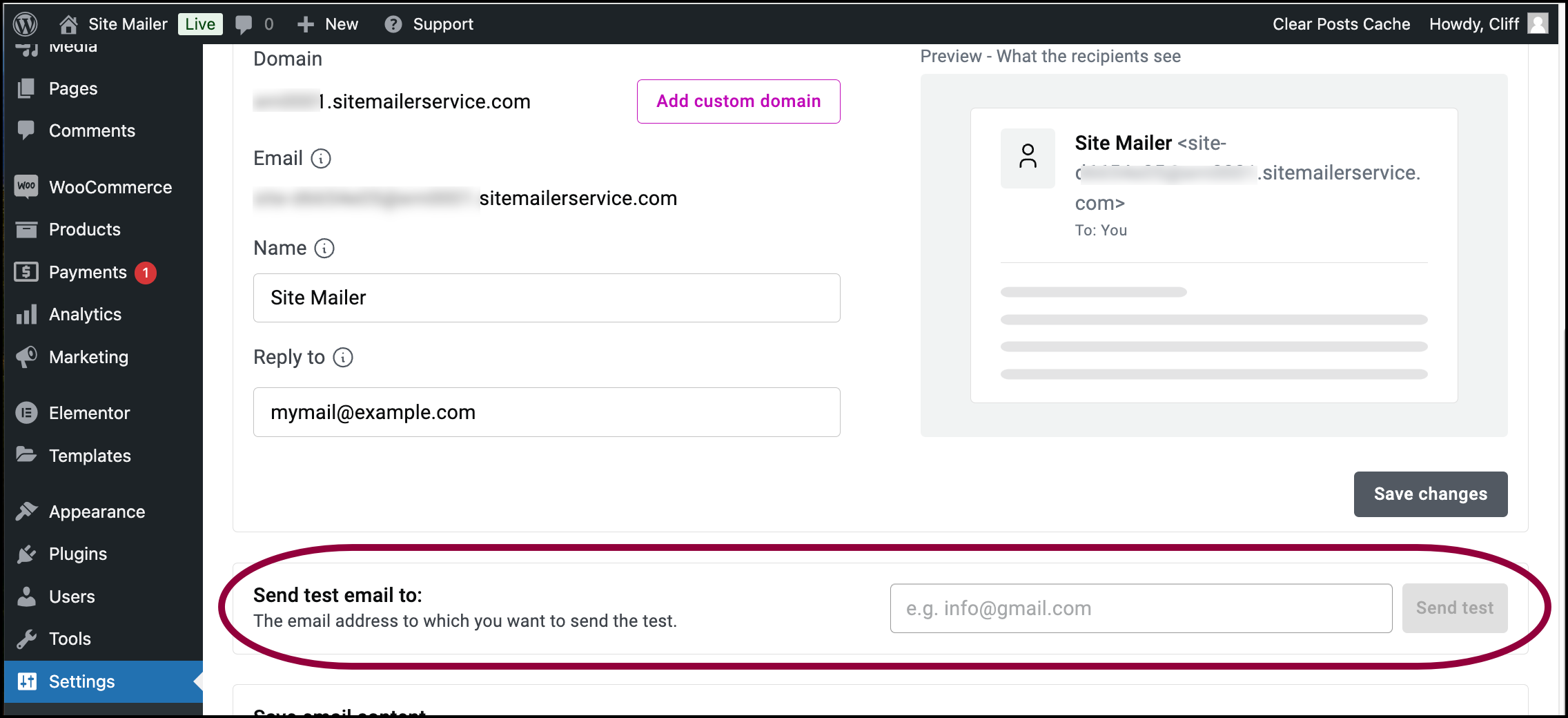
- Scroll down to the Send a test email to area.
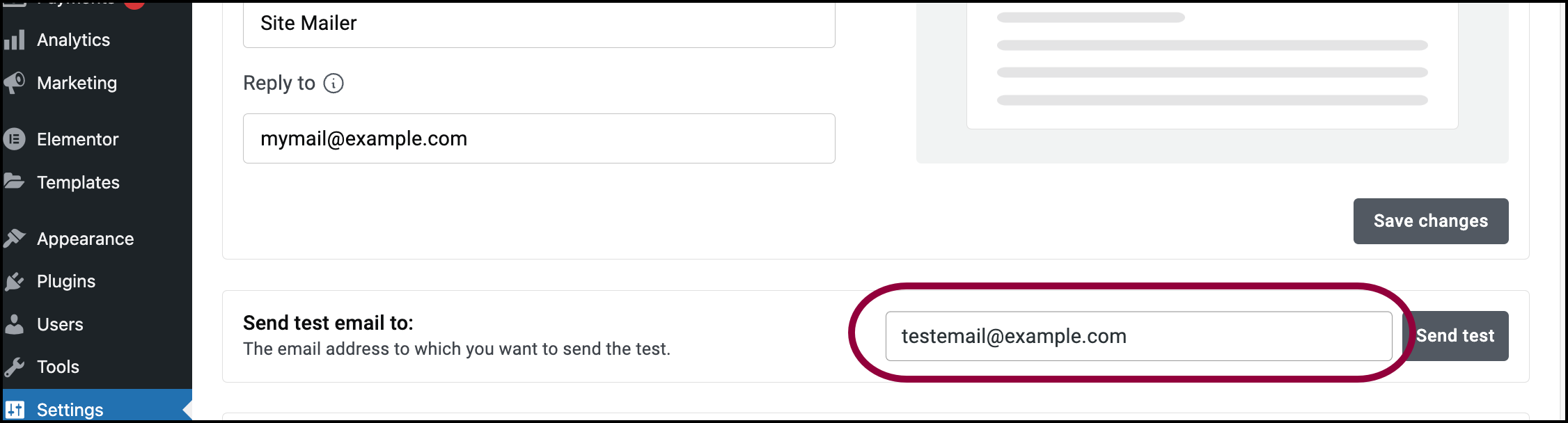
- Enter the email address where you want the test message sent.
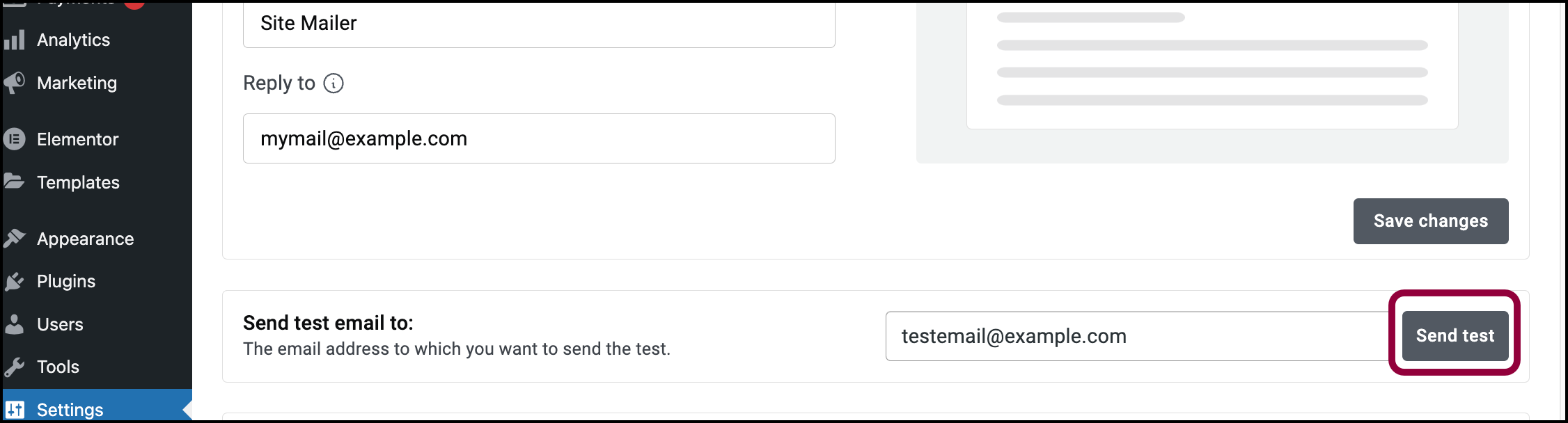
- Click Send test.
An email is sent to the address you entered.
Note
The test email will appear in your email log. However, you must have email logging enabled in order to see the email text. For details, see Enable/Disable email logging.

