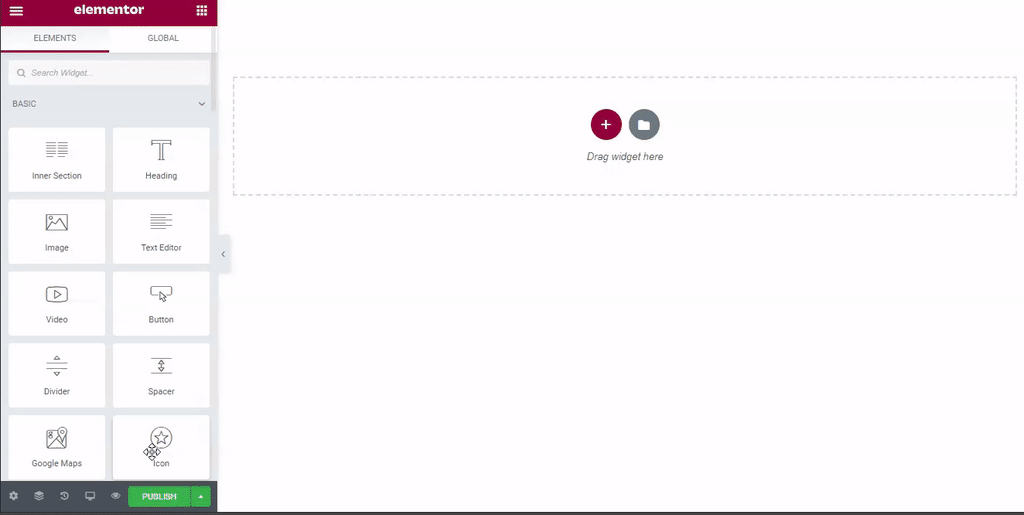How To Change A Section’s Background Image
- Click on the Section Settings handle
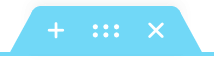 to enter the Section Settings
to enter the Section Settings - Go to Style > Background > Background Type > Classic
- Under Image click the + sign and choose your image.
How To Change An Entire Page’s Background Image
- Click the cog icon in the lower left of the editor Panel.
- Click the Style tab.
- Click the pencil icon next to Background Type.
- Under Image, click the + sign and choose your image.