Introduction
Many web creators work on multiple sites and need to reuse elements among these sites. Elementor allows you to copy an element you created on one site to another.
Warning
This process only works for Elementor Editor elements. It will not work for third-party addons and plugins.
Copying the element
You can copy any element (container, section, widget) with the following steps:
- Right-click either the upper-right corner or handle of the element.
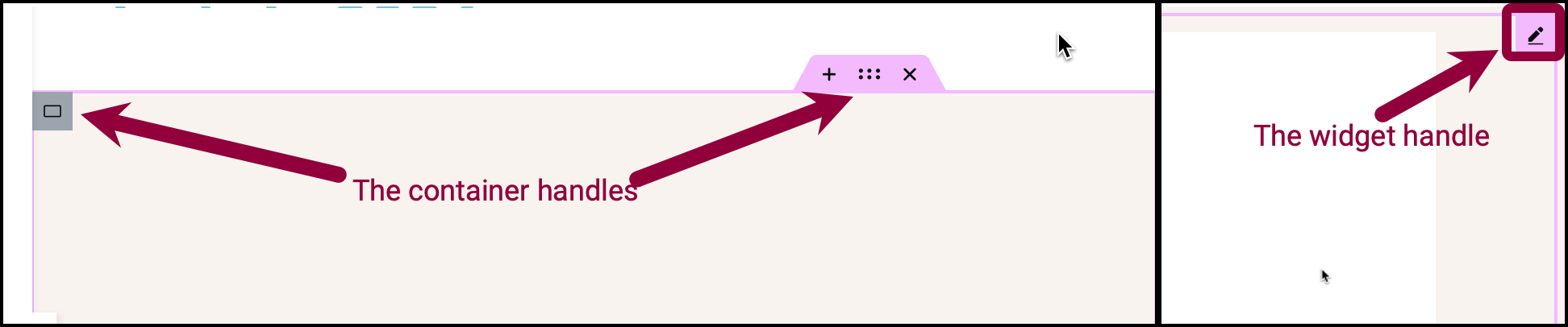
This opens a dropdown menu.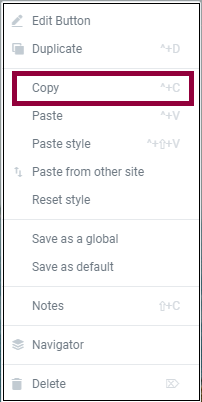
- Select Copy from the dropdown.
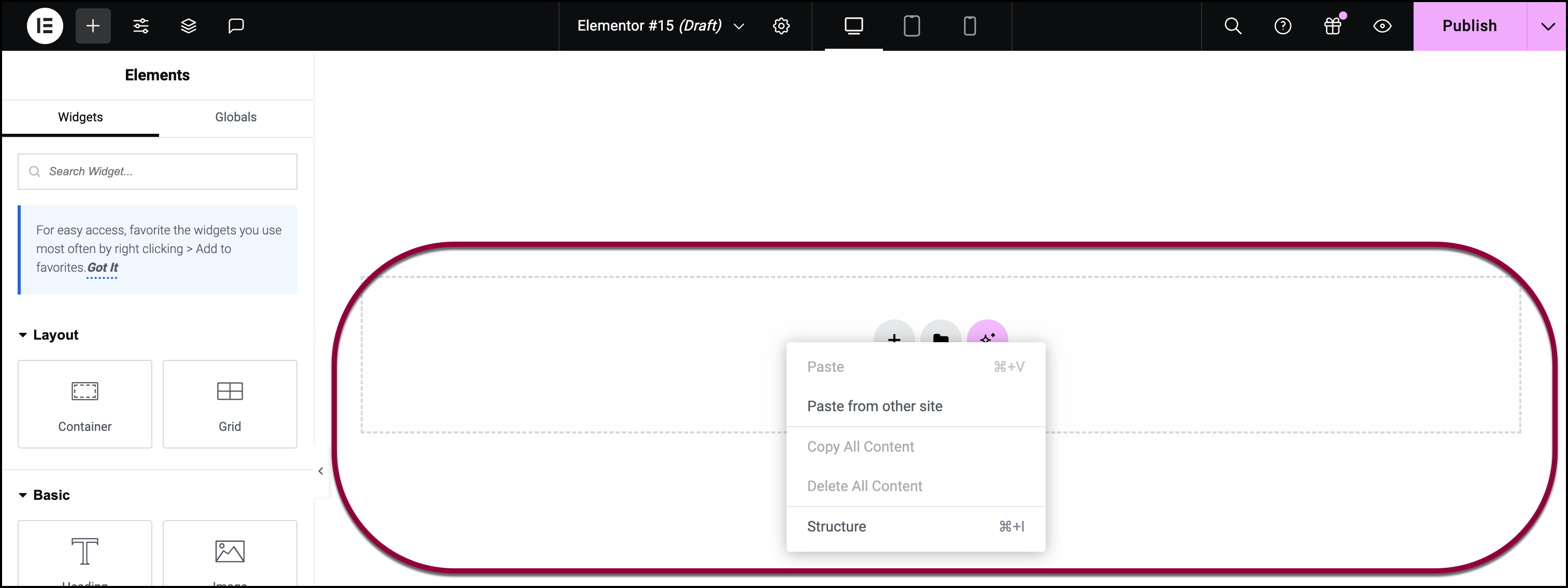
- On the canvas, right-click the container area where you want to copy the element.
- Select Paste from other site from the dropdown.
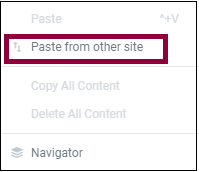
- Confirm the paste action by pressing either Cmd-V or Ctrl-V before closing the window.
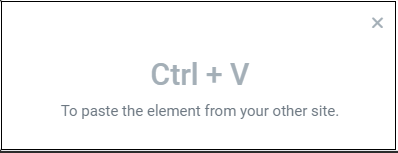
Note
in order to copy and paste between sites, both sites must be using Elementor 3.11 (at minimum) and must have the same features enabled. For instance, you can’t copy a container into a site using sections, however you can copy a section into a site using containers.
Next steps
Another great way to reuse your work among multiple sites is by using templates. Learn more about templates or how to save a page as a template.

