Forms are a great way to build a mailing list of potential customers or add their information to your Customer Relationship Management (CRM) system .
Prerequisites
Subscription to a 3rd party service that creates mailing lists or provides CRM
For further details about 3rd party integrations with Elementor, see Integrating forms with 3rd party software.
Use a form to build a mailing list
Note: In this example, we use MailChimp but the procedure works for other services.
- Get the API key for your 3rd provider service. An API key is a unique identifier or token used to authenticate and control access to the 3rd party service. You’ll need to consult your 3rd party provider for an API key.
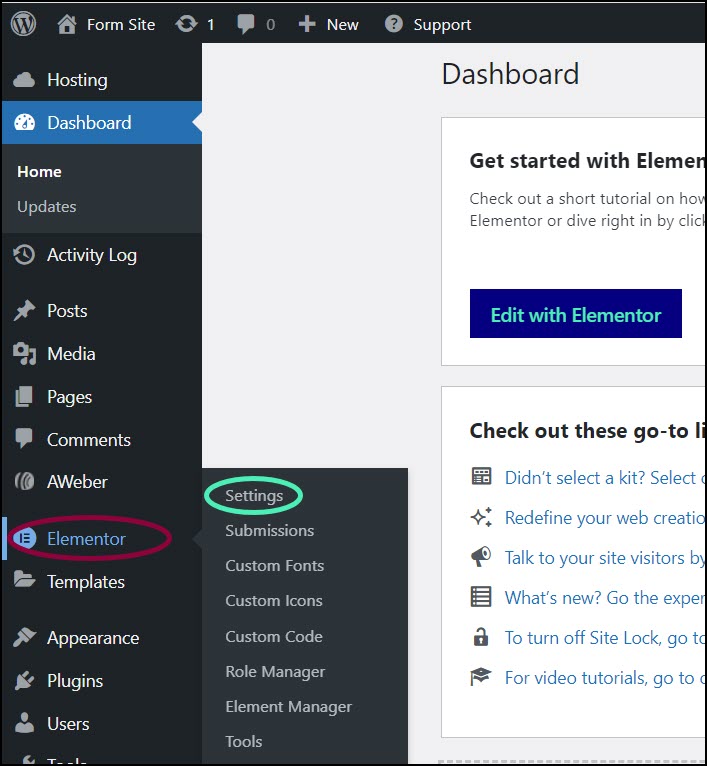
- From WP Admin, navigate to Elementor>Settings.
- In the right pane, click the Integrations tab.
- Scroll down to the 3rd party service provider you want to use.
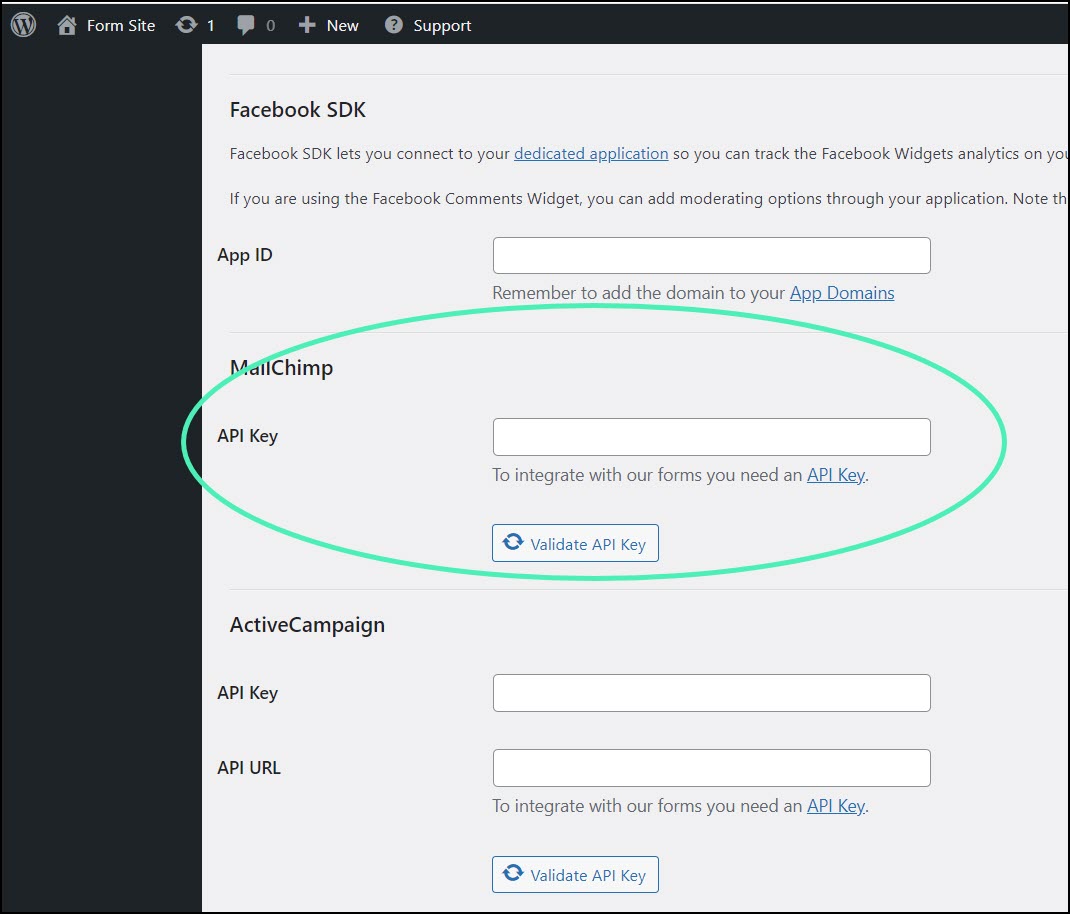
In this example we are using MailChimp.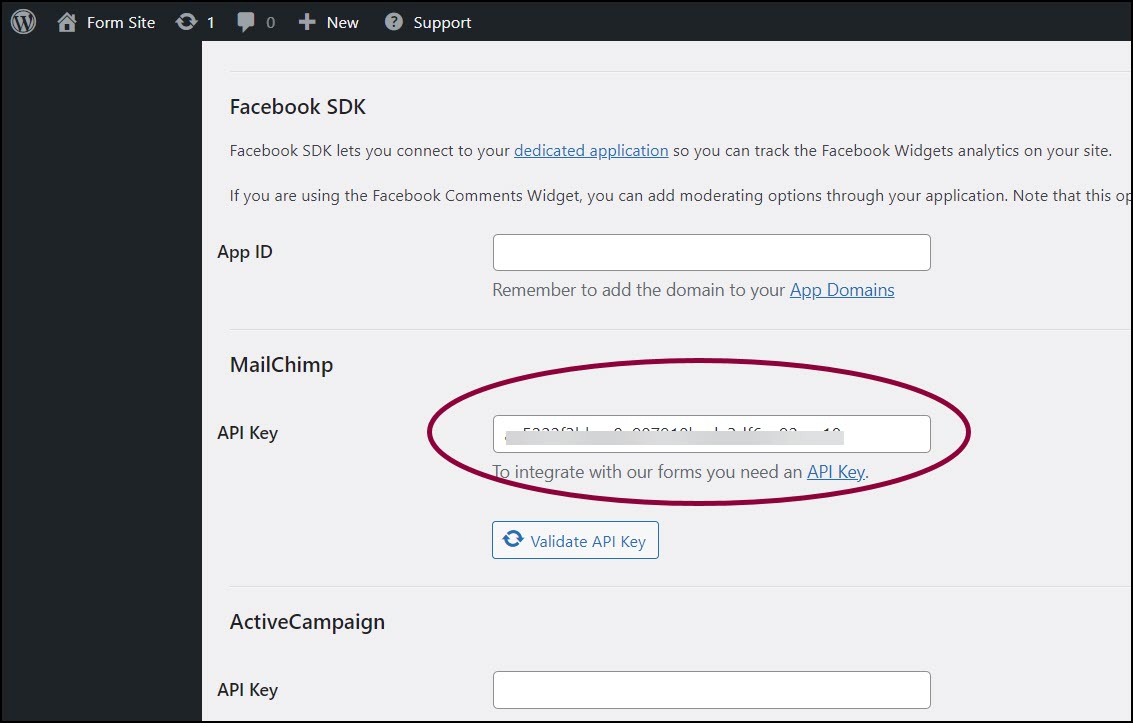
- In the text box, enter the API code.
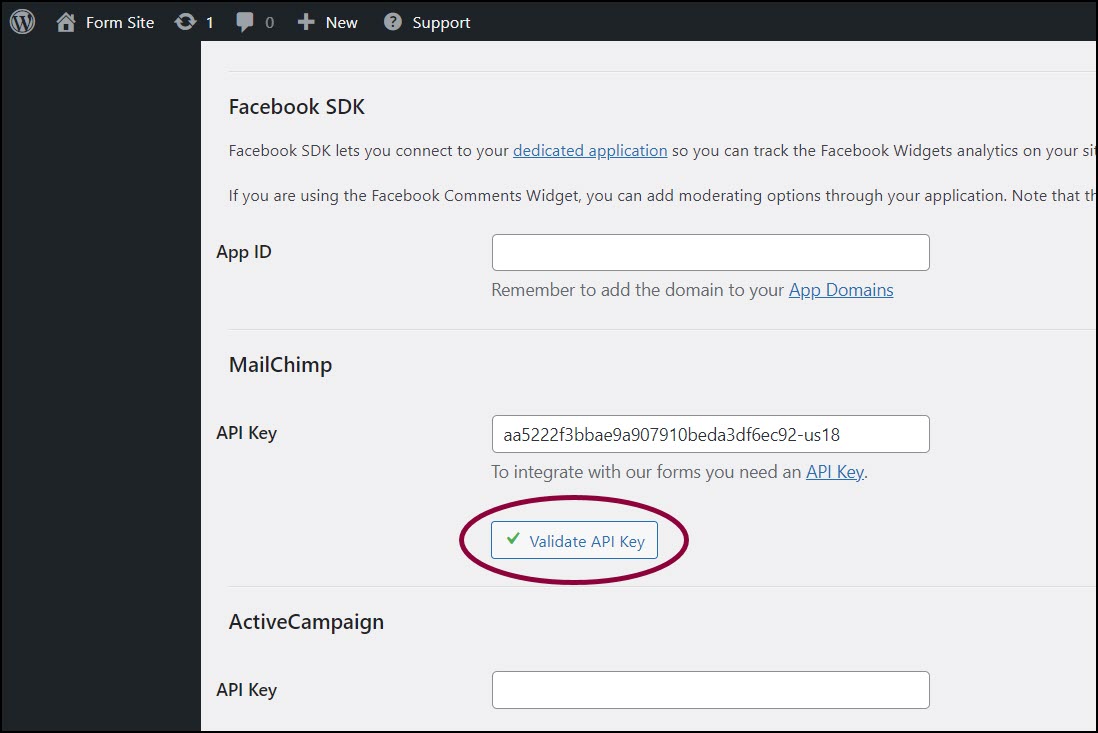
- Click Validate API key.
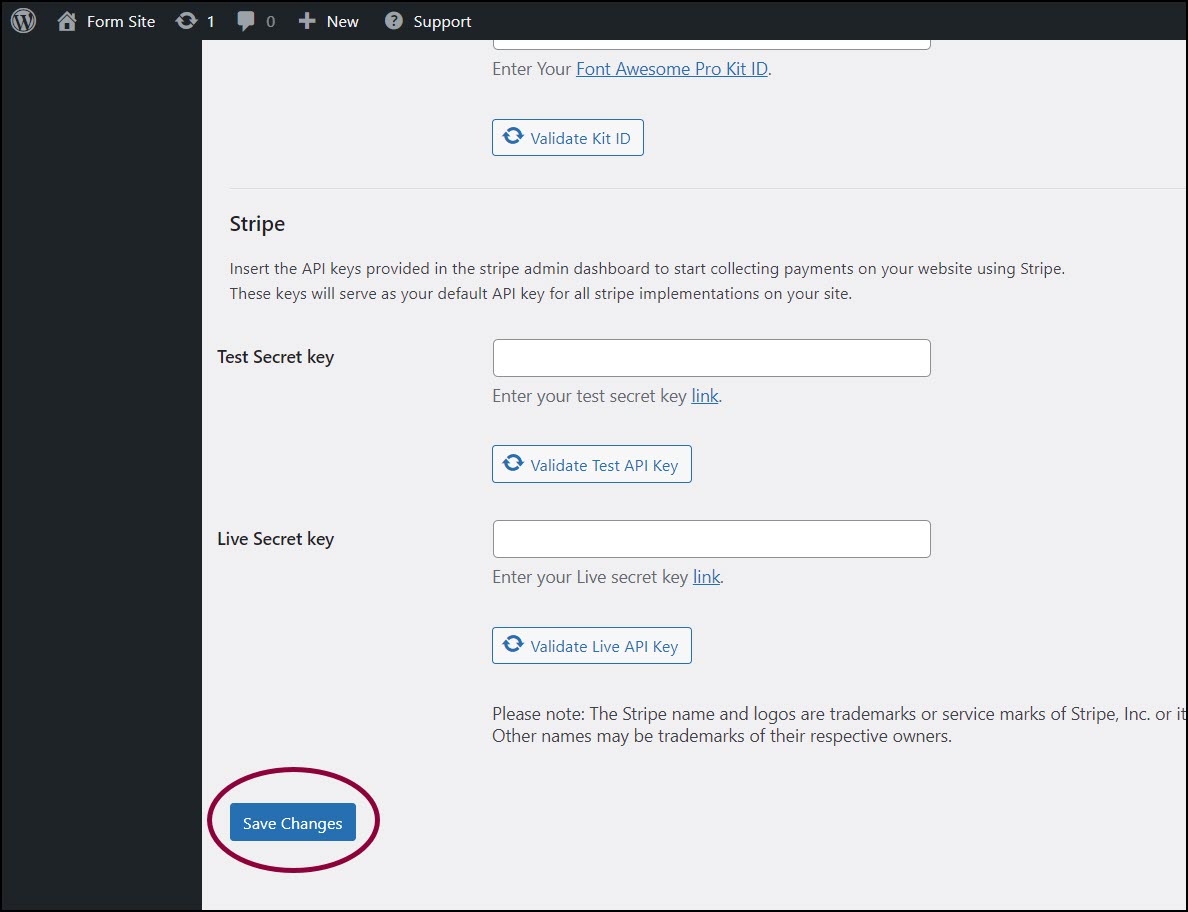
- Scroll down to the bottom of the page and click Save Changes.
- Go back to the form you created.
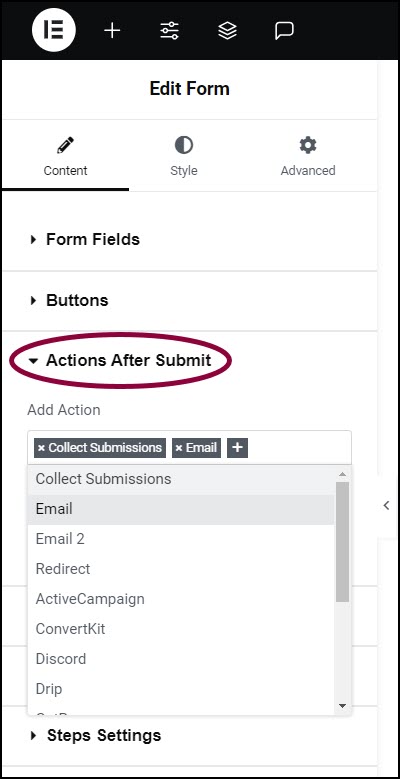
- In the panel, open the Actions After Submit section.
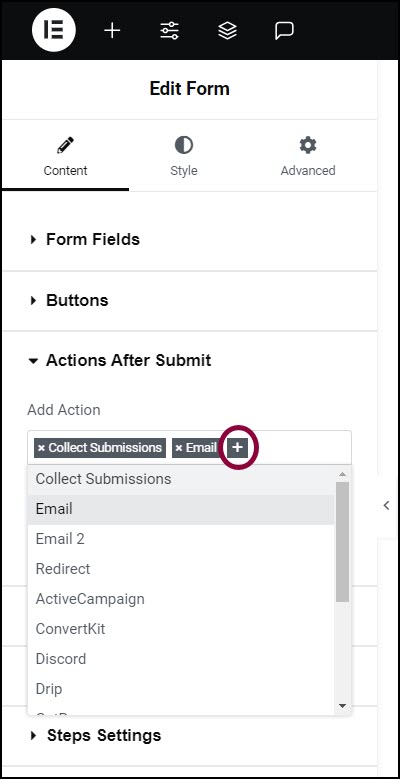
- In the Add Action box, click the + sign.
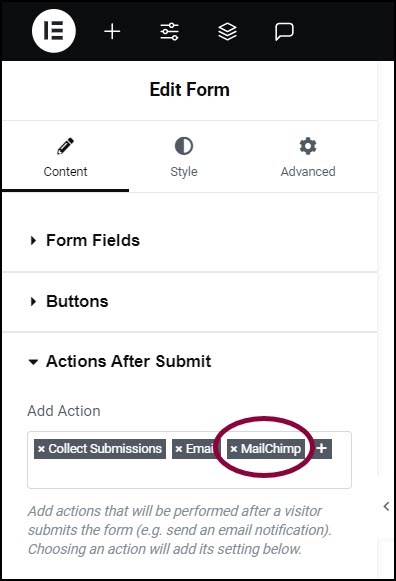
- Enter the name of the 3rd party service.
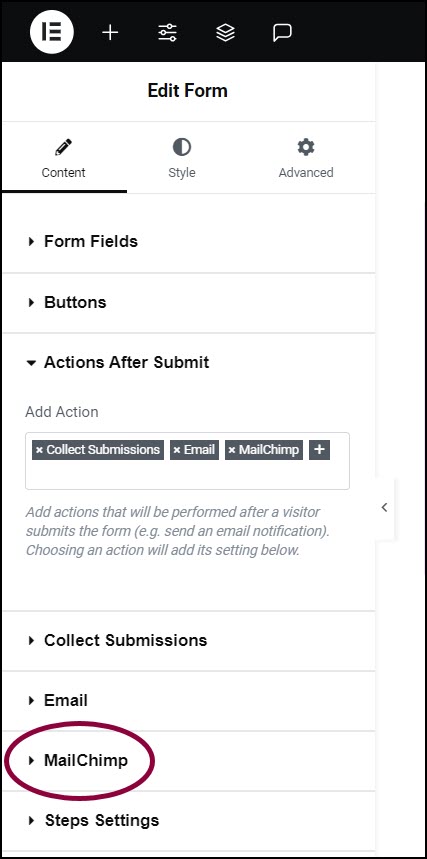
The 3rd party service appears in the panel.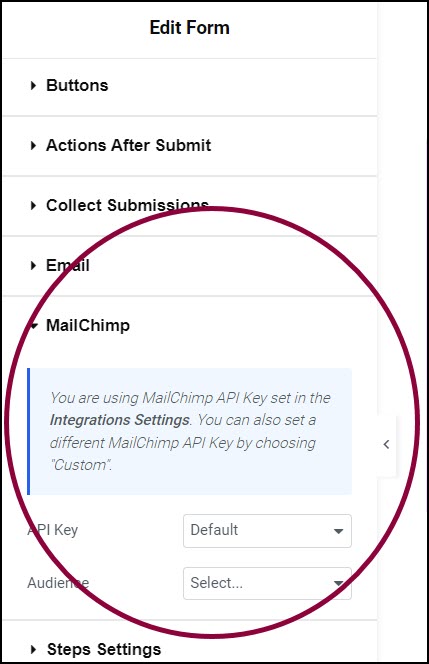
- Open the 3rd party service section.
- Fill in the information for the 3rd party service. This will vary depending on what service you are using.
Note
Contact forms are often used to create mailing lists. The Send plugin is a tool specifically designed to create and manage mailing lists and works seamlessly with Elementor forms. For more information, check out the Send website.
Still need help creating the perfect form? Check out Elementor Premium Services for expert advice.

