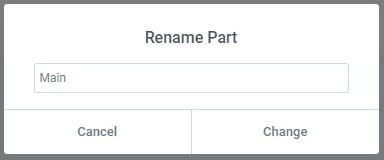An archive template lets you create a standardized way to display groups or categories of posts.
Archive templates are site parts and can be found by navigating to Templates>Theme Builder from WP Admin and selecting Archive. Here you have quick access to add, edit, or delete any archive template.
Note: A single page template is meant to apply a design to the page using dynamic information and not by adding content directly to the template.
If no Archive Templates have been created yet, you need to create one. Click Add New in the upper right corner of the Archive Site Part screen.
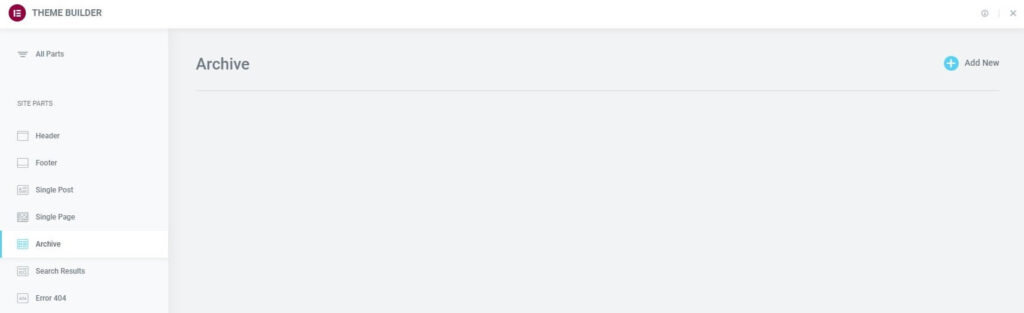
Once you’ve created at least one Archive Template, you will be able to manage them here.
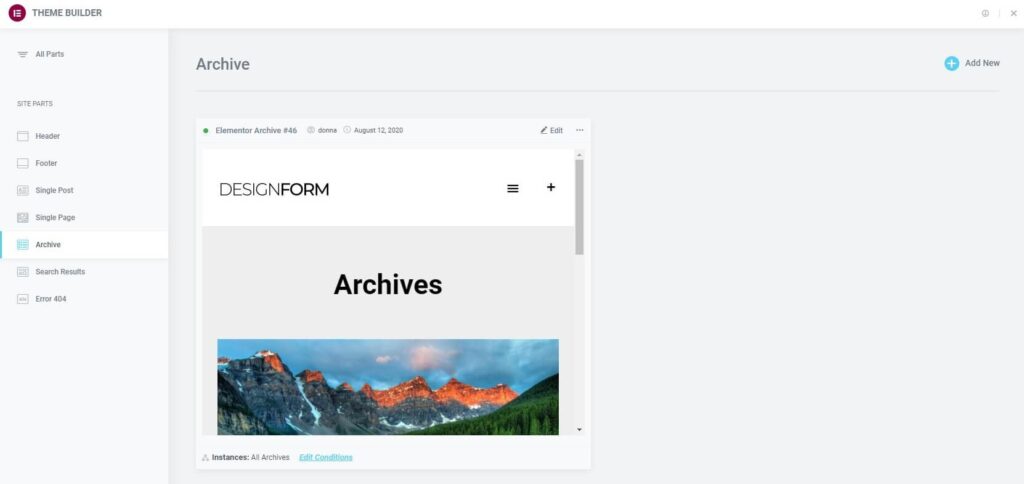
Edit An Existing Archive’s Design
- To edit an existing Archive Template, click the Archive label in the sidebar. This will open the Archive Template’s details dashboard.
- Click the Edit link in the upper right corner of the specific Archive Template you wish to edit. This will open the Elementor editor for that Archive Template.
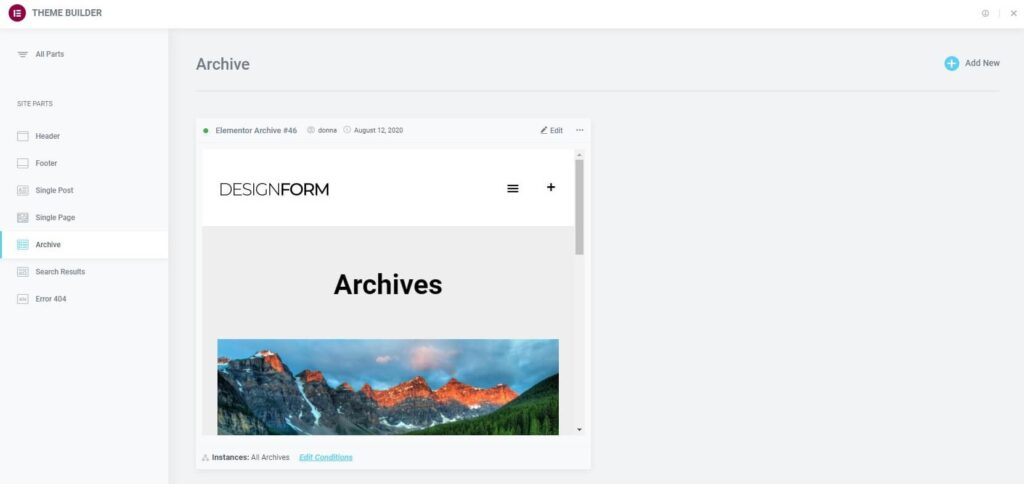
Edit An Existing Archive’s Conditions
- Click the Edit Conditions link in the bottom left corner of the Archive Template you wish to edit. This will directly open the Display Conditions editor for that Archive Template.
Note: The Dot Display in the upper left corner of the Archive indicates which site parts are live (has Display Conditions assigned to it), and which are merely drafts (no Display Conditions have been assigned). A Green Dot indicates a live Archive Template, while a Gray Dot indicates a draft Archive Template.
Note: The Instances label in the lower left corner of the Archive displays the specific instances in which this template is being used on the site.
Export An Archive
- Click the Three Horizontal Dots in the upper right of the Archive Template you wish to export.
- Choose Export to open a Save dialog which will save a .json file to your computer.
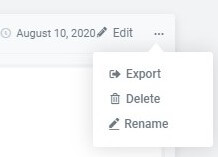
Delete An Archive
- Click the Three Horizontal Dots in the upper right of the Archive Template you wish to delete.
- Choose Delete which will open a Delete Part confirmation dialog box.
- Click Cancel if you change your mind and decide you don’t want to delete the Archive Template, or click Delete to confirm that you do wish to delete this Archive Template.
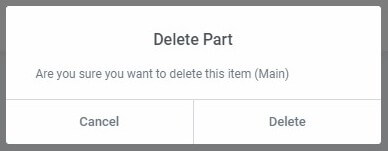
Rename An Archive
- Click the Three Horizontal Dots in the upper right of the Archive Template you wish to rename.
- Choose Rename which will open a Rename Part dialog box.
- Enter the new name and click Change to complete the rename process, or click Cancel if you change your mind and decide you don’t want to rename this Archive Template.