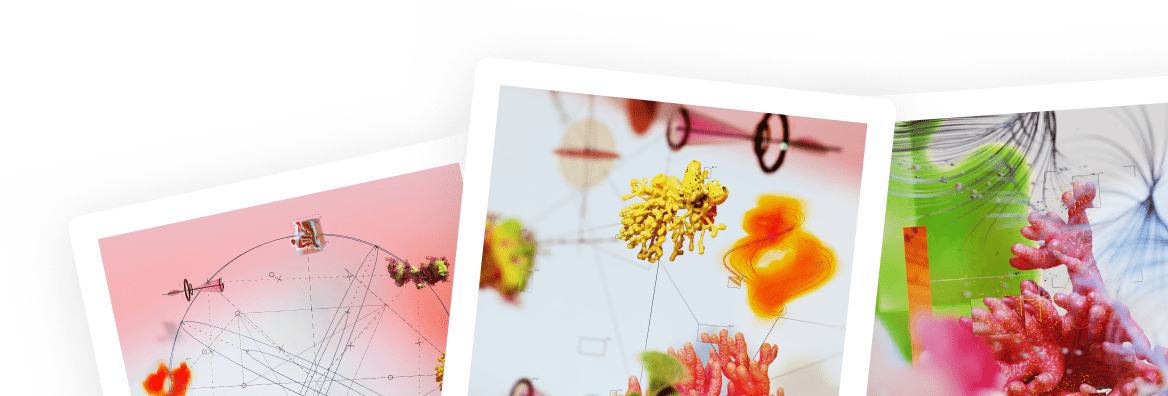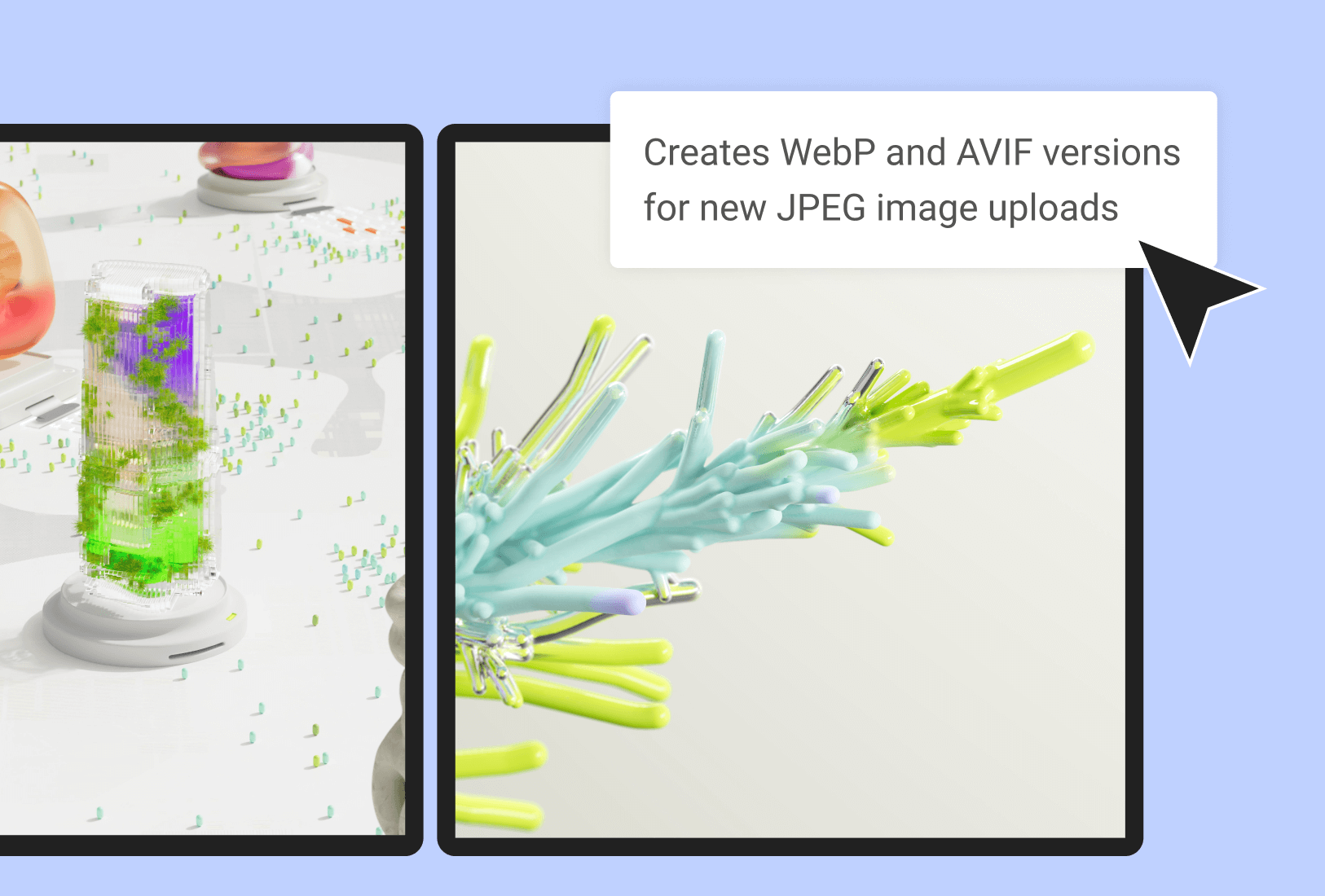Guide to Using a GIF Compressor for Faster Websites
Remember the early days of the web? Animated GIFs were everywhere—dancing babies, „under construction“ signs, you name it. While web design has evolved, the GIF remains a powerful tool for communication. It can convey an emotion, demonstrate a process, or add a bit of personality in a way a static image can’t.
But there’s a catch. Unoptimized GIFs are often massive files that can bring your website’s loading speed to a screeching halt. That’s where a GIF compressor comes in. This guide will show you everything you need to know to compress GIF animations effectively, improving your site’s performance and keeping your visitors happy.
Why Compress GIF Animations? The Need for Speed
In my years of building websites, I’ve seen one thing consistently hurt user experience and SEO more than almost anything else: slow load times. Large, clunky image files are often the primary culprit, and GIFs are notorious offenders.
Here’s why you absolutely must compress your GIFs:
- User Experience (UX): Imagine landing on a page and waiting… and waiting… for a GIF to load. Most users won’t. Studies consistently show that as page load time increases, the bounce rate (the percentage of visitors who leave after viewing only one page) skyrockets. A fast, seamless experience keeps users engaged.
- SEO Rankings: Google has made it crystal clear that page speed is a ranking factor. With the introduction of Core Web Vitals, metrics that measure loading performance, interactivity, and visual stability are more important than ever. A large GIF can negatively impact your „Largest Contentful Paint“ (LCP) score, telling Google your site offers a poor user experience.
- Mobile Users: Over half of all web traffic now comes from mobile devices. These users are often on slower networks and have limited data plans. Forcing them to download a multi-megabyte GIF is a quick way to lose their attention and eat up their data. Compressed GIFs are smaller, faster, and more mobile-friendly.
Simply put, a fast website is no longer a luxury; it’s a necessity. Compressing your media is one of the easiest and most effective ways to achieve that speed.
How Does a GIF Compressor Work? A Look Under the Hood
To understand how to compress a GIF effectively, it helps to know what’s happening behind the scenes. Unlike a modern video format, the GIF format is relatively old technology, dating back to 1987. It has some inherent limitations, like a maximum 256-color palette.
An online GIF compressor uses several techniques to shrink the file size, often in combination.
Lossy vs. Lossless Compression
This is the most critical concept to grasp.
- Lossless Compression: This method reduces file size without discarding any data. It reorganizes the data more efficiently but achieves limited size reduction for image-heavy formats like GIFs.
- Lossy Compression: This is the key to significant size reduction. Lossy algorithms intelligently remove „unnecessary“ data from the file. For a GIF, this could mean reducing the number of colors or slightly altering pixels. The goal is to make these changes imperceptible to the human eye while drastically cutting down the file size. Our tool primarily uses smart lossy compression for the best results.
Color Reduction
A standard GIF can have up to 256 colors. However, most animations don’t actually need that many. Does your GIF of a blinking icon really need 15 different shades of red? Probably not. By reducing the color palette—say, from 256 colors down to 64 or 32—a compressor can save a tremendous amount of data.
Frame Dropping and Optimization
A GIF is just a sequence of still images (frames) played back quickly. Often, many consecutive frames are nearly identical. A good GIF compressor can:
- Drop Redundant Frames: It might remove every second or third frame if the motion is slow enough, making the animation slightly less smooth but significantly smaller.
- Optimize Transparency: Instead of redrawing the entire frame each time, the compressor can make parts of the frame transparent, only drawing the pixels that change. This is highly effective for GIFs with static backgrounds.
A Step-by-Step Guide to Using Our Online GIF Compressor
We designed our tool to be powerful yet straightforward. You don’t need to be a web developer to get a fast, optimized GIF.
- Upload Your GIF: Click the „Upload“ button and select the animated GIF from your computer. The tool will immediately begin processing the file.
- Adjust Compression Level (Optional): Our tool automatically applies an optimal level of compression. However, you can often use a slider to fine-tune the balance between file size and quality. Sliding it towards „Higher Compression“ will create a smaller file but may introduce slight visual artifacts.
- Preview the Result: The tool will show you a side-by-side comparison. You’ll see the original file size and the new, compressed file size. Most importantly, you can play both GIFs to ensure the quality of the compressed version is acceptable.
- Download Your Optimized GIF: Happy with the result? Just click „Download.“ You now have a web-ready GIF that’s a fraction of its original size.
Best Practices for Compressing GIF Animations
Using a tool is easy, but for professional results, follow these best practices.
- Start with a Good Source: If you’re creating a GIF from a video, export the video at the exact dimensions you need. Don’t create a 1080p GIF if it will only be displayed in a 300-pixel-wide container.
- Keep it Short: The best GIFs are short loops, typically under 5 seconds. Longer animations will always result in larger files. If you need to show a longer process, consider using a muted video instead.
- Think About Dimensions: Size matters. A 1000px wide animated GIF is almost never necessary. Resize the GIF to the maximum dimensions it will be displayed at on your site before you upload it to the compressor.
- Limit Complex Motion: A GIF of a person talking against a busy, moving background will be much harder to compress than a simple icon animation with a solid background. Simplicity is your friend.
- Find the Sweet Spot: Your goal isn’t the smallest possible file; it’s the smallest file at an acceptable quality. Always preview your compressed GIF to ensure it still looks good and serves its purpose.
Implementing Compressed GIFs on Your Website (The Smart Way)
Once you have your lean, optimized GIF, it’s time to add it to your site. If you’re using a flexible platform like WordPress with a page builder, this process is simple.
For instance, in Elementor, you can easily add your new GIF:
- Upload the compressed GIF file to your WordPress Media Library.
- Drag and drop the „Image“ widget onto your page where you want the animation.
- Select your newly uploaded GIF from the Media Library.
- Use the controls in the Elementor panel to set the image size, alignment, and link if needed.
For an extra performance boost, consider using lazy loading. Features within Elementor Pro’s performance settings can defer the loading of images and GIFs that are „below the fold“ (not visible until the user scrolls). This means your page loads the initial view almost instantly, and the GIF only loads when it’s about to enter the viewport, creating a much faster perceived performance.
When to Use a GIF (And When Not To)
Despite their popularity, GIFs aren’t always the right tool for the job.
Use a GIF for:
- Short, simple, looping animations.
- Reaction GIFs in articles or comments.
- Illustrating a single, quick step in a tutorial.
- Animated logos or icons.
Consider an alternative for:
- Any animation longer than 10-15 seconds.
- High-resolution or photorealistic animated content.
- Animations with complex color gradients or fast, detailed motion.
In these cases, a modern HTML5 video (<video>) is almost always a better choice. An MP4 file is often dramatically smaller than a GIF of the same clip and offers far superior quality. You can make it behave exactly like a GIF by using the autoplay loop muted playsinline attributes in the video tag.
Frequently Asked Questions (FAQ)
Q: Will using a GIF compressor reduce the quality of my animation?
A: Yes, some quality reduction is inevitable with lossy compression. The key is that it’s a trade-off. A great GIF compressor reduces file size by over 70% while keeping the quality loss nearly imperceptible to the average user.
Q: What is a good target file size for a web GIF?
A: There’s no single magic number, but a good rule of thumb is to aim for under 300-400KB. For simple icons or reactions, you should be able to get well under 100KB. If your GIF is over 1MB after compression, you should strongly consider using a video format instead.
Q: Can I compress a GIF that has already been compressed?
A: You can, but you will see diminishing returns. Each compression pass will degrade the quality further. It’s best to start with your original, high-quality GIF and compress it once to your desired level.
Q: Does your online GIF compressor store my images?
A: No. We value your privacy. Your images are uploaded to our server for processing, but they are automatically and permanently deleted after a short period. We do not view, share, or store your files.