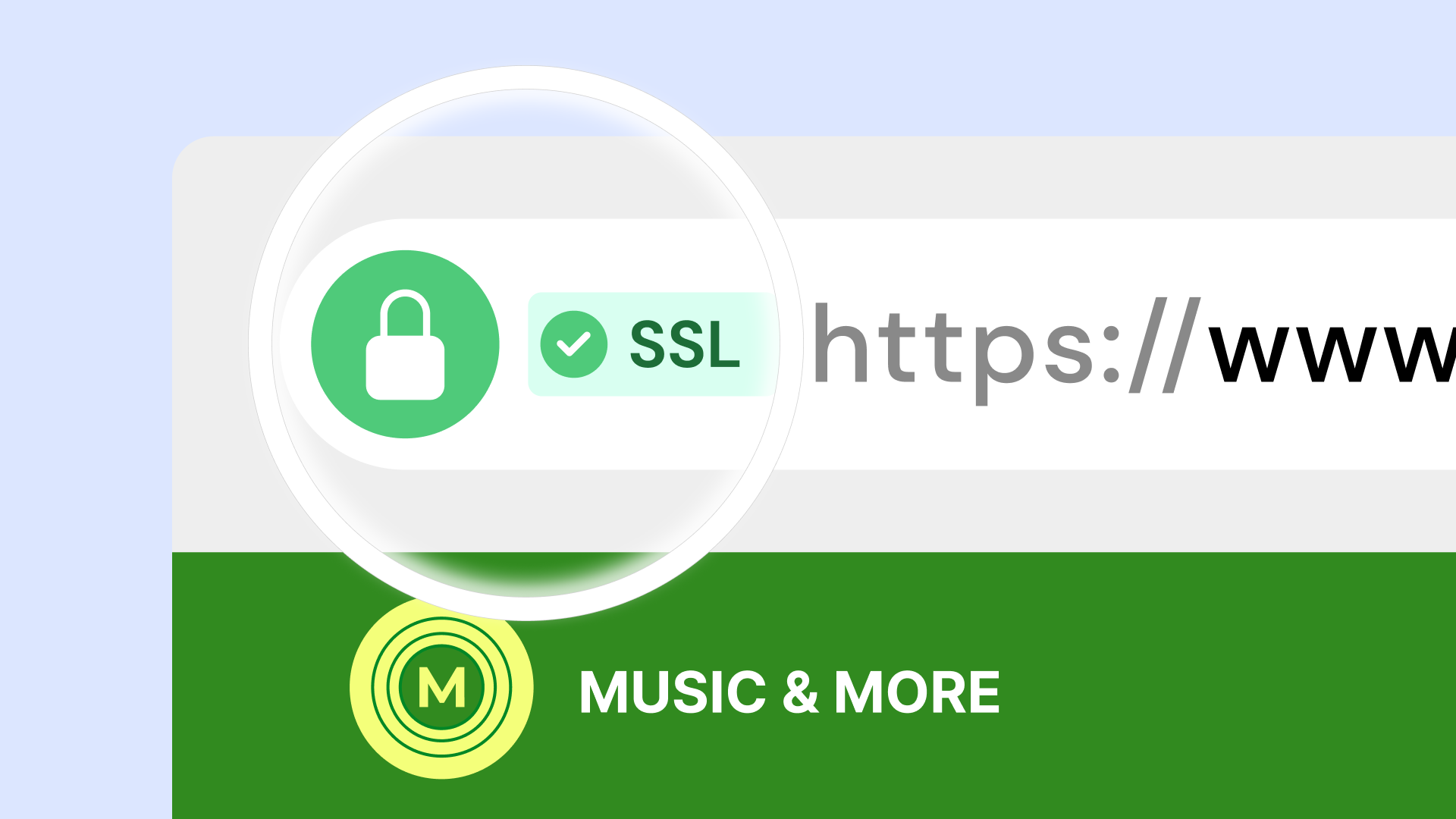Table of Contents
This issue is especially relevant for Elementor users. Elementor has skyrocketed in popularity as a leading WordPress website builder, powering millions of sites worldwide. Its intuitive interface and powerful features make it the go-to choice for designers, businesses, and individuals looking to craft beautiful and functional websites. Since Elementor websites rely on secure connections (HTTPS), understanding how to resolve this error is essential.
In this guide, we’ll unravel the causes of the “Your Connection is Not Private” error. We’ll cover general troubleshooting steps for all web users, followed by solutions tailored specifically for WordPress or Elementor websites. Additionally, we’ll discuss security best practices to keep your WordPress or Elementor site protected. By the end, you’ll feel confident about fixing this error and proactively keeping your website secure.
Understanding the Error and Its Causes
SSL/TLS Certificates
Websites that prioritize security use SSL (Secure Sockets Layer) or its successor, TLS (Transport Layer Security). These protocols encrypt the connection between your browser and the website’s server. When you see “HTTPS” in the address bar and a padlock icon, you know there’s a valid SSL/TLS certificate in place, guaranteeing that data exchanged with the site remains confidential.
Imagine SSL/TLS certificates like digital passports for websites. Browsers check these passports to ensure the website is who it claims to be and not an imposter trying to steal sensitive information.
Common Reasons for “Your Connection is Not Private”
Let’s explore why you might see this error message:
- Expired Certificates: SSL/TLS certificates have expiration dates. If a site’s certificate expires, browsers will flag it as untrusted, resulting in the error. Think of it like an expired driver’s license.
- Invalid Certificates: Websites might use self-signed certificates or certificates from untrusted sources. Browsers won’t recognize these, leading to warnings. These are like a homemade ID that no official agency would endorse.
- Mixed Content Issues: Even if you have a valid HTTPS certificate, loading even small elements (images, scripts) over plain HTTP can trigger the error. It’s like having a locked house but leaving one window slightly ajar.
Grow Your Sales
- Incredibly Fast Store
- Sales Optimization
- Enterprise-Grade Security
- 24/7 Expert Service

- Incredibly Fast Store
- Sales Optimization
- Enterprise-Grade Security
- 24/7 Expert Service
- Prompt your Code & Add Custom Code, HTML, or CSS with ease
- Generate or edit with AI for Tailored Images
- Use Copilot for predictive stylized container layouts

- Prompt your Code & Add Custom Code, HTML, or CSS with ease
- Generate or edit with AI for Tailored Images
- Use Copilot for predictive stylized container layouts
- Craft or Translate Content at Lightning Speed
Top-Performing Website
- Super-Fast Websites
- Enterprise-Grade Security
- Any Site, Every Business
- 24/7 Expert Service

Top-Performing Website
- Super-Fast Websites
- Enterprise-Grade Security
- Any Site, Every Business
- 24/7 Expert Service
- Drag & Drop Website Builder, No Code Required
- Over 100 Widgets, for Every Purpose
- Professional Design Features for Pixel Perfect Design

- Drag & Drop Website Builder, No Code Required
- Over 100 Widgets, for Every Purpose
- Professional Design Features for Pixel Perfect Design
- Marketing & eCommerce Features to Increase Conversion
- Ensure Reliable Email Delivery for Your Website
- Simple Setup, No SMTP Configuration Needed
- Centralized Email Insights for Better Tracking

- Ensure Reliable Email Delivery for Your Website
- Simple Setup, No SMTP Configuration Needed
- Centralized Email Insights for Better Tracking

- Ensure Reliable Email Delivery for Your Website
- Simple Setup, No SMTP Configuration Needed
- Centralized Email Insights for Better Tracking
Troubleshooting Steps for General Web Users
It’s important to note that some of these solutions address issues outside your direct control. If you’re not the website owner, these are still worth trying, but reaching out to the website administrator might be necessary.
Basic Fixes
Sometimes, the simplest actions resolve the error. Before diving deeper, try these:
- Reload the Page: It could be a temporary glitch. Hit the refresh button or F5 on your keyboard.
- Clear Browser Cache and Cookies: Your browser might be holding onto outdated information that conflicts with the website’s current certificate. Clearing your cache wipes the slate clean.
- Try Incognito/Private Mode: This temporarily disables browser extensions, which could sometimes interfere with website loading. If the site loads correctly in Incognito/Private Mode, one of your extensions might be the culprit.
- Check Date and Time Settings: Incorrect date and time settings on your computer can make certificates appear invalid. Ensure these settings are accurate.
- Temporarily Disable Extensions: Disable your browser extensions one by one to see if any of them are meddling with secure connections.
Intermediate Troubleshooting
If the basic fixes didn’t help, let’s try a few more involved steps:
- Adjust Antivirus/Firewall: Some security software has overly strict SSL/TLS scanning – temporarily disabling it can reveal if it’s the cause. A more permanent solution would be to adjust your antivirus/firewall settings to trust the specific website.
- Change DNS Servers: Your Domain Name System (DNS) translates website names into IP addresses. Using reliable DNS servers like Google Public DNS (8.8.8.8 and 8.8.4.4) or Cloudflare (1.1.1.1) can occasionally fix connectivity problems.
- If the site is yours, look for incorrect redirects: Ensure your website is correctly configured to redirect all HTTP traffic to HTTPS. Mistakes here can cause the error to loop.
Public Wi-Fi Considerations
Public Wi-Fi networks in cafes, airports, or libraries can be convenient, but they often present security risks. Some public networks might need to be properly encrypted, allowing others on the network to snoop on your activity. Here’s what to keep in mind:
- Avoid Sensitive Activities: When on public Wi-Fi, refrain from accessing banking websites, entering passwords, or anything involving private information. If you must access sensitive sites, use a VPN (Virtual Private Network) to create a private tunnel for data transmission.
- Look for HTTPS: Websites with valid certificates provide a layer of security even on open networks. Look for that lock symbol in your browser.
- Forget the Network After Use: Prevent your device from automatically reconnecting to the public network later, minimizing potential exposure.
Advanced Steps
If you’re the site owner or more technically inclined, here are some advanced things to check:
- Website-side Certificate Management: If you manage the website, ensure the certificate is renewed, installed correctly, and covers all necessary domains and subdomains.
- Debugging Specific Error Codes: Browsers often display more granular error codes (like NET::ERR_CERT_AUTHORITY_INVALID). Researching these codes can pinpoint the exact certificate issue.
Important: Website owners must choose a hosting provider that makes certificate management straightforward. Elementor Hosting excels at this. Automatic certificate renewals and seamless integration take one major worry off your plate.
Elementor-Specific Considerations
Caching Issues
Elementor, like many WordPress website builders, uses caching to speed up website loading times. Caching stores copies of your website’s files on the server and in the user’s browser for quicker retrieval. However, sometimes conflicts can arise, especially after making changes to your site or updating Elementor. Here’s what to do:
- Clear Elementor’s Cache: Within your Elementor dashboard, navigate to the Tools section and clear all cache types, including Regenerate CSS files. This forces Elementor to rebuild its internal cache.
- Flush Your Browser Cache: Clear your browser cache and cookies once again to be thorough.
- Hosting-Level Caching Managed WordPress hosts, including Elementor Hosting, often have their own caching systems. Look for an option within your hosting control panel to clear the server-side cache.
Tip: If you have a dedicated caching plugin installed on your WordPress site, make sure to clear its cache as well.
Plugin/Theme Conflicts
It’s not uncommon for poorly coded plugins or outdated themes to interfere with how your Elementor website functions. This can extend to messing with HTTPS implementation and triggering the error we’re discussing. Here’s how to troubleshoot:
- Disable Plugins: Deactivate your plugins one by one (except Elementor Pro, of course!). After each deactivation, try reloading the page with the error. If it disappears, you’ve found the culprit.
- Switch Themes: Activate one of the default WordPress themes (like Twenty Twenty-Three) or the Hello theme by Elementor. If the error is resolved, your theme will likely have compatibility issues. Contact the theme developer for support or updates.
Focus on Updates: It is crucial to keep Elementor Pro, your WordPress installation, plugins, and themes up-to-date. Updates often address security vulnerabilities and compatibility bugs, potentially fixing our errors.
CDN Configurations
A CDN (Content Delivery Network) is a globally distributed network of servers that cache copies of your website’s files. This means visitors get content from the server geographically closest to them, boosting speed and performance. However, if not configured correctly, CDNs can sometimes create conflicts with SSL/TLS certificates.
Here’s what to check if you’re using a CDN:
- Force HTTPS: Ensure your CDN is configured to force HTTPS traffic across all content. Some CDNs offer this as a simple setting within their dashboard.
- Valid Certificate on CDN: If your CDN offers custom SSL certificate options, make sure you’ve installed a valid certificate that covers both your main domain and any CDN subdomains.
- Cloudflare Integration: Elementor Hosting sets itself apart by using Cloudflare Enterprise CDN. This premium integration provides optimal performance and security, as well as seamless certificate management.
When to Seek Professional Help
While many troubleshooting steps can be performed independently, some scenarios warrant seeking professional support. Here’s when it’s a good idea:
- The Error Persists: If you’ve diligently tried the troubleshooting solutions outlined in this guide, yet the error still needs to be solved, save time. It’s likely a more complex issue that requires specialized knowledge.
- Server-Side Certificate Problems: If you have access to your website’s backend and suspect deep-rooted issues with SSL certificates, it’s best to involve hosting support or a developer.
- Complex Conflicts: Debugging interactions between multiple plugins, the theme, CDNs, and other site elements can be time-consuming and require technical expertise. A developer can pinpoint problems efficiently.
- Security Concerns: If you believe the error might indicate a larger security compromise on your website, it is vital to seek immediate professional help.
Elementor’s Support Advantage
Elementor users enjoy a significant benefit when facing technical difficulties:
- Priority Support: Elementor offers priority support (24/7 live chat) to resolve both website builder issues and assistance with Elementor Hosting setup and problems.
- Knowledge Base and Community: Utilize Elementor’s extensive knowledge base for self-help, tutorials, and forums where you can find solutions and connect with other users who offer valuable insights.
Don’t hesitate to ask for help. Solving technical issues quickly restores your website’s accessibility and protects your online reputation.
Protecting Your Elementor Site and Users
Emphasize the Importance of HTTPS
The “Your Connection is Not Private” error serves as a stark reminder of the consequences of ignoring website security. Implementing HTTPS isn’t just a technical step – it has real significance for both your own site and your visitors:
- Data Encryption: With HTTPS, sensitive data (passwords, credit card info, personal details) exchanged between users and your site is encrypted. This helps prevent interception and misuse.
- User Trust: Seeing the padlock symbol and HTTPS reassures visitors their information is safe. This increases trust in your brand and translates to more engagement or conversions.
- Search Engine Rankings: Google and other search engines prioritize secure websites, boosting sites using HTTPS in the results pages.
- Elementor AI and HTTPS: Many of Elementor’s advanced features, like its AI-powered website builder tools, function optimally (and sometimes exclusively) over secure connections.
WordPress Security Best Practices
Security isn’t just about certificates. For a well-protected Elementor site, follow these guidelines:
- Strong Passwords: Use unique, complex passwords for your WordPress admin, hosting account, and any related services. Avoid using the same password across platforms.
- Keep Everything Updated: Updates to Elementor, WordPress, plugins, and themes often contain security patches. Stay vigilant about updating to minimize vulnerabilities.
- Reputable Plugins and Themes: Choose only well-maintained and well-reviewed plugins and themes from trusted sources like the WordPress directory or Elementor’s Hello Theme.
- Security Plugins: Consider a security plugin with features like firewall protection, malware scanning, and login monitoring. However, avoid over-reliance on them – they supplement robust practices, not replace them.
The Elementor Hosting Security Advantage
Choosing the right hosting provider significantly impacts your website’s protection. Here’s where Elementor Hosting goes above and beyond:
- Multi-layered DDoS Mitigation: Distributed Denial of Service (DDoS) attacks attempt to flood your site with traffic, making it inaccessible. Elementor Hosting includes enterprise-level DDoS defense to keep your site online and protected.
- WAF (Web Application Firewall): This acts as a shield, filtering and blocking malicious traffic before it reaches your site. Elementor Hosting has a built-in WAF for proactive protection against common exploits.
- Bot Filtering: Automated bots can be used for malicious purposes like scraping content or attempting login attacks. Elementor Hosting’s security features include bot filtering to reduce this risk.
- 24/7 Security Monitoring: Elementor Hosting constantly monitors for potential threats, providing peace of mind that your site is being watched over, even when you’re not.
Beyond Security: Website Optimization & Performance
Security and performance go hand-in-hand. A slow-loading website is not only frustrating for users but can also be a sign of potential security issues. Here’s what Elementor offers:
- Cloud Infrastructure: Elementor Hosting is built on Google Cloud Platform’s C2 Servers, scalable VMs, NVMe storage, and high-performance networks, optimizing load times.
- Performance-Focused Features: Elementor Hosting leverages object caching, optimized database tuning, and PHP tweaks to provide a noticeable speed boost for your Elementor site.
- Elementor Image Optimizer: Streamline visuals for optimal site speed, improving scores on tools like Google PageSpeed Insights.
When you combine this security and performance focus with Elementor’s ease of use, you have a winning combination for creating secure, high-performing websites.
Conclusion
Encountering the “Your Connection is Not Private” error can be a cause for concern, but with the right knowledge, you can resolve it and proactively safeguard your Elementor website. Remember, SSL/TLS certificates are the foundation of online trust and are critical for using Elementor’s full capabilities.
Understanding the common causes of this error, along with a methodical troubleshooting approach, will help you restore access for your visitors. For Elementor users, optimizing caching, addressing plugin conflicts, and ensuring correct CDN setup plays an essential role.
Prioritize website security. Implement HTTPS, keep software updated, and choose reputable plugins and themes. Seeking professional help when needed saves time and ensures deeper problems are resolved correctly.
Elementor Hosting excels in this space. Its seamless integration with Elementor, top-notch security features, and performance optimizations offer a compelling solution for building a secure and successful Elementor website.
Looking for fresh content?
By entering your email, you agree to receive Elementor emails, including marketing emails,
and agree to our Terms & Conditions and Privacy Policy.