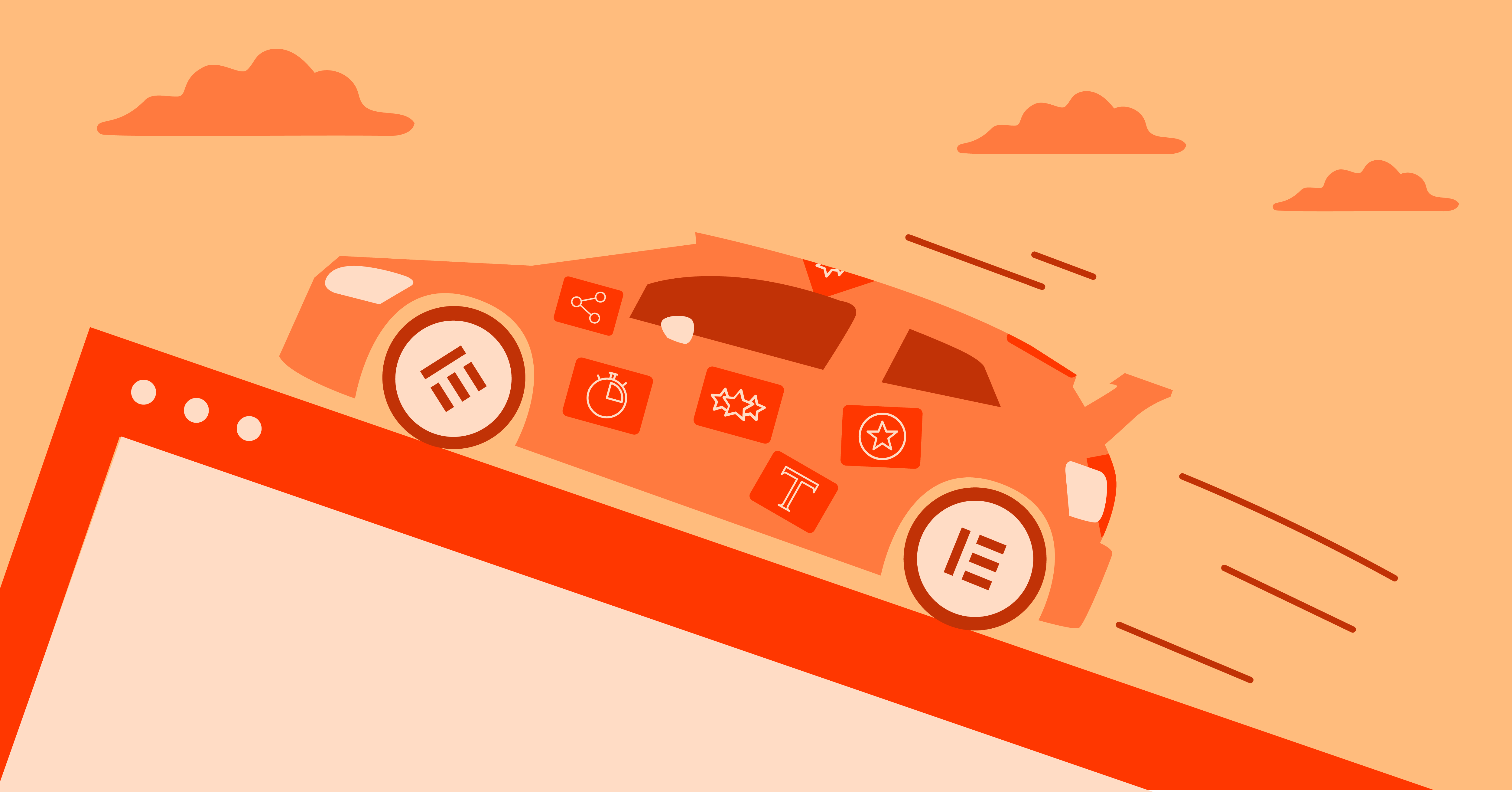Indice dei Contenuti
Think of it like this: If your website is a car, basic optimization is like a tune-up, while the right hosting and tools are like upgrading to a high-performance engine. Imagine the boost in user satisfaction when those pages load lightning-fast and search engines reward you with better visibility.
Unfortunately, there’s no single magic button for WordPress speed. It’s about a combination of smart choices and techniques, which is where this guide comes in. We’ll cover the essentials and then dive deeper into the advanced stuff. And for those who want the ultimate shortcut, we’ll touch on powerful all-in-one solutions that combine the best hosting, website-building tools, and speed optimization features (spoiler alert: Elementor has you covered!).
The Foundation – Choosing the Right Hosting
The Impact of Hosting on Speed
Picture your website as a house and your hosting as the land it sits on. Shared hosting is like living in a crowded apartment complex – you share resources with noisy neighbors, affecting your peace (and your website’s speed). VPS hosting is like a townhouse – more space and control, but still some shared infrastructure. Dedicated hosting? That’s your mansion on a private estate – full control but lots of upkeep.
Beyond the type of hosting, there are other crucial factors:
- Server Location: The closer your hosting servers are to the majority of your visitors, the faster your website loads for them.
- Resources (CPU, RAM, etc.): More resources mean your website can handle more traffic and process requests quickly.
- Storage type (SSD vs. HDD): SSD storage offers significantly faster read/write speeds for your website data.
Traditional Hosting Challenges
While traditional hosting options can be affordable, they often come with trade-offs that impact speed, especially for dynamic WordPress sites:
- Resource limitations: Shared resources can lead to slowdowns during traffic spikes.
- Lack of WordPress-specific optimization: General-purpose hosting is only sometimes tuned for the unique needs of WordPress.
- Configuration complexities: If you’re not server-savvy, tweaking settings for maximum performance can be a headache.
Cloud Hosting for WordPress
Cloud hosting is like having a whole neighborhood of interconnected houses ready to accommodate your website. Unlike traditional hosting, your site isn’t tied to a single physical server. Instead, it taps into a network of servers, offering these speed-boosting advantages:
- Scalability: Resources like CPU and RAM adjust automatically to match your traffic needs, preventing slowdowns during unexpected surges.
- Reliability: Multiple servers mean no single point of failure; if one server goes down, others take over seamlessly.
- Advanced Networking: Cloud providers often use cutting-edge networking technology, reducing latency and improving data transfer speeds.
Optimized WordPress Hosting
The next level is WordPress-specific cloud hosting. It takes the benefits of cloud hosting and adds:
- Server-level configurations: Optimized specifically for WordPress performance, with things like caching and database fine-tuning built-in.
- WordPress expertise: Support teams that understand WordPress’s inner workings for when you need help.
- Pre-installed Essentials: Some providers, like Elementor Hosting, even come with WordPress and popular plugins like Elementor Pro pre-installed, saving you setup time.
Elementor’s Cloud WordPress Hosting
Elementor Hosting sets itself apart by offering a robust cloud-based infrastructure built on Google Cloud Platform’s C2 servers. This translates to highly scalable performance with automatic resource allocation to handle traffic surges effortlessly.
- The Power of Cloud Hosting: Unlike traditional shared hosting, Elementor Hosting utilizes a cloud architecture. Your website isn’t confined to a single physical server. Instead, it draws resources from a network of interconnected servers, allowing for virtually limitless scalability. This means your site can handle those sudden traffic spikes without a hiccup.
- Google Cloud Platform (GCP) Advantage: Elementor Hosting leverages the power of Google Cloud Platform’s C2 servers, known for their lightning-fast performance and reliability. GCP’s premium network infrastructure and advanced features, like BGP routing and optimized NICs, contribute to exceptionally low latency and fast loading times.
- Beyond Just Hosting: Elementor Hosting offers a powerful combination of robust cloud infrastructure, pre-installed WordPress with Elementor Pro, and enterprise-grade Cloudflare CDN. It’s a truly integrated solution designed to give your WordPress site a significant performance advantage.
The Impact of Themes and Plugins
Themes and plugins are the building blocks of any WordPress website. A well-chosen theme determines your site’s overall appearance and functionality, while plugins extend its capabilities in numerous ways – from contact forms to e-commerce. However, not all themes and plugins are created equal, and they can significantly impact your site’s speed.
Poorly coded themes with bloated features can burden your server with unnecessary requests and resource-intensive scripts. They might load excessive CSS or JavaScript files regardless of whether you’re using those specific features, slowing down your entire website. Think of it like hauling around a giant toolbox even when you only need a screwdriver.
Similarly, outdated or abandoned plugins can pose compatibility issues with WordPress updates, security risks, and performance slowdowns. Inactive plugins, even if deactivated, can still clutter your database and potentially carry outdated code.
The number of plugins you install matters, too. While there’s no magic number, it’s wise to be mindful of how many plugins you truly need. Each active plugin adds some level of overhead to your site’s processing.
Choosing Performance-Focused Themes & Plugins
Here are a few tips to minimize the performance impact of your themes and plugins:
- Lightweight and Well-Coded: Opt for themes and plugins known for their clean code, efficient resource usage, and regular updates. Research reviews, look for benchmarks, and seek recommendations from trusted sources.
- Essential Functionality: Install only the plugins you absolutely need and consider using code snippets or custom functions instead of plugins for smaller tasks.
- Regular Updates: Keep your themes and plugins up-to-date to ensure performance enhancements, security patches, and compatibility with the latest WordPress versions.
- Testing & Performance Profiling: Before deploying new themes or plugins on your live site, test them in a staging environment and use performance profiling tools to identify potential bottlenecks.
Reducing HTTP Requests
Each image, stylesheet, and script your site loads generates a request to your server. Too many requests can slow things down. Here’s how to minimize them:
- Combine files: Where possible, merge multiple CSS or JavaScript files into single files.
- Choose plugins wisely: Avoid plugins that add lots of front-end scripts and styles.
- Use a staging environment Experiment with disabling plugins to identify those causing the most requests.
Images and Media: Optimizing for Speed
Eye-catching images are essential for engaging with your audience on WordPress. However, large, unoptimized image files are one of the biggest culprits behind slow websites. Since images often comprise a significant portion of a page’s total file size, leaving them uncompressed can substantially lengthen loading times.
When a visitor lands on your page, their browser needs to download all those hefty image files before they can be displayed. Imagine trying to download several high-resolution movie files simultaneously – it’s going to take a while, frustrating your users in the process.
Image Optimization Best Practices
Here’s how to ensure your images look stunning without bogging down your WordPress site:
- Choose the Right Format: JPEG, PNG, and WebP are the most common image formats for websites. JPEG is well-suited for photographs, PNG is ideal for graphics with transparent backgrounds, and WebP offers superior compression while maintaining quality. Choose the format that best suits the image.
- Image Compression: This magical technique drastically reduces image file sizes without significantly sacrificing visible quality.
- Elementor Image Optimizer offers seamless image optimization that is right within the Elementor workflow. It automatically creates efficient image formats and sizes on the fly, streamlining your image-handling process for top-notch performance.
- Lazy Loading: This intelligent technique defers the loading of images that aren’t immediately visible on the screen. As a user scrolls down, images are loaded just before they come into view, significantly improving initial page load speeds. Many image optimization plugins incorporate lazy loading features.
Advanced Optimization Techniques
Caching: The Key to Lightning-Fast Loading
Imagine that every time a visitor requests a page on your website, your server has to go through the entire process of gathering information, assembling the page, and sending it back to the user’s browser. This can be time-consuming, especially for complex websites. Caching is like having a pre-made copy of your website ready to go, significantly speeding up subsequent visits.
There are several types of caching that work together to optimize your WordPress site:
- Browser Caching: User browsers can store static resources like images, CSS files, and JavaScript locally. When a visitor returns to your site, their browser loads these resources from its cache rather than downloading them from the server, leading to much faster load times.
- Object Caching: Stores the results of complex database queries, so they don’t need to be re-generated for every page view. This saves precious resources on your server.
- Page Caching: Creates a complete static HTML version of a page, served for subsequent requests without re-running WordPress scripts. This is particularly beneficial for pages that stay mostly the same.
Popular Caching Solutions
Several excellent caching plugins are available for WordPress:
- WP Rocket: A premium plugin offering a user-friendly interface and robust features like cache preloading, advanced optimization rules, and file minification.
- W3 Total Cache is a highly customizable plugin that offers granular control over various caching aspects. It is suitable for both beginners and experienced users.
- LiteSpeed Cache: This plugin works particularly well with LiteSpeed web servers, offering exclusive features and deep server-level integration.
Elementor Hosting’s Built-in Advantage: With Elementor Hosting, you don’t have to worry about complex caching setups. It comes with powerful caching mechanisms built-in, including server-level caching, browser caching, and automatic optimization techniques that work seamlessly to deliver lightning-fast performance.
CDN: Delivering Content at the Speed of Light
A CDN is a geographically distributed network of servers strategically placed around the globe. When you use a CDN, static resources like images, CSS, and JavaScript files are cached on these edge servers located closer to users worldwide.
Imagine having multiple pizza delivery locations spread across a city. Instead of everyone ordering from a single central pizza shop, orders are fulfilled from the closest location, resulting in much faster delivery times.
So, when an Australian user visits your website hosted in the US, the CDN serves cached assets from a server in Sydney or Melbourne. This drastically reduces the physical distance data has to travel, minimizing latency and significantly enhancing page load speeds.
Benefits of a CDN
Here’s why a CDN is a fantastic addition to your performance toolkit:
- Global Reach: Serves content to users worldwide with lightning-fast response times, improving overall user experience no matter how far they are from your primary server.
- Reduced Server Load: The CDN takes the strain off your main web server, freeing up resources for dynamic content generation and improving overall site responsiveness.
- High Traffic Resilience: CDNs are designed to handle massive traffic surges, making them ideal for protecting your site from overload during peak periods.
- Enhanced Security (with the right CDN): Some CDN providers, like Cloudflare, offer advanced security features like DDoS protection and web application firewalls, adding an extra layer of protection against malicious attacks.
Harnessing the Power of Cloudflare
Elementor Hosting sets itself apart by integrating the renowned Cloudflare Enterprise CDN. It boasts over 310+ locations worldwide, advanced features like dynamic caching & edge optimization, and top-tier security. This premium integration ensures your WordPress website enjoys blazing-fast performance for a global audience.
Optimizing JavaScript and CSS
JavaScript and CSS are the behind-the-scenes workhorses that add functionality, styling, and interactivity to your website. But when these files become bloated or poorly managed, they can turn into major performance bottlenecks.
Slimming Down Your Code
Here are crucial techniques to optimize your JavaScript and CSS:
- Minification: Eliminates unnecessary characters like whitespace, comments, and formatting from your code, shrinking files substantially without affecting functionality. Numerous online tools and WordPress plugins (Autoptimize, WP Fastest Cache) can automate this process.
- Concatenation: Combining multiple JavaScript or CSS files into a single file reduces the number of HTTP requests a browser has to make, speeding up the initial page load.
- Defer and Async Loading: Use the “defer” and “async” attributes in your HTML tags to control how JavaScript scripts are loaded. Deferring scripts forces them to load after the main HTML parsing is complete, while async scripts execute independently as soon as they’re available. This prevents scripts from blocking the rendering of your page.
- External Scripts Loading: Third-party scripts for analytics, social sharing, or external libraries can impact your load times. Where possible, load these scripts efficiently via a CDN. Minimize the number of external scripts and load them strategically for optimal performance.
Pro Tip: Performance monitoring tools like GTmetrix and WebPageTest can help you pinpoint specific CSS or JavaScript files that are slowing down your site and reveal optimization opportunities.
Database Efficiency: The Heart of Performance
Your WordPress database is the central storage unit for everything that makes your site tick. Posts, pages, comments, settings, user data, and more reside within its structured tables. Over time, this database can become cluttered, impacting performance significantly.
Think of it like a messy filing cabinet. As it gets crammed with unnecessary papers, finding what you need becomes increasingly difficult and time-consuming. Similarly, a bloated database slows down your website, as WordPress takes longer to query the information it needs.
Steps for a Healthy Database
Here’s how to streamline your WordPress database:
- Clean-Up Revisions: Every time you save a post or page, WordPress creates revisions, which can accumulate quickly. Limit the number of revisions stored for each post using a plugin like WP-Optimize or WP Revisions Control. You can also delete old revisions manually.
- Get Rid of Spam: Akismet does a fantastic job of filtering spam comments, but it often stores them in the database. Regularly empty your spam and trash folders to keep your database tidy.
- Remove Transients: Transients are temporary data used by themes and plugins to store cached information. Expired transients can linger in your database unnecessarily. Plugins like Transient Cleaner can automatically clean them up.
- Database Optimization Plugins: Plugins like WP-Optimize combine several of these cleanup functions into a single interface. It helps optimize database tables, compress images, and perform other routine maintenance tasks for peak database performance.
- Fine-tuning MySQL: If you’re comfortable with database management, you can go a step further by optimizing MySQL settings. This can involve tweaking parameters such as query cache size, buffer sizes, and table configurations. However, it requires technical expertise to avoid potential issues.
Security, Maintenance, and Performance
Balancing Security with Speed
Robust security is essential for any WordPress website. After all, you don’t want malicious attacks compromising your hard work! Yet, it’s easy to get carried away with security measures, potentially compromising your site’s performance in the process.
Some security plugins can be surprisingly resource-intensive, conducting frequent scans or introducing additional HTTP requests. These overzealous plugins can unintentionally slow down your website even as they attempt to protect it. The key lies in finding smart, efficient security solutions that don’t sacrifice your site’s speed.
Security Optimization Tips
Here’s how to fortify your WordPress site without hurting performance:
- Choose Reputable Plugins: Opt for well-established security plugins with proven track records, a focus on performance, and regular updates. Research reviews and benchmarks to make an informed decision.
- Minimalist Approach: Start with a solid core security plugin that offers essential features like malware scanning, firewalls, login protection, and file monitoring. Avoid overloading your site with multiple redundant security tools.
- Fine-Tune Settings: Most security plugins provide granular control over their features. Disable resource-intensive functions if you don’t need them, or schedule scans during periods of low traffic. Explore features like delayed execution of JavaScript scans to minimize the impact on page loading time.
- Leverage Caching: Caching plugins can significantly reduce the resource drain for frequent security scans. Once content is cached, security checks can often be bypassed, preserving server resources.
Elementor Hosting’s Security Advantage
Elementor Hosting strikes an excellent balance by emphasizing robust security without compromising on speed. It combines enterprise-grade Cloudflare security with an optimized server environment and built-in performance features. This means you get advanced protection against DDoS attacks, bot attacks, malicious code injection, and more without the worry of your security measures slowing things down.
Regular Updates: Keeping Your Site Fast and Secure
Think of your WordPress website as a living, breathing entity. WordPress core, themes, and plugins are constantly evolving with new features, performance enhancements, bug fixes, and crucial security patches. Maintaining a “set it and forget it” mentality is an invitation for problems down the line.
Outdated components pose a two-pronged threat:
- Performance Degradation: Older versions of software often have inefficiencies that are ironed out in subsequent updates. Ignoring these updates means missing out on vital speed improvements and potential compatibility issues that can bog down your site.
- Security Vulnerabilities: Hackers love exploiting known vulnerabilities in outdated plugins and themes. Failing to install security patches makes your website an increasingly attractive target for attacks.
The Importance of a Well-Oiled Update Process
Establish a regular maintenance schedule; these proactive steps will ensure your site benefits from the latest enhancements and security:
- Updates for the Core: WordPress conveniently notifies you of available updates for its core software. Be diligent in promptly applying these updates, especially those marked as security releases.
- Theme and Plugin Updates: Stay up-to-date with the latest releases of your themes and plugins. Look for notifications within your WordPress dashboard or set a reminder to check the developer’s websites periodically.
- Backups Are Your Safety Net: Before any major updates, create a complete backup of your website, including files and database. This allows you to easily revert to the previous working state if anything goes wrong. Plugins like UpdraftPlus simplify backup processes.
- Staging Environment: Test updates on a staging environment first before deploying them to your live website. This helps catch any potential compatibility issues or unexpected behavior.
Pro Tip: Set up automatic updates for minor WordPress core releases to ensure you always have the latest security patches. For major core updates and plugin/theme updates, it’s wise to exercise more caution and test them beforehand.
Troubleshooting and Diagnostics
Even with the best optimization practices, performance hiccups can still occur occasionally. When your website slows down, you need an efficient way to identify the culprit and take corrective action. That’s where performance testing and troubleshooting tools come to the rescue.
Your Performance Monitoring Toolbox
Some essential tools for diagnosing WordPress performance problems include:
- GTmetrix and WebPageTest: These popular online tools provide detailed reports on your website’s loading speed. They break down load times for individual elements, highlight performance bottlenecks, and offer optimization recommendations.
- Chrome DevTools: Google Chrome’s built-in developer tools offer a treasure trove of information. The Network tab helps analyze the load times of individual resources and identify slow or blocking scripts. You can also use the Performance tab for advanced performance profiling.
- Query Monitor: This plugin is an incredibly helpful tool for debugging WordPress database performance. It shows slow queries, inefficient plugins, and other issues that can affect your database performance.
Common Performance Bottlenecks (And How to Fix Them)
Here are some typical scenarios you might encounter and steps to address them:
- Slow Plugin Identified: If a specific plugin significantly impacts load times, replace it with a more performant alternative or contact the developer for support.
- Image Optimization Needed: Large image files are easily revealed in performance reports. Run an image optimization plugin or use an external tool to compress them accordingly.
- External Scripts Blocking Speed: If any third-party scripts slow your site, optimize how and when they are loaded. Consider hosting them locally or loading them asynchronously.
Elementor: The Performance-Focused Website Builder
Performance-Driven Design
At its core, Elementor is designed with speed and efficiency in mind. Unlike some page builders that can introduce unnecessary bloat, Elementor focuses on clean code and streamlined workflows that minimize overhead and promote fast-loading websites.
Here’s how this translates into real-world performance benefits:
- Lightweight Code: Elementor avoids excessive DOM elements and complex CSS structures that can burden the browser. This results in snappier page rendering and a more responsive user experience.
- Optimized Editing Interface: The Elementor editor itself is built for speed. Live editing changes are reflected instantly without noticeable lag, providing a smooth and efficient workflow for site creation.
- Conscious Design Choices: Elementor actively encourages performance-oriented design practices. Users are guided to make smart choices that prioritize speed – from image optimization prompts to efficient layout suggestions.
- Mobile-First Focus: Mobile performance is top-of-mind with Elementor. Its features and design options ensure that your website adapts seamlessly to smaller screens and provides lightning-fast experiences for mobile users.
Pro Tip: While Elementor provides a fantastic foundation, remember that your own design decisions play a crucial role in overall speed. Choose lightweight fonts, avoid overly complex layouts, and limit the number of dynamic elements.
Elementor’s WordPress Hosting
When you choose Elementor Hosting, you’re not just getting a top-tier hosting infrastructure. You’re getting a platform that’s meticulously tailored to maximize the performance of Elementor websites.
Here’s where this seamless integration shines:
- Pre-Installed WordPress and Elementor Pro: Your Elementor Hosting package comes with WordPress and Elementor Pro pre-installed and ready to go. This saves you the hassle of setting things up and lets you start building your dream website immediately.
- Deep Optimization: Elementor Hosting’s server configurations are fine-tuned specifically to work in harmony with Elementor’s codebase. This means efficient resource allocation, minimized overhead, and a smooth overall experience.
- Built-In Performance Features: Elementor Hosting eliminates the need to install additional plugins for caching, CDN integration, and other optimizations. Key performance-boosting features are integrated directly into the platform, ensuring an exceptionally fast and out-of-the-box website.
- Premium Support: With Elementor Hosting, you can access priority support specifically for both hosting-related and Elementor-related queries. Their support team has in-depth knowledge of how the two work together, leading to faster resolution of any performance issues you might encounter.
Extra Perks
Beyond the core performance benefits, Elementor Hosting includes some valuable extras:
- Always-on Security: Rest easy knowing your site is protected by Elementor Hosting’s enterprise-grade security measures. This includes proactive updates, DDoS protection, malware scanning, and robust firewall rules.
- Free SSL Certificates: Obtain free SSL certificates for your domain to ensure a secure connection and boost your SEO rankings.
Elementor Image Optimizer
Unoptimized images are major speed killers. Elementor Image Optimizer tackles this challenge head-on by automating and simplifying the image optimization process directly within the Elementor workflow.
Here’s why it’s a game-changer:
- Seamless Integration: No more juggling external image optimization tools or plugins. Simply upload your images to Elementor, and the tool will optimize them automatically.
- Intelligent Compression: Elementor Image Optimizer analyzes your images and applies the most suitable compression levels and file formats (WebP conversion!) to reduce file sizes without noticeable loss in quality drastically.
- On-the-Fly Optimization: Images are dynamically optimized on demand and in the background. As you build and edit pages, the tool continually works to ensure your visuals are always optimized for speed.
- Responsive Image Sizes: It automatically generates multiple image sizes perfectly tailored for different devices and screen resolutions. This helps ensure that users always load the most appropriate image size for their browser, minimizing unnecessary data transfer.
- Compatibility: Elementor Image Optimizer is compatible with popular image libraries, giving you flexibility in how you manage your media.
The Best Part? This impressive image optimization tool is included with both Elementor Pro and Elementor Hosting, saving you the extra cost and hassle of separate image compression plugins or services.
Building for Speed: Tips and Strategies
By incorporating these best practices into your Elementor workflow, you’ll ensure peak performance and consistent user satisfaction:
- Embrace Minimalism: Sometimes, less is truly more. Avoid overly complex designs with an abundance of animations, videos, or heavy special effects. Prioritize clean layouts focusing on user experience and fast loading times.
- Mobile Optimization: With mobile traffic dominating the web, design your site with a mobile-first approach. Utilize Elementor’s responsive controls to create layouts that adapt gracefully across devices and prioritize mobile performance from the start.
- Limit Dynamic Elements: While carousels, sliders, and complex animations look impressive, they often increase page weight and can slow loading times. Use these elements sparingly and strategically.
- Lazy Load Media: Videos, galleries, and even images below the fold can benefit from lazy loading. Elementor includes built-in lazy loading options, or choose a dedicated plugin for further control.
- Choose Your Web Fonts Wisely: Fonts add personality, but loading too many custom fonts slows things down. Limit the number of font families and weights, and look for highly optimized font formats.
- Say No to Page Builder Bloat!: If you use Elementor to build landing pages, consider avoiding the default WordPress content editor. Instead, leverage Elementor’s Theme Builder to create lightweight landing pages with minimal overhead.
Consistent performance monitoring will reveal areas for further optimization as your site evolves. Use those insights to guide your website optimization efforts!
Advanced Speed Enhancements
Server-Level Tweaks
If you have direct access to your server configuration, there are optimizations you can explore for additional performance gains.
Caution: Proceed carefully and consult your hosting provider or a system administrator for assistance if you need clarification.
Here are some areas to consider:
- Web Server Choice: Apache and Nginx are popular web servers. Nginx is often known for its efficiency in handling high traffic and static content, potentially offering a speed boost.
- Fine-tuning PHP settings: Adjusting memory limits and execution times and enabling Opcache can enhance how PHP processes your WordPress requests.
- Database Optimization: Going beyond plugins, learn about tuning database settings and optimizing MySQL queries for frequently fetched data.
Fine-tuning for the Pros
These techniques offer potential speed improvements but generally require some technical experience:
- Code-Level Optimization: If you’re comfortable with code, you can optimize database queries, identify slow functions, and make targeted improvements within your theme and plugins.
- HTTP/3: This newer protocol improves data transfer efficiency. Ensure your server supports it and that your website is configured to use it.
- Content Preloading/Prefetching are techniques that tell the browser to start loading certain resources or links early, anticipating where visitors might go next.
The Importance of Testing and Monitoring
Chasing speed improvements isn’t a one-and-done task. It’s crucial to measure the impact of your changes and monitor your site’s performance over time.
Here are some key tools and the “why” behind them:
Speed Testing Tools
- GTmetrix: Provides detailed reports, identifying specific bottlenecks and areas for improvement. (https://gtmetrix.com/)
- WebPageTest: Advanced tool for in-depth analysis, simulating various devices and locations. (https://www.webpagetest.org/)
- Google PageSpeed Insights: Offers recommendations and insights based on Google’s Lighthouse analysis. (https://developers.google.com/speed/pagespeed/insights/)
- Establish baselines: Before making significant changes, test your site thoroughly to establish a benchmark against which to compare.
- Regular Monitoring: Use speed testing tools to monitor your site’s performance over time, catching any potential slowdowns early.
- Uptime Monitoring: Services that regularly check if your website is accessible and alert you if it goes down.
Key takeaway: Data-driven optimization is the best way to ensure your efforts pay off and help you maintain a fast WordPress website.
When to Seek Professional Help
While many optimizations can be done yourself, there are times when calling in reinforcements is the smart move. Here’s when to consider enlisting a WordPress expert:
- Complex Issues: If you encounter a speed problem you can’t diagnose or solve, a developer can pinpoint the root cause and implement the necessary fix.
- Lack of time or skill: If you’re short on time or feel overwhelmed by technical optimizations, a professional can efficiently handle the task for you.
- Major Optimizations: For overhauls involving custom code optimization or extensive server-level configuration, an expert’s knowledge will be invaluable.
- Ongoing Support: Some WordPress development agencies offer ongoing maintenance packages that include performance monitoring and expert assistance when needed.
How to Find Help:
- Look for specialists: Seek developers who specifically mention WordPress performance optimization as part of their services.
- Check credentials: Look at their portfolio, reviews, and expertise to gauge their experience.
- Clear communication: Be specific about your site’s needs and what your speed goals are.
Feel free to seek professional help when needed! It’s an investment in a fast, efficient WordPress site that will ultimately save you time and frustration.
Conclusione
While WordPress itself is incredibly powerful and flexible, it’s important to understand the common factors that can lead to slowdowns:
- Subpar Hosting: Shared hosting environments often struggle to keep up with WordPress’s dynamic nature, leading to slow responses during traffic surges.
- Unoptimized Themes and Plugins: Poorly coded themes or excessive plugins can add unnecessary bloat and slow down your website.
- Large, Unoptimized Images: Images that have yet to be compressed or resized appropriately are major culprits in increasing page load times.
- Database Clutter: Over time, unused data, revisions, and spam comments can bog down your database, impacting site performance.
- Lack of Caching: Without proper caching mechanisms in place, your server has to work harder to generate each page on demand.
- External Scripts and Resources: Third-party scripts for social media widgets, ads, etc., can add extra requests that delay your main content from loading.
The good news is that the solutions we’ve covered in this guide directly address these challenges. By focusing on optimized hosting, a lightweight website builder, smart image management, caching, regular maintenance, and the strategic use of plugins and scripts, you can significantly boost your WordPress site’s speed.
Originally posted 2023-01-15 12:36:00.
Cerchi contenuti freschi?
Inserendo la tua email, accetti di ricevere email da Elementor, incluse email di marketing,
e accetti i nostri Termini e condizioni e la nostra Politica sulla privacy.