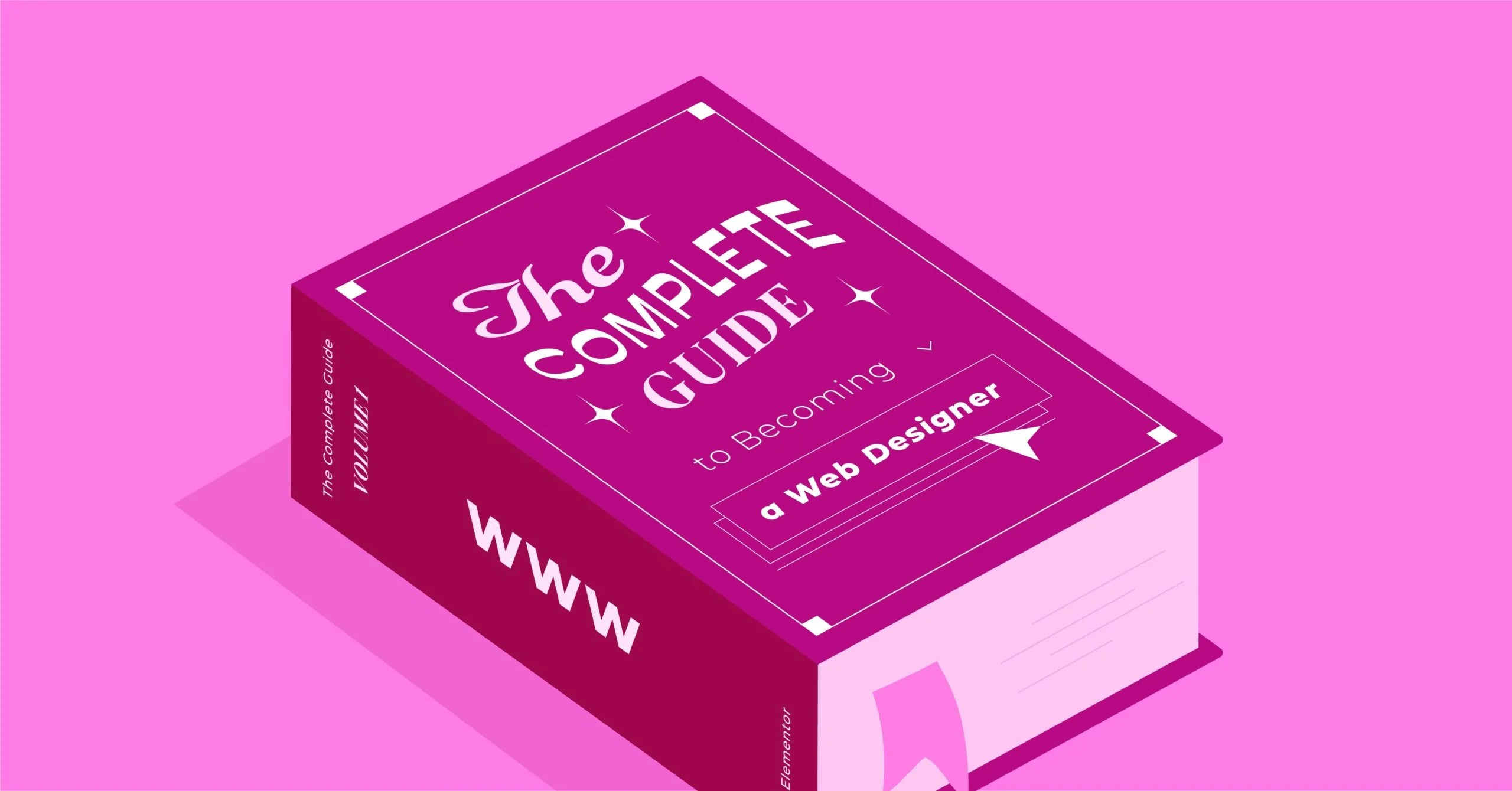Table of Contents
This guide provides a comprehensive overview of website whitelisting. We’ll explore what it is, why it’s beneficial, and provide detailed, step-by-step instructions for implementing it across various platforms and devices. Whether you’re a parent looking to protect your children, a business owner securing your network, or just someone who wants more control over your digital life, this article will give you the knowledge you need.
Key Takeaways
- What is Whitelisting? Whitelisting is a security strategy that grants access only to pre-approved websites, IP addresses, or applications, blocking all others by default. This “default deny” approach is more restrictive and secure than blacklisting, which only blocks known threats.
- Why Whitelist? The primary benefits include enhanced security against malware and phishing, improved productivity by limiting distractions, content control for children, and ensuring network compliance in a business environment.
- How Does it Work? Whitelisting can be implemented at various levels, including on individual browsers, operating systems, routers, and through dedicated security software. Each method offers different levels of control and complexity.
- Step-by-Step Guides: This article provides detailed instructions for setting up whitelists on popular platforms like Google Chrome, Firefox, Windows, macOS, Android, iOS, and on network routers.
- Choosing the Right Method: The best whitelisting strategy depends on your specific needs. For personal use, browser or OS-level controls might suffice. For families or businesses, router-level or dedicated software solutions offer more comprehensive protection.
Understanding Website Whitelisting
Before we dive into the “how,” let’s establish a solid understanding of the “what” and “why.” Whitelisting is a fundamental concept in cybersecurity, but its application can vary significantly depending on the context.
What Is a Whitelist?
At its core, a whitelist is an exclusive list of approved entities. In the context of websites, it’s a curated list of URLs that a user or system is allowed to access. Any website not on this list is automatically blocked.
Think of it like a guest list for an exclusive party. If your name is on the list, the bouncer lets you in. If it’s not, you’re denied entry, regardless of who you are. A blacklist, on the other hand, is like a list of troublemakers who are specifically banned from the party. Everyone else is allowed in, which is a much less secure approach because you can’t possibly know every potential troublemaker in advance.
This “default deny” posture is the key differentiator and the source of whitelisting’s strength. It assumes all unknown websites are potential threats until they are explicitly verified and added to the approved list.
Whitelisting vs. Blacklisting: A Tale of Two Security Models
To fully appreciate whitelisting, it’s helpful to compare it directly with its more common counterpart, blacklisting.
| Feature | Whitelisting (Default Deny) | Blacklisting (Default Allow) |
| Approach | Only allows access to pre-approved websites. | Blocks access only to known malicious or undesirable websites. |
| Security Level | High. Proactively blocks new and unknown threats (zero-day attacks). | Moderate. Reactive. It cannot protect against threats that haven’t been identified and added to the list yet. |
| Maintenance | More intensive upfront. Requires building and maintaining a list of all necessary websites. | Less intensive initially. Lists are often pre-populated by security vendors, but require constant updating as new threats emerge. |
| User Experience | Can be restrictive. Users may be blocked from legitimate new sites until they are reviewed and added. | More flexible. Users can access most of the internet without restriction, which also increases risk. |
| Best Use Case | Controlled environments: children’s devices, corporate networks with specific job functions, kiosk computers. | General-purpose browsing where flexibility is prioritized over maximum security. |
As cybersecurity expert Itamar Haim notes, “Blacklisting is like trying to patch every hole in a sinking ship, while whitelisting is like sailing in a submarine. The former is a constant, reactive struggle against an endless sea of threats. The latter provides a fundamentally secure environment from the outset.”
The Benefits of Whitelisting a Website
Implementing a whitelist offers several powerful advantages that go beyond just blocking malicious sites.
- Unmatched Security: This is the most significant benefit. Whitelisting provides robust protection against a wide range of cyber threats, including:
- Malware and Ransomware: Users cannot accidentally navigate to websites hosting malicious software.
- Phishing Scams: Phishing sites, designed to steal credentials, are blocked by default unless they somehow get approved.
- Zero-Day Exploits: These are attacks that exploit previously unknown vulnerabilities. Since blacklists don’t know about them, they can’t block them. A whitelist blocks them inherently because the malicious site isn’t on the approved list.
- Enhanced Productivity: In a business or educational setting, the internet can be a major source of distraction. Social media, news sites, and entertainment platforms can consume hours of productive time. Whitelisting allows employers and educators to restrict access to only those websites essential for work or study, creating a focused digital environment.
- Content Control and Child Safety: For parents, whitelisting is the most effective way to create a safe online “walled garden” for children. You can curate a list of age-appropriate educational sites, games, and video platforms, ensuring your kids aren’t exposed to inappropriate or harmful content.
- Network and Bandwidth Management: In a corporate setting, non-work-related streaming and downloads can consume significant network bandwidth, slowing down critical business applications. Whitelisting ensures that bandwidth is reserved for legitimate business purposes.
- Compliance and Policy Enforcement: Many industries have strict regulatory requirements regarding data security and internet usage. Whitelisting helps organizations enforce these policies and demonstrate compliance by maintaining tight control over network access.
How to Whitelist a Website: Step-by-Step Instructions
Now that we’ve covered the fundamentals, let’s get into the practical application. We’ll walk through how to set up whitelists using different tools and on different platforms, from web browsers to your entire network.
Method 1: Whitelisting in Web Browsers
Most modern web browsers have built-in features or extensions that can be used to create a website whitelist. This method is best for controlling access on a single computer.
Google Chrome
Google Chrome doesn’t have a simple, built-in “whitelist-only” mode for general browsing, but you can achieve it using a combination of extensions and settings, particularly for managed or supervised accounts.
Using an Extension (e.g., BlockSite):
- Install the Extension: Go to the Chrome Web Store and search for “BlockSite” or a similar site-blocking extension. Click “Add to Chrome.”
- Open Extension Options: Once installed, click the puzzle piece icon in the top-right of Chrome, find BlockSite, and click the three dots, then “Options.”
- Enable Whitelist Mode: Inside the BlockSite dashboard, look for a “Whitelist” mode or a setting that says “Block all sites except the ones I add.” This is often a premium feature.
- Add Your Approved Sites: Enter the URLs of the websites you want to allow (e.g., wikipedia.org, google.com) into the whitelist.
- Set a Password (Recommended): To prevent users from simply disabling the extension or changing the settings, protect the options with a password.
Video Guide: Managing Chrome Extensions https://www.youtube.com/watch?v=sK7KajMZcmA
Mozilla Firefox
Similar to Chrome, Firefox relies on add-ons for advanced website filtering and whitelisting.
- Find an Add-on: Go to the Firefox Browser ADD-ONS store and search for a content blocker like “Block Site” (a different version than Chrome’s) or “LeechBlock NG.”
- Install the Add-on: Click “Add to Firefox” to install your chosen extension.
- Configure the Whitelist:
- Open the add-on’s options page by right-clicking its icon in the toolbar.
- Look for a setting to create a “block set.” You can configure this set to block all websites by using a wildcard character (*).
- Then, find the “Whitelist” or “Exceptions” tab and enter the websites you wish to allow.
- You can set specific times for these rules to be active, which is great for productivity.
- Protect the Settings: Access to the add-on’s configuration can usually be password-protected to prevent tampering.
Method 2: Whitelisting on Operating Systems
Operating system-level controls provide a more robust solution than browser extensions because they apply to all browsers and applications on the device.
Windows (Using Family Safety)
Microsoft Family Safety is a powerful tool for parents that includes robust content filtering and whitelisting capabilities.
- Set Up a Family Group:
- Go to account.microsoft.com/family.
- Sign in with your Microsoft account and create a family group.
- Invite your family members (or create a child account). They will need their own Microsoft accounts.
- Configure Content Filters for a Child Account:
- Once the child account is set up and added to your family group, find their name in the Family Safety dashboard and click on “Content filters.”
- Go to the “Web and search” tab.
- Enable the “Filter inappropriate websites and searches” toggle.
- Crucially, enable the option “Only allow them to visit these websites.” This activates whitelist mode.
- Build Your Whitelist:
- In the “Allowed sites” box, enter the URLs of the websites you want to permit.
- Any attempt to visit a site not on this list will be blocked, and the user will have the option to request permission. You will receive a notification to approve or deny the request.
macOS (Using Screen Time)
Apple’s Screen Time feature, available on macOS, iOS, and iPadOS, provides excellent tools for content restriction and whitelisting.
- Open System Settings: Click the Apple icon in the top-left corner and go to “System Settings.”
- Navigate to Screen Time: Select “Screen Time” from the sidebar. If you’re setting this up for a child, make sure you’ve configured Family Sharing and selected the child’s account.
- Go to Content & Privacy: Click on “Content & Privacy.”
- Limit Adult Websites: Under “Web Content,” select the “Limit Adult Websites” option. This enables a basic filter, but we want to go further.
- Create the Whitelist:
- Click the “Customize…” button.
- Under the “Allowed” section, click the + icon to add the specific URLs of websites you want to allow.
- To create a true whitelist, you can add a dummy entry to the “Restricted” list. More effectively, for children’s devices, you can choose the “Allowed Websites Only” option, which provides a pre-made list of child-friendly sites that you can then customize.
Video Tutorial: Using macOS Screen Time https://www.youtube.com/watch?v=gvuy5vSKJMg
Method 3: Whitelisting on Mobile Devices
Mobile devices are often the primary way people, especially children, access the internet. Here’s how to lock them down.
Android (Using Google Family Link)
Google Family Link is the Android equivalent of Microsoft Family Safety and is the best native tool for the job.
- Install Family Link: Download the “Google Family Link for parents” app on your device and the “Google Family Link for children & teens” app on your child’s device.
- Link the Accounts: Follow the on-screen instructions to link your child’s Google account to your parent account.
- Manage Settings in Chrome:
- Open the Family Link app on your (parent’s) phone and select your child’s profile.
- Go to “Controls” > “Content restrictions” > “Google Chrome.”
- Select “Only allow approved sites.” This is the whitelist mode.
- Add Approved Websites:
- Tap on “Manage sites” > “Approved.”
- Here, you can manually add the websites you want your child to access. They will be blocked from all other sites.
iOS/iPadOS (Using Screen Time)
The process on an iPhone or iPad is nearly identical to the one on macOS.
- Open Settings: Go to the “Settings” app.
- Select Screen Time: Tap on “Screen Time.”
- Content & Privacy Restrictions: Go to “Content & Privacy Restrictions” and make sure the toggle is on.
- Content Restrictions: Tap on “Content Restrictions,” then “Web Content.”
- Select “Allowed Websites Only”: This is the most direct way to enable a whitelist. iOS provides a default list of child-friendly sites, but you can easily remove them and add your own.
- Add Your Websites: Tap “Add Website” at the bottom of the list to build your custom whitelist.
Method 4: Whitelisting on a Network Router
Whitelisting at the router level is one of the most powerful methods because it applies to every device connected to your network (Wi-Fi or wired). This is an ideal solution for a home or small office.
The exact steps vary widely between router manufacturers and models, but the general process is as follows:
- Access Your Router’s Admin Panel:
- Find your router’s IP address. It’s often printed on the router itself or can be found in your computer’s network settings (it’s often 192.168.1.1 or 192.168.0.1).
- Open a web browser and type the IP address into the address bar.
- Log in with the router’s username and password (also often on a sticker on the router).
- Find the Content Filtering or Parental Controls Section: Look for settings labeled “Parental Controls,” “Access Control,” “Content Filtering,” or “Website Blocking.”
- Enable Whitelist Mode:
- Many routers have a simple block/allow functionality. You will need to look for a mode that allows you to “Block all websites except…” or a similar setting.
- Some routers require you to first set a rule to block all traffic and then create specific “allow” rules for the websites on your whitelist. This may involve using wildcards (*) to block everything and then adding your specific domains.
- Enter the Whitelisted Domains: Add the domain names (e.g., elementor.com, google.com) to the list of allowed sites.
- Apply the Rules: Save your settings and restart the router if prompted. Now, any device connecting to your network will be subject to these rules.
Why Router-Level Whitelisting is a Great Option:
- Comprehensive Coverage: Protects all devices, including smart TVs, gaming consoles, and guest devices.
- Tamper-Proof: Users on the network cannot easily bypass the restrictions without access to the router’s admin panel.
- Centralized Management: You only have to manage one list for your entire network.
For those serious about network control, investing in a router with robust, user-friendly parental controls can be a worthwhile investment.
Method 5: Using Third-Party Software and Services
For maximum control, features, and ease of use, dedicated third-party software is often the best choice, especially in business environments.
- DNS Filtering Services (e.g., OpenDNS, CleanBrowsing): These services work by redirecting your internet traffic through their servers. You can configure your router or individual devices to use their DNS servers and then manage whitelists and blacklists through a web dashboard. This is a very effective and scalable solution.
- Endpoint Security Software (e.g., Norton Family, Kaspersky Safe Kids): These are comprehensive parental control suites that you install on each device. They offer whitelisting, time limits, location tracking, and detailed reporting. They are generally very user-friendly but require a subscription and installation on every device you want to protect.
- Unified Threat Management (UTM) Appliances: In a corporate setting, a dedicated hardware appliance (firewall) is the professional standard. These devices offer granular control over all network traffic, including powerful application and web filtering with advanced whitelisting capabilities.
Building and Managing Your Whitelist
Creating a whitelist is not a one-time task. It requires some initial effort and ongoing maintenance to be effective without being overly restrictive.
Best Practices for Creating Your Initial List
- Start with the Essentials: Begin by adding the absolute must-have websites. For a work computer, this would include company websites, cloud applications (Google Workspace, Office 365), and essential tools. For a child, start with their school portal, educational sites, and a few approved entertainment sites.
- Think Broadly: Remember that websites often rely on content from other domains. For example, a website might pull fonts from fonts.googleapis.com or scripts from a Content Delivery Network (CDN) like cdn.jsdelivr.net. If your whitelist is too strict, some sites may not function correctly. You may need to use your browser’s developer tools (F12 key) to see what other domains a page is loading and add them to your list.
- Use a “Monitor First” Approach: Some filtering tools allow you to run in a non-blocking “monitor mode.” This lets you see a log of all websites visited over a few days. You can use this log to build a comprehensive whitelist of necessary sites before you start blocking traffic.
- Involve Your Users: If you’re setting this up for your family or employees, communicate the change. Ask them for a list of websites they need for their daily activities. This fosters cooperation and reduces frustration.
Maintaining Your Whitelist
- Establish a Review Process: Create a simple process for users to request a new website to be added to the whitelist. This could be a simple email request or a form.
- Review Requests Promptly: To avoid hindering productivity or causing frustration, review and act on requests in a timely manner.
- Regularly Audit the List: Periodically review your whitelist. Are there sites that are no longer needed? Is a site that was once safe now potentially problematic? A quick audit every few months can help keep the list relevant and secure.
Challenges and Considerations of Whitelisting
While incredibly effective, whitelisting is not without its challenges.
- Initial Setup Effort: Building the initial whitelist can be time-consuming, especially for a large organization.
- Over-Blocking (False Positives): You will inevitably block legitimate and necessary websites. This is why having a clear and quick process for adding new sites is crucial.
- Functionality Issues: As mentioned, blocking necessary backend domains (like CDNs) can break the functionality of an allowed website. This requires some troubleshooting.
- User Frustration: A restrictive environment can be frustrating for users who are accustomed to an open internet. Clear communication about the reasons for the policy is key to managing this.
For many, creating a website with a great user experience is a primary goal. At Elementor, we provide tools that give you complete design freedom. Just as you carefully craft the user experience on your site, whitelisting allows you to carefully craft the browsing experience for your users or family, prioritizing safety and focus. Whether you are building a simple portfolio or a complex eCommerce site with the WooCommerce Builder, controlling the digital environment is a powerful concept.
Conclusion
Website whitelisting is a proactive, powerful security strategy that puts you in complete control of your internet experience. By adopting a “default deny” approach, you create a fundamentally secure environment that protects against a vast array of online threats, from malware and phishing to unwanted distractions and inappropriate content.
While it requires more initial setup and ongoing management than traditional blacklisting, the benefits in security, productivity, and peace of mind are often well worth the effort. By choosing the right method for your needs—whether it’s a simple browser extension, your operating system’s built-in tools, or a network-wide router configuration—you can build a safer, more focused, and more intentional digital world for yourself, your family, or your organization.
Frequently Asked Questions (FAQ)
1. What is the main difference between a whitelist and a blacklist? The main difference lies in their default rule. A whitelist follows a “default deny” policy, meaning it blocks every website except those specifically listed as approved. A blacklist follows a “default allow” policy, allowing access to every website except those specifically listed as malicious or forbidden. Whitelisting is therefore a much more restrictive and secure approach.
2. Is whitelisting 100% effective against all online threats? No security measure is 100% foolproof, but whitelisting is one of the most effective strategies available. It protects against a user navigating to a known or unknown malicious website. However, it wouldn’t protect against other threat vectors, such as malicious email attachments, compromised software, or attacks that exploit a vulnerability in an allowed website. It should be used as part of a layered security approach that also includes antivirus software, firewalls, and user education.
3. Will whitelisting slow down my internet connection? Generally, no. The process of checking a URL against a locally stored or DNS-based whitelist is extremely fast and should have no noticeable impact on your browsing speed. In some cases, by blocking resource-heavy ads and scripts from unapproved sites, it could even slightly improve page load times on the sites you do visit.
4. Can a tech-savvy child or employee bypass a whitelist? It depends on how it’s implemented.
- Browser Extensions: Easily bypassed by using a different browser, disabling the extension in incognito mode, or uninstalling it if not password-protected.
- OS-Level Controls (Family Safety/Screen Time): Much harder to bypass, as they require the parent’s or administrator’s password to change settings.
- Router-Level Controls: Very difficult to bypass for a typical user. They would need to know the router’s admin password or connect to a different network (like a mobile hotspot) to get around it.
- VPNs: A Virtual Private Network (VPN) can sometimes bypass whitelists, especially those set at the router level. More advanced firewalls and security software can identify and block VPN traffic to prevent this.
5. What should I do if a whitelisted website isn’t working correctly? If an approved website is loading incorrectly (e.g., images are missing, buttons don’t work), it’s likely because the site relies on content from other domains that are not on your whitelist. You can use your browser’s Developer Tools (usually by pressing F12), and look at the “Network” or “Console” tab to see which other URLs are being blocked. You will need to add these necessary backend domains (like CDNs, API endpoints, or font libraries) to your whitelist to restore full functionality.
6. Is there a way to whitelist an entire category of websites instead of one by one? Yes, but this functionality is typically found in more advanced third-party software and DNS filtering services (like OpenDNS or CleanBrowsing). These services categorize millions of websites (e.g., “Education,” “Social Media,” “News”) and allow you to block or allow entire categories at once, which can be much more efficient than managing a manual list.
7. How does whitelisting work for applications and programs? The concept is identical. Application whitelisting, often used in high-security corporate environments, prevents any software from running unless its executable file is on a pre-approved list. This is extremely effective at preventing users from installing unauthorized software or running malware that has been downloaded to the machine. Windows Defender Application Control is an example of this.
8. Can I whitelist specific YouTube channels or videos? This is a common and challenging request for parents. Standard URL whitelisting can only allow or block youtube.com as a whole. To control content within YouTube, you need to use YouTube’s own features. The best method is to use YouTube Kids, which provides a curated, safer environment. For older children, you can use “Restricted Mode” on the main YouTube site, though it is not a perfect filter. Some third-party parental control software also offers more granular controls for platforms like YouTube.
9. What is the best whitelisting solution for a small business? For a small business, a multi-layered approach is best.
- Router/Firewall: Implement a business-grade router or firewall that supports content filtering and whitelisting. This sets the baseline for the entire network.
- DNS Filtering: A service like OpenDNS Umbrella offers a simple, cloud-based way to enforce web policies across your network and even on roaming laptops.
- Endpoint Policy: Use tools like Microsoft Group Policy or an endpoint management solution to enforce browser settings and prevent users from installing unauthorized software that could bypass network filters.
10. How can I get started with a simple whitelist for my personal computer? The easiest way to start is with a browser extension. Install a reputable extension like “BlockSite” for Chrome or Firefox. Begin by creating a whitelist of the 10-15 websites you use most frequently for work or personal tasks. Then, enable the “block all other sites” feature. Use this for a day. You will quickly discover other essential sites you forgot to add. This trial-and-error approach is a low-stakes way to understand how whitelisting feels and build a practical list without committing to a system-wide change immediately.
Looking for fresh content?
By entering your email, you agree to receive Elementor emails, including marketing emails,
and agree to our Terms & Conditions and Privacy Policy.