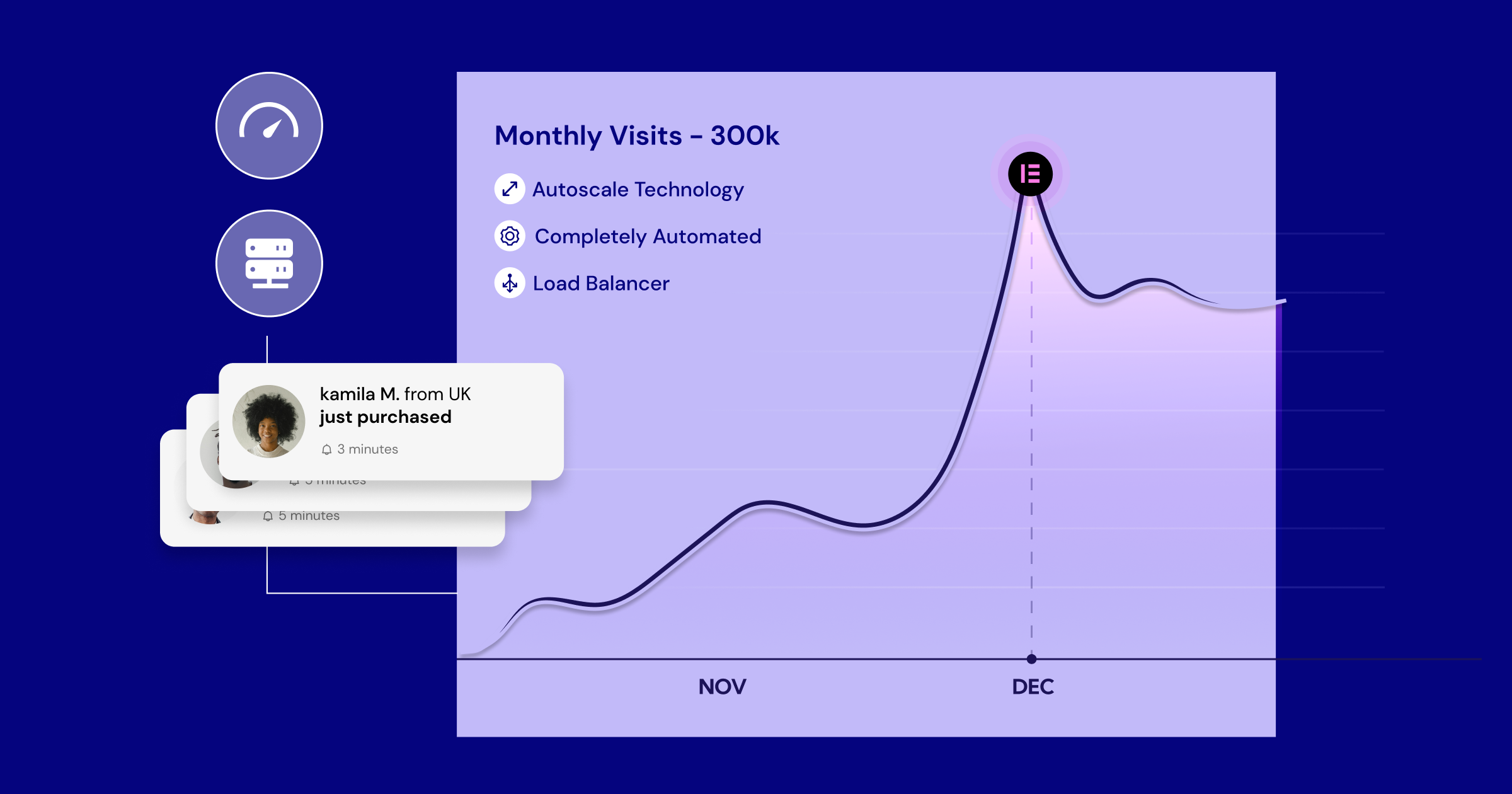Table of Contents
Understanding Website Hosting
Before we jump into the “how-to,” let’s make sure we understand the basics. Think of website hosting like renting space for your website’s files (code, images, text) on a powerful computer called a server. This server stays connected to the internet 24/7, allowing anyone, anywhere, to visit your site.
What is Website Hosting?
At its core, website hosting is a service that provides the technology and resources needed for your website to be viewed online. When someone types your website address (your domain name) into their browser, their computer connects to the server where your website files are stored. The server then sends those files back to the visitor’s browser, displaying your website.
Essentially, hosting companies rent out space on their servers and provide the necessary infrastructure – things like bandwidth, security, and technical support – to keep your website running smoothly. Without hosting, your website simply wouldn’t be accessible on the World Wide Web. It’s the foundation upon which your online presence is built.
Types of Web Hosting
You’ll quickly discover there isn’t just one type of hosting. Different types cater to different needs, budgets, and technical skill levels. Understanding these options is crucial for making the right choice for your website.
Let’s break down the most common types:
Shared Hosting
- What it is: Imagine living in an apartment building. Shared hosting is similar – your website shares server resources (like processing power, memory, and disk space) with many other websites on the same physical server.
- Who it’s for: This is usually the most affordable option, making it perfect for beginners, small personal blogs, portfolio sites, and small businesses just starting.
- Pros: Very budget-friendly, easy to manage (often comes with control panels like cPanel), requires minimal technical knowledge.
- Cons: Resources are shared, so a sudden traffic surge on another site could potentially affect your site’s performance. You have less control over server settings compared to other options. Think of it like having potentially noisy neighbors in that apartment building.
VPS Hosting (Virtual Private Server)
- What it is: Think of VPS hosting as owning a condo in that apartment building. You still share the main building (physical server), but your space is partitioned off virtually. You get a dedicated slice of the server’s resources (memory, CPU) that isn’t shared with others.
- Who it’s for: Websites that have outgrown shared hosting, small to medium-sized businesses, developers needing more control, and sites with moderate traffic.
- Pros: More stable performance than shared hosting, greater control over server configuration (root access often available), more scalable.
- Cons: More expensive than shared hosting, requires more technical expertise to manage (unless you opt for managed VPS hosting, which costs more).
Dedicated Hosting
- What it is: This is like owning the entire house. You rent a whole physical server exclusively for your website(s). All its resources are yours alone.
- Who it’s for: Large businesses, high-traffic websites, applications with specific security or performance requirements, users needing complete server control.
- Pros: Maximum performance, highest level of security, complete control over hardware and software.
- Cons: Most expensive option, requires significant technical skill (or a dedicated system administrator) to manage effectively.
Cloud Hosting
- What it is: Instead of relying on a single server, cloud hosting uses a network of connected virtual servers (the “cloud”). If one server experiences issues, another seamlessly takes over. Resources can often scale up or down automatically based on demand.
- Who it’s for: Businesses of all sizes looking for flexibility, scalability, and high reliability. It’s great for websites with fluctuating traffic.
- Pros: Excellent uptime and reliability, highly scalable (pay for what you use), resistant to single hardware failures.
- Cons: Costs can be less predictable than fixed plans (though often cost-effective overall), some configurations can be complex depending on the provider.
Managed WordPress Hosting
- What it is: This hosting is specifically optimized for WordPress websites. The hosting provider handles many technical aspects like security, speed optimization, updates, and backups, specifically for the WordPress environment. It often runs on shared, VPS, or cloud infrastructure but adds a layer of specialized management.
- Who it’s for: Anyone using WordPress who wants a hassle-free hosting experience, values speed and security, and prefers not to handle technical maintenance themselves. Businesses using WordPress heavily often find this ideal.
- Pros: Optimized performance for WordPress, enhanced security features, automatic updates and backups, expert WordPress support. Often includes features tailored for WordPress development, like staging sites.
- Cons: Generally more expensive than basic shared hosting, usually limited to hosting only WordPress sites.
Choosing the right hosting type depends on your budget, technical comfort level, traffic expectations, and specific website needs. Beginners often start with shared or managed WordPress hosting and upgrade as their site grows.
The Importance of Choosing the Right Hosting
Selecting the right hosting provider and plan isn’t just a technical detail; it directly impacts your website’s success. Here’s why it matters so much:
- Website Performance (Speed): How fast your website loads is critical. Slow sites frustrate visitors and can lead them to leave before your content even appears. Search engines like Google also favor faster websites in their rankings. Your hosting provider’s server speed, resources, and technology (like caching and CDNs) play a huge role here.
- Uptime and Reliability: You want your website to be accessible 24/7. Hosting providers offer varying levels of uptime guarantees (e.g., 99.9%). Frequent downtime means lost visitors, potential sales, and damage to your reputation. Reliable hosting ensures your site is consistently available.
- Security: Protecting your website data and your visitors’ information is paramount. Good hosting providers implement robust security measures like firewalls, malware scanning, and regular updates to guard against threats. Some offer features like free SSL certificates, which encrypt data exchanged between the server and visitors.
- Scalability: As your website grows, your hosting needs will change. Maybe you’ll get more traffic, add more features, or start selling products. A good hosting plan allows you to easily upgrade your resources (like storage, bandwidth, or processing power) without significant disruption.
- Support: Especially for beginners, having access to reliable technical support is invaluable. When things go wrong (and sometimes they do), responsive and knowledgeable support can save you time and stress. Look for providers offering support via channels you prefer (live chat, phone, email) and with good response times.
Making the wrong choice can lead to slow loading times, frequent crashes, security vulnerabilities, and headaches down the line. Taking the time to choose wisely now sets your website up for success.
How Much Does It Cost to Host a Website?
Hosting costs vary widely based on the type of hosting, the provider, the length of your contract, and the specific resources included. Here’s a general idea for 2025:
- Shared Hosting: Typically ranges from $2 to $15 per month. Introductory offers are often very low, but renewal prices can be higher.
- VPS Hosting: Expect to pay anywhere from $15 to $80+ per month. Managed VPS plans cost more than unmanaged ones.
- Dedicated Hosting: Starts around $80 per month and can go up to several hundred dollars or more, depending on server specifications.
- Cloud Hosting: Pricing is often flexible, based on resource usage. It can start similar to VPS ($15-$20/month) and scale significantly higher depending on needs.
- Managed WordPress Hosting: Usually starts around $15 to $50 per month for entry-level plans, with premium plans for high-traffic sites costing much more.
Hidden Costs to Consider:
- Domain Name: While sometimes included free for the first year, you’ll typically pay $10-$20 per year to renew it.
- Renewal Rates: Always check the renewal price, as introductory discounts can be misleading.
- SSL Certificate: Many hosts offer free Let’s Encrypt certificates, but some may charge for premium SSLs.
- Backups: Basic backups might be included, but more robust or frequent backup solutions could cost extra.
- Email Hosting: Some plans include email accounts; others might charge or have limitations.
- Migration Fees: If you’re moving an existing site, some hosts charge a migration fee (though many offer it free).
Budgeting for hosting requires looking beyond the initial price tag. Consider the type of hosting you need, the renewal rates, and any potential add-on costs to get a realistic picture of your long-term investment.
Step-by-Step Guide to Hosting Your Website
Alright, now that you understand the basics, let’s walk through the actual steps of getting your website hosted.
Domain Name Registration
Before you can host a website, you need an address for it – that’s your domain name (e.g., yourwebsite.com).
- Choose Your Domain Name:
- Keep it short, memorable, and easy to spell.
- Make it relevant to your website’s content or brand.
- Try to get a .com extension if possible, as it’s the most recognized. Other popular options include .org, .net, .co, or newer industry-specific extensions (like .design or .blog).
- Check for availability using a domain registrar’s search tool. Most hosting providers also offer domain registration.
- Register Your Domain:
- You can register your domain through your chosen hosting provider (often convenient) or use a separate domain registrar (like Namecheap, GoDaddy, Google Domains).
- During registration, you’ll provide contact information (which can often be kept private using WHOIS privacy protection – highly recommended!).
- Pay the registration fee (usually annual). Many hosts offer a free domain for the first year with a hosting plan.
Tip: Register your domain for the longest period you’re comfortable with to secure it and potentially get a better price.
Selecting a Hosting Plan
This step involves revisiting the types of hosting we discussed earlier and choosing the provider and specific plan that fits your needs and budget.
- Assess Your Needs:
- What kind of website are you building (blog, business site, e-commerce)?
- How much traffic do you expect initially? (Be realistic!)
- What’s your budget?
- How comfortable are you with technical tasks?
- Research Providers:
- Look for providers known for reliability, speed, security, and good customer support. Read reviews (from reputable sources).
- Check the features included in their plans: storage space, bandwidth limits (or unmetered options), number of websites allowed, email accounts, free SSL, backup frequency, etc.
- Consider Managed Hosting: If you’re using WordPress, managed WordPress hosting (like Elementor Hosting) can significantly simplify things by handling technical maintenance, security, and performance optimization specifically for WordPress. This lets you focus more on building and designing your site with tools like Elementor.
- Choose a Plan:
- Start with a plan that meets your current needs but allows for growth. For most beginners, shared hosting or managed WordPress hosting is a great starting point.
- Pay attention to the contract length. Longer commitments often mean lower monthly prices, but less flexibility if you want to switch later.
Setting Up Your Hosting Account
Once you’ve chosen a provider and plan, you’ll go through the signup process.
- Sign Up: Visit the hosting provider’s website, select your plan, and proceed to checkout.
- Domain Connection: You’ll usually be asked if you want to register a new domain, transfer an existing domain, or use a domain you already own and will point later. If you register/transfer with the host, it simplifies setup. If you registered elsewhere, you’ll need to update its settings later (see “Configuring DNS Settings”).
- Provide Information: Fill in your account details and payment information.
- Account Activation: After payment, your hosting account will be created. You’ll typically receive a welcome email with important details like your control panel login information, nameserver addresses, and FTP details. Keep this email safe!
Installing a Content Management System (CMS)
A CMS is software that helps you create, manage, and publish content on your website without needing to code everything from scratch. WordPress is by far the most popular CMS, powering over 40% of all websites.
WordPress Installation
Most hosting providers make installing WordPress incredibly easy, often with one-click installers.
- Log In to Your Hosting Control Panel: This might be cPanel, Plesk, or a custom panel provided by your host.
- Find the Auto-Installer: Look for tools like Softaculous, Fantastico, QuickInstall, or a dedicated “WordPress Installer.”
- Follow the Prompts:
- Select WordPress.
- Choose the domain where you want to install it.
- Set your Site Name and Description (you can change these later).
- Create an Admin Username, Password, and Email address. Use strong credentials!
- Select your language.
- You might see options for pre-installing plugins or themes – you can usually skip these for now.
- Click “Install.”
- Access Your WordPress Site: Once the installation is complete (usually takes less than a minute), you’ll get links to your website’s front end and the WordPress admin login page (typically yourwebsite.com/wp-admin).
Some hosting solutions, particularly Managed WordPress Hosting like Elementor Hosting, often come with WordPress pre-installed, making this step even simpler.
Other CMS Options
While WordPress is dominant, other CMS platforms exist:
- Joomla: Powerful and flexible, good for complex sites, but has a steeper learning curve than WordPress.
- Drupal: Very robust and secure, favored for large enterprise or government sites, but requires more technical expertise.
- Content Management Hubs (like HubSpot CMS Hub): Often part of larger marketing platforms, good for businesses integrating their website with sales and marketing tools.
Installation for these often follows a similar process using hosting account auto-installers if available.
Transferring Files to Your Web Server
If you built your website locally (on your computer) or need to upload specific files (like themes, plugins, or media not handled through the CMS), you’ll need to transfer them to your web server. The most common method is using FTP (File Transfer Protocol) or its secure version, SFTP.
- Get an FTP Client: Download and install an FTP client application like FileZilla (free, popular), Cyberduck (free, Mac/Windows), or WinSCP (free, Windows).
- Connect to Your Server: Open your FTP client and use the FTP login credentials provided in your hosting welcome email (Host/Server Address, Username, Password, Port – usually 21 for FTP, 22 for SFTP).
- Upload Files: Your FTP client will show your local computer files on one side and your web server files on the other. Navigate to the correct folder on your server (usually public_html or www) and drag-and-drop files from your computer to the server.
Note: If you’re using a CMS like WordPress and a page builder like Elementor, you’ll typically manage most content, themes, and plugins directly through the WordPress dashboard, reducing the need for frequent FTP use.
Configuring DNS Settings
If you registered your domain name with a company different from your hosting provider, you need to tell the domain where to find your website (your hosting server). This is done by updating the Domain Name System (DNS) settings, specifically the nameservers.
- Find Your Host’s Nameservers: Your hosting provider will give you at least two nameserver addresses (e.g., ns1.hostingcompany.com and ns2.hostingcompany.com). These are usually in your welcome email or hosting control panel.
- Log In to Your Domain Registrar Account: Go to the website where you purchased your domain name.
- Manage DNS / Nameservers: Find the settings for managing your domain’s DNS or nameservers.
- Update Nameservers: Replace the existing nameserver addresses with the ones provided by your hosting company.
- Save Changes: Confirm and save the changes.
DNS Propagation: It can take anywhere from a few minutes to 48 hours for these changes to update across the internet (this is called DNS propagation). During this time, your website might not be accessible consistently. Be patient!
Getting hosted involves registering a domain, selecting a hosting plan, setting up the account, installing your website software (like WordPress), potentially uploading files via FTP, and ensuring your domain points to your host via DNS settings. Managed solutions often streamline many of these steps.
How to Host a Website on Your Own Server?
While most people use hosting companies, some technically inclined users wonder about hosting a website directly from a computer at their home or office. Is it possible? Yes. Is it practical or recommended for most people, especially beginners? Generally, no. But let’s explore how it works and why it’s usually not the best idea.
Hosting on your own server means turning a computer you own into a web server accessible to the public internet.
Step 1: Set Up a Local Web Server Environment
First, you need to install web server software on your chosen computer. Popular options include:
- Apache: A widely used open-source web server.
- Nginx: Known for performance, often used as a web server or reverse proxy.
- Microsoft IIS: Integrated into Windows Server operating systems.
You’ll also likely need:
- Database Software: Like MySQL or PostgreSQL, if your website requires a database (most dynamic sites, including WordPress, do).
- Server-Side Scripting Language: Like PHP, Python, or Node.js, depending on your website’s technology.
You can install these components individually or use software packages like XAMPP, WAMP (Windows), or MAMP (Mac) that bundle them together for easier local development setup. This creates a “localhost” environment – your website runs, but only accessible on your own computer or local network.
Step 2: Putting Your Local Host Server Online
This is the tricky part. To make your home/office computer accessible from the public internet, you need:
- A Static IP Address: Most home internet connections use dynamic IP addresses, meaning your public IP address changes periodically. A web server needs a static IP address that doesn’t change, so domain names can consistently point to it. You usually need to request (and often pay extra for) a static IP from your Internet Service Provider (ISP).
- Configure Your Router (Port Forwarding): Web traffic typically uses port 80 (HTTP) and port 443 (HTTPS). You need to configure your internet router to forward incoming traffic on these ports to the local IP address of the computer running your web server software.
- Firewall Configuration: You need to configure both your computer’s firewall and potentially your router’s firewall to allow incoming connections on the necessary ports.
- ISP Terms of Service: Crucially, many residential ISPs prohibit running public servers on their connections according to their terms of service. Doing so could get your service suspended. Business internet plans are more likely to allow it but cost more.
Step 3: Pointing Your Domain Name to a Locally Hosted Website
Once you have a static public IP address and your server is configured for external access:
- Log In to Your Domain Registrar.
- Manage DNS Settings.
- Create or Update an ‘A’ Record: An A (Address) record points your domain name (e.g., yourwebsite.com) directly to an IP address. You would set the A record for your domain to point to the static public IP address assigned by your ISP to your home/office connection.
- Wait for DNS Propagation.
Cons of Hosting a Website by Yourself
While technically possible, self-hosting comes with significant drawbacks compared to using a professional hosting provider:
- Reliability & Uptime: Your home internet connection is likely far less reliable than a data center’s connection. Power outages, internet service disruptions, or even just needing to restart your computer will cause downtime for your website. Hosting companies have redundant power, network connections, and 24/7 monitoring.
- Bandwidth Limitations: Home internet plans usually have much lower upload speeds than download speeds. A web server uploads data to visitors, so slow upload speeds mean a slow website, especially with multiple visitors. Data caps can also be an issue.
- Security Risks: Making a computer accessible to the public internet significantly increases security risks. You are solely responsible for configuring firewalls, patching software vulnerabilities, preventing malware, and mitigating DDoS attacks. Hosting providers invest heavily in security infrastructure and expertise.
- Maintenance & Technical Expertise: You are responsible for all server maintenance: software updates, hardware upkeep, troubleshooting issues, backups, etc. This requires considerable technical knowledge and ongoing effort.
- Cost (Hidden): While you avoid monthly hosting fees, consider the costs of: potential need for a dedicated computer, higher electricity bills (running 24/7), potential cost of a static IP, potential need for a business internet plan, and the immense value of your time spent on maintenance and troubleshooting.
- Performance: A typical home computer and internet connection cannot match the performance of optimized servers in a data center with high-speed network links.
Hosting your own website is a complex undertaking with significant challenges related to reliability, performance, security, maintenance, and potentially cost. For nearly all individuals and businesses, especially beginners, using a professional hosting provider offers a far more practical, reliable, secure, and cost-effective solution.
Setting Up Your Website
You’ve got hosting, maybe installed WordPress… now what? Let’s look at the common ways to actually build and manage the content of your site on your hosting platform.
Installing a Content Management System (CMS)
As we covered briefly, a CMS is usually the easiest way to build and manage a modern website.
WordPress Installation
If you didn’t install WordPress during the hosting setup, use your host’s control panel installer (Softaculous, etc.). The process is generally straightforward: locate the installer, choose WordPress, select your domain, set admin credentials, and click install. Remember, managed hosting often handles this for you.
Other Popular CMS Options
While WordPress is king, remember options like Joomla and Drupal exist, typically installed via similar control panel tools if supported by your host. Choose based on your project’s complexity and your technical comfort.
Using Website Builders
Website builders offer a visual, often drag-and-drop interface to design your website without needing code. They can be standalone platforms or integrated within a CMS like WordPress.
Elementor Website Builder: Simplifying Web Design
If you’ve chosen WordPress, using a powerful page builder plugin like Elementor can revolutionize your design process.
- What it is: Elementor is a visual drag-and-drop page builder plugin for WordPress. It allows you to design complex layouts, customize themes, and add dynamic content without writing code.
- How it works: You work directly on the front end of your site, dragging elements (like text blocks, images, buttons, forms) onto the page and styling them visually. You see changes happen in real-time.
- Why use it: It dramatically simplifies WordPress design, offering flexibility far beyond the default WordPress editor or many basic themes. It’s beginner-friendly yet powerful enough for professionals. You can design headers, footers, blog post templates, product pages, and more.
- Integration with Hosting: When paired with optimized hosting (like Elementor Hosting, which is specifically tuned for Elementor and WordPress), you get a seamless experience where the builder’s performance is enhanced by the underlying infrastructure.
Other Website Builder Options
Besides Elementor for WordPress, other options include:
- Standalone Builders (e.g., Wix, Squarespace, Shopify): These platforms bundle hosting, design tools, and sometimes e-commerce functionality into one package. They are often easy to use but can be less flexible or portable than a self-hosted WordPress site. You generally can’t move a site built on these platforms to a different host easily.
- Other WordPress Builders (e.g., Beaver Builder, Divi Builder): WordPress has several popular page builders, each with its own interface and features.
Uploading Files via FTP
As mentioned earlier, FTP (or SFTP for security) is used to transfer files between your computer and your web server.
FTP Clients and Their Usage
- Download & Install: Get an FTP client like FileZilla.
- Gather Credentials: Find your FTP host address, username, password, and port number from your hosting provider.
- Connect: Enter the credentials into your FTP client to establish a connection.
- Navigate: The left panel shows your local files; the right panel shows your server files. Navigate to the correct directory on the server (often public_html or www).
- Transfer: Drag files or folders from the local panel to the server panel to upload, or vice-versa to download.
You might use FTP to:
- Upload a theme or plugin manually if the WordPress dashboard uploader fails.
- Upload large media files.
- Make direct edits to configuration files (use caution!).
- Download backups.
Setting up your website typically involves installing a CMS like WordPress. Using a visual builder like Elementor within WordPress makes design accessible. FTP is a tool for direct file transfers when needed, though much can be done through the CMS dashboard.
Optimizing Your Hosted Website
Getting your website online is just the first step. Ensuring it’s fast, secure, and reliable requires ongoing optimization. Good hosting plays a vital role here.
Implementing SSL Certificates
An SSL (Secure Sockets Layer) certificate encrypts the connection between your website server and your visitors’ browsers. This protects sensitive data (like login details or payment information) from being intercepted. You’ll know a site has SSL because its address starts with https:// and browsers show a padlock icon.
Why is SSL crucial?
- Security: Protects user data.
- Trust: Visitors trust sites with HTTPS. Browsers may flag non-HTTPS sites as “Not Secure.”
- SEO: Google uses HTTPS as a ranking signal.
Free SSL vs. Paid SSL
- Free SSL (Let’s Encrypt): Let’s Encrypt is a non-profit organization providing free, automated SSL certificates. They are widely adopted, secure, and sufficient for most websites (blogs, business sites). Many hosting providers offer easy integration for Let’s Encrypt. They typically need renewal every 90 days, but good hosts automate this.
- Paid SSL: These certificates (OV – Organization Validation, EV – Extended Validation) involve a more rigorous vetting process of the organization requesting the certificate. They might offer higher warranty levels or display the organization’s name in the browser bar (EV SSL). They are often preferred by large e-commerce sites or financial institutions needing the highest level of visible trust. For most standard websites, they offer little practical security advantage over Let’s Encrypt.
Elementor Hosting’s SSL Integration
Quality hosting providers make SSL implementation simple. For example, Elementor Hosting includes free Let’s Encrypt SSL certificates that are automatically provisioned and renewed for every website hosted on the platform. This means you get HTTPS security out-of-the-box without complex setup or remembering manual renewals.
Configuring Caching
Caching is a technique used to speed up website loading times. It involves storing copies of your website’s files (or parts of web pages) temporarily. When a visitor returns or another visitor requests the same page, the cached version can be served much faster, reducing the load on the server.
Types of Caching
- Browser Caching: Tells returning visitors’ browsers to store static files (like logos, CSS, JavaScript) locally on their computer. When they revisit, these files load instantly from their local cache instead of re-downloading.
- Page Caching: Stores entire HTML pages generated by your CMS (like WordPress). When a page is requested, the server delivers the pre-built cached HTML instead of running PHP and database queries every time. This dramatically speeds up dynamic websites.
- Object Caching: Stores results of common database queries in memory, reducing database load for complex sites.
- Opcode Caching: Stores precompiled PHP code, speeding up PHP execution time.
- CDN Caching: A Content Delivery Network (see next section) caches your site’s static files on servers around the world.
Elementor Hosting’s Built-in Caching Solutions
Performance is key, and good hosting incorporates caching directly. Elementor Hosting, for instance, provides multiple layers of caching automatically configured for optimal WordPress and Elementor performance. This includes page caching and object caching, eliminating the need for users to install and configure complex caching plugins themselves, ensuring faster load times from the start.
Content Delivery Networks (CDNs)
A CDN (Content Delivery Network) is a geographically distributed network of servers. It stores copies (caches) of your website’s static assets (images, CSS, JavaScript) in multiple locations worldwide (called Points of Presence or PoPs).
Benefits of Using a CDN
- Faster Loading Times: When a user visits your site, the CDN delivers static files from the server geographically closest to them, reducing latency (delay).
- Reduced Server Load: By serving static files, the CDN takes load off your main hosting server, allowing it to focus on generating dynamic content.
- Improved Reliability & Availability: If your main server has issues, the CDN might still be able to serve cached content. CDNs are built for high traffic and can help absorb traffic spikes or DDoS attacks.
- Lower Bandwidth Costs: Offloading file delivery to the CDN can reduce the bandwidth usage on your origin hosting server.
Elementor Hosting’s Cloudflare Enterprise CDN
Integrating a CDN can sometimes be technical. Premium hosting solutions often include it. Elementor Hosting partners with Cloudflare, a leading CDN provider, offering their Enterprise CDN service. This high-performance CDN is automatically integrated, ensuring website assets are delivered quickly to visitors globally, further enhancing speed and reliability without requiring separate CDN setup or payment.
Optimizing your hosted site involves securing it with SSL (HTTPS), speeding it up significantly with various caching layers, and using a CDN to deliver content faster globally. Quality hosting providers often integrate these essential optimization features, simplifying the process and maximizing performance.
Website Management and Maintenance
Launching your website isn’t the end of the journey. Regular management and maintenance are essential to keep it secure, functional, and up-to-date.
Regular Backups
Imagine losing all your website content due to a technical glitch, security breach, or accidental error. Website backups are your safety net.
Importance of Website Backups
- Disaster Recovery: Restore your site quickly after data loss.
- Reversing Errors: Roll back changes if an update or edit breaks something.
- Security: Recover a clean version if your site gets hacked.
- Migration: Use backups to move your site to a new host.
- Peace of Mind: Knowing your hard work is safe.
How often should you back up? It depends on how frequently you update your site. For active blogs or e-commerce sites, daily backups are recommended. For static sites, weekly might suffice. You should ideally store backups in multiple locations (e.g., on the server and off-site like cloud storage).
Elementor Hosting’s Automated Backup System
Manually managing backups can be tedious. Many hosts offer backup solutions. Elementor Hosting, for example, provides automated daily backups for all websites. These backups are kept for a period (e.g., 30 days) and can be easily restored directly from the hosting dashboard with just a few clicks. This provides robust protection with minimal effort from the user. Manual backups can often be taken before significant changes too.
Security Measures
Website security is an ongoing process, not a one-time setup. Hackers constantly look for vulnerabilities.
Common Website Threats
- Malware/Viruses: Malicious software designed to damage your site, steal data, or use your server for nefarious purposes.
- Brute Force Attacks: Automated attempts to guess your login credentials (username/password).
- SQL Injection: Exploiting vulnerabilities to manipulate your website’s database.
- Cross-Site Scripting (XSS): Injecting malicious scripts into your site that run in visitors’ browsers.
- DDoS Attacks (Distributed Denial of Service): Overwhelming your server with traffic to make your website unavailable.
- Software Vulnerabilities: Exploiting known security holes in outdated CMS cores, plugins, or themes.
Elementor Hosting’s Security Features
Good hosting providers build security into their platform. Elementor Hosting includes several layers of protection:
- Automatic Malware Scanning: Regularly scans website files for malicious code.
- Web Application Firewall (WAF): Filters malicious traffic before it reaches your site. Often integrated via the CDN (like Cloudflare).
- DDoS Mitigation: Helps absorb and block DDoS attacks.
- Free SSL Certificates: Encrypts data transfer.
- Infrastructure Security: Secure data centers and server configurations.
- Automated Updates (Optional): Helping keep WordPress core and plugins patched (though careful review is still wise).
While hosting security is crucial, you also play a part: use strong passwords, keep software updated, install trusted plugins/themes only, and consider security plugins for WordPress.
Updating Your Website
Outdated software is one of the biggest security risks. Regular updates are essential.
CMS and Plugin Updates
- WordPress Core: WordPress releases major updates (new features) and minor updates (security/bug fixes). Minor updates are often applied automatically, but major ones usually require manual initiation.
- Plugins: Plugin developers release updates to add features, fix bugs, and patch security vulnerabilities. Keep them updated!
- Themes: Theme developers also release updates for compatibility, features, and security.
Best Practice: Before updating themes or major plugins/core, it’s wise to:
- Run a backup.
- Use a staging site (if available) to test the updates first.
- Update plugins/themes one by one to easily identify conflicts.
Theme Updates
Updating your theme usually happens through the WordPress dashboard (Appearance > Themes). If you’ve customized your theme’s code directly, those changes might be overwritten during an update. Using a child theme for customizations is the recommended way to preserve your changes when updating the parent theme.
Ongoing website management involves regular backups (ideally automated), proactive security measures (provided by both the host and the user), and consistently updating the CMS core, plugins, and themes to maintain functionality and security. Managed hosting solutions often simplify many of these tasks.
Scaling Your Website
What happens when your website takes off? More traffic, more content, maybe e-commerce features – your initial hosting plan might start to feel cramped. Scaling means ensuring your hosting can handle growth smoothly.
Monitoring Website Performance
You can’t improve what you don’t measure. Regularly monitoring your site’s performance helps you spot issues early and understand when it’s time to scale.
Key Performance Metrics
- Load Time (Page Speed): How quickly your pages load for visitors. Tools like Google PageSpeed Insights or GTmetrix can measure this. Aim for under 2-3 seconds.
- Uptime: The percentage of time your website is online and accessible. Monitor this using uptime tracking services (many free/paid options). Aim for 99.9% or higher.
- Time to First Byte (TTFB): How quickly the server responds after a request is made. A high TTFB often indicates server-side issues or lack of resources.
- Requests: The number of individual files (HTML, CSS, JS, images) a browser needs to load your page. Fewer requests generally mean faster loading.
- Page Size: The total size of all files for a page. Smaller is better. Optimize images!
- Visitor Traffic/Resource Usage: Monitor traffic levels (using Google Analytics or server logs) and resource usage (CPU, RAM – often shown in your hosting control panel). Spikes or consistently high usage might signal the need to upgrade.
Tools for Performance Monitoring
- Google PageSpeed Insights: Analyzes speed on desktop/mobile, provides optimization suggestions.
- GTmetrix / Pingdom Tools: Detailed speed testing from various locations, waterfall charts showing file loading times.
- Google Analytics: Tracks visitor traffic, bounce rates, time on site – indirect indicators of performance/user experience.
- Uptime Monitoring Services (e.g., UptimeRobot, StatusCake): Alert you immediately if your site goes down.
- Hosting Control Panel: Often shows CPU, RAM, and disk I/O usage statistics.
Upgrading Your Hosting Plan
If monitoring shows consistently slow performance, high resource usage, or frequent downtime related to traffic spikes, it’s likely time to upgrade.
Signs It’s Time to Upgrade
- Your website is noticeably slow, especially during peak traffic times.
- You frequently hit resource limits (CPU, RAM) reported by your host.
- Your host notifies you about excessive resource consumption on a shared plan.
- You experience downtime related to traffic surges.
- Your website’s functionality has expanded significantly (e.g., added e-commerce, membership areas).
- Your traffic levels have grown substantially and consistently.
Elementor Hosting’s Scalable Plans
A key advantage of modern hosting platforms is the ability to scale easily. With cloud-based infrastructure like that used by Elementor Hosting, upgrading is often seamless. Elementor Hosting offers various plans designed for different traffic levels and resource needs. Moving from one plan to a higher one can usually be done quickly through the hosting dashboard, providing more CPU, RAM, and bandwidth to handle increased demand without requiring a complex migration process. The underlying cloud architecture allows for this flexibility.
Load Balancing and High Availability
For very high-traffic websites or critical applications where downtime is unacceptable, more advanced scaling techniques come into play.
Concepts of Load Balancing
- What it is: Load balancing distributes incoming website traffic across multiple servers. Instead of one server handling all requests, a load balancer acts as a traffic cop, sending requests to different servers in the pool.
- Benefits:
- Improved Performance: Distributes the workload, preventing any single server from becoming overloaded.
- Increased Reliability (High Availability): If one server fails, the load balancer automatically redirects traffic to the remaining healthy servers, minimizing or preventing downtime.
- Easier Maintenance: Servers can be taken offline for maintenance without affecting website availability.
Load balancing is typically used with VPS, dedicated, or cloud hosting setups.
Elementor Hosting’s Cloud Infrastructure
While direct load balancer configuration might be more for enterprise setups, using a hosting provider built on robust cloud infrastructure, like Elementor Hosting utilizing Google Cloud Platform, inherently provides high availability. The distributed nature of the cloud means the system is resilient to single points of hardware failure. Combined with the integrated Cloudflare Enterprise CDN, which also helps distribute traffic load globally, the platform is designed for performance and reliability even under heavy traffic conditions, offering many benefits similar to load balancing without manual configuration complexity for the user.
Scaling involves monitoring performance, recognizing when your current plan is insufficient, and upgrading smoothly. Quality hosts offer easily scalable plans. For demanding sites, advanced techniques like load balancing, often facilitated by underlying cloud infrastructure in modern hosting platforms, ensure high performance and availability.
Troubleshooting Common Hosting Issues
Even with the best hosting, occasional issues can pop up. Knowing how to troubleshoot common problems can save you time and frustration.
Dealing with Downtime
Your website being inaccessible (downtime) is stressful.
Causes of Website Downtime
- Hosting Server Issues: Hardware failure, network problems at the data center, server overload.
- Scheduled Maintenance: Hosts sometimes perform necessary maintenance (usually announced).
- DNS Problems: Issues with DNS propagation or incorrect DNS settings.
- Domain Expiration: Forgetting to renew your domain name.
- Billing Issues: Hosting account suspension due to non-payment.
- Website Errors: A bad plugin/theme update, coding errors causing a fatal error (like the WordPress “White Screen of Death”).
- Security Breach: Your site being taken offline by a hack or DDoS attack.
Elementor Hosting’s Uptime Guarantee
Reliable hosts stand by their service with an uptime guarantee, typically promising 99.9% availability. This means they commit to minimizing downtime caused by their infrastructure. Elementor Hosting, running on Google Cloud’s premium tier, offers such a guarantee. They have 24/7 monitoring and support to address infrastructure issues quickly. If you experience downtime, first check your host’s status page or contact support to see if it’s a known issue. If not, investigate recent site changes (updates, new plugins) or DNS settings.
Slow Website Loading
A slow website drives visitors away.
Factors Affecting Website Speed
- Hosting Server Performance: Underpowered hosting plan (shared hosting overload, insufficient VPS/cloud resources).
- Server Location: Distance between the server and the visitor.
- Large Image Files: Unoptimized images are a common culprit.
- Too Many Plugins (WordPress): Poorly coded or excessive plugins can slow things down.
- Inefficient Theme/Code: Bloated themes or custom code.
- Lack of Caching: Not using browser, page, or server-side caching effectively.
- No CDN: Static assets aren’t delivered efficiently globally.
- High Traffic: Server struggling to handle the volume of requests.
- Database Issues: Unoptimized database queries.
Elementor Hosting’s Performance Optimization
Choosing performance-focused hosting helps mitigate many speed issues. Elementor Hosting is built for speed, combining:
- Google Cloud Platform: Fast servers and network.
- Built-in Caching: Multiple layers automatically configured.
- Cloudflare Enterprise CDN: Global content delivery.
- Optimized Stack: Server software tuned for WordPress and Elementor.
If your site is slow on quality hosting, investigate site-specific issues: optimize images, review plugins (use performance profiling plugins to identify slow ones), choose a lightweight theme, and utilize the host’s built-in performance features.
Email Configuration Problems
Many hosting plans include email hosting (e.g., [email protected]). Sometimes issues arise with sending or receiving emails.
Setting Up Professional Email Accounts
Usually, you create email accounts through your hosting control panel (cPanel, Plesk, custom panel). You’ll set up the email address and password. To use this email with an email client (like Outlook, Apple Mail, Thunderbird) or on your phone, you’ll need configuration details:
- IMAP/POP Server Address: For incoming mail (IMAP is generally preferred as it syncs across devices).
- SMTP Server Address: For outgoing mail.
- Port Numbers: Specific ports for secure connections (SSL/TLS).
- Username: Your full email address.
- Password: The password you set.
Elementor Hosting’s Email Solutions
Hosting providers handle email differently. Some offer basic webmail access and configuration details for clients. Elementor Hosting, for instance, focuses on providing best-in-class website hosting. While it doesn’t include a built-in email hosting service, this allows users to choose a dedicated email provider (like Google Workspace or Microsoft 365) which often offer superior deliverability, security, and features specifically for business email. You would then configure your domain’s MX (Mail Exchanger) records (a type of DNS record) to point to your chosen email provider – a standard process easily done through the hosting dashboard’s DNS management.
Troubleshooting involves identifying the cause of downtime (check host status, recent changes), diagnosing slowness (check hosting resources, optimize site elements), and correctly configuring email (using host details or pointing MX records to a dedicated provider). Good hosting support and optimized platforms minimize these issues.
Advanced Hosting Considerations
As your skills grow or your website needs become more complex, you might encounter more advanced hosting concepts and tools.
Staging Environments
A staging site is a private clone of your live website. It allows you to safely test changes – like updates, new plugins, theme customizations, or code modifications – without affecting your public-facing site.
Benefits of Using a Staging Site
- Safe Testing: Test updates (WordPress core, plugins, themes) to ensure compatibility before applying them to the live site.
- Development: Develop new features or redesign sections without disrupting visitors.
- Troubleshooting: Debug issues without impacting the live site’s availability.
- Client Review: Allow clients to review changes in a private environment before launch.
Once you’re happy with the changes on the staging site, you can “push” them to the live site.
Elementor Hosting’s One-Click Staging
Creating staging sites manually can be cumbersome. Many managed hosting providers offer built-in staging features. Elementor Hosting includes one-click staging. With a single click, you can create a duplicate of your site in a separate staging environment. After testing, you can easily push changes (files and/or database) back to the live site, streamlining the development and update process significantly.
Database Management
Most dynamic websites, including those built on WordPress, rely on a database (usually MySQL) to store content, settings, user information, etc.
MySQL vs. Other Database Options
- MySQL: The most popular open-source relational database, widely used by web applications, including WordPress, Joomla, and Drupal. It’s known for reliability and performance. MariaDB is a popular community-developed fork of MySQL, often used as a drop-in replacement.
- PostgreSQL: Another powerful open-source relational database, known for its robustness, feature set, and adherence to SQL standards. Often favored for complex data analysis or applications requiring high data integrity.
- NoSQL Databases (e.g., MongoDB, Cassandra): Use different data models (not relational tables). Often used for big data applications, real-time systems, or where flexible schemas are needed. Less common for typical website content management.
For most website hosting, especially WordPress, MySQL (or MariaDB) is the standard and what your hosting provider will typically offer and optimize for.
Elementor Hosting’s Database Optimization
Database performance directly impacts website speed. Hosting providers optimize their database servers for common CMS platforms. Elementor Hosting ensures its MySQL databases are configured for optimal performance with WordPress, contributing to faster query times and overall site responsiveness. Users typically interact with the database indirectly through their CMS, but can access tools like phpMyAdmin via the hosting dashboard for direct database management if needed (use with caution!).
Server-Side Scripting
This refers to programming languages that run on the web server (not in the visitor’s browser) to generate dynamic content, interact with databases, process forms, etc.
Popular Server-Side Languages
- PHP: Dominant language for web development, powering WordPress and many other CMSs. Known for its vast community and integration with web servers.
- Python: Versatile language used in web development (with frameworks like Django, Flask), data science, AI, and scripting.
- Node.js (JavaScript): Allows running JavaScript on the server-side. Known for speed and efficiency in handling concurrent connections, popular for real-time applications.
- Ruby: Known for the Ruby on Rails framework, emphasizing convention over configuration and developer productivity.
- Java: Widely used in enterprise environments, known for platform independence and scalability.
- .NET (C#): Microsoft’s framework for building web applications, often used in Windows server environments.
Elementor Hosting’s Support for Various Technologies
While optimized primarily for PHP and MySQL (due to its WordPress focus), the underlying infrastructure of good hosting platforms often supports multiple technologies. Elementor Hosting, running on Google Cloud, provides a flexible environment. While the managed WordPress experience centers on PHP, the robust infrastructure is capable. Users needing specific support for other languages might look at VPS or cloud hosting options where they have more control over the server stack configuration.
Advanced hosting may involve using staging sites for safe testing (made easy with one-click solutions), understanding the role of the database (usually MySQL for WordPress), and recognizing the server-side languages (like PHP) that power dynamic websites. Managed hosting often simplifies these aspects for users.
The Future of Web Hosting
The web hosting landscape is constantly evolving, driven by new technologies and changing priorities.
Emerging Hosting Technologies
Keep an eye on these trends shaping the future:
Serverless Hosting (Functions as a Service – FaaS)
- What it is: Instead of renting servers, you deploy code in functions that execute only when triggered (e.g., by an HTTP request). The provider manages all the underlying infrastructure, automatically scaling resources based on demand. You pay only for the compute time consumed.
- Pros: Highly scalable, cost-effective (pay-per-use), no server management.
- Cons: Can have “cold starts” (initial delay if a function hasn’t run recently), potential vendor lock-in, different architectural approach.
- Relevance: Increasingly used for specific application backends, APIs, and microservices. Might become more integrated with traditional web hosting in the future.
Edge Computing
- What it is: Moves computation and data storage closer to the end-users (at the “edge” of the network), often leveraging CDN infrastructure. Instead of just caching static files, edge servers can run application logic.
- Pros: Reduced latency, improved performance (especially for dynamic content), enhanced security.
- Cons: More complex to implement, still an evolving ecosystem.
- Relevance: Services like Cloudflare Workers or AWS Lambda@Edge allow running code on CDN edge servers. Expect tighter integration between CDNs and hosting platforms.
Sustainability in Web Hosting
The internet consumes a significant amount of energy. Data centers require vast amounts of electricity for powering servers and cooling systems. There’s a growing focus on making web hosting more environmentally friendly.
Green Hosting Initiatives
- Renewable Energy: Providers purchasing renewable energy credits (RECs) or directly powering data centers with wind, solar, or hydroelectric power.
- Energy Efficiency: Using energy-efficient hardware, optimizing cooling systems (like using outside air), improving server utilization.
- Data Center Location: Building data centers in cooler climates to reduce cooling needs.
- Offsetting Emissions: Investing in carbon offset projects (like reforestation).
Elementor Hosting’s Eco-Friendly Approach
Choosing a host committed to sustainability is becoming increasingly important for environmentally conscious businesses and individuals. Elementor Hosting, by utilizing Google Cloud Platform, benefits from Google’s significant investments in renewable energy and energy efficiency. Google Cloud aims to run on carbon-free energy 24/7 at all its data centers globally. By choosing Elementor Hosting, users are implicitly opting for a platform built on infrastructure with strong sustainability goals.
The future of hosting likely involves more distributed models like serverless and edge computing, offering greater scalability and performance. Sustainability is also a key driver, with major providers investing heavily in renewable energy and efficiency, making green hosting an accessible choice.
Conclusion
Getting your website online involves understanding and navigating the world of web hosting. It might seem complex initially, but breaking it down makes it manageable, even for beginners.
Recap of Key Steps
- Understand Hosting: Know what hosting is and the different types available (Shared, VPS, Dedicated, Cloud, Managed).
- Choose Domain & Hosting: Register a memorable domain name and select a hosting plan and provider that fits your needs (performance, support, scalability, budget). Managed WordPress hosting like Elementor Hosting is often ideal for WordPress users.
- Set Up: Configure your hosting account and install your website platform, typically a CMS like WordPress.
- Build & Upload: Design your site (using tools like Elementor within WordPress) and upload necessary files (often managed through the CMS, sometimes via FTP).
- Configure DNS: Ensure your domain points to your hosting server’s nameservers.
- Optimize: Implement SSL for security, configure caching, and leverage CDNs for speed. Good hosting often handles much of this.
- Maintain: Perform regular backups, keep software updated, and monitor security. Managed hosting often automates backups and helps with security.
- Scale: Monitor performance and upgrade your hosting plan as your site grows.
The Importance of Quality Hosting
Your hosting choice is the foundation of your online presence. Quality hosting directly impacts your website’s speed, reliability, security, and ability to grow. It affects user experience, search engine rankings, and ultimately, your website’s success. Don’t treat it as an afterthought; invest wisely in a provider that meets your needs.
Why Elementor Hosting Stands Out in 2025
For users building websites with WordPress and Elementor, Elementor Hosting presents a compelling, integrated solution in 2025. It’s not just generic hosting; it’s a platform specifically optimized for the tools you’re using.
Here’s why it’s a strong choice:
- Managed WordPress Environment: Takes care of technical complexities, letting you focus on design and content.
- Performance Tuned: Built on Google Cloud Platform’s premium tier with multiple layers of caching and Cloudflare Enterprise CDN integrated for exceptional speed and reliability.
- Security Focused: Includes free SSL, automatic malware scanning, WAF, and DDoS protection.
- Seamless Workflow: Pre-installed WordPress, integrated Elementor Pro (depending on plan), one-click staging, and automated daily backups streamline your process.
- Scalability: Easily upgrade resources as your site grows on a flexible cloud infrastructure.
- Unified Support: Get support for hosting, WordPress, and Elementor all from one place.
- Sustainability: Leverages Google Cloud’s commitment to renewable energy.
By bringing together powerful website creation tools with optimized, secure, and reliable hosting, Elementor Hosting provides a comprehensive platform designed to help you build and grow successful WordPress websites efficiently. Choosing the right host makes launching and managing your website significantly easier – letting you focus on creating something amazing. Good luck!
Looking for fresh content?
By entering your email, you agree to receive Elementor emails, including marketing emails,
and agree to our Terms & Conditions and Privacy Policy.