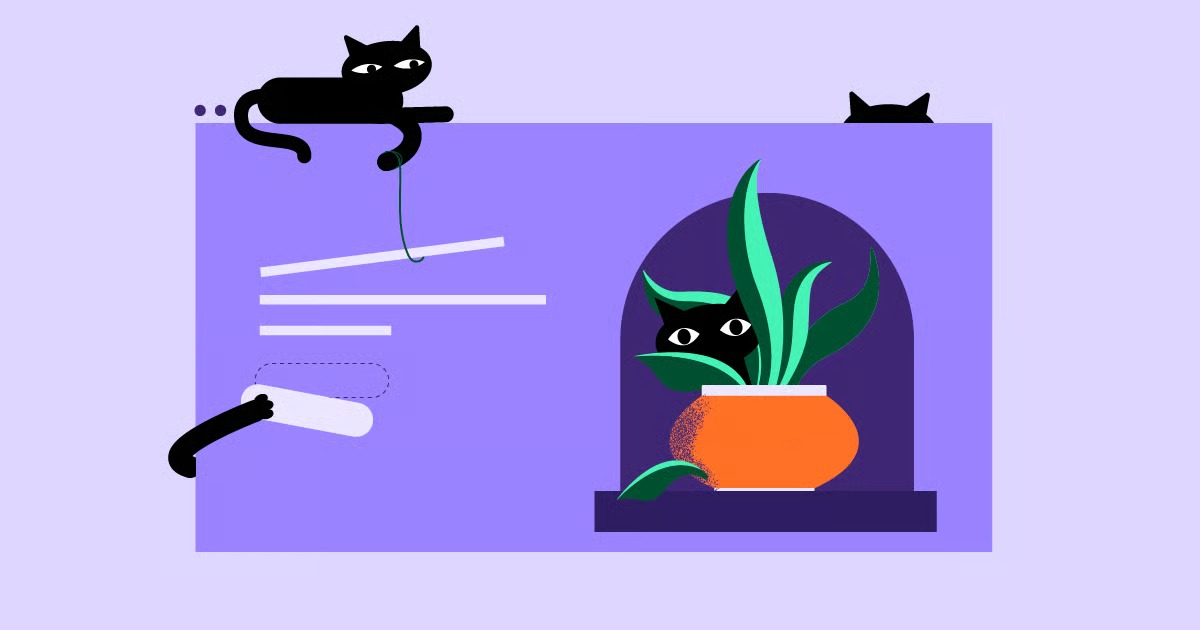Table of Contents
This guide provides a comprehensive, step-by-step approach to uncovering the author of a website. We will explore everything from simple, on-page checks to more advanced digital investigation techniques. These methods will equip you to find the individuals or organizations responsible for the content you consume, helping you navigate the digital world with greater confidence.
Key Takeaways
- Start with the Obvious: Always begin your search on the website itself. Check the “About Us,” “Contact,” and “Team” pages, as these are the most common places to find author and company information.
- Examine Individual Content: Look for author bylines on specific articles, blog posts, or case studies. Author names are often linked to a biography page with more details.
- Check the Footer and Legal Pages: The website footer often contains copyright information, while “Terms of Service” and “Privacy Policy” pages legally identify the entity that owns and operates the site.
- Use a WHOIS Lookup: For technical details, a WHOIS search can reveal the registered owner (the registrant) of the domain name, including their name, organization, and contact information, unless it is hidden by a privacy service.
- Leverage Search Engines: Use advanced search operators like site:example.com “author” or search for the website’s name along with terms like “founder,” “CEO,” or “editor” to find mentions of key personnel.
- Investigate Social Media: Check for social media profiles linked from the website. Platforms like LinkedIn are particularly useful for identifying the company and its employees.
- Inspect the Website’s Source Code: A quick look at the page’s HTML source code can sometimes reveal an author meta tag that explicitly names the content creator.
Chapter 1: On-Page Investigation: Finding Clues on the Website Itself
The most direct and often successful method for finding a website’s author is to look for information provided on the site itself. Professional and transparent organizations understand the importance of identifying themselves to build trust with their audience. Here’s a checklist of places to look first.
1. The “About Us” Page
The “About Us” page is the primary location for a company or individual to tell their story. This is typically where you will find the most direct information about the people behind the website.
What to Look For:
- Mission and History: Learn about the organization’s purpose and background.
- Founder and Leadership Bios: Look for sections dedicated to the founder, CEO, or key team members. These biographies often include names, photos, and professional backgrounds.
- Team Directory: Larger organizations may have a “Meet the Team” section that lists employees, authors, and contributors.
For example, a business built with a professional tool like the Elementor Website Builder often features a well-structured “About Us” page, as it’s a fundamental component of a credible online presence. These pages are designed to build trust by introducing the faces behind the brand.
2. The “Contact Us” Page
While its main purpose is to provide ways to get in touch, the “Contact Us” page can offer clues about the website’s ownership.
What to Look For:
- Physical Address: A mailing address can help you identify the company’s location and legal name through a business registry search.
- Email Addresses: Look at the domain in the email addresses provided (e.g., [email protected]). This confirms the official name of the organization. Sometimes, specific names are used, like [email protected].
- Corporate Information: Some contact pages include the registered business name and registration number, which are definitive identifiers.
3. Author Bylines on Articles and Blog Posts
For content-heavy websites like blogs, news sites, or online magazines, individual articles are almost always attributed to their authors.
How to Find Bylines:
- Top of the Article: The author’s name is typically located right below the headline, often next to the publication date.
- End of the Article: An author bio box is often placed at the conclusion of a post. This box usually contains a short biography, a photo, and links to the author’s social media profiles or personal website.
- Linked Author Pages: The author’s name in the byline is frequently a hyperlink that leads to an archive page showcasing all of their articles on the site, along with a more detailed biography.
This practice is a cornerstone of credible journalism and content marketing. It holds the author accountable for their work and allows readers to follow writers they trust.
4. The Website Footer
The footer, located at the very bottom of every page, is a standard place for important, site-wide information. It’s often overlooked but contains valuable details.
What to Look For:
- Copyright Notice: The copyright symbol (©) followed by a year and a name (e.g., “© 2025 Awesome Company Inc.”) explicitly states the legal owner of the website’s content. This is often the registered name of the business.
- Company Name and Address: Some footers reiterate the company’s name and physical location.
- Links to Key Pages: The footer provides a secondary navigation menu, offering another chance to find links to “About Us,” “Contact,” or “Terms of Service” pages.
5. Legal Pages: Terms of Service and Privacy Policy
Every legitimate website that collects user data or facilitates transactions is legally required to have a Privacy Policy and often a Terms of Service agreement. These documents are contracts between the user and the website owner.
Why These Pages Are Important:
- Legal Identification: To be legally binding, these documents must identify the entity that owns and operates the website. You will almost always find the full legal name of the company or individual owner within the first few paragraphs.
- Jurisdiction: These policies usually state the country or state under whose laws the agreement is governed, which can help pinpoint the company’s base of operations.
To find these pages, look for links in the website’s footer or during any registration or checkout process. The language can be dense, but a quick search (Ctrl+F or Cmd+F) for terms like “company,” “owner,” “we,” or “the site is operated by” will often lead you directly to the relevant information.
Chapter 2: Off-Page Investigation: Using External Tools and Techniques
If the website itself doesn’t yield the information you need, your next step is to use external tools to investigate its digital footprint. These methods can uncover technical registration data, social media connections, and other off-site clues.
1. WHOIS Lookup: Uncovering Domain Registration Data
When someone registers a domain name (e.g., example.com), they are required to provide contact information for a public record known as WHOIS. This database is a foundational part of the internet’s infrastructure and can be a goldmine of information.
How to Perform a WHOIS Search:
- Go to a WHOIS lookup website like ICANN’s lookup tool, GoDaddy’s WHOIS, or Name.com.
- Enter the domain name you want to investigate into the search bar.
- Analyze the results.
What Information Can You Find?
- Registrant: This is the legal owner of the domain name. It can be an individual’s name or a company name. This is the most direct piece of information you’re looking for.
- Registrant Organization: The company or organization that owns the domain.
- Contact Information: The WHOIS record includes the registrant’s name, address, phone number, and email address.
- Registrar: The company that registered the domain on behalf of the owner (e.g., GoDaddy, Namecheap).
- Important Dates: You can see when the domain was registered, when it was last updated, and when it is set to expire.
The Limitation: WHOIS Privacy Protection Many domain owners use a privacy service (often called “Domain Privacy” or “WHOIS Guard”). This service replaces the owner’s personal information with the contact details of a proxy service provided by the registrar. You’ll see names like “Domains By Proxy” or “WhoisGuard, Inc.” instead of the actual owner.
While this protects the owner’s privacy, it creates a dead end for your search. However, even with privacy enabled, the record still confirms the registrar and registration dates, which can be useful context. Sometimes, historical WHOIS records can show who owned the domain before privacy was enabled. Websites like Whoisology or DomainTools offer historical data, though often as a paid service.
2. Social Media Investigation
Most businesses and content creators maintain a presence on social media to promote their websites. These profiles can directly identify the people involved.
Steps for Social Media Sleuthing:
- Look for Social Media Links on the Website: Check the website’s header, footer, or “Contact” page for icons linking to their Facebook, X (formerly Twitter), LinkedIn, Instagram, or other social media profiles.
- Analyze the Social Media Profiles:
- Facebook: The “About” section of a Facebook Page often lists the company’s official name, history, and sometimes key team members.
- LinkedIn: This is the most valuable platform for this purpose. A company’s LinkedIn Page will have an “About” section describing the business and a “People” tab listing employees who have associated themselves with the company. You can often find the founder, CEO, and content creators here.
- X (Twitter) and Instagram: The bio section of these profiles often includes a brief description of the company or individual and may link to a founder’s personal profile.
- Search Directly on Social Media: If you can’t find links on the website, search for the website’s name directly on LinkedIn, Facebook, and other platforms. You might find the official company page or profiles of people who list the website as their place of work.
3. Advanced Search Engine Techniques
You can use search engines like Google to dig deeper than a simple name search. Advanced search operators can help you find specific information buried within a website or across the web.
Useful Search Queries:
- site:example.com “about the author”: This searches for the exact phrase “about the author” only within the specified website. You can also try “meet the team” or “our story”.
- “John Doe” example.com: If you have a potential author’s name, this search will show you where they are mentioned on the website.
- who owns example.com: A direct query can sometimes yield articles or public records about the website’s ownership.
- example.com founder OR CEO: This searches for the website’s name along with the terms “founder” or “CEO,” which can bring up interviews, press releases, or news articles about the company’s leadership.
- “example.com” -site:example.com: This searches for mentions of the website across the entire web except on the website itself. This is useful for finding external reviews, interviews, or news coverage that might name the owner.
As digital marketing expert Itamar Haim notes, “Uncovering the digital footprint of a website’s creator is a critical step in verifying the authenticity of its content.” These advanced search techniques are fundamental to piecing together that footprint from scattered mentions across the internet.
4. Backlink Analysis
A backlink is a link from another website to the site you’re investigating. Analyzing who links to a website can provide clues about its creator and affiliations. For instance, if a personal blog of a well-known designer repeatedly links to a new design tool’s website, that designer might be the creator or affiliated with the project.
How to Check Backlinks:
- Free Tools: Tools like Ahrefs’ Free Backlink Checker or the free versions of Moz and Semrush can show you a limited list of websites that link to your target domain.
- Analyze the Linking Pages: Look at the pages that are linking to the site. Are they from a specific industry? Are they guest posts written by a particular person? The context of the link can reveal relationships. For example, a guest post might include an author bio that says, “Jane Smith is the founder of example.com.”
While this is a more indirect method, it can help you understand the website’s neighborhood on the web and uncover relationships that point to its author.
Chapter 3: Technical and Code-Level Investigation
For those comfortable with a bit more technicality, you can look directly at the website’s underlying code and infrastructure. These methods may seem intimidating, but they often involve simple steps that can yield surprisingly clear answers.
1. View Page Source and Check for Author Meta Tags
HTML, the language used to build web pages, includes “meta tags” in its header that provide information about the page to browsers and search engines. One of these tags can be the “author” tag.
How to View Page Source:
- Navigate to the webpage you want to inspect.
- Right-click anywhere on the page and select “View Page Source” or “Inspect.” Alternatively, you can use the keyboard shortcut Ctrl+U (on Windows) or Cmd+Option+U (on Mac).
- This will open a new tab showing the raw HTML code of the page.
- Use the find function (Ctrl+F or Cmd+F) and search for the word “author”.
You might find a line of code that looks like this: <meta name=”author” content=”Jane Doe”>
This is a direct and definitive piece of information left by the web developer. However, this tag is not always used, especially on pages generated by complex content management systems. For example, in the WordPress ecosystem, many themes and plugins manage metadata automatically, and may prioritize other information for SEO purposes. However, it’s always worth a quick check.
2. Check the Website’s SSL/TLS Certificate
An SSL/TLS certificate is what enables the secure HTTPS connection (the padlock icon in your browser’s address bar). This certificate is issued to the website’s owner to verify its identity. Sometimes, you can find ownership information in the certificate details.
How to Check the Certificate:
- Click the padlock icon in the address bar of your browser.
- Click on “Connection is secure,” then “Certificate is valid” (the wording may vary slightly depending on your browser).
- A window will pop up with details about the certificate. Look for the “Subject” or “Issued to” field.
For standard domain validation (DV) certificates, this will likely only show the domain name. However, for Organization Validation (OV) or Extended Validation (EV) certificates, this section will contain the verified legal name and location of the organization that owns the website. Large corporations and e-commerce sites often use EV certificates to build a higher level of trust.
3. Analyze the Website’s Technology Stack
Understanding what tools were used to build the website can sometimes provide clues. Services like BuiltWith or Wappalyzer can analyze a website and tell you what content management system (CMS), web server, plugins, and analytics tools it uses.
How This Can Help:
- CMS and Theme: If the site is built on WordPress, the tool might identify the theme being used. You can then search for the theme’s developer, who might be the site owner or a contractor. Many professional designers use versatile platforms like Elementor Pro to create custom themes, and their portfolios may feature the site you’re investigating.
- Plugins: Certain plugins might point to the site’s purpose or creator. For example, a site using the WooCommerce Builder is clearly an e-commerce store, which helps narrow your search.
- Hosting Provider: Knowing who hosts the website (Elementor Hosting, for example) can sometimes be a clue, though it’s less direct.
This method is about gathering contextual clues. While it won’t give you a name directly, it can help you build a profile of the website’s technical foundation, which can support your other investigative efforts.
What to Do When the Author is an Organization
Often, the “author” of a website is not a single person but an entire organization. In these cases, your goal is to identify the legal entity behind the site. The methods described above, particularly checking the footer, legal pages, and WHOIS records, are the most effective for this.
Once you have the company’s name, you can take your research further:
- Business Registry Search: Search for the company name in the official business registry of the country or state where it is based (e.g., Companies House in the UK, or a Secretary of State’s website in the US). This can confirm its legal status and sometimes list its directors.
- Check Business Directories: Look up the company on LinkedIn, Bloomberg, or other business information services to learn more about its operations, leadership, and size.
Conclusion: A Multi-Faceted Approach
Finding the author of a website is an exercise in digital detective work. There is no single method that works every time, which is why a multi-faceted approach is essential. Start with the most direct, on-page methods, as transparency is a hallmark of a trustworthy site. If that yields no results, move on to external tools like WHOIS and social media investigation. Finally, for the toughest cases, a dive into the site’s technical details can provide the missing clues.
By following these steps, you can move from being a passive consumer of content to an informed and critical reader. Identifying the author empowers you to evaluate the information you find online, understand its context, and engage with its creators in a more meaningful way.
Frequently Asked Questions (FAQ)
1. Is it legal to search for a website owner’s information? Yes, it is entirely legal. Information found in public records like WHOIS, on the website itself, or on public social media profiles is not private. However, you must use this information responsibly and in accordance with privacy laws.
2. What if a WHOIS search shows “Redacted for Privacy” or “Domains By Proxy”? This means the domain owner has purchased a privacy service to hide their personal information. While this blocks the most direct route, you will need to rely on other methods in this guide, such as checking the website’s content, legal pages, and social media presence.
3. Why can’t I find an author for a specific blog post? If a blog post has no byline, it is often considered to be published by the organization or the editorial team as a whole. Check the “About Us” or “Team” page to see who is on the content team.
4. Can I find out who owned a website in the past? Yes, services like DomainTools and the Wayback Machine can sometimes provide historical WHOIS records and snapshots of the website from the past, which might show previous owners or author information that has since been removed.
5. The website is very old and hasn’t been updated. How can I find the author? For older or abandoned sites, historical WHOIS records are your best bet. Additionally, using the Wayback Machine (archive.org) to view older versions of the site might reveal an “About” page or contact information that is no longer live.
6. I found the author’s name but want to contact them. What’s the best way? Look for a “Contact” page on the website first. If that’s not available, try finding them on LinkedIn, which is a professional networking platform and an appropriate place for professional inquiries. Avoid using personal contact information from a WHOIS record unless there is no other option, as it can be intrusive.
7. What if the author is using a pseudonym or pen name? This is common, especially for bloggers or writers in sensitive fields. In this case, your search will likely lead you to the pseudonym. You can try searching for the pseudonym in quotation marks on Google to see if it’s linked to a real name in interviews or social media profiles.
8. Are there any tools that can find the author for me automatically? There is no single tool that can do this automatically with 100% accuracy, as it often requires piecing together clues from multiple sources. However, WHOIS lookup tools are the closest thing to an automated search for the domain registrant.
9. The website seems to be a scam. Can finding the author help? Yes. Identifying the registrant or company can be a crucial first step in reporting a fraudulent website to authorities like the ICANN, the FTC, or local law enforcement. However, be aware that malicious actors often use fake information and privacy services to hide their identities.
10. What’s the difference between a registrant, an administrator, and a technical contact in a WHOIS record?
- Registrant: The legal owner of the domain. This is the most important contact for determining authorship.
- Administrator: The person responsible for managing the domain. Often the same as the registrant.
- Technical Contact: The person or department that handles the technical aspects of the domain, such as the name servers. This is often an IT employee or an external web development agency.
Looking for fresh content?
By entering your email, you agree to receive Elementor emails, including marketing emails,
and agree to our Terms & Conditions and Privacy Policy.