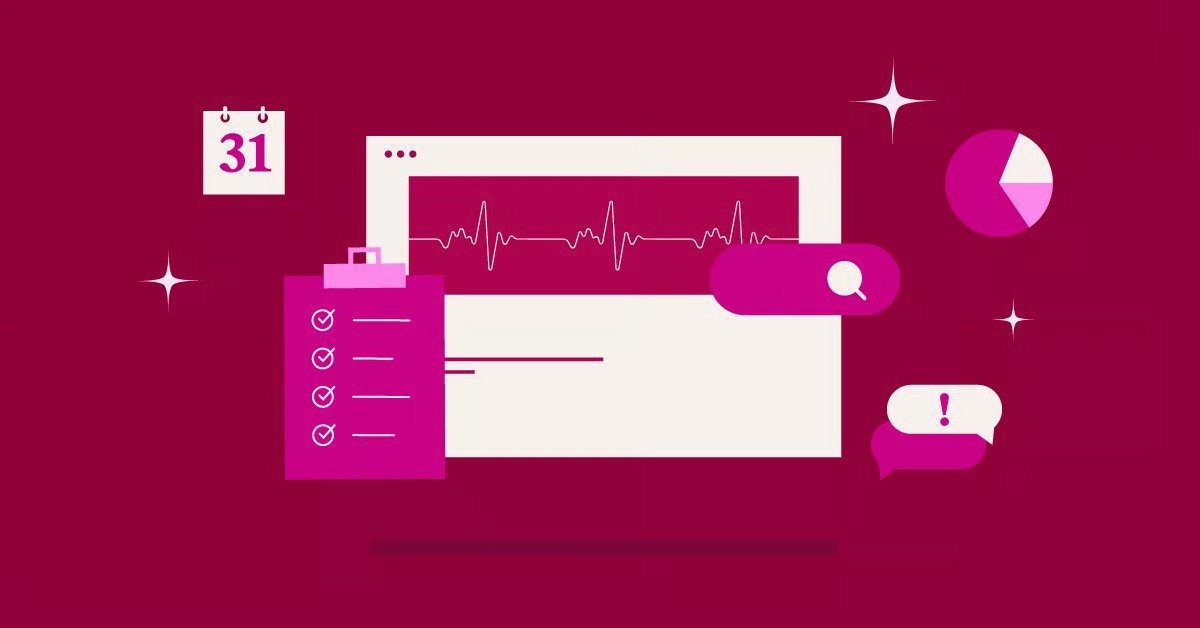Table of Contents
Bookmarking saves a web page’s address so you can quickly return to it later. It’s a fundamental skill for anyone who uses the internet, helping you organize resources, save time, and create a personalized library of your favorite online spots. This guide will walk you through everything you need to know, from basic saving techniques on any device to advanced strategies for organizing your digital life.
What Is a Bookmark and Why Should You Use One?
Think of a digital bookmark just like a physical bookmark you’d place in a book. Instead of marking a page number, it saves the web address (URL) of a specific page. When you want to revisit that site, you just click the bookmark instead of trying to remember and type the address or search for it again.
The primary benefits of bookmarking are clear:
- Time-Saving: Instantly access your most visited sites without repetitive searching or typing. A study from the Nielsen Norman Group highlights that users often struggle to relocate information online, making bookmarks a crucial tool for efficiency.
- Organization: Group related websites into folders for projects, hobbies, or work. This turns your browser into a neatly organized filing cabinet for digital resources.
- Convenience: Sync your bookmarks across all your devices—desktop, laptop, tablet, and phone—so your important links are always with you.
How To Bookmark a Website on Desktop Browsers
The process of creating a bookmark is similar across all major desktop browsers. The most common methods involve using a keyboard shortcut or clicking an icon in the address bar. Let’s break it down for each popular browser.
Google Chrome
Google Chrome holds over 65% of the global browser market share, making it the most popular choice for users worldwide. Bookmarking in Chrome is an intuitive process.
Method 1: Using the Star Icon
This is the most visual and straightforward way to save a page.
- Navigate to the website you want to save.
- Locate the star icon at the far right of the address bar. 3. Click the star. It will turn blue, indicating the page has been bookmarked.
- A small pop-up window will appear. Here you can:
- Edit the Name: Give the bookmark a short, memorable name.
- Choose a Folder: Click the dropdown menu to select where you want to save it. You can choose the Bookmarks Bar for one-click access or select another folder.
- Click “Done” to save your changes.
Method 2: Using the Keyboard Shortcut
For those who prefer keyboard commands for speed, this is the fastest way.
- On the desired webpage, press Ctrl+D (on Windows/Linux) or Cmd+D (on Mac).
- The same pop-up window from the first method will appear, allowing you to name the bookmark and select a folder.
- Press Enter or click “Done”.
Method 3: Drag and Drop
If you have your Bookmarks Bar visible, this method is very convenient.
- Ensure your Bookmarks Bar is visible. If not, press Ctrl+Shift+B (Windows/Linux) or Cmd+Shift+B (Mac) to show it.
- Click and hold the padlock or globe icon to the left of the URL in the address bar.
- Drag it down onto your Bookmarks Bar and release.
- The bookmark will be created instantly. You can right-click it later to rename or move it.
Mozilla Firefox
Firefox is another popular browser known for its focus on privacy and customization. The bookmarking process is very similar to Chrome’s.
Method 1: Using the Star Icon
Firefox also uses a star icon for quick bookmarking.
- Go to the page you wish to bookmark.
- Click the star icon in the address bar. The star will turn blue and a small dialog box will appear.
- Clicking the star a second time brings up a menu where you can:
- Edit the Name: Change the bookmark’s name.
- Select Location: Choose a folder or the Bookmarks Toolbar.
- Add Tags: Firefox allows you to add tags to bookmarks, making them easier to find via search.
- Click “Done” to save.
Method 2: Using the Keyboard Shortcut
The universal shortcut works here as well.
- With the webpage open, press Ctrl+D (Windows/Linux) or Cmd+D (Mac).
- The “Edit This Bookmark” dialog box will appear.
- Customize the name, location, and tags, then click “Done”.
Microsoft Edge
Microsoft’s modern browser, Edge, is built on the same foundation as Chrome (Chromium), so the experience will feel very familiar.
Method 1: Using the Star Icon
Just like Chrome, Edge features a prominent star icon.
- Open the website you want to save.
- Click the star icon with a small plus sign on it, located in the address bar.
- A menu will drop down, allowing you to:
- Rename the bookmark (Edge calls them “Favorites”).
- Choose a folder to save it in. The Favorites Bar is the equivalent of Chrome’s Bookmarks Bar.
- Click “Done”.
Method 2: Using the Keyboard Shortcut
The standard shortcut applies here, too.
- Press Ctrl+D (Windows) or Cmd+D (Mac).
- The bookmarking menu will appear. Adjust the details as needed.
- Click “Done”.
Apple Safari
Safari is the default browser for all Apple devices. While the core concept is the same, the icons and menus differ slightly.
Method 1: Using the Share Button
Safari’s main bookmarking function is located within the Share menu.
- Navigate to the desired page.
- Click the Share icon in the top-right corner of the toolbar (it looks like a square with an arrow pointing up).
- From the dropdown menu, select “Add Bookmark”.
- A dialog box will appear, letting you:
- Edit the bookmark’s name.
- Choose a location, such as your “Favorites” list or another folder.
- Click “Add”.
Method 2: Using the Keyboard Shortcut
The Mac-specific shortcut is your fastest option.
- On the webpage, press Cmd+D.
- The “Add Bookmark” dialog will appear.
- Confirm the name and location, then press Enter or click “Add”.
Method 3: Drag and Drop to Favorites Bar
You can also drag and drop the URL directly.
- Go to View > Show Favorites Bar if it isn’t already visible.
- Click and drag the URL from the address bar down to the Favorites Bar.
How to Bookmark on Mobile Devices
Bookmarking on your phone or tablet is just as important for saving links on the go. The process usually involves the “Share” menu.
On an iPhone or iPad (iOS)
Whether you use Safari or Chrome on your iPhone, the steps are straightforward.
Safari on iOS
- Open Safari and go to the website you want to bookmark.
- Tap the Share button at the bottom of the screen (the square with an upward arrow).
- Scroll down in the share sheet and tap “Add Bookmark”.
- You can edit the name and choose the folder where you’d like to save it.
- Tap “Save” in the top-right corner.
Google Chrome on iOS
- Open the Chrome app and visit the page.
- Tap the three-dot menu icon (…) at the bottom-right of the screen.
- From the menu that appears, tap “Bookmark”. A small confirmation will appear at the bottom of the screen.
On an Android Device
Google Chrome is the default browser on most Android phones.
- Open Chrome and navigate to the page you want to save.
- Tap the three-dot menu icon in the top-right corner of the screen.
- Tap the star icon at the top of the menu that appears.
- The star will fill in, and a confirmation message will pop up at the bottom, confirming the page has been bookmarked.
Organizing Your Bookmarks for Maximum Efficiency
Simply saving bookmarks isn’t enough. Without organization, you can end up with a chaotic list of hundreds of links, a condition often called “bookmark bloat.” Research suggests that information overload can lead to stress and reduced productivity. A well-organized bookmark library, however, can be a powerful productivity tool.
Why You Need a System
- Quick Retrieval: A logical folder structure lets you find what you need in seconds.
- Contextual Grouping: Keep all resources for a specific project, trip, or hobby in one place.
- Reduced Clutter: Prevents your bookmarks bar from overflowing and becoming useless.
How to Create and Manage Folders
All browsers allow you to create folders and sub-folders to categorize your links.
- Open Your Bookmark Manager:
- Chrome: Press Ctrl+Shift+O (Windows) or Cmd+Option+B (Mac).
- Firefox: Press Ctrl+Shift+O (Windows) or Cmd+Shift+O (Mac).
- Edge: Press Ctrl+Shift+O.
- Safari: Click Bookmarks > Edit Bookmarks in the top menu bar.
- Create a New Folder: In the manager window, you’ll find an option to “Add new folder” or a similar command. You can typically right-click in the main window to see this option.
- Name Your Folders: Give your folders clear, logical names.
- Drag and Drop: Organize your existing bookmarks by dragging them into the appropriate folders. You can also create sub-folders by dragging one folder on top of another.
Best Practices for Bookmark Organization
- Create Top-Level Categories: Start with broad categories on your bookmarks bar like “Work,” “Personal,” “News,” “Shopping,” and “To Read.”
- Use Sub-Folders for Granularity: Within “Work,” you might have sub-folders for “Project X,” “Admin Tools,” and “Competitors.” Within “Personal,” you could have “Recipes,” “Travel,” and “Health.”
- Keep Names Short and Sweet: Rename your bookmarks to be concise. Instead of “10 Best Tips for Improving Your Morning Routine – Lifehacker,” just use “Morning Routine Tips.”
- Use the Bookmarks Bar Wisely: Reserve the main bookmarks bar for the 5-10 websites you use every single day. For everything else, use folders.
- Schedule a Clean-Up: Once every few months, go through your bookmarks and delete what’s no longer relevant. This prevents digital clutter from accumulating.
Advanced Bookmarking: Beyond the Browser
While browser bookmarks are great, several advanced methods and tools can take your organization to the next level.
Using a Bookmark Manager
Bookmark managers are dedicated apps designed to help you save, organize, and find your links more effectively. They often include features that browsers lack, such as tagging, full-page archiving, and advanced search. Popular options include Pocket (for saving articles to read later) and Raindrop.io (for comprehensive organization). These tools are helpful for users who handle a very large volume of links across different ecosystems.
Creating a Custom Start Page with Elementor
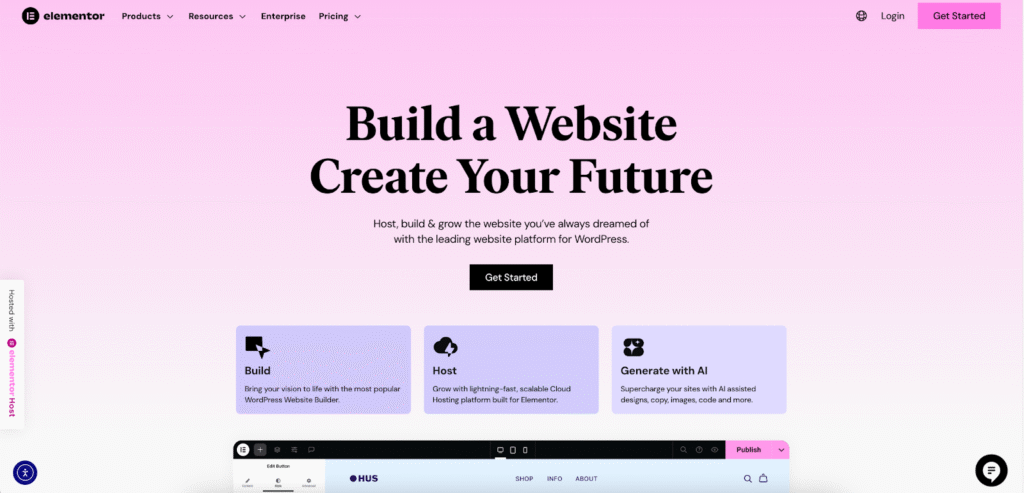
For the ultimate in organization, consider creating a personal dashboard or start page. This is a private webpage you set as your browser’s homepage, containing organized links to all your most-used sites and tools. It’s like having a visual, interactive bookmarks bar that is completely tailored to your workflow.
Building such a page is remarkably easy with a tool like Elementor. If you have a WordPress website, you can create a new page and design your perfect start page without writing a single line of code.
Here’s how Elementor empowers you to do this:
- Drag-and-Drop Interface: You can visually lay out your page exactly how you want it. Create columns for “Work Tools,” “Social Media,” “Daily News,” etc.
- Icon List Widget: This is perfect for creating clean, organized link lists. You can assign a unique icon to each link, making it easy to identify sites at a glance.
- Button Widget: For your most important links, create prominent, clickable buttons.
- Full Customization: Control the colors, fonts, spacing, and layout to create a dashboard that is not only functional but also visually appealing.
- Responsive Design: Your custom start page will look great and work perfectly on your desktop, tablet, and phone.
By using Elementor, you transform a simple list of links into a powerful, personalized productivity hub that launches every time you open your browser.
Social Bookmarking
Social bookmarking sites allow you to save your links publicly or privately and discover what other people are saving. Pinterest is a prime example of a visual-first social bookmarking platform, ideal for saving ideas for home decor, recipes, and fashion. These platforms are less about daily productivity and more about discovery and sharing.
How to Sync Bookmarks Across All Your Devices
One of the most powerful features of modern browsers is the ability to sync your data. This means the bookmark you save on your desktop will automatically appear on your phone, and vice-versa. To enable this, you need to be signed into the same account on each device.
- Google Chrome: Sign in with your Google Account. Sync is typically enabled by default. You can manage settings by going to Settings > Sync and Google services.
- Mozilla Firefox: You’ll need a Firefox Account. Go to Settings > Sync to sign in and manage what data gets synchronized.
- Microsoft Edge: Sign in with your Microsoft Account. Sync options are available under Settings > Profiles > Sync.
- Apple Safari: Syncing is handled by iCloud. On your Mac, go to System Settings > Apple ID > iCloud and ensure Safari is checked. On your iPhone/iPad, go to Settings > [Your Name] > iCloud and make sure Safari is toggled on.
Troubleshooting Common Issues
- My Bookmarks Bar is Missing!
- In most Chromium-based browsers (Chrome, Edge), the shortcut Ctrl+Shift+B (Windows) or Cmd+Shift+B (Mac) will toggle the bar’s visibility. In Safari, go to the View menu to show the Favorites Bar.
- I Accidentally Deleted a Bookmark!
- Check your browser history immediately. You can likely find the page there and re-bookmark it.
- If you use browser sync, act fast. You may be able to disconnect another device from the internet before it syncs the deletion, allowing you to recover the link from that device.
- Some browsers have an “Undo” function. Pressing Ctrl+Z (Windows) or Cmd+Z (Mac) right after deleting might restore it.
- My Bookmarks Aren’t Syncing.
- Ensure you are signed into the same account on all devices.
- Go into your browser’s sync settings and confirm that “Bookmarks” or “Favorites” is checked for syncing.
- Try signing out and signing back in to re-establish the connection.
Final Thoughts
Bookmarking is more than just a browser feature; it’s a fundamental habit for efficient and organized internet use. By mastering the simple act of saving and categorizing your important links, you can transform your browser from a simple window to the web into a personalized and powerful tool for work, learning, and leisure.
Start by practicing the basic keyboard shortcuts, then take 15 minutes to create a simple folder structure. As your collection grows, you can explore advanced solutions like building a custom start page with Elementor to create a truly bespoke digital environment. Take control of your digital life—one bookmark at a time.
Looking for fresh content?
By entering your email, you agree to receive Elementor emails, including marketing emails,
and agree to our Terms & Conditions and Privacy Policy.