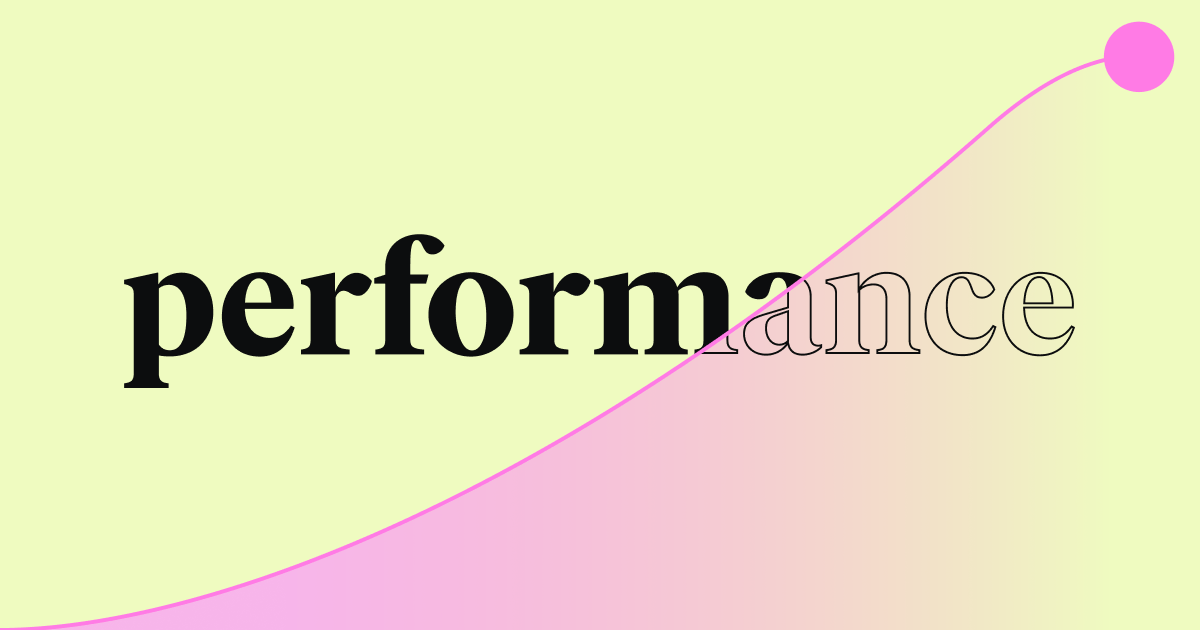Table of Contents
If you build amazing websites, you or your clients likely need a strong online presence beyond just a domain name. A key piece of that puzzle is a Facebook Business Page. It’s not just optional anymore; it’s a basic tool for connecting with people, building brands, and growing your business.
This guide walks you through everything. We’ll cover creating the Page, managing content, and engaging your audience like a pro. We’ll look at the essentials, best practices, and how to make your Page a powerful tool that works with your website. Let’s get started.
Why Bother With a Facebook Business Page, Anyway?
You might think, “I have a website. Isn’t that enough?” Your website is your main online spot, but a Facebook Business Page is like an embassy in one of the world’s biggest online communities. Here’s why it’s so important:
- Builds Trust and Looks Professional: A well-kept Page shows you’re a real, active business. It provides social proof and a place for customers to talk with you directly.
- Reaches a Huge Audience: Billions of people use Facebook. It offers a great chance to connect with new customers and keep current ones engaged where they already spend time.
- Offers Powerful Marketing & Ads: Facebook gives you tools to target specific groups based on location, interests, and actions. This makes your marketing money work harder. You can run targeted ads, boost posts, and promote events.
- Works as a Customer Service Channel: It’s an easy place for customers to ask questions, leave reviews, and get help through comments or Messenger. Quick responses build trust.
- Gives You Valuable Insights: Facebook Insights shows data about your audience (who they are, where they live), how your posts are doing (reach, engagement), and Page traffic. This info helps you improve your marketing.
- Sends Traffic to Your Website: Your Page can lead interested people straight to your website – to specific pages, blog posts, or products. It helps you meet your main business goals and can be a big source of visitors.
- Creates a Community: A Page lets you build a community around your brand. You can share updates, run polls, and start conversations.
Think of your website and Facebook Page working together. Your website gives detailed info and handles main tasks (like selling things or showing your work). Your Facebook Page builds awareness, gets people involved, and sends traffic to your website.
A Facebook Business Page is a strategic tool, not just another social profile. It makes you look more credible, expands your reach, offers strong marketing options, helps with customer service, gives useful data, drives website traffic, and helps build a community around your brand.
Getting Started: What You Need Before You Create Your Page
Okay, before we start the step-by-step guide, let’s get everything ready. Having these things prepared will make setting up your Page much easier.
- A Personal Facebook Profile: You need a personal profile to create and manage a Business Page. Don’t worry; your personal info won’t show up on your Business Page unless you share it. The Page is separate but linked to your profile so you can manage it.
- Business Name: Use your official business name or the name customers know. Keep it the same as your website and other branding.
- Page Category: Facebook asks you to pick a category that best fits your business (like Local Business, Brand, Public Figure). You can choose more specific options too. This helps Facebook show your Page to the right people.
- Profile Picture: Usually, this is your logo.
- Size: Shows as 176×176 pixels on computers, 196×196 pixels on phones.
- Tip: Use a square picture that looks clear even when small. Make sure it’s high quality (at least 360×360 pixels, but 1080×1080 is better) so it’s not blurry.
- Cover Photo/Video: This is the big banner at the top of your Page. Use this space well!
- Size: Shows as 851×315 pixels on computers, 640×360 pixels on phones. Facebook suggests uploading a picture that’s at least 400×150 pixels. Cover videos should be 20-90 seconds long, ideally in 1080p resolution.
- Tip: Use a quality image or video that shows off your brand, products, or a current offer. Remember it looks different on mobile and desktop, so keep important things in the center. Check how it looks on both!
- Business Description (About Section): A short summary of what your business does, who you help, and what makes you special. It’s like your quick pitch (about 155 characters show first, but you can write more).
- Contact Information: Have your business phone number, email, and website URL ready. If you have a physical store, you’ll need the address too.
Getting these items ready first makes setting up the page a smooth process instead of a search mission.
Good preparation makes Page setup easy. You need a personal Facebook profile, your business name, a fitting category, good profile and cover photos, a short business description, and your contact details.
Creating Your Facebook Business Page: A Step-by-Step Guide
Ready to make your Page? Let’s go through the steps. Facebook sometimes changes how things look, but the main steps usually stay the same.
- Log In & Find the Create Tool:
- Log in to your personal Facebook profile.
- Find the “Menu” icon (often 9 dots in a grid) in the top right corner.
- Under the “Create” section, click “Page“.
- Enter Basic Page Info:
- Page Name: Type your business name exactly how you want it shown.
- Category: Start typing the category that fits best (e.g., “Web Designer,” “Restaurant,” “Clothing Brand”). Pick the best option from the list. You can add up to three categories.
- Description: Write a short description (up to 255 characters here; you can add more later). Focus on what you offer and who you serve.
- Click “Create Page“.
- Add Profile and Cover Photos:
- Next, you’ll be asked to upload the profile picture and cover photo you got ready earlier.
- Click “Add Profile Picture” and upload your image. Adjust it if needed.
- Click “Add Cover Photo” and upload your banner image or video. Drag it to get the best view.
- Click “Save“. You might be asked to connect WhatsApp; you can do this now or skip it.
- Basic Page Done (But Keep Going!):
- Your basic Page is now set up! Facebook might show you a checklist or guide. It’s easy to stop now, but a basic page doesn’t look very impressive. The next steps are important to make it work well.
Pro Tip: Your Page is live, but it’s not fully ready. Wait to invite people or promote it until you finish the optimization steps below.
Start creating a Page from your personal profile’s menu. You’ll enter the name, category, and description, then upload profile and cover photos. This creates the basic Page, but you need to optimize it further.
Optimizing Your New Page for Maximum Impact
An empty or incomplete Page looks unprofessional. Let’s fill in the details and adjust settings to make your Page look great. Focus on giving value and making it easy for visitors to understand your business and interact.
1. Complete All Page Information Sections
Go to your Page settings or look for prompts to finish setting up your Page. This is important for search results within Facebook and for visitors. Fill out sections like:
- Add Your Website: Very important for sending traffic to your site.
- Add Location Info: Key for local businesses. Add your address, service area, and a map if it applies.
- Add Business Hours: Tell people when you’re open. You can set specific hours, always open, or permanently closed.
- Add Phone Number: Give a direct number for questions.
- Connect WhatsApp (Optional): If you use WhatsApp for business.
- Add an Action Button: This is your main Call-to-Action (CTA) button at the top. Pick the button that fits your goal (like “Learn More,” “Shop Now,” “Contact Us,” “Book Now,” “Visit Group,” “Call Now,” “Send Message”). Link it to the right page on your website or function.
- More Details (About Section): Add more to your first description. Tell your brand story, list services, mention awards, or add a menu if needed. Use keywords naturally.
- Add Wi-Fi Details (If applicable): For physical places offering free Wi-Fi.
- Add Price Range: Helps set expectations (e.g., $, $$, $$$).
Why do this? A complete profile builds trust, helps people find info quickly, and makes your Page easier to find in Facebook searches.
2. Choose the Right Page Template and Tabs
Facebook has different Page templates (like Standard, Business, Services, Restaurants) with preset tabs (like Home, About, Photos, Reviews, Services).
- Go to Settings > Templates and Tabs.
- Check your current template. See if another one fits your business better. Changing templates can rearrange tabs and add useful buttons.
- You can change the tabs: drag to reorder them, turn off tabs you don’t need (like ‘Shop’ if you don’t sell on Facebook), or add other available tabs. Put the most important tabs first for your visitors.
3. Set Up Messaging Features
Make it easy for people to contact you and know when to expect a reply.
- Go to Settings > Messaging or use the Meta Business Suite Inbox.
- Instant Reply: Set up an automatic message for people who message your Page the first time. Thank them and tell them when you’ll likely respond.
- Away Message: Send an automatic reply when your Page is “Away” (like outside business hours). Let them know when you’ll be back.
- Frequently Asked Questions (FAQs): Create automatic answers to common questions. People can click a question and get an instant answer, saving you time.
4. Create a Username (Vanity URL)
Your first Page URL will be messy with numbers. A username makes it clean and easy to remember (like facebook.com/YourBusinessName).
- Look below your Page’s profile picture and name, then click “Create Page @username“.
- Enter the username you want. It must be unique. Try to match your business name or something close. Keep it the same as your other social media names.
5. Pin an Important Post
Have a big announcement, a popular product, or great content? Pin it to the top of your Page feed. It will be the first post people see.
- Find the post you want to feature.
- Click the three dots (…) in the top right corner of that post.
- Choose “Pin to top of Page“.
6. Understand and Assign Page Roles
If others need to manage the Page, give them the right Page Role. Don’t share your personal Facebook login.
- Go to Settings > Page Roles.
- You can assign roles like:
- Admin: Has full control, including managing roles and deleting the Page. Give this role carefully.
- Editor: Can do everything except manage roles and settings. Good for content managers.
- Moderator: Can reply to comments/messages, remove comments, run ads, see Insights. Can’t create posts.
- Advertiser: Can create ads and see Insights.
- Analyst: Can only see Insights.
- Enter the name or email of the person you want to add and pick their role. They need to accept the invitation.
7. Link Other Social Accounts (Like Instagram)
If you have an Instagram business profile, connect it to your Facebook Page. This lets you post to both at once, manage messages from both in one place (Meta Business Suite), and run ads on both platforms more easily.
- Go to Settings > Linked Accounts (or sometimes Instagram).
- Follow the steps to connect your Instagram account.
8. Consider Page Verification
Getting a verified badge next to your Page name adds a layer of trust and authenticity, showing visitors that your Page is the official presence for your business. The verification landscape on Meta platforms (including Facebook) has evolved. Here’s a look at the main options now:
- Legacy Blue Badge (Verification based on Notability): This is the traditional blue checkmark you might see on Pages for well-known public figures, global brands, or large organizations. Getting this badge typically requires Facebook to determine that the Page is authentic, unique, complete, and notable (meaning it represents a frequently searched-for person, brand, or entity). This type of verification is generally not based on payment, but meeting the notability criteria can be challenging for many standard businesses.
- Meta Verified for Businesses: This is a newer, paid subscription service that Meta is rolling out for businesses on Facebook and Instagram. Subscribing to Meta Verified can offer several benefits, including:
- A blue verification badge, confirming your business’s identity has been validated.
- Proactive monitoring to help protect your Page against impersonation.
- Access to enhanced account support.
- Potentially other exclusive features as the service develops.
How to Pursue Verification:
- Eligibility: Both verification types have specific requirements. For Meta Verified, this often includes things like minimum Page activity, adherence to community standards, two-factor authentication enabled, and completing a verification process (which might involve providing business details or identification).
- Check Your Settings: The best place to find the most current information, check your Page’s eligibility for either type of verification, see regional availability, view current subscription pricing for Meta Verified, and start the application process within your Page Settings or by looking for the Meta Verified section directly on Facebook or within the Meta Business Suite.
Adding a verification badge, especially through Meta Verified if you’re eligible, can be a worthwhile step to boost credibility and security for your Page.
Optimization turns a basic Page into a pro tool. Key actions are filling out all info, picking the right template/tabs, setting up auto-messaging, creating a custom username, pinning key posts, assigning Page Roles for your team, linking Instagram, and looking into verification.
Crafting Your Content Strategy: What to Post and When
Okay, your Page is set up and optimized. Now for the ongoing part: creating and sharing content your audience likes. A Page with no fresh, useful content is like a closed shop.
1. Know Your Audience
Who are you trying to reach? What do they care about? What problems do they have? What questions do they ask? What kind of content do they like?
- Use Facebook Insights: Once you have followers and activity, check your Page Insights (Insights > Audience). You’ll find info on who follows you (age, gender, location), when they’re online, and which posts do best.
- Look at Competitor Pages: See what similar businesses post and what gets likes and comments (get inspired, don’t copy!).
- Ask Your Audience: Use polls or questions in your posts to ask directly what they want to see.
2. Content Types to Use
Variety makes your Page more interesting. Mix up these formats:
- High-Quality Images: Show products, behind-the-scenes shots, team photos, infographics. Use tools like Canva or a designer for pro graphics.
- Engaging Videos: Short videos (Reels) are very popular now. Also think about tutorials, product demos, customer reviews, Q&As, and tours. Videos uploaded directly to Facebook often perform better than YouTube links.
- Text Updates: Share quick news, ask questions, or give short tips. Keep them brief and interesting.
- Links to Valuable Content: Share your own blog posts, helpful articles from other good sources (related to your field, not competitors), case studies, or landing pages. Always add your own comment or question when sharing a link.
- Facebook Stories: Use these short-lived, vertical posts for casual updates, polls, Q&As, and behind-the-scenes looks.
- Facebook Live: Go live for real-time chats, Q&As, event coverage, workshops, or big announcements. Tell people in advance when you’ll be live.
- User-Generated Content (UGC): Ask customers to share photos or stories using your product/service. Share their posts (ask permission first!). This builds trust.
- Polls and Quizzes: Fun ways to get people to interact.
- Events: Promote upcoming webinars, workshops, sales, or community events.
3. Develop Content Pillars or Themes
Instead of posting randomly, group your ideas into main themes (pillars) related to your business and audience. For example, a web design agency might use themes like:
- Web Design Tips
- Client Stories
- Why Good Design Matters
- Website Care Tips
- Elementor Tricks (if it fits your work)
- Digital Marketing News
- Our Team & Office Life
This helps you stay consistent and makes sure your content matches your goals.
4. Posting Frequency and Consistency
There’s no perfect number, but being consistent is key. Pick a schedule you can stick to.
- Start Small: Posting 3-5 times a week is often a good start.
- Quality Over Quantity: One great post beats five okay ones.
- Be Consistent: Don’t post a lot one week and then nothing the next. Use scheduling tools to keep a steady flow.
- Check Insights: See how often you post affects your reach and engagement. Adjust if needed.
5. Find the Best Times to Post
When are most of your followers online?
- Check Facebook Insights > Posts > When Your Fans Are Online. This shows busy times.
- Try posting at different times and days. Track what works best.
- Think about time zones if your audience is spread out.
6. Use Scheduling Tools
Posting manually all the time can be tough. Schedule your content ahead of time.
- Meta Business Suite: Facebook’s free tool lets you create and schedule posts for Facebook and Instagram. It also has an inbox for messages and comments, plus basic stats.
- Third-Party Tools: Options like Buffer, Hootsuite, or Sprout Social offer more features but usually cost money.
7. Encourage and Respond to Engagement
Social media is about conversation. Don’t just talk; listen and reply!
- Ask Questions: End posts with a question to get comments.
- Run Polls: Easy way for people to join in.
- Respond Promptly: Reply to comments and messages quickly and politely (even negative ones). Acknowledge feedback and offer help.
- Like and React: Show you’re reading comments by liking them.
- Run Contests: Can boost engagement a lot, but follow Facebook’s rules.
A good content plan means knowing your audience, using different types of posts, planning around themes, posting regularly at good times, using scheduling tools, and talking with your followers by replying to comments and messages.
Leveraging Advanced Facebook Features
Once you know the basics, try these features to make your Page even better:
1. Facebook Groups
Think about creating a Facebook Group linked to your Page. Groups help build a stronger community and discussion.
- Why: Offer special content, help members support each other, build loyalty, get feedback.
- How: Groups need active watching but can be great for engagement.
- Linking: Link an existing group or make a new one from your Page settings.
2. Facebook Events
Promote online or real-world events like webinars, sales, openings, or workshops.
- Features: Set date/time, location (address or online link), description, ticket link.
- Promotion: Events are easy to share. People can RSVP, adding it to their Facebook calendar. You can also run ads just for events.
3. Facebook Shops
If you sell products, a Facebook Shop lets people browse and buy right on Facebook or sends them to your website to finish buying.
- Connects: Works with selling platforms like Shopify, WooCommerce, etc.
- Tagging: Tag products in your posts and pictures.
- Visibility: Your shop might show up in the main Facebook Shop tab, reaching more people.
4. Facebook Ads (Meta Ads)
Getting seen without ads can be hard. Facebook Ads let you target specific groups very effectively.
- Goals: Choose aims like brand awareness, website visits, getting leads, sales, event sign-ups, etc.
- Targeting: Pick your audience by location, age, interests, behaviors, connections, or custom lists (like website visitors tracked by the Pixel).
- Formats: Use different ad types (image, video, carousel).
- Budget: Set daily or total budgets to control spending.
- Note: Running good ads takes planning and learning. Maybe start small or get help from an expert.
5. Deep Dive into Facebook Insights
Check your Page performance often using Facebook Insights (on your Page or in Meta Business Suite). Key things to look at:
- Overview: Quick look at main numbers (reach, engagement, likes) over time.
- Results/Content: See how well individual posts did (reach, likes, comments, shares, clicks). Find out what people like most.
- Audience: Learn about your followers (age, gender, location) and when they are online. Use this to shape your content and posting schedule.
- Benchmarking (Business Suite): See how your Page compares to similar businesses (data is anonymous).
Use this data to make smart choices about your future content and plans, not just for reports.
Go beyond basic posts. Use Facebook Groups for community, Events for promotions, Shops for selling, Ads for targeted reach, and Insights to make decisions based on data. These features make your Facebook presence much stronger.
Connecting Your Facebook Page to Your Website
Your Facebook Page and website should work smoothly together. Here’s how to connect them, which is especially useful if you use a platform like Elementor:
1. Add Social Media Icons/Links
This is essential. Make it easy for website visitors to find your Facebook Page.
- How: Use your website builder’s social icons tool (Elementor has a good one!). Put these icons where people can easily see them, like your website header or footer.
- Link: Make sure the Facebook icon links straight to your Facebook Business Page URL (your custom username link, like facebook.com/YourBusinessName).
2. Embed Facebook Content on Your Website
Show your Facebook activity right on your site to display engagement and fresh content.
- Feed Embedding: Use plugins or tools to show a live feed of your recent Facebook posts on your website. This tells visitors your brand is active on social media.
- Post Embedding: Put specific great Facebook posts (like good reviews or popular updates) directly into relevant blog posts or pages on your site. Facebook gives you embed code for single posts (click the three dots on the post > Embed).
3. Install the Meta Pixel (Formerly Facebook Pixel)
This is very important if you plan to run Facebook Ads or want to know more about how Facebook visitors use your website.
- What it is: A small piece of code you add to your website.
- What it does:
- Tracks Actions: See how many people do things on your website (like buy something or fill a form) after seeing your Facebook ad.
- Allows Retargeting: Create lists of people who visited your website (or certain pages) and show them specific ads on Facebook/Instagram later.
- Improves Ads: Helps Facebook show your ads to people most likely to do what you want them to do.
- Gives Website Data: Provides info about traffic coming from Facebook.
- How to Install: Facebook gives setup steps. Many platforms (like WordPress, often using plugins) make it easy to add the Pixel ID without coding. Elementor Pro’s Custom Code feature is also great for this.
Why connect? Linking your Page and website makes things smoother for users, uses social proof, and gives you strong tracking and ad options with the Meta Pixel.
Connect your website and Facebook Page with social icons. Show Facebook activity on your site by embedding feeds or posts. Most importantly, install the Meta Pixel to track results, retarget visitors, and improve your Facebook Ads based on website activity.
Common Challenges and How to Tackle Them
Managing a Facebook Page isn’t always easy. Here are some common problems and quick tips:
- Challenge: Low Engagement: Posts get few likes, comments, or shares.
- Solution: Look at your content plan. Is it useful or interesting to your audience? Ask more questions, use better visuals (especially video), run polls, reply to all comments. Think about boosting good posts or running ads focused on engagement. Try different post types and times.
- Challenge: Negative Feedback or Reviews: Handling unhappy customers in public.
- Solution: Reply quickly, politely, and with understanding. Acknowledge their issue publicly, then suggest moving the chat private (Messenger/phone) to fix it. Don’t delete bad comments unless they break rules (like spam or hate speech). Showing you handle criticism well builds trust. Check your reviews often.
- Challenge: Keeping Up with Algorithm Changes: Facebook often changes how posts appear.
- Solution: Stick to the basics: make great content that people genuinely interact with. Focus on native video and real conversation. Follow trusted marketing sources for news, but don’t overreact to small changes. Use other marketing methods too – don’t rely only on free Facebook reach.
- Challenge: Time Commitment: Managing a Page well takes time.
- Solution: Use scheduling tools (Meta Business Suite is free). Plan and create posts in batches (like making a week’s posts at once). Use content themes to help get ideas. Set aside time each day/week to check notifications and reply. If needed, give Page Roles to teammates or hire a social media manager.
Common issues include low engagement (fix with better content/interaction), negative feedback (respond well), algorithm changes (focus on quality), and lack of time (use tools/planning). Being proactive can help manage these challenges.
Wrapping It Up: Your Facebook Page Journey
Creating a Facebook Business Page is just the start; managing it well is an ongoing process. It means knowing your audience, consistently making useful content, actively engaging, and being ready to change based on results.
Think of your Page as a living part of your brand and website – a place to connect, talk, and build relationships. By following the steps here – from careful setup to smart content planning and using advanced features – you can turn your Facebook Page from just being there into a real driver for business growth.
So, go build that Page, connect with your audience, and see how a strong Facebook presence can boost the impact of the great websites you build and manage.
Looking for fresh content?
By entering your email, you agree to receive Elementor emails, including marketing emails,
and agree to our Terms & Conditions and Privacy Policy.