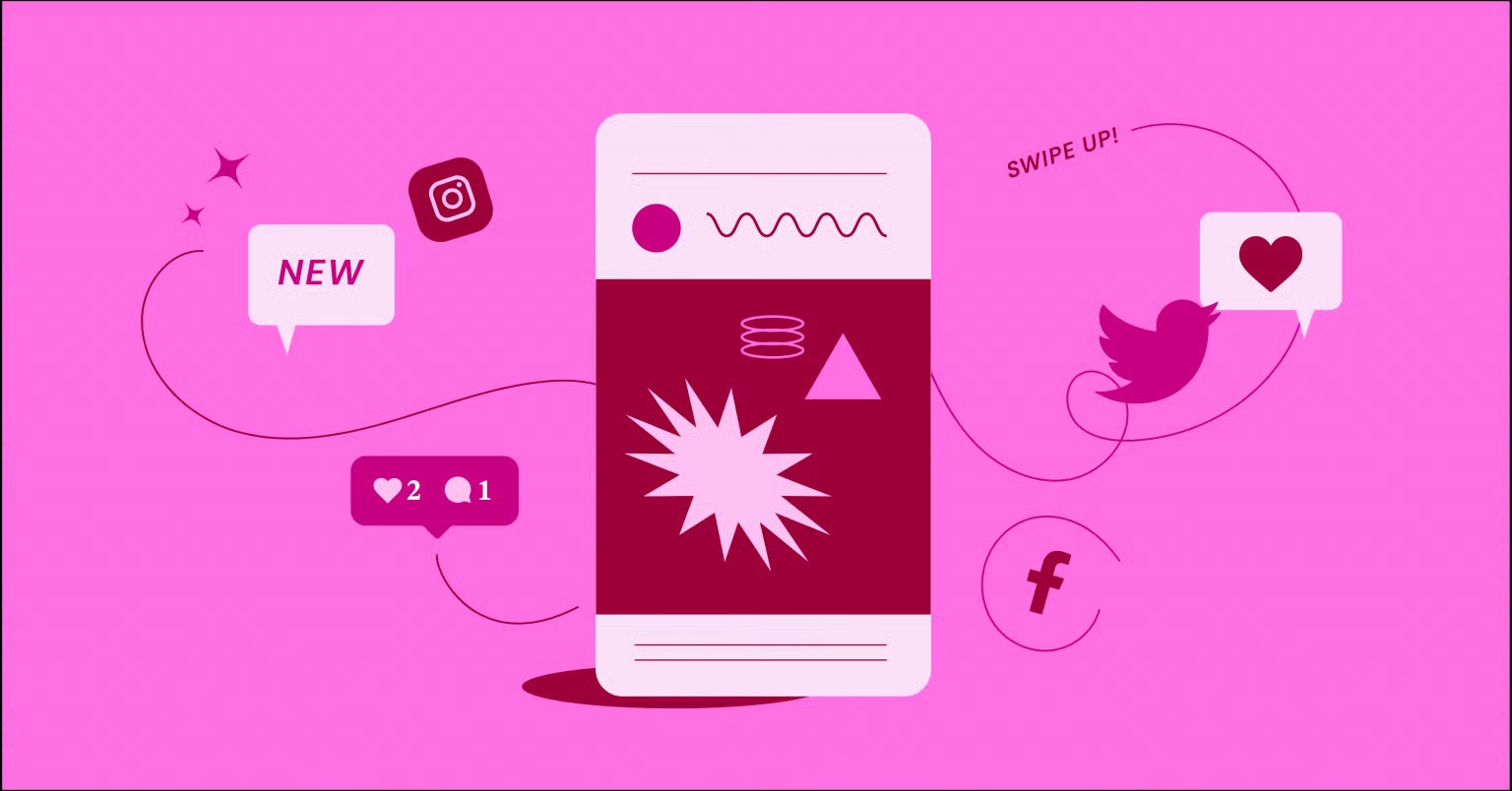Table of Contents
Think of this as your master checklist. We’ve broken down the entire process into five distinct phases, covering everything from initial strategy to post-launch maintenance. Skipping a step might seem like a time-saver now, but it often leads to critical errors later. Let’s walk through the process and make sure your launch is flawless.
Key Takeaways
- A successful launch starts long before the build. Your “why” (strategy, audience, goals) defines every other decision you make.
- Your build process needs a framework. A solid foundation (hosting, theme, Design System) prevents technical debt and ensures consistency.
- Technical testing is non-negotiable. This is where you find and fix the broken links, slow pages, and buggy forms that kill conversions.
- Launch day is a process, not a button-push. A calm, step-by-step “go-live” sequence prevents critical errors like forgetting to make your site visible to Google.
- Your website is a living asset. The launch is just the beginning. Your post-launch plan for monitoring, marketing, and maintenance is what creates long-term success.
Phase 1: The Pre-Launch Foundation (Planning & Setup)
You wouldn’t build a house without a blueprint. The same rule applies to your website. This foundational phase is all about strategy, technical setup, and getting your tools in order.
Define Your Website’s ‘Why’
Before you pick a color or write a headline, you must answer these questions:
- What is the primary goal of this website? (e.g., generate leads, sell products, build a community, serve as a portfolio). Every page should serve this goal.
- Who is your target audience? (e.g., B2B professionals, local shoppers, creative freelancers). This defines your tone, design, and content.
- What core problem do you solve for them? Your value proposition must be clear on day one.
- What actions do you want visitors to take? (e.g., fill out a form, buy a product, subscribe to a newsletter). These are your conversions.
Map Your Site Structure (Sitemap)
A sitemap is the blueprint for your site’s pages and hierarchy. It ensures a logical user flow and helps search engines understand your content. Grab a pen and paper (or a digital tool) and map it out.
- Home
- About
- Services / Products
- Service A
- Service B
- Blog
- Category 1
- Category 2
- Contact
- Legal Pages (Privacy Policy, Terms of Service)
Pro-Tip: You can dramatically accelerate this process. Tools like the Elementor AI Site Planner can take a simple prompt and generate a complete website brief, sitemap, and even stylized wireframes in minutes. This streamlines planning and helps you visualize the structure before you build.
Choose Your Domain & Branding
Your domain is your address on the web. Your branding is your identity.
- Domain: Secure your domain name. If you’re starting from scratch, you can get a free domain name for the first year with some hosting plans.
- Logo: Have your final logo files (SVG, PNG) ready.
- Brand Guidelines: Define your color palette (hex codes), typography (primary and secondary fonts), and brand voice.
Secure Your Foundation: Hosting & WordPress
Your hosting is the plot of land your website (house) is built on. Your choice here directly impacts speed, security, and reliability.
In the WordPress world, it’s common to have a “fragmented” setup. You buy hosting from one company, your builder from another, and your security plugin from a third. When your site breaks, the host blames the builder, and the builder blames the host. It’s frustrating.
A unified platform is the modern solution. Elementor Hosting provides an environment built and optimized specifically for Elementor.
- It’s fast: Built on the Google Cloud Platform, it’s engineered for top performance and Core Web Vitals.
- It’s secure: It includes 24/7 security monitoring, automatic backups, and DDoS protection.
- It’s unified: You get one point of support for everything. If you have an issue, there’s no blame game. Just one team to help you solve it. It’s the “best of both worlds”: the power of WordPress with the simplicity of a single, managed solution.
Install & Configure WordPress
Once your hosting is active, it’s time for the initial WordPress setup.
- [ ] Install WordPress (most hosts, including Elementor Hosting, do this with one click).
- [ ] Set your Site Title and Tagline (under Settings > General).
- [ ] Set your Timezone (under Settings > General).
- [ ] Set your Permalinks to “Post name” (under Settings > Permalinks). This is the most SEO-friendly structure.
- [ ] Delete the default “Hello World” post and “Sample Page.”
- [ ] Delete the default “Hello Dolly” plugin.
- [ ] Set up your user profile with a strong password.
Install Your Core Plugins & Theme
Keep your plugins lean. Only install what you absolutely need.
- [ ] The Builder: Install Elementor and Elementor Pro. This is your core web creation engine.
- [ ] The Theme: Install the Hello Theme. Why? It’s a “blank canvas” theme. It’s fast, minimalist, and contains no extra styling, giving you total design control. It’s built to work perfectly with the Elementor Theme Builder.
- [ ] SEO: A dedicated SEO plugin (like Yoast or Rank Math).
- [ ] “Coming Soon” Page: Activate a “Coming Soon” or “Maintenance Mode” page. This allows you to build publicly while visitors see a professional placeholder. Elementor Pro has this feature built-in.
Phase 2: The Core Build (Design & Content)
With your foundation laid, it’s time to build the house. This is the creative phase where your brand comes to life.
Establish Your Design System
Do this before you build a single page. A Design System centralizes your brand styles, ensuring 100% consistency and saving you hundreds of clicks.
Inside Elementor, go to Site Settings. This is your global command center.
- [ ] Global Colors: Set your primary, secondary, text, and accent colors. Now, when you want to change your main button color, you change it once here, and it updates across your entire site.
- [ ] Global Fonts: Define your primary and secondary headlines, body text, and link styles.
- [ ] Buttons & Form Fields: Style your default buttons and forms for a consistent look.
- [ ] Site Identity: Upload your logo and favicon here.
Build Your Site’s Framework (Theme Builder)
This is where the magic of Elementor Pro happens. You are not stuck with your theme’s predefined layouts. The Theme Builder lets you design every part of your website framework from scratch.
- [ ] Header: Design your site-wide header. Assign its display condition to “Entire Site.”
- [ ] Footer: Design your site-wide footer. Assign its display condition to “Entire Site.”
- [ ] Single Post Template: Design how your blog posts look. This template controls the layout for all posts.
- [ ] Blog Archive Template: Design your main blog page that lists all your posts.
- [ ] 404 Page: Design a custom, helpful 404 error page.
Craft & Upload All Content
Your website is a vehicle for your content. Now is the time to write your copy and gather your visuals.
- [ ] Write all page copy (Home, About, Services, etc.).
- [ ] Write 3-5 “seed” blog posts to launch with.
- [ ] Gather all images, videos, and icons.
Pro-Tip: Writer’s block? Elementor AI is built directly into the editor. You can generate headlines, refine paragraphs, or even translate your content without ever leaving the page. It’s like having a co-writer for your entire site.
Create Your Core Pages
Now you combine your framework and content.
- [ ] Build your Homepage.
- [ ] Build your About page.
- [ ] Build your Contact page (with a contact form).
- [ ] Build your Service/Product pages.
Pro-Tip: You don’t have to start from a blank screen. The Elementor Template Library provides professionally designed page layouts and “kits” (full website templates) that you can import and customize with your own Design System, content, and images.
Optimize All Website Media
This is a critical, often-skipped step. Large images are the #1 cause of slow websites.
- [ ] Resize: Do not upload a 5000px photo. Resize your images to the exact dimensions you need (e.g., 1200px wide for a hero, 800px for a blog post).
- [ ] Compress: Run all images through a compression tool (like TinyPNG) before uploading.
- [ ] Format: Use modern formats like WebP for the best balance of quality and size.
- [ ] Name: Name your files descriptively (e.g., elementor-woo-builder.jpg, not IMG_1234.jpg). This is good for SEO.
We’ll talk about automating this in Phase 3, but for now, get in the habit of doing it manually.
Ensure Full Mobile & Tablet Responsiveness
Over 60% of web traffic is mobile. Your site must look perfect on all devices.
- [ ] Use Elementor’s Responsive Mode (in the bottom panel) to check every page.
- [ ] Check Tablet: Adjust font sizes, padding, and margins.
- [ ] Check Mobile: This is the most important.
- [ ] Are your fonts readable?
- [ ] Are your buttons easy to tap?
- [ ] Do you need to reverse columns (e.g., for image/text blocks)?
- [ ] Should you hide “desktop-only” elements (using Responsive > Hide On Mobile) to reduce clutter?
Special Check: eCommerce Functionality
If you’re launching an online store, this section is for you.
- [ ] Install and configure WooCommerce.
- [ ] Set up your shipping zones and taxes.
- [ ] Configure your payment gateways (e.g., Stripe, PayPal).
- [ ] Add your products with high-quality photos, descriptions, and prices.
- [ ] Design Your Store: Don’t settle for default WooCommerce pages. The Elementor WooCommerce Builder lets you design every part of your store:
- [ ] Custom Single Product page layouts.
- [ ] Custom Shop Archive (main store) page.
- [ ] Custom Cart and Checkout pages.
- [ ] Test the entire purchase flow, from adding to cart to the “Thank You” page.
Phase 3: The Technical Polish (Testing & Optimization)
Your site is built. Now, you must act like your own worst critic and try to break it. This phase turns a “finished” site into a “professional” site.
Conduct Rigorous Cross-Browser & Device Testing
Just because it looks good on your laptop in Chrome doesn’t mean it looks good for everyone.
- [ ] Desktop Browsers: Test on Chrome, Firefox, Safari, and Edge.
- [S ] Mobile Devices: Test on a real iPhone (Safari) and a real Android device (Chrome). Emulators are good, but real devices are better.
- [ ] Look for layout breaks, font rendering issues, and broken elements.
Test Every Link, Button, and Form
This is tedious but vital. A broken link or form is a dead end for your user.
- [ ] Internal Links: Click every link in your header, footer, and body content.
- [ ] External Links: Click all links to other websites. (Pro-tip: Set these to open in a new tab).
- [ ] Buttons: Click every “Call to Action” button. Does it go to the right place?
- [ ] Forms: This is the big one. Submit every form on your site.
- [ ] Did the success message appear?
- [ ] Did you receive the notification email?
- [ ] Did the entry get stored in WordPress?
Pro-Tip: Did your test email not arrive? This is a massive problem with WordPress. By default, it’s not a reliable email server. The fix is to use a transactional email service. The Site Mailer by Elementor plugin is a zero-configuration solution that guarantees your form submissions, password resets, and WooCommerce receipts actually get delivered.
Implement On-Page SEO Basics
You don’t need to be an SEO expert, but you must cover the basics.
- [ ] Title Tags & Meta Descriptions: Every page needs a unique, descriptive title tag and meta description. You can set these in your SEO plugin or right inside Elementor’s Page Settings.
- [ ] Image Alt Text: Add descriptive alt text to every image for accessibility and SEO.
- [ ] Heading Hierarchy: Check that your pages use a logical H1 > H2 > H3 structure. You should only have one H1 per page (your main page title).
- [ ] Internal Linking: Add links between your blog posts and pages where relevant.
Boost Your Performance & Site Speed
A slow site is a dead site. Aim for a load time under 3 seconds.
- [ ] Fast Host: This is your #1 factor. If you’re on Elementor Hosting, you’re already optimized.
- [ ] Caching: Install a caching plugin (if your host doesn’t do it for you). This serves “static” versions of your site, which is much faster.
- [ ] Image Automation: Remember all that manual image work in Phase 2? Now, automate it. The Image Optimizer by Elementor plugin will automatically compress all your existing images and any new ones you upload. It also converts them to the next-gen WebP format. It’s a “set it and forget it” speed boost.
- [ ] Builder Performance: Use Elementor’s built-in performance features. Make sure “Optimized DOM Output” and “Asset Loading” are active in the settings.
Ensure Web Accessibility (A11y)
In 2026, accessibility is not optional. It’s a legal and ethical requirement that also opens your site to a much wider audience.
- [ ] Color Contrast: Are your text and background colors easy to read?
- [ ] Keyboard Navigation: Can you navigate your site (especially the menu) using only the Tab key?
- [ ] Focus States: When you Tab, is it clear which link is active?
Pro-Tip: This is hard to test manually. Ally by Elementor is a powerful tool that scans your site for over 180 accessibility violations based on WCAG standards. It gives you a score and provides step-by-step guidance to fix issues, making compliance achievable.
Set Up Analytics & Tracking
If you don’t measure it, you can’t improve it.
- [ ] Install Google Analytics 4 (GA4).
- [ ] Verify your site with Google Search Console.
- [ ] Elementor Pro Tip: Use the Custom Code feature in Elementor Pro to add your tracking snippets (like the GA4 tag or a Facebook Pixel) to your site’s <head> or <body>. This is much safer than editing theme files.
Final Legal Checks
- [ ] Privacy Policy: Have a clear Privacy Policy page.
- [ ] Terms of Service: If you sell products or have user accounts, you need a ToS.
- [ ] Cookie Consent: Install a cookie consent banner (required for GDPR/CCPA). Make sure it actually blocks cookies before the user consents.
- [ ] Credits: Add your website credit (e.g., “Website by [Your Name/Agency]”) in the footer. Link it to your designer portfolio.
Phase 4: Go-Live! (The Launch Day Checklist)
This is it. The moment you’ve been working for. Don’t rush it. Follow these steps in order.
- [ ] 1. The Final Backup:
- Take one last, complete backup of your website. (Elementor Hosting does this automatically, but a manual one provides peace of mind).
- [ ] 2. Remove “Coming Soon” Page:
- Deactivate your maintenance mode plugin or turn off the “Coming Soon” page in Elementor’s tools.
- [ ] 3. Make Your Site Visible to Google:
- This is the most common and disastrous launch day mistake.
- Go to Settings > Reading.
- UNCHECK the box that says “Discourage search engines from indexing this site.”
- Click “Save Changes.”
- [ ] 4. Set Up 301 Redirects (If Redesigning):
- If this site is replacing an old site, you MUST redirect your old URLs to your new ones.
- Use a redirection plugin to map oldsite.com/about-us to newsite.com/about.
- Skipping this will destroy your existing SEO.
- [ ] 5. Submit Your Sitemap to Google:
- Go to your Google Search Console account.
- Find the “Sitemaps” section.
- Submit your sitemap URL (e.g., yourdomain.com/sitemap.xml). This tells Google to come and crawl your new site.
- [ ] 6. The Final “Real World” Test:
- Clear all your caches.
- Open a new incognito window (so you’re not logged in).
- Browse your site.
- Test your contact form one last time.
- Make a test purchase (if eCommerce).
- [ ] 7. Announce Your Launch!
- Tell your email list.
- Post on social media.
- Celebrate. You’ve earned it.
Phase 5: The Post-Launch Plan (Monitor, Market & Maintain)
You’re not done. You’re just starting. As web expert Itamar Haim often states, “A website is never ‘done.’ It’s a living asset that requires constant care and adaptation to succeed.” Your post-launch plan is what ensures your site delivers value for years to come.
Monitor Your Vitals
You’ve installed your tracking tools. Now, use them.
- [ ] Analytics: Watch your traffic. Where are visitors coming from? What are your most popular pages?
- [ ] Search Console: Check for crawl errors or indexing issues. Is Google finding your pages?
- [ ] Uptime: Use a tool (like Uptime Robot) to get an alert if your site ever goes down.
Enact Your Content Marketing Strategy
A website with no new content is a dead website.
- [ ] Stick to your blogging schedule.
- [S ] Start your email marketing. Send new posts to your list.
- [ ] Use Send by Elementor as a native marketing and automation engine to manage your email campaigns and grow your audience.
Implement Your Security & Maintenance Plan
This is your ongoing insurance policy.
- [ ] Backups: Ensure your automatic daily or weekly backups are running.
- [ ] Updates: Keep your plugins, theme, and WordPress core updated. This is the #1 way to prevent hacks.
- [ ] Security: Run regular security scans.
Pro-Tip: This is the final, and perhaps biggest, advantage of a unified platform like Elementor Hosting. It handles your automatic backups. It provides top-tier security monitoring. It gives you a stable, managed environment where updates are tested and safe. It automates your maintenance plan so you can focus on growing your business.
Gather Feedback & Iterate
Your launch is your first-best-guess. Now, let your users tell you what they want.
- [ ] Add a feedback form or survey.
- [ ] Watch session recordings (with a tool like Hotjar) to see how people actually use your site.
- [ ] Find the friction points.
- [ ] Fix them.
- [ ] Repeat.
Conclusion
A successful website launch isn’t about luck. It’s about a clear, deliberate, and comprehensive process. By following this checklist, you’re not just “launching a site.” You’re building a professional, high-performance, and secure web asset. You’re replacing anxiety with a plan, and that is the best way to guarantee a smooth and successful launch every single time.
Frequently Asked Questions (FAQ)
1. What is the single most common mistake on website launch day? Forgetting to make the site visible to search engines. In Settings > Reading in WordPress, there is a box labeled “Discourage search engines from indexing this site.” This is checked by default on “Coming Soon” pages. If you forget to uncheck this box at launch, your site will be invisible to Google.
2. How important is my choice of web hosting for a launch? It is one of the most important decisions you will make. Your host controls your site’s speed, security, and reliability. A cheap, slow host will undermine all your hard design work. An optimized, managed solution like Elementor Hosting provides the strong foundation you need for a fast, secure launch.
3. What’s the difference between a sitemap and a wireframe? A sitemap is a simple, hierarchical list of all the pages on your site and how they relate (e.g., the “About” page is a top-level page, while “Our Team” might be under it). An AI Site Planner can generate this for you. A wireframe is a visual, black-and-white blueprint of a single page, showing the layout of elements (e.g., “hero-image-here,” “cta-button-here”) without any design.
4. Can I use AI to help me build and launch my site? Absolutely. AI is a massive accelerator. You can use the Elementor AI Site Planner for strategy, and the integrated Elementor AI to write your copy, generate images, and even create custom CSS, all from within the editor.
5. How many blog posts should I have ready at launch? A good rule of thumb is 3 to 5 strong, high-quality “seed” posts. This shows visitors (and Google) that your blog is an active, valuable resource from day one.
6. Do I really need a “404 Page”? Yes. A 404 page is what users see when they click a broken link or type a wrong URL. A default, ugly 404 page is a dead end. A custom 404 page (which you can build with the Elementor Theme Builder) is a helpful guide that says, “Oops! Let’s get you back on track,” with a search bar and links to your homepage.
7. How can I test my forms if the site isn’t live yet? You can test your forms while the site is in “Coming Soon” mode. The forms will still function and send emails. It’s crucial to ensure they work before a real customer tries to contact you. If your test emails don’t arrive, you need a solution like Site Mailer by Elementor to fix WordPress email deliverability.
8. What’s the difference between the Image Optimizer plugin and compressing images myself? Manual compression (like using TinyPNG) only works for images you upload after you compress them. The Image Optimizer by Elementor plugin is a “set it and forget it” solution. It will compress all your existing images in your Media Library and automatically compress and convert any new images you upload, saving you a ton of time.
9. Why is web accessibility so important for a 2026 launch? Three reasons: 1) It’s the law in many places (e.g., ADA, EAA), and legal risk is growing. 2) It’s good for business, opening your site to millions of people with disabilities. 3) It’s the right thing to do. Tools like Ally by Elementor make it possible for non-experts to find and fix the most common issues.
10. My site is live. Am I done? No, the launch is just the beginning. Your post-launch plan for monitoring, marketing, and maintenance is what determines your site’s long-term success. Your website is a living asset, not a “set it and forget it” project.
Looking for fresh content?
By entering your email, you agree to receive Elementor emails, including marketing emails,
and agree to our Terms & Conditions and Privacy Policy.