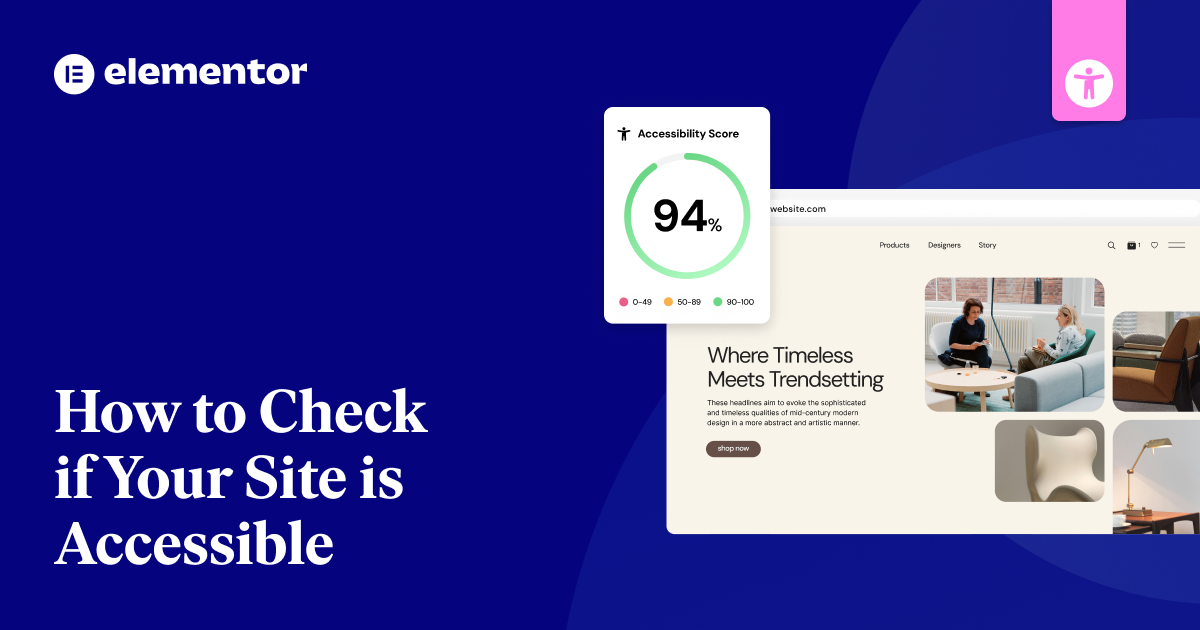Table of Contents
Reviewed by: Tamar Schapira, SenseIT
Disclaimer:
This article is for informational purposes only and does not constitute legal advice. We recommend consulting a qualified attorney for guidance on accessibility compliance and legal requirements specific to your situation.
Web accessibility makes sure everyone can use your website, including people with disabilities. It means following basic rules that make websites easy to see, use, understand, and work well with different tools.
Since about one in five people have disabilities that affect their use of the web, making sites accessible is both required by law and the right thing to do. Building accessible websites helps you comply with laws, reach more people, and improve your site for all users.
It shows you care about including everyone online. Accessible design also benefits people with temporary disabilities who may need additional support while recovering from injuries or medical conditions.
Definition of web accessibility
Web accessibility means making the internet usable for everyone. It’s about creating websites that all people can use, whether they have a disability or not.
Following good accessibility practices helps people with hearing, cognitive, physical, speech, and sight challenges to use and take part in online activities easily.
Various components working together make web accessibility possible, including web browsers, assistive technologies, and authoring tools.
Importance in modern web development
Web accessibility matters more than just following rules in today’s web development. Making your site accessible helps your business in many ways. When you make your site easy for everyone to use, you get more value back. Incorporating accessibility features demonstrates your commitment to inclusivity and helps build trust with users.
Your site can:
- Reach 20% more users around the world
- Show up higher in search results
- Stay clear of lawsuits and show you care about people
- Work well with new tools and tech as they come out
Legal and ethical considerations
Websites must follow rules that make them usable for everyone. Laws like ADA Title III and Section 508 set clear standards for accessibility, and global rules also guide how sites should work.
Making your site accessible not only meets legal needs but also shows you care about including all users. When you build for everyone, you create a better and fairer online space. Following these guidelines can help you avoid costly penalties, which can range from $55,000 for the first violation.
Preparing for Accessibility Testing
Before diving into accessibility testing, lay the groundwork by:
- Understanding Your Audience:
- Define your website’s target audience, which should include users with various disabilities (visual, auditory, motor, and cognitive).
- Create user profiles to understand each group’s specific needs and challenges. This will help you tailor your testing and prioritize improvements. For example, if your site is for a university, prioritize the needs of prospective students who may have a wide range of accessibility requirements.
- Setting Clear Goals:
- Familiarize yourself with the WCAG (Web Content Accessibility Guidelines) and choose the level of compliance you aim to achieve (A, AA, or AAA). Most organizations strive for Level AA.
- Establish measurable goals with specific timelines. For example, “Achieve WCAG AA compliance for all core website pages within three months.”
- Determine your acceptable level of accessibility issues. While aiming for zero issues is ideal, it’s important to be realistic and prioritize critical fixes.
- Building a Diverse Testing Team:
- Assemble a team with a mix of skills: accessibility experts, developers, designers, and testers.
- Include people with disabilities who use assistive technologies in your testing process. Their firsthand experience is invaluable.
- Collaborate with disability organizations to gain further insights and expertise.
- Selecting the Right Tools:
- Choose a combination of automated and manual testing tools. Automated tools help identify common issues quickly, while manual testing allows for a more in-depth analysis.
- Familiarize yourself with the tools and how they integrate into your development workflow.
When choosing tools for building your website, consider platforms like Elementor that prioritize accessibility.

Elementor offers features and integrations that can simplify the process of creating accessible websites. For example:
- Accessibility-ready themes: Elementor provides a library of themes designed with accessibility in mind. These themes often incorporate features like proper heading structures, keyboard navigation, and sufficient color contrast.
- Widget accessibility: Many of Elementor’s widgets have built-in accessibility features. For instance, you can easily add ARIA attributes to widgets, improving their compatibility with assistive technologies.
- Keyboard navigation: Elementor facilitates keyboard navigation by ensuring that all interactive elements are accessible using the Tab key. It also provides visual focus indicators to highlight the currently active element.
- Screen reader compatibility: Elementor is designed to work well with screen readers. The platform’s structure and code are optimized for screen reader users, allowing them to navigate and understand website content effectively.
By selecting tools that support accessibility from the outset, you can streamline your testing process and build a more inclusive website.
Make your site more accessible with Ally.
Manual Accessibility Testing Techniques
Test your website’s accessibility in a few key areas. Make sure users can move around with just a keyboard, and test that screen readers can read all your content clearly.
Comprehensive testing requires a systematic approach with both manual and automated methods. Check that your colors have enough contrast to meet WCAG standards. Look at your forms to ensure they’ve clear labels and error messages that everyone can understand. Try using all parts of your site with assistive tools to confirm everything works well.
1. Keyboard navigation testing
Testing keyboard navigation helps make websites work for everyone, including people who don’t use a mouse. When testing, you need to check that:
- The tab key moves clearly between page elements
- Focus shows up clearly on the screen
- Popups and menus keep focus in the right place
- Skip links work to jump past repeated content
- All buttons and forms work with a keyboard
This basic testing ensures that all users can easily navigate your website, no matter how they browse. To properly validate keyboard accessibility, you should test your website by zooming to 300-500% in your browser.
2. Screen reader compatibility checks
Testing how well screen readers work on your site helps make it usable for people who can’t see well. Start by setting up common screen readers like JAWS, NVDA, or VoiceOver.
Test that your site works with these tools by testing headings, form labels, image descriptions, and page sections. Also, make sure to test any moving content and popup boxes. Screen reader testing requires you to navigate without relying on a mouse. It uses keyboard commands only.
3. Color contrast evaluation
Good color contrast helps everyone read your website better. For accessibility, text colors need to stand out clearly from background colors. Black-on-white provides the highest readability for web content.
Check these key points:
- The regular text should contrast at a 4.5:1 ratio
- Bigger text (18pt or larger) needs a 3:1 ratio
- Buttons and other controls need a 3:1 ratio
- When putting text on pictures, use tools to check the contrast.
4. Content structure assessment
Tools can spot many access problems, but you still need to check content structure manually to make websites everyone can use. Look at how your headings flow, use the right HTML tags, and follow good layout rules.
Keyboard navigation testing should be performed to ensure all website functions can be accessed without a mouse. Make sure your site has clear markers, links that tell users where they lead, and easy-to-read button text.
Form and input field accessibility
Testing form accessibility requires checking several key areas to make sure everyone can use your forms. You need to check:
- Whether users can move through the form with their keyboard in a logical order
- How well screen readers announce form fields and instructions
- Whether error messages are clear and linked to the right fields
- If special markup and ARIA labels work correctly with assistive tools
Automated Accessibility Testing Tools
Automated accessibility testing tools are essential for quickly identifying potential barriers on your website. Here are some popular options:
- Ally Accessibility Checker (Free & Unlimited)
A new, free tool by Elementor that scans any website URL—WordPress or not—and detects more than 180+ accessibility issues based on WCAG 2.1 AA.
The Ally Accessibility Checker is ideal for creators who want instant clarity on their site’s accessibility without installing anything.
It highlights issues like missing alt text, color contrast problems, heading structure errors, ARIA issues, and more.
Once the scan is complete, WordPress users can fix many of these issues directly using the Ally plugin, which offers guided, actionable remediations.
- Accessibility Checker by Equalize Digital
A WordPress-specific plugin that scans your content for accessibility issues directly in the editor. It provides visual feedback and clear guidance as you build, making it easier to identify and fix problems before publishing.
- ARC Toolkit
This free Chrome extension works with Chrome’s Developer Tools to check WCAG compliance. It offers customizable settings, quick tips for fixing code, and the ability to evaluate iframe content.
- axe DevTools
This powerful toolkit integrates seamlessly with your browser’s developer tools, allowing you to identify and fix accessibility issues with a single click. It provides comprehensive testing guidance and supports mobile app accessibility testing through Appium 2 integration.
- LambdaTest
This platform provides simple automated accessibility testing using Axe-Core checks. It offers comprehensive reports with clear instructions for fixing issues, integrates with popular testing frameworks like Selenium and Cypress, and provides a centralized dashboard for tracking progress.
- Lighthouse
This free tool built into Chrome DevTools provides a broader website quality check, including accessibility, performance, SEO, and best practices. While not exhaustive for accessibility, it’s a valuable tool for identifying common issues like color contrast and missing image labels.
- Siteimprove Accessibility Checker
This browser extension helps developers find and fix accessibility issues with quick scans, clear visual markers, and detailed reports. It also integrates with development systems and can test password-protected pages.
- WAVE (Web Accessibility Evaluation Tool)
This free tool by WebAIM provides visual feedback on accessibility issues directly on your web page, making it easy to identify and understand problems. It also offers detailed code analysis and error reports.
Website Building Platforms with Accessibility Features
Beyond dedicated testing tools, some website-building platforms incorporate accessibility features directly. Elementor, for example, offers:
- Accessibility Checker: A built-in tool that scans your Elementor designs for common accessibility issues and provides suggestions for improvement.
- ARIA attributes support: Elementor allows you to easily add ARIA attributes to widgets and sections, enhancing their compatibility with assistive technologies like screen readers.
- Compatibility with screen readers: Elementor is designed to work well with popular screen readers, ensuring that users who rely on these technologies can navigate and understand your website content.
These built-in features can help you identify and address accessibility issues during the website creation process.
Remember that automated tools are just one part of the accessibility testing process. Manual testing and user testing with people with disabilities are crucial for a complete evaluation.
Comprehensive Accessibility Audit Process
To check website accessibility properly, you need to use both testing tools and manual checks.
Make a clear list to check things like keyboard use, screen readers, and proper page structure. Record any problems you find.
Then figure out which issues affect users with disabilities the most and make them your top priority.
Write a clear report that shows what needs to be fixed and how to fix it. Partner with experienced accessibility experts who can provide thorough assessments to ensure comprehensive compliance.
Combining manual and automated testing
Testing web accessibility works best when you use both tools and human checks. To make your website truly accessible:
- Run scans with testing tools like Axe DevTools or WAVE.
- Test how the site works with keyboard controls.
- Check the site with screen readers.
- Look at color choices and page layout by hand.
Getting insights directly from users with disabilities helps identify real usability barriers you might otherwise miss.
Creating an accessibility checklist
Five main steps are needed to create an accessibility checklist: plan what to check, set up your tools, run tests, examine how things work, and write down what you find.
Create simple tests that show how people use your site or app. Pick the right tools to help you test, set clear goals, and keep track of any problems you find. Make sure to write down how to fix each issue you spot.
While automated testing can help, experts recommend using manual auditing methods to assess a website’s accessibility compliance more thoroughly and accurately.
Prioritizing issues based on impact
Smart planning helps you fix the biggest web problems first when checking your site for accessibility. This makes the best use of your time and money.
Pick issues to fix by:
- Working on pages most people visit
- Fixing problems that stop key tasks from working
- Solving issues that affect many users
- Making easy fixes that need little coding time
Using tools like Google Analytics helps identify which pages need immediate attention based on visitor traffic data.
Documenting and reporting findings
Good documentation is key to an accessibility audit. Use report templates to organize and coordinate your findings.
Take clear notes about what you find, including screenshots and examples of code that needs fixing. Also, write down which WCAG rules are not being followed.
Make sure to explain problems and solutions in two ways – technical details for developers and simple terms for everyone else to understand.
The tech team members working on accessibility auditing should collaborate to ensure thorough documentation of all findings and solutions.
Addressing Common Accessibility Issues
Many websites encounter similar accessibility hurdles. By addressing these common issues, you can significantly improve your site’s usability for everyone. Here are some key areas to focus on:
Alternative text for images
Alt text helps make web content accessible to people who can’t see images. It lets screen readers tell users what’s in a picture.
To write better alt text:
- Keep it short and focused on what matters
- Don’t start with “image of” or “picture of.”
- Use correct grammar and capital letters
- Check your alt text with screen readers to make sure it works well
With Elementor, adding alt text to images is simple. When you edit an image in Elementor, you’ll find a dedicated field for alt text in the image settings. Just click on the image, navigate to the “Advanced” tab, and enter your descriptive alt text in the “Alt Text” field.
Alt text also helps when images fail to load, displaying a text alternative for all users. Writing good alt text makes the web work better for everyone, especially those who rely on screen readers to browse websites.
Proper heading structure
Headings help people find their way around your website. Start with an H1 heading for your main title.
Then use H2 to H6 headings in order, without skipping any levels. This is key for the many people who use screen readers to browse websites.
Elementor makes it easy to create a proper heading structure. When adding a text element in Elementor, you can simply select the appropriate heading tag (H1-H6) from the text editor’s dropdown menu.
Most screen reader users depend on clear headings to move through web pages quickly. Using proper heading structure improves page readability and makes content easier to scan.
Make your site more accessible with Ally.
Descriptive link text
Links with clear descriptions help all website users, especially those who use screen readers. Your links should tell people exactly where they’ll go when they click, and this matters even more on phones and tablets. Unique link text helps users avoid confusion when navigating your website.
To write better links:
- Skip vague words like “click here” or “read more.”
- Write clear text that makes sense even by itself.
- Tell users about download types and sizes.
- Make sure links work with keyboards and screen readers.
Accessible forms and error messages
Forms need clear labels and headings so everyone can easily use them. Descriptive link text helps users find their way, and well-made forms let people enter information without trouble.
Label each field clearly and group related items together. When users make mistakes, show error messages they can find and fix. Use aria-invalid tags and role=”alert” to help screen readers point out these errors. This helps all users, including those using keyboards, to navigate. Ensuring your forms follow WCAG 2.1 standards helps create an inclusive digital experience for all visitors.
Keyboard focus indicators
Focus indicators show where you’re on a webpage when using your keyboard to move around. You must make these visual markers easy to see for anyone using keyboard navigation.
Motor disabilities and tremors can make mouse navigation difficult, so proper focus indicators are essential. To make sure focus indicators work well:
- Move through your website using just a keyboard
- Make sure focus indicators are clear and easy to spot
- Don’t let any code hide your focus markers
- Add shortcuts to jump to the main content
Elementor provides clear visual focus indicators by default, ensuring that keyboard users can easily see which element is currently active. You can also customize the appearance of these indicators if needed.
These steps help everyone find their way around your website, whether they use a mouse or not.
ARIA attributes usage
ARIA attributes help make websites easier to use with screen readers and other tools that assist people with disabilities. Visual cues guide keyboard users, while ARIA attributes give extra details to these helpful tools. Web accessibility experts recommend using ARIA roles, properties, and states only when necessary to enhance native HTML semantics.
| ARIA Category | Implementation Requirements |
| Structure | role=”navigation”, role=”main” |
| States | aria-expanded, aria-hidden |
| Forms | aria-required, aria-invalid |
| Dynamic | aria-live, aria-busy |
| Validation | Regular testing, attribute upkeep |
Elementor allows you to add ARIA attributes to widgets and sections through the “Advanced” tab in the element settings. This gives you granular control over how assistive technologies interact with your website content.
Test your ARIA attributes with screen readers to make sure they work well. Check them often to keep them working right.
Mobile Accessibility Testing
Mobile accessibility ensures that everyone, including people with disabilities, can easily use your website on their smartphones and tablets. Here’s what to consider:
- Touch Target Size and Spacing: Make sure buttons, links, and other interactive elements are large enough and have ample space between them. This makes it easier for people with motor impairments to tap the intended element accurately. Test with real users on various devices to ensure comfortable interaction.
- Responsive Design: Your site should adapt seamlessly to different screen sizes and orientations (portrait and landscape). The text should be legible, and interactive elements should be easily accessible without requiring excessive zooming or scrolling.
- Assistive Technologies: Test your site with mobile-specific assistive technologies like VoiceOver (iOS) and TalkBack (Android). Ensure that screen readers can accurately interpret and navigate your content and that voice commands and other input methods function correctly.
- Text Scaling and Zoom: Users should be able to zoom-in on content without losing functionality or experiencing layout issues. Ensure that text remains legible and interactive elements are still usable when zoomed.
- Color Contrast: Maintain sufficient color contrast between text and background to ensure readability for users with low vision.
- Media Accessibility: All audio and video content should include captions and transcripts to accommodate users with hearing impairments.
Browser and Device Compatibility
Test your website on different browsers and devices to ensure it’s accessible to everyone. Check how it works on Chrome, Firefox, and Safari, and test it with tools that help people with disabilities, such as screen readers.
Try your site on both computers and phones. While testing tools can help find problems, you should also test with real assistive devices to be sure everything works as it should. Running comprehensive cross-browser compatibility testing validates that users have a consistent and reliable experience regardless of their chosen browser.
Cross-browser testing for accessibility
Testing your website in different browsers helps make sure everyone can use it easily. Check these key items:
- Open your site in Chrome, Firefox, Safari, and Edge
- Make sure screen readers and other tools work in each browser
- Test how your site looks on phones and tablets
- Check that your layout works well on all screen sizes
Regular testing throughout development helps identify and fix compatibility issues early on.
The simple steps above will help keep your website working for all users, no matter how they browse the web.
Testing on different operating systems
You need to test your site on different operating systems to make sure it works well everywhere. Check Windows, Mac, Linux, and mobile systems to find any problems.
Test how your site runs in browsers on each system. Make sure screen readers like VoiceOver on Mac, Narrator on Windows, and TalkBack on Android work properly. This will help everyone access your site regardless of their device. Testing across platforms will also help ensure you meet WCAG compliance standards for digital accessibility.
Ensuring compatibility with various assistive technologies
Make your website work well with tools that help people with disabilities access the web. Run these key tests:
Screen readers convert digital text to speech to help visually impaired users navigate websites.
Test screen readers, including:
- NVDA
- JAWS
- VoiceOver
Check that your site works with the following:
- Voice control software
- Special keyboards and mouse options
- Screen zoom tools
User Testing with People with Disabilities
While automated tools are valuable, nothing replaces real-world feedback. User testing with people with disabilities provides crucial insights into the actual user experience, uncovering accessibility issues that automated tests might miss.
Observing how people with diverse disabilities interact with your website and listening to their feedback can help you identify and address critical barriers to access. This user-centered approach ensures a truly inclusive online experience.
Importance of real-world feedback
Getting feedback from real users with disabilities is key for testing website accessibility. When people with disabilities test your site, they show you problems that automatic testing tools can’t find. Having a diverse participant group helps ensure you capture insights across different types of disabilities.
Their testing helps by:
- Finding hidden issues
- Showing how people really use the site
- Telling you what to fix first
- Creating better ways to make sites work for everyone
Recruiting diverse testers
To test if websites work well for everyone, you need testers with different disabilities who use various assistive tools. Work with disability groups and post job listings on special boards to find testers.
Companies should consider trained accessibility specialists available through organizations like Accessworks and WeCo.
Share your search on social media using #a11y. Make sure to include people who have trouble with sight, hearing, movement, and thinking processes.
Conducting effective user testing sessions
Testing with disabled users works best when you plan ahead and follow clear steps. Pick diverse groups of testers and be ready to gather their thoughts and feedback.
Make testing spaces accessible with any tool testers need. Run sessions for about an hour, asking users to speak their thoughts out loud. Watch and write down where users get stuck. Ask open-ended questions to learn more about their experience. Offering appropriate participant incentives helps ensure consistent attendance and engagement throughout the testing process.
Analyzing and implementing user feedback
User feedback helps make websites better for everyone. To this end, make it easy for people to share their thoughts through online forms, emails, and group discussions.
When you look at what users tell you, you can find problems that computer checks might miss. Listening to users helps you fix the right issues first and make sure your changes work well for people with disabilities. Partnering with disability organizations can help you reach and learn from a broader range of users with different accessibility needs.
Continuous Accessibility Monitoring
Make accessibility testing part of how you build your website. Use tools like WAVE, Ally by Elementor, or axe-core to scan your site often, and check things by hand regularly too. This helps you catch problems early.
Keep an eye on new rules and standards, so you can update your testing to match them. When you test all the time, you’ll spot any barriers that pop up as your site grows.
Implementing accessibility into the development lifecycle
Making your software accessible requires a clear plan and regular testing. Your team needs to:
- Set up automatic testing in your build system
- Test by hand with screen readers
- Get feedback from users who rely on accessibility tools
- Keep track of any problems that crop up
Your budget and team plans should aim to make things better over time through these steps.
Regular automated scans
Automated scanning helps keep websites accessible to all users. Tools like AAArdvark, Accessibility Cloud, and ARC check your site regularly.
These tools find about one-third of all issues and give quick feedback through simple reports. While they can’t catch every problem, they play a key role in keeping your site working well for everyone.
For WordPress users, Accessibility Checker’s Audit History plugin by Equalize Digital offers detailed logs of accessibility issues across updates—helping monitor progress and maintain standards over the long term.
Periodic manual checks
Regular checks by hand find issues that automated tools might miss. To keep your website accessible, test it regularly.
Test:
- Using a keyboard to move around the site
- Screen readers and labels for people with disabilities
- Colors and text size changes
- Videos, audio, and clickable items to make sure everyone can use them
Staying updated with evolving accessibility standards
Web accessibility rules change often, so you need a good plan to keep your site up to date. Watch for new laws about web access and change how you test your site when needed.
| Monitoring Component | Implementation Strategy |
| Automated Scanning | Daily scans with WCAG 2.1 AA compliance tools |
| Real-time Alerts | Developer feedback integration in CI/CD pipeline |
| Progress Tracking | Data visualization and compliance reporting |
Tools for Ongoing Accessibility Management
Maintaining web accessibility is an ongoing process. Fortunately, various tools are available to help you monitor and manage your website’s accessibility over time. These tools offer features like automated testing, compliance tracking, and detailed reporting to ensure your site remains inclusive and accessible to everyone.
BrowserStack Accessibility
BrowserStack makes it easy to test how well websites work for everyone. Their toolkit helps you check if your site follows web rules for people with different needs.
The tool works immediately—no setup is needed. It checks pages five times faster than other tools.
Key features:
- Quick website scans through Chrome
- Checks multiple pages at once
- Tests how screen readers work on real devices
- Shows clear reports of any problems found
Ally
Ally is Elementor’s free web accessibility plugin for WordPress. It offers built-in tools to transform your website into a more inclusive online browsing experience for visitors.
The tool lets visitors customize fonts, colors, contrast, navigation, and more. Web creators can control which options to activate and how they want the accessibility icon to appear, so it matches their brand.
Ally can also scan pages to identify 180+ violations (WCAG 2.1 AA) with step-by-step guidance for web creators on how to fix them. They can also use AI to apply corrections with a paid subscription plan.
Level Access
Level Access helps make digital content accessible to everyone. It offers tools to test and fix websites so they comply with accessibility rules such as WCAG, ADA, and Section 508.
The platform runs both computer and human tests to check if sites work with tools that help people with disabilities. You get training, tracking tools, and help meeting legal rules – all in one place to make your work easier.
QualityLogic
QualityLogic uses both computer tools and human testers to find website problems. While software can spot 40% of access issues, real people catch the rest. They work with blind and visually impaired testers who check websites firsthand.
The team checks websites against key rules like WCAG 2.1 AA, AAA, and Section 508. They tell you how to fix any problems they find. Once fixed, they keep watching your site and can give you a seal of approval.
EqualWeb
EqualWeb‘s Chrome tool and AI system help website owners comply with accessibility rules. The tool provides quick scanning for quick feedback, and its AI can automatically fix some issues while keeping data safe.
EqualWeb can also handle websites of varying sizes, checking anywhere from 100 to 100,000 pages. It offers features like reading aloud and color adjustments to help meet WCAG 2.2 and ADA standards, providing legal protection against ADA lawsuits.
Accessibility Checker by Equalize Digital
A WordPress-specific plugin that scans your content for accessibility issues directly in the editor. It provides visual feedback and clear guidance as you build, making it easier to identify and fix problems before publishing. The Audit History plugin offers detailed logs of accessibility issues across updates—helping monitor progress and maintain standards over the long term.
Accessibility Testing for Different Content Types
Web accessibility testing isn’t just about websites. It’s crucial to ensure that all content types, including PDFs, videos, audio files, and interactive elements, are accessible to everyone. This means considering factors like proper tagging, keyboard navigation, captions, transcripts, and compatibility with assistive technologies.
Testing PDFs for accessibility
PDFs are still key for sharing documents online. Testing if they’re accessible helps make sure everyone can use them. Check your PDFs against rules like WCAG 2.0 and PDF/UA to make them work for all users.
To test your PDF:
- Run Adobe Acrobat Pro’s checker first
- Try screen readers to test if the content makes sense
- Make sure the document is well-structured
- Look for clear image descriptions and good color contrast
Video and audio content accessibility
Making videos and audio more accessible means adding quality captions and transcripts. Your media player should work well with keyboards and have clear volume controls.
Keep the sound clear and avoid any flashing images that might hurt viewers. If needed, add sign language options and audio descriptions to help more people enjoy the content.
Interactive elements and JavaScript widgets
Testing interactive parts of websites requires careful planning to ensure everyone can use them. This includes ensuring that custom features and JavaScript work well with all tools for browsing the web.
Key testing steps:
- Check that keyboard users can move through the site in a logical way
- Make sure pop-ups and new content handle focus correctly
- Test that custom features have the right ARIA labels
- Confirm screen readers can understand the content on different systems
Data tables and complex layouts
Data tables need a clear structure to work well for everyone. Use proper HTML tags and ARIA labels to make tables easy to understand. Focus on making tables work for both people who can see them and those who can’t.
| Testing Focus | Key Actions |
| Structure | Use clear headers that make sense |
| Navigation | Make sure users can move with the keyboard |
| Presentation | Keep the layout clean and easy to read |
Advanced Accessibility Testing Techniques
Going beyond the basics, advanced accessibility testing techniques delve deeper into the code and user experience.
This involves using developer tools to assess code quality, testing with various assistive technologies, such as screen readers and voice control, and evaluating the overall readability and comprehensibility of your content.
Using developer tools for in-depth testing
Browser tools help you check if your website works well for everyone. You can use built-in features to test how accessible your site is.
Chrome’s tools show quick accessibility reports. Firefox helps you check page structure. WAVE and Axe tools run automatic tests. Color checkers ensure text is easy to read.
The tools show you how to fix problems and make your website better for all users.
Testing with multiple assistive technologies
Real accessibility testing requires more than developer tools. You need to test the actual tools that people use to access websites.
Test your site with screen readers, keyboard controls, voice commands, magnifiers, and other input devices. While website data can show how people use your site, testing with these tools yourself will find the real problems that users face.
Evaluating cognitive accessibility
Testing website accessibility means checking how easy it is for people with different thinking and learning abilities to use your site. Your site should let users change how things look and work to match their needs.
Make your site better by:
- Adding options to change text size and colors
- Make sure it works with reading tools
- Using simple, clear layouts that stay the same
- Adding helpful pictures and simple error messages
Assessing readability and plain language
Want your website to be easy to read?
- Start by knowing your audience.
- Then check your writing with tools like Flesch-Kincaid.
- Keep it simple by using active voice, short paragraphs, and clear headings.
- These steps will help readers understand your message quickly and easily.
Integrating Accessibility Testing into Development Workflows
Adding accessibility testing to your workflow means making it part of your software-building process. Start by listing clear accessibility rules in your project tasks. Use tools like Axe DevTools or Pa11y in your testing process to find problems early.
Check code with a focus on making it work for everyone, and train your team on basic accessibility rules. These steps help make every new feature easier for all users to access from the start.
Accessibility-driven development practices
Good accessibility plans are the first step in making websites work for everyone. You also need clear goals and support from your team leaders.
Follow these key steps in your work:
- Build pages with proper HTML tags so screen readers can understand them
- Add tools that check your code for access problems
- Try out your work with tools that help disabled users
- Check the code often to make sure it meets the access needs
Automated testing in CI/CD pipelines
Want to catch accessibility problems early? Add automated testing to your CI/CD pipeline. Tools like Axe, Pa11y, and Lighthouse help find issues while you build.
Set up a clear plan that includes testing during your build process. Add rules for when tests should fail, and keep track of fixes through simple reports. This way, you won’t have to fix lots of problems at the end of your project.
If you’re using Elementor to build your website, take advantage of its built-in accessibility features to support these practices further. For example:
- Leverage Elementor’s ARIA attributes support to enhance the compatibility of your website with assistive technologies.
- Ensure proper heading structure and semantic HTML by using Elementor’s intuitive text editor and pre-designed templates.
- Take advantage of Elementor’s keyboard navigation features and focus indicators to create a seamless experience for keyboard-only users.
By leveraging these features, you can proactively address accessibility concerns during the development process.
Code review processes for accessibility
Automated tests help find accessibility problems, but good code reviews make your site even more accessible. To review code for accessibility effectively:
- Keep a checklist of accessibility rules
- Add accessibility notes to pull requests
- Work in pairs to check accessibility features
- Walk through code regularly to spot accessibility issues
These steps help teams work together and get expert input on making websites work for everyone.
Training developers in accessibility principles
Three things are needed to make accessibility training effective: learning the basics, putting them into practice, and improving over time.
A good training plan mixes hands-on practice with real testing. Pick team members who know accessibility well to help train others and use tools to check for issues. Track everyone’s progress and credit those who do great work.
Make your site more accessible with Ally.
Overcoming Challenges in Accessibility Testing
Testing modern websites comes with clear challenges. These include checking dynamic content and making sure single-page apps stay accessible when they change. You need both automatic and manual tests to catch all issues, mainly when working with older sites that didn’t focus on access for all users.
Smart design helps keep sites looking good and working well for everyone, regardless of their device or tool.
Dealing with dynamic content
Dynamic website content creates special challenges for making sites accessible. Unlike static pages, modern sites change and update as people use them. You can track these changes by watching how the page content shifts and how data moves between the browser and server.
Keep your site accessible by:
- Using tools that spot content changes
- Adding ARIA labels that work with screen readers
- Checking how screen readers speak the content
- Setting up tests that copy how real users browse
Testing single-page applications (SPAs)
Testing single-page apps brings special challenges for making them work for everyone. Dynamic content needs extra care to stay accessible. Keep these key testing areas in mind:
| Testing Area | Key Action |
| Focus Management | Add ARIA live regions |
| URL Handling | Use History API correctly |
| Screen Readers | Check with NVDA, JAWS, VoiceOver |
| Loading States | Show clear loading signs |
| Automated Tools | Use LambdaTest or Pa11y |
You must test how your app works in different languages and keep clear records of all accessibility checks. Make sure to test each part carefully to create an app that works well for all users.
Balancing aesthetics and accessibility
Most websites look good but aren’t easy for everyone to use. In fact, over 95% of home pages don’t meet basic access standards.
You can make your site both beautiful and usable by:
- Using colors that stand out from each other
- Making pages simple and easy to find your way around
- Picking just 2 or 3 font styles
- Getting feedback from people with different needs
Addressing legacy system limitations
Legacy systems make it hard to test how well they work, but you can solve these problems with the right tools and plans. When moving to a new system, start by using virtual machines and containers to test in different setups.
Update old systems by adding new testing tools that work in parts, and use automated testing where you can. Make sure to keep security strong and write down what you do.
Measuring and Reporting Accessibility Progress
Track your website’s accessibility by using simple metrics. Look at compliance scores, user testing, and how quickly you fix problems. Use tools like WAVE or Axe to scan your site and make reports.
Also, test your site with people with disabilities to identify issues. Share these findings with your team to show what you’ve fixed and what still needs work. This helps keep your progress clear and shows the value of making your site more accessible.
Establishing accessibility metrics
Web accessibility tracking needs clear numbers to show how well your site works for everyone. Set up simple ways to measure progress by:
- Checking how many major problems get fixed
- Seeing how fast issues are solved
- Testing how well your website follows guidelines
- Getting feedback from users who have disabilities
These metrics help you see what’s working and where you need to improve. They show if your site is becoming more accessible over time.
Creating comprehensive accessibility reports
Clear accessibility reports help track and improve website access for all users. Make sure your reports cover how well you follow standards, what users found during testing, and which issues need fixing first.
Use charts and visuals to show your findings, mark how serious each problem is, and write short summaries for leaders. Share what you learn with your team to keep making things better.
Tracking improvements over time
Tracking web accessibility makes sure your site keeps getting better. To see real progress, you need to measure and record your changes:
- Check your current accessibility level as a starting point
- Test your site regularly, both with tools and by hand
- Keep track of how well you meet standards and what users think
- Use tools that watch your site’s accessibility at all times
Communicating results to stakeholders
Clear reports on website accessibility keep stakeholders involved and supportive.
- Three key ways to share progress with executives:
- Executive Dashboards show live tracking of key goals.
- Monthly Reports track detailed changes and fixes.
- Quarterly Reviews plan next steps and check progress.
Use charts and graphs to show trends and wins in making the website more accessible.
Future Trends in Web Accessibility Testing
Web accessibility testing is changing rapidly. New AI and machine learning tools help find problems quicker and better than ever before. They can spot issues that make websites difficult to use.
New tools like voice controls and eye tracking are changing how we check whether websites work for everyone. As rules for web access improve, like WCAG 3.0, testing will focus more on how real people use websites. This means websites can adapt quickly to help users who need it.
AI and machine learning in accessibility testing
AI tools make testing websites for accessibility much easier and faster than before. These smart tools can check websites in hours instead of weeks and find problems more accurately.
AI helps by:
- Checking if pictures have good descriptions
- Spotting possible access problems early
- Working smoothly with coding tools
- Watching websites to make sure everyone can use them
Emerging assistive technologies
New assistive tools make it easier for people with disabilities to use the web. These tools include ways to control computers with brain signals, eye movements, and touch feedback.
They combine different controls, such as voice, eye tracking, and brain signals, to work smoothly. Thanks to these advances, people with disabilities can now browse and use websites more effectively.
Evolving accessibility standards and guidelines
Web accessibility testing is changing quickly to meet new needs. Newer standards make testing simpler and more thorough. You need to update your methods to keep up with worldwide rules and what users say works best.
Key changes include:
- WCAG 3.0 brings an easier scoring system that helps test how well people understand content
- New AI tools make automatic testing 35% better
- Europe’s new rules demand stricter testing by 2025
- Mobile device testing is vital since 60% of web use happens on phones and tablets
Predictive accessibility analysis
AI helps test website accessibility by finding problems before users run into them. Using AI predictions, you can spot issues early when designing for different devices.
The AI analyzes how people use websites and learns from real data. This helps it detect accessibility problems ahead of time and keep up with changing needs and rules.
Resources for Further Learning
Want to learn more about web accessibility? Take online courses from W3C WAI and Deque University, or get certified through IAAP and WebAIM.
You can talk with other experts on WebAIM’s forum and The A11Y Project website. To keep up with new trends, go to big events like the CSUN Assistive Technology Conference and AccessU. These events let you learn hands-on and meet others in the field.
Accessibility testing certifications
Want to become an expert in digital accessibility? Get certified through trusted programs that prove your skills. These certifications teach you how to make websites and apps work for everyone.
CPACC teaches the basics of making digital content accessible, while WAS shows the technical side of testing. Section 508 Trusted Tester offers free ways to check accessibility. For complete training, CPWA combines CPACC and WAS skills.
Online courses and workshops
Want to learn about web accessibility? Many online courses can help. Free classes are available through Google on Udacity, W3C on edX, and Microsoft’s learning website.
If you need more in-depth training, companies like Deque Systems, WebAIM, and The Paciello Group offer paid workshops with hands-on practice.
Community forums and support groups
Connecting with others can help you learn web accessibility better. Join these helpful groups:
- WebAIM’s Email List with 1,000+ experts who share tips
- Stack Overflow’s Accessibility section for coding help
- W3C WAI Group for web standards
- Accessibility chats on Slack to meet others
Accessibility conferences and events
Want to stay current on web accessibility? Attend events and conferences in the field. Big gatherings like CSUN in Anaheim and the online Axe-con bring experts together. You can also attend meetings about schools, tourism, and new research.
Choose between meeting people face-to-face at the M-Enabling Summit or learning from home through ACCESS. These events help you learn what’s new in accessibility.
Conclusion: Building a Culture of Accessibility
Creating and maintaining an accessible website is not a one-time task but an ongoing commitment. It requires a shift in mindset, embracing accessibility as a core value rather than just a compliance checklist. By building a culture of accessibility, organizations can create inclusive online experiences that benefit everyone.
Leadership plays a crucial role in driving this cultural shift. By setting clear expectations, providing resources, and championing accessibility initiatives, leaders can empower their teams to prioritize accessibility at every step of the development process. This includes integrating accessibility testing into workflows, conducting regular audits, and staying up-to-date with the latest standards and best practices.
Organizations that prioritize accessibility reap significant benefits. They expand their reach to a wider audience, including people with disabilities, enhance their brand reputation, and minimize legal risks. Moreover, accessible websites are often more user-friendly and enjoyable for everyone, regardless of ability.
Ultimately, web accessibility is about creating a more inclusive and equitable online world. By embracing accessibility as an ongoing practice, we can ensure that the digital world is open and accessible to all.
Looking for fresh content?
By entering your email, you agree to receive Elementor emails, including marketing emails,
and agree to our Terms & Conditions and Privacy Policy.