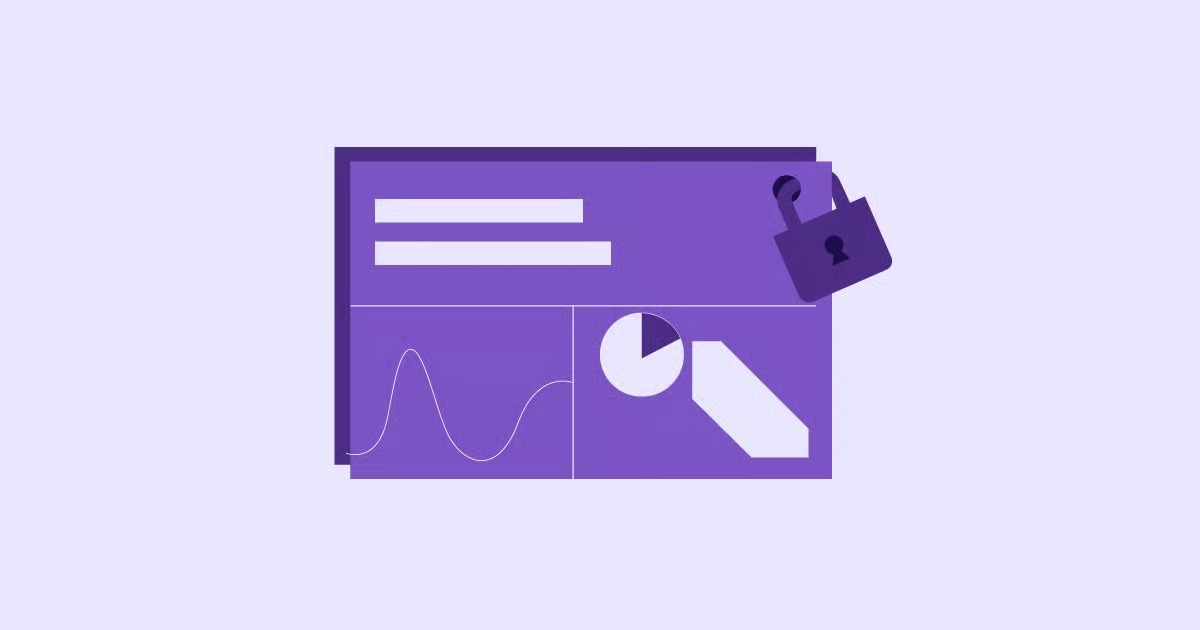Table of Contents
This guide provides a deep dive into A records. We will explain what they are, why they matter, and provide step-by-step instructions on how to check them using various tools. You will learn how to find the correct IP address from your host, how to update your settings at your domain registrar, and how to troubleshoot common issues. By the end, you will have the confidence to manage this crucial piece of your website’s foundation.
Key Takeaways
- The A Record is Fundamental: The ‘A’ or ‘Address’ record is the most basic and essential DNS record. Its job is to point a domain name (like yourwebsite.com) to the specific IP address of the server where your website is hosted.
- Verification is Crucial for Key Events: You must check your A record when launching a new site, migrating to a new hosting provider like Elementor Hosting, or troubleshooting website accessibility issues. An incorrect A record is a primary cause of “site not found” errors.
- Use Online Tools for Easy Checks: For a quick and comprehensive look at your A record, use online tools like Google’s Dig tool or whatsmydns.net. These show you how your DNS is propagating across the globe.
- Command-Line for Technical Users: If you’re comfortable with the command line, nslookup (on Windows) and dig (on macOS/Linux) are powerful, direct ways to query your A record without relying on a web browser.
- Your Host Provides the Correct IP: The single source of truth for your website’s IP address is your hosting provider. You can typically find this information in your hosting dashboard or welcome email.
- Updates Happen at the Registrar: You do not change A records at your hosting company. You must log into your domain registrar (the company where you bought the domain name) to manage and update your DNS settings.
- Be Patient with Propagation: After you update an A record, it takes time for the change to spread across the internet. This process, called DNS propagation, can take anywhere from a few minutes to 48 hours.
Understanding the Foundation: What is DNS?
Before diving into the specifics of an A record, it’s important to understand the system it operates within: the Domain Name System (DNS). Think of DNS as the internet’s phone book. When you want to visit a website, you type a human-friendly domain name like elementor.com into your browser. However, web browsers and servers don’t communicate using names. They use numbers called IP addresses, such as 104.18.2.144.
The job of DNS is to translate the domain name you type into the corresponding IP address so the browser can find the correct server and load the website. This translation process is called a DNS lookup, and it happens almost instantly every time you visit a site.
What Are DNS Records?
Within the vast DNS phonebook, there are different types of entries called DNS records. Each record type serves a specific purpose, providing different kinds of information about a domain. While there are many types, here are a few of the most common ones:
- A Record (Address Record): This is our focus. It maps a domain name directly to an IPv4 address.
- AAAA Record: Similar to an A record, but it maps a domain to a more modern IPv6 address.
- CNAME Record (Canonical Name Record): This record forwards one domain or subdomain to another domain name, instead of an IP address. For example, you could point www.yourwebsite.com to yourwebsite.com.
- MX Record (Mail Exchanger Record): This record directs a domain’s email to the servers that handle it, like Google Workspace or Microsoft 365.
- TXT Record (Text Record): This record lets you store arbitrary text information. It’s often used for verifying domain ownership with services like Google Search Console or for email authentication protocols like SPF and DKIM.
A Deep Dive into the A Record
The A record, which stands for Address record, is the simplest and most common type of DNS record. Its one and only job is to connect a domain name to a specific IPv4 address. An IPv4 address is the classic 32-bit numerical address you are likely familiar with, formatted as four blocks of numbers separated by periods, like 172.16.254.1.
When you set up a website with a hosting provider, they assign your site a unique IP address on their server. To make your domain work, you need to create an A record at your domain registrar that points your domain to that exact IP address.
For instance, if your domain is my-awesome-site.com and your Elementor Hosting plan gives you the IP address 198.51.100.50, your A record would look like this:
| Host/Name | Type | Value/Points to |
| @ | A | 198.51.100.50 |
In this context, the “@” symbol is standard shorthand that means “the root domain itself” (my-awesome-site.com). This single line of configuration tells the entire internet: “When someone looks for my-awesome-site.com, send them to the server at 198.51.100.50.”
As web creation expert Itamar Haim puts it, “The A record is the foundational link between your brand’s identity—your domain name—and its digital home on the web. Getting it right is not just a technical step; it’s the bedrock of your site’s reliability and accessibility.” Without a correct A record, your website is effectively disconnected from the internet, no matter how well-designed it is.
Why Checking Your A Record is So Important
You might not need to think about your A record every day, but there are several key moments in a website’s lifecycle where checking and verifying it is not just important but absolutely necessary. Ignoring this step can lead to prolonged downtime, user frustration, and lost traffic.
Here are the most common scenarios when you must check your A record:
1. Launching a Brand New Website
This is the most common reason to interact with your A record. The process of launching a site typically involves two different services:
- Domain Registrar: The company where you purchased your domain name (e.g., GoDaddy, Namecheap, Google Domains).
- Hosting Provider: The company where you build and store your website’s files (e.g., Elementor Hosting).
When you first buy a domain, the registrar usually “parks” it, pointing it to a placeholder page. To launch your site, you need to log into your registrar and change the A record to point to the IP address provided by your hosting provider. After making this change, you need to check the A record to confirm that your domain is now correctly pointing to your live server.
2. Migrating a Website to a New Host
As your website grows, you might need to move it to a more powerful server or a new hosting provider. This process is called a website migration. A critical final step of any migration is updating the DNS.
Once you have copied your website files and database to the new host, they will give you a new IP address. You then need to update your domain’s A record to point to this new IP. Checking the A record after the update is crucial to verify that the migration was successful and that traffic is now flowing to the new server instead of the old one. This helps minimize downtime and ensures a smooth transition for your visitors.
3. Troubleshooting Website Unavailability
Is your website suddenly down? Are you or your users seeing a “This site can’t be reached,” “Server IP address could not be found,” or a similar error? While there could be many causes, one of the first things you should always check is your A record.
Sometimes, A records can be accidentally changed or deleted during other domain management tasks. In other cases, a hosting provider might change your server’s IP address (though this is rare for good hosts without notification). If your A record is pointing to the wrong IP address or doesn’t exist at all, your website will be completely inaccessible. A quick DNS check can immediately confirm or rule out the A record as the source of the problem.
4. Verifying Subdomain Configuration
A records are not just for root domains. They are also used for subdomains. For example, you might want to create a subdomain like shop.yourwebsite.com that points to a different server or platform, such as an e-commerce service.
In this case, you would create a new A record specifically for the shop subdomain, pointing it to the IP address of the e-commerce platform’s server. When setting this up, you need to check the A record for shop.yourwebsite.com to ensure it’s configured correctly without affecting your main website at yourwebsite.com.
How to Check Your A Record: A Step-by-Step Guide
Now that you know why it’s so important, let’s get to the practical part: how to actually check your A record. We’ll cover two main approaches. The first uses simple online tools that are perfect for anyone, and the second uses the command line for those who prefer a more direct, technical method.
Method 1: Using Online DNS Checker Tools (The Easy Way)
Online DNS lookup tools are the fastest and most comprehensive way to check your A record. They send out queries from multiple servers around the world, which gives you a great view of how your DNS is propagating.
Here are a few of the best and most popular tools:
- whatsmydns.net: An excellent tool for visualizing DNS propagation globally.
- DNSChecker.org: Similar to whatsmydns.net, it provides a global checklist of DNS results.
- Google Admin Toolbox (Dig): A clean, simple, and authoritative web-based version of the dig command.
Let’s walk through how to use whatsmydns.net as an example. The process is nearly identical for all online tools.
Step 1: Navigate to the Website Open your web browser and go to https://www.whatsmydns.net.
Step 2: Enter Your Domain Name In the search bar, type in the domain name you want to check. For this example, let’s use elementor.com.
Step 3: Select the “A” Record Type Next to the search bar, there is a dropdown menu that lists various DNS record types (A, CNAME, MX, etc.). Make sure “A” is selected.
Step 4: Click “Search” and Analyze the Results Click the “Search” button. The tool will now query DNS servers in numerous locations around the world. In a few seconds, you will see a list of locations, each with an IP address and a green checkmark.
How to Interpret the Results:
- Consistent IP Address: In a perfect scenario, you will see the same IP address listed for every location. This IP address is the value of your A record. This tells you that your DNS has successfully propagated and the world sees your domain pointing to a single, correct server.
- Mixed IP Addresses: If you see a mix of different IP addresses (some old, some new), it means your DNS changes are still propagating. This is normal if you have just updated your A record. The old IP is still cached on some servers, while others have picked up the new one. Give it some more time to fully update.
- Red X’s or No IP Address: If you see red X’s instead of green checkmarks, it means those DNS servers were unable to find an A record for your domain. If most or all locations show this, it’s a strong sign that your A record is either missing or incorrectly configured at the registrar.
Method 2: Using the Command Line (For Technical Users)
If you have access to your computer’s command line or terminal, you can check your A record directly without using a website. This method queries your local network’s DNS resolver, so it reflects what your specific computer sees.
For Windows Users: The nslookup Command
The nslookup (name server lookup) command is built into all modern versions of Windows.
Step 1: Open the Command Prompt Press the Windows Key, type cmd, and press Enter. This will open the Command Prompt.
Step 2: Run the nslookup Command Type the following command, replacing yourdomain.com with your actual domain name, and press Enter:
nslookup yourdomain.com
Step 3: Analyze the Output The command will return some information about the server it queried and then an “Non-authoritative answer” section. The IP address listed under the “Address” field is your A record.
Here is an example output for elementor.com:
Server: UnKnown
Address: 192.168.1.1
Non-authoritative answer:
Name: elementor.com
Addresses: 104.18.3.144
104.18.2.144
In this case, you can see that elementor.com has two A records pointing to 104.18.3.144 and 104.18.2.144. Having multiple A records is a common technique used for load balancing and redundancy by large websites. For most small to medium websites, you will only have one.
For macOS and Linux Users: The dig Command
The dig (domain information groper) command is a more powerful and versatile tool available on macOS and most Linux distributions.
Step 1: Open the Terminal On macOS, go to Applications > Utilities > Terminal. On Linux, you can usually open it with the shortcut Ctrl+Alt+T.
Step 2: Run the dig Command The dig command can provide a lot of information, but you can get just the A record’s IP address by using the +short option. Type the following command and press Enter:
dig yourdomain.com +short
Step 3: Analyze the Output This command will directly output only the IP address(es) associated with the domain’s A record, making it very clean and easy to read.
Example output for elementor.com:
104.18.2.144
104.18.3.144
This clean output immediately gives you the IP addresses you are looking for.
How to Verify and Update Your A Record
Checking your A record is the first step. If you discover that it’s incorrect or pointing to an old IP address, you need to fix it. This is a two-part process: first, find the correct IP address from your hosting provider, and second, update the A record at your domain registrar.
Step 1: Find the Correct IP Address from Your Host
Your hosting provider is the definitive source for your website’s IP address. The A record must point to the IP address they provide you. If you don’t know what it is, here are the most common places to find it:
- Hosting Welcome Email: When you first signed up for hosting, you likely received a welcome email with your account details. This email often includes your server’s IP address.
- Hosting Control Panel (cPanel, Plesk, etc.): Log into your hosting account’s control panel. The IP address is usually displayed prominently on the main dashboard or in a “Server Information” or “Account Details” section.
- Elementor Hosting Dashboard: If you use an integrated solution like Elementor Hosting, the IP address is very easy to find. After logging in, navigate to your website’s management area. The IP address is typically listed under the “Domains” or “DNS Details” section.
If you still can’t find it, don’t hesitate to contact your host’s support team. Simply ask them, “What is the IP address I should use for my domain’s A record?” They will be able to provide it to you immediately.
Step 2: Update the A Record at Your Domain Registrar
Once you have the correct IP address, you need to go to the company where you bought your domain name. This is a crucial point: DNS is managed at the registrar, not the host.
The exact steps will vary slightly between registrars, but the general process is always the same.
1. Log In to Your Domain Registrar: Go to the website of your registrar (e.g., GoDaddy, Namecheap) and log in to your account.
2. Navigate to DNS Management: Find the domain you want to manage and look for an option called “Manage DNS,” “DNS Zone Editor,” “Advanced DNS Settings,” or something similar.
3. Find and Edit the A Record: You will see a list of all the DNS records for your domain. Look for the record where the Type is “A” and the Name/Host is “@” or your root domain name (yourdomain.com).
4. Click “Edit” or the pencil icon.
5. Update the “Value” or “Points to” Field: In the edit screen, there will be a field for the IP address. Delete the old, incorrect IP address and paste in the new, correct one you got from your hosting provider.
6. Check the TTL (Time to Live): You will also see a field called TTL. This value, measured in seconds, tells DNS servers how long they should cache the record’s information before checking for updates. A common default is 3600 (1 hour). If you are making changes, you might want to set it to a lower value like 300 (5 minutes) temporarily, so your changes propagate faster. Once everything is working, you can change it back to a higher value.
7. Save Your Changes: Click the “Save” or “Update” button to confirm the new A record.
You have now successfully updated your A record. The final step is to wait for the changes to take effect across the internet.
Understanding DNS Propagation
After you save your changes, the update is not instantaneous. It needs to be broadcast to DNS servers all over the world. This process is known as DNS propagation.
Every DNS server has a cache where it stores the records it has recently looked up. Thanks to the TTL value you set, these servers know how long to hold on to that cached information. Once the TTL expires, the server will request a fresh copy of the record from an authoritative source, at which point it will see your new IP address.
Propagation can take anywhere from a few minutes to 48 hours, though it typically happens within a few hours. This is why using a tool like whatsmydns.net is so valuable after an update. It allows you to watch in real-time as servers across the globe start picking up your new A record. If you want to learn more about this process, this video offers a great visual explanation:
Common A Record Issues and How to Fix Them
Even with the right steps, you can sometimes run into issues. Here are a few common problems related to A records and how to resolve them.
Issue 1: My Website is Pointing to the Wrong Place
- Problem: You’ve updated your A record, but your domain still loads the old website or a parking page.
- Cause: This is almost always a propagation delay or a local caching issue.
- Solution:
- Be Patient: First, wait a few hours. DNS propagation takes time.
- Check with an Online Tool: Use whatsmydns.net to see if the new IP is visible anywhere yet. If some locations show the new IP, it’s just a matter of time.
- Clear Your Browser Cache: Your web browser also has its own cache. Clear your browser’s cache and cookies completely.
- Flush Your Local DNS Cache: Your operating system keeps a local DNS cache. You can force it to clear this cache.
- On Windows: Open Command Prompt and run ipconfig /flushdns.
- On macOS: Open Terminal and run sudo dscacheutil -flushcache; sudo killall -HUP mDNSResponder.
Issue 2: I Have Multiple A Records for My Root Domain
- Problem: When you check your DNS, you see two or more different IP addresses listed for your main “@” A record.
- Cause: This can happen if you add a new A record without deleting the old one. While multiple A records are used for load balancing by advanced services, for a standard website, this can cause “round-robin” behavior where some users are sent to the correct server and others are sent to the wrong one, making your site appear to be intermittently down.
- Solution: Go back to your domain registrar’s DNS management zone. Review your A records carefully. For your root domain (@), you should typically only have one A record pointing to your primary web host’s IP address. Delete any old or unnecessary A records.
Issue 3: Email Stops Working After Changing the A Record
- Problem: You changed your A record to point to a new web host, and now you’re not receiving emails.
- Cause: This often happens if your email is handled by a different service than your website (e.g., Google Workspace, Microsoft 365) and your MX records were accidentally altered or deleted. Sometimes, registrars have “template” DNS settings that reset everything when you change one record.
- Solution: This issue isn’t directly with the A record itself but with your other DNS records, specifically the MX records.
- Check your MX records using an online tool (select “MX” in the dropdown).
- Make sure they are still pointing to the correct mail servers provided by your email host.
- If they are wrong, you will need to get the correct MX record values from your email provider and add them back in your registrar’s DNS settings.
Conclusion
The A record may be a small piece of text in your domain’s settings, but it plays a massive role in keeping your website online and accessible. As the direct link between your domain name and your web server, its accuracy is non-negotiable. By learning how to check your A record using both simple online tools and the command line, you empower yourself to diagnose critical website issues quickly and efficiently.
Remember the key principles: your hosting provider gives you the correct IP address, and your domain registrar is where you update it. Armed with this knowledge and an understanding of DNS propagation, you can confidently manage your website’s DNS, ensuring a stable and reliable experience for your visitors. Whether you are launching, migrating, or troubleshooting, a solid grasp of the A record is an invaluable asset in your webmaster toolkit.
Frequently Asked Questions (FAQ)
1. What is the difference between an A record and a CNAME record? An A record points a domain name directly to an IP address (e.g., yourdomain.com -> 1.2.3.4). A CNAME record, or Canonical Name, points a domain name to another domain name instead of an IP (e.g., blog.yourdomain.com -> someotherdomain.com). CNAMEs are useful when you want a subdomain to be an alias for another service or domain that might change its IP address.
2. Can I have more than one A record for my domain? Yes, but it’s for a specific purpose. Large websites use multiple A records pointing to different IP addresses for load balancing and redundancy. This distributes traffic across several servers. For most small to medium-sized businesses with a single hosting plan, you should only have one A record for your root domain to avoid conflicts.
3. How long does it really take for DNS changes to propagate? While the maximum theoretical time is 48-72 hours, in practice, most DNS changes propagate worldwide within 2 to 6 hours. The speed depends on the TTL (Time to Live) setting on your DNS record and how frequently DNS servers around the world refresh their cache.
4. What does TTL mean in DNS settings? TTL stands for Time to Live. It’s a value (in seconds) that tells DNS servers how long to cache a DNS record. For example, a TTL of 3600 means a server will store the record’s information for one hour before checking for an updated version. When making DNS changes, it’s a good practice to lower the TTL so the new settings propagate faster.
5. Why is my A record different when I check on my computer versus an online tool? This is likely due to local DNS caching. Your computer or local network’s router has its own DNS cache. It might be holding onto an old record even after it has updated for the rest of the world. Using the ipconfig /flushdns (Windows) or dscacheutil -flushcache (Mac) command can force your computer to clear its cache and fetch the latest record.
6. Do I need an A record for www.mydomain.com? It depends on how your DNS is set up. Many people set up their www subdomain as a CNAME record pointing to their root domain (e.g., www CNAME @). This is a flexible approach. However, you can also set up www with its own A record pointing to the same IP address as your root domain. Both methods work. Check with your registrar or host for their recommended setup.
7. Can an incorrect A record affect my website’s SEO? Yes, absolutely. If an incorrect A record leads to downtime, search engines like Google can’t crawl your site. If the problem persists, Google may temporarily de-index your pages, assuming the site is permanently gone. This can have a significant negative impact on your search rankings. Ensuring your A record is correct is crucial for both user accessibility and SEO health.
8. What is an IPv6 address and the AAAA record? IPv6 is the next generation of IP addresses, designed to replace the older IPv4 standard which is running out of available addresses. IPv6 addresses are much longer and more complex (e.g., 2001:0db8:85a3:0000:0000:8a2e:0370:7334). The AAAA record (also called a “quad-A record”) is the DNS record used to point a domain to an IPv6 address, just as an A record points to an IPv4 address.
9. Can I check the A record of any website, not just my own? Yes. DNS information is public. You can use any of the tools mentioned in this article, like whatsmydns.net or the dig/nslookup commands, to look up the A record (and other public DNS records) for any domain on the internet.
10. I updated my A record, but my site is still showing a “Privacy Error” or SSL certificate warning. Why? This is common after a migration. Your SSL certificate is issued for a specific domain and server. When you point your domain to a new server with a new IP address, the SSL certificate on the new server needs to be installed and activated for your domain. If the new server doesn’t have a valid SSL certificate ready for your domain, browsers will show a security warning. Contact your hosting provider to ensure the SSL certificate is properly configured on the new server.
Looking for fresh content?
By entering your email, you agree to receive Elementor emails, including marketing emails,
and agree to our Terms & Conditions and Privacy Policy.