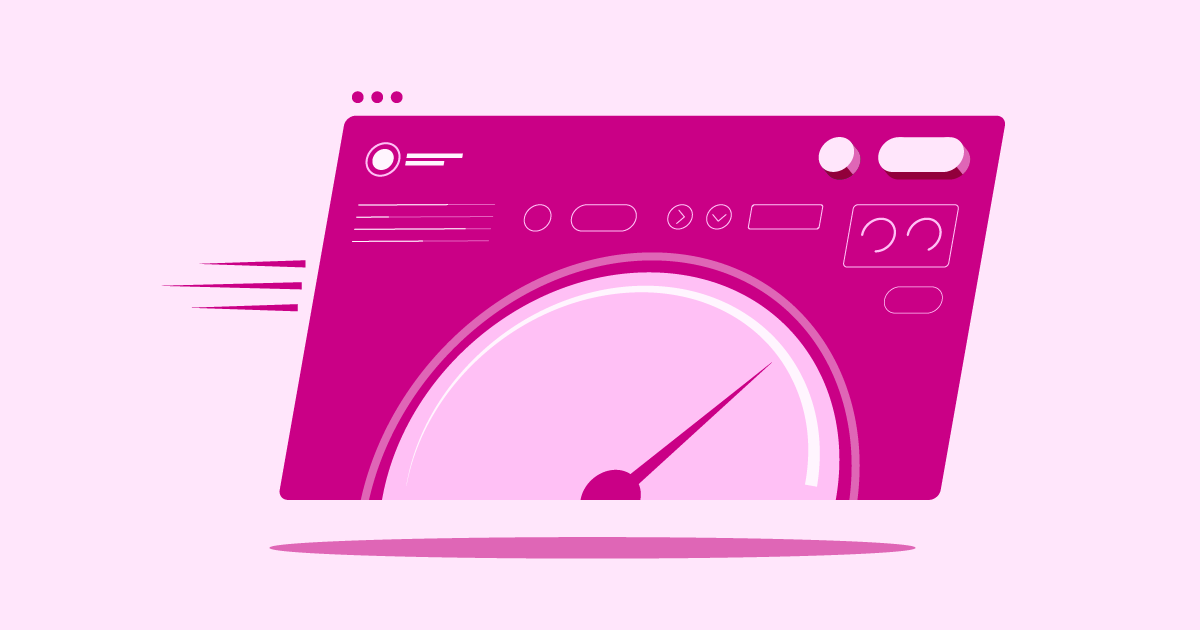Table of Contents
You may need more specialized features, different performance levels, or a hosting environment tightly linked with your favorite website builder. If you’re exploring options beyond Hostinger, you’ve come to the right place. Let’s dive into ten strong alternatives for 2025. We’ll help you find the ideal foundation for your online presence.
Top 10 Hostinger Alternatives in 2025
Finding the right host involves matching your specific needs with what a provider offers. Hostinger gives you a compelling package, especially if you’re starting out or on a tight budget. However, as websites grow or need specific functions, looking at alternatives becomes necessary. Let’s look at some top contenders.
1. Elementor Hosting: The Best Hosting for WordPress Creators
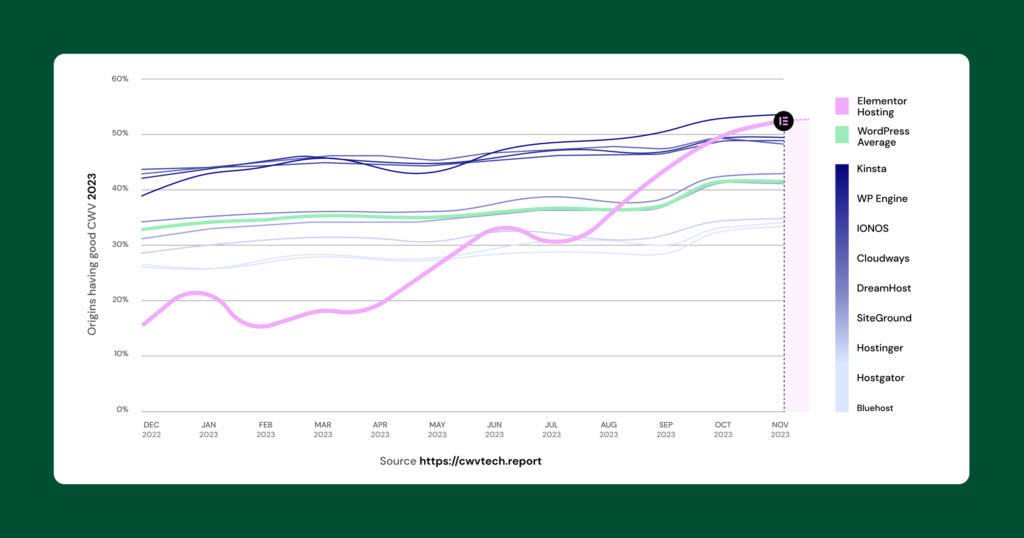
Full disclosure: as someone who works a lot with WordPress and Elementor, I’ve seen firsthand how integrated solutions can make workflows smoother. Elementor Hosting isn’t just another hosting plan; it’s a managed WordPress hosting solution built specifically for Elementor websites.
Think about it: who knows better how to optimize a hosting environment for Elementor than the team that created Elementor itself?
Key Features & Benefits:
- Optimized Performance: Built on the Google Cloud Platform (GCP), using their powerful C-2 compute-optimized VMs. This means serious processing power designed for tough workloads – perfect for dynamic WordPress sites.
- Integrated CDN: It includes Cloudflare Enterprise CDN right out of the box. This isn’t just any CDN; it’s a top-tier service that spreads your website content across a huge global network. This ensures fast loading times for visitors anywhere in the world, but this level of CDN often costs extra elsewhere.
- Built-in Caching: Multiple layers of caching (like browser, object, and page caching) are pre-set to work smoothly with WordPress and Elementor. This boosts speed further without you needing to mess with complex caching plugins.
- Top-Tier Security: You get strong security features built in. These include a Web Application Firewall (WAF), DDoS protection, free SSL certificates (automatically installed and renewed), and active monitoring.
- Managed WordPress Experience: Elementor handles the technical backend—server management, security updates, and performance tuning—so you can focus on building and growing your site.
- Elementor Core Integration: Depending on the plan, Elementor Pro Website Builder is included. This close integration simplifies licensing and guarantees compatibility.
- NVMe Storage: Uses fast NVMe SSD storage. This offers much better read/write speeds compared to older SATA SSDs or traditional hard drives. This leads to quicker site responsiveness.
- Staging Environment: With one click, you can easily create a staging copy of your site. This allows you to test updates, new plugins, or design changes safely without affecting your live site.
- Expert Support: Get access to a support team that specializes in WordPress and Elementor. They understand the system deeply, which can be priceless when you need help.
- Easy Migration: Often includes tools or services to help move your existing WordPress site smoothly.
Who is it best for?
Elementor Hosting is arguably the top choice for freelancers, agencies, and businesses who build websites with Elementor. It’s great if you prioritize performance, security, and ease of use. If you want a hassle-free, highly optimized environment where your builder and hosting work together perfectly, this is it. The value, especially when you include Elementor Core and Cloudflare Enterprise CDN, is very strong.
Summary: Elementor Hosting provides a premium, managed WordPress experience tuned for Elementor sites. It uses Google Cloud infrastructure and includes high-value features like Cloudflare Enterprise CDN and potentially Elementor core.
2. SiteGround
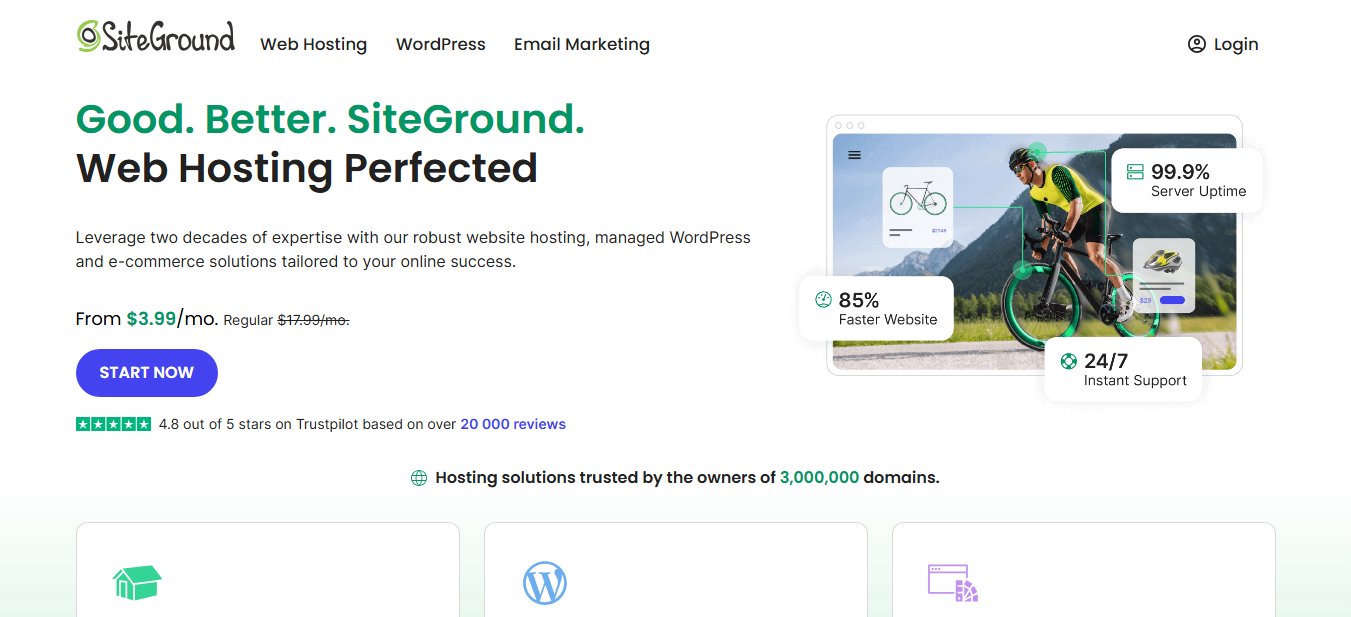
SiteGround has built a strong reputation over the years, especially in the WordPress community. They consistently get good reviews for customer support and performance.
Key Features & Benefits:
- Platform: Also uses Google Cloud Platform for its infrastructure. This helps with reliability and speed.
- WordPress Focused: Offers managed WordPress plans with features like automatic updates, built-in caching (SuperCacher), staging tools (on higher plans), and WP-CLI access.
- Security: Provides a custom WAF, AI anti-bot system, free SSL, and daily backups.
- Support: Widely praised for its fast and knowledgeable 24/7 customer support through chat, phone, and tickets.
- User Interface: Uses a custom ‘Site Tools’ control panel. It’s modern and generally user-friendly, replacing the traditional cPanel.
- CDN: Offers a free CDN service to help speed up global content delivery.
Considerations:
- Renewal prices can be much higher than the starting rates.
- Storage limits on shared plans might be tight for larger sites.
Who is it best for?
Users who value excellent customer support, solid performance on GCP infrastructure, and WordPress-specific features. It’s a strong all-around alternative good for beginners to more experienced users.
Summary: SiteGround is a respected host known for strong performance (using GCP), excellent support, and solid WordPress features. Just be mindful of renewal pricing.
3. Kinsta
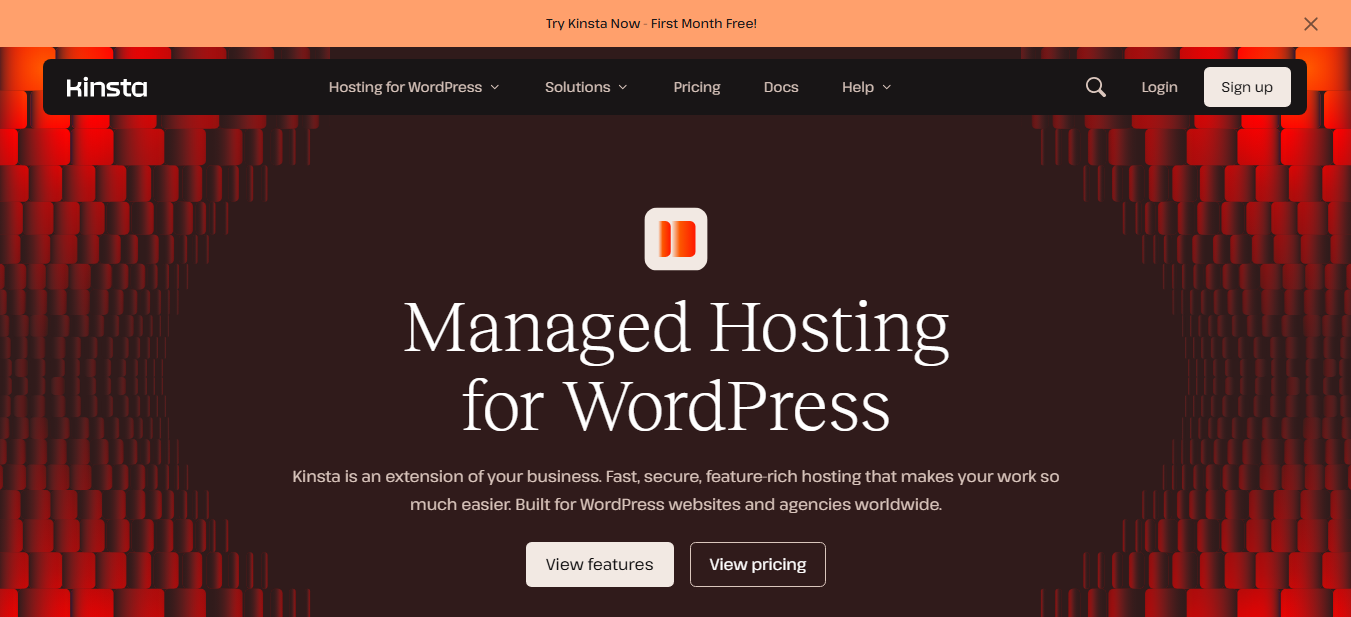
Kinsta presents itself as a premium managed WordPress hosting provider. It focuses purely on WordPress and uses the Google Cloud Platform’s premium tier network.
Key Features & Benefits:
- Performance: Built exclusively on Google Cloud Platform’s premium tier, using C2 compute-optimized VMs. It has a highly optimized setup with Nginx, PHP 8.x, LXD containers, and MariaDB.
- Scalability: Container-based infrastructure allows for smooth scaling of resources.
- Security: Enterprise-level firewall, DDoS protection, free SSL with wildcard support, hardware firewalls, uptime monitoring (every 2 minutes), and daily backups with long retention. Offers a “hack fix guarantee.”
- MyKinsta Dashboard: A custom-built dashboard designed for WordPress site management. It includes detailed analytics, staging environments, and user management.
- Expert Support: 24/7 support from experienced WordPress developers and engineers.
- CDN Included: Integrates with Cloudflare, providing a high-performance CDN with HTTP/3 support.
- Developer Friendly: Offers SSH access, Git integration, WP-CLI, and multiple PHP versions.
Considerations:
- Premium pricing – much more expensive than budget hosts like Hostinger or even some mid-level options.
- Strictly WordPress – not suitable if you need to host non-WordPress applications.
- Plugin restrictions – does not allow certain plugins known to cause performance or security issues.
Who is it best for?
Businesses, agencies, and high-traffic websites that demand top performance, strong security, expert WordPress support, and are willing to pay for a premium solution.
Summary: Kinsta offers elite managed WordPress hosting on GCP’s premium tier. It focuses on speed, security, and expert support, but it comes at a higher price.
4. WP Engine
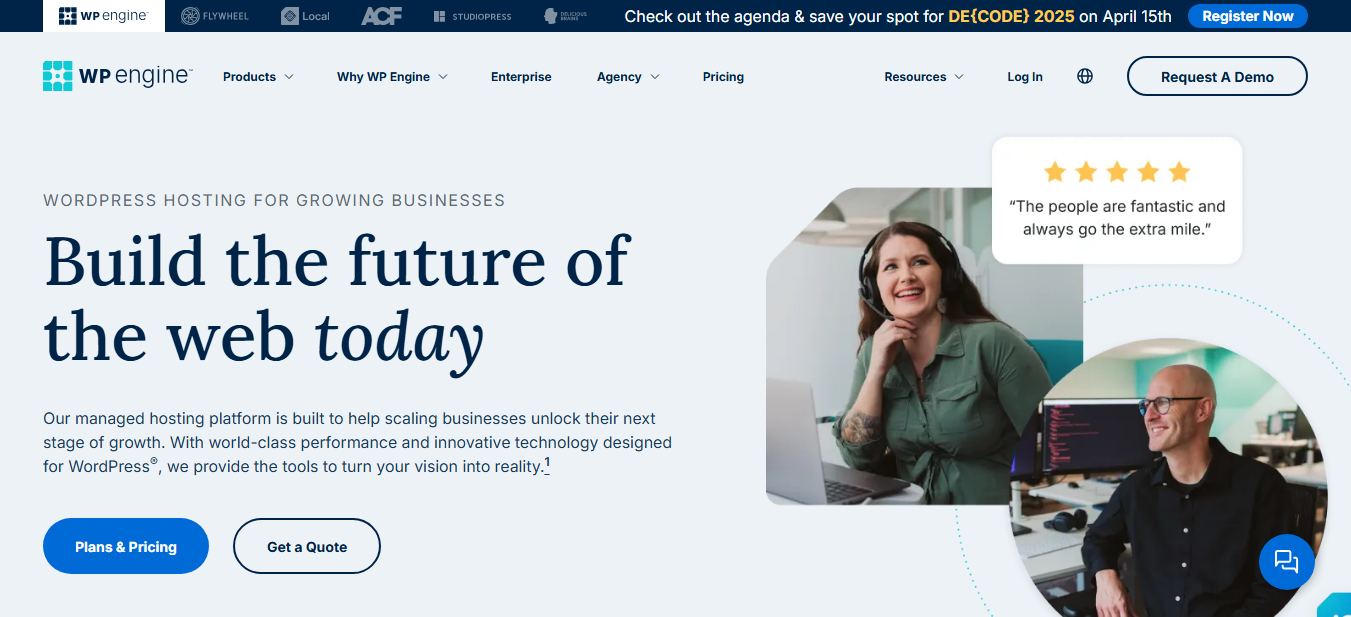
WP Engine is another major player in the premium managed WordPress hosting market. It’s known for performance, a robust platform, and developer-friendly tools.
Key Features & Benefits:
- Managed WordPress Focus: Dedicated entirely to WordPress, offering a highly optimized environment.
- Performance: Uses a proprietary caching system (EverCache), integrates with a global CDN, and offers infrastructure choices (including Google Cloud and AWS).
- Developer Tools: Excellent features for developers. Includes Git integration, SSH gateway, SFTP, and one-click staging/development/production environments.
- Security: Managed WAF, DDoS protection, real-time threat detection, free SSL certificates (Let’s Encrypt or imported), automatic WordPress updates, and daily backups. Also includes a hack fix guarantee.
- StudioPress Themes: Acquired StudioPress, often including the Genesis Framework and numerous child themes with their plans.
- Support: 24/7 support from WordPress experts via chat and phone (phone support availability depends on the plan).
Considerations:
- Like Kinsta, it’s a premium-priced service.
- Can be more restrictive about disallowed plugins compared to less specialized hosts.
- The large number of features might be overwhelming for complete beginners.
Who is it best for?
Developers, agencies, and businesses managing multiple WordPress sites. Also great for those needing advanced development workflows, top performance, and strong security within the WordPress system.
Summary: WP Engine is a premium managed WordPress host excelling in performance, security, and developer tools. It often includes StudioPress themes and targets professionals and businesses.
5. Cloudways
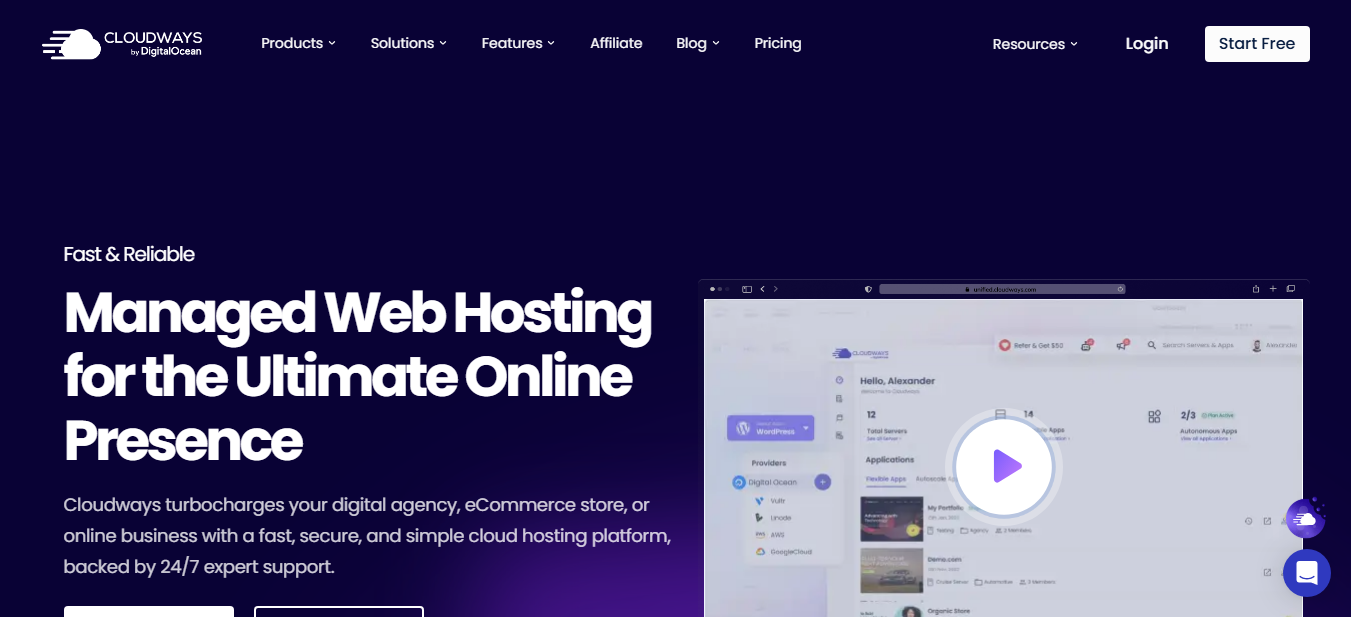
Cloudways offers a unique approach. It provides managed cloud hosting on top of infrastructure from major cloud providers like DigitalOcean, Vultr, Linode, AWS, and Google Cloud Platform.
Key Features & Benefits:
- Choice of Cloud Provider: Select the underlying cloud infrastructure that best fits your needs and budget.
- Managed Platform: Cloudways manages server setup, security, and updates. It provides a user-friendly platform for launching and managing applications (including WordPress).
- Performance: Optimized setup (Thunderstack) with Nginx, Apache, Varnish, Memcached, Redis, and database choices. SSD-based storage (NVMe available on some providers/plans).
- Scalability: Easily scale server resources (CPU, RAM, storage) up or down as needed.
- Features: Free SSL, built-in CDN (CloudwaysCDN – optional add-on), staging environments, automated backups, WP-CLI, SSH and SFTP access, Git integration.
- Pay-As-You-Go: Billing model is typically pay-as-you-go (hourly/monthly), offering flexibility.
- Support: 24/7/365 support via live chat and ticketing. Advanced support add-ons are available.
Considerations:
- Slightly more technical than typical shared hosting – you manage applications, Cloudways manages the server.
- Email hosting is not included by default (requires Rackspace email add-on or a third-party service).
- Pricing can get complex depending on the chosen provider and resources used.
Who is it best for?
Users who want the power and scalability of cloud hosting without the complexity of managing the infrastructure themselves. Great for agencies, developers, and growing businesses needing flexibility.
Summary: Cloudways provides a managed layer on top of popular cloud providers. It offers flexibility, scalability, and strong performance with a user-friendly platform. It’s ideal for those comfortable with a slightly more technical setup.
6. Bluehost
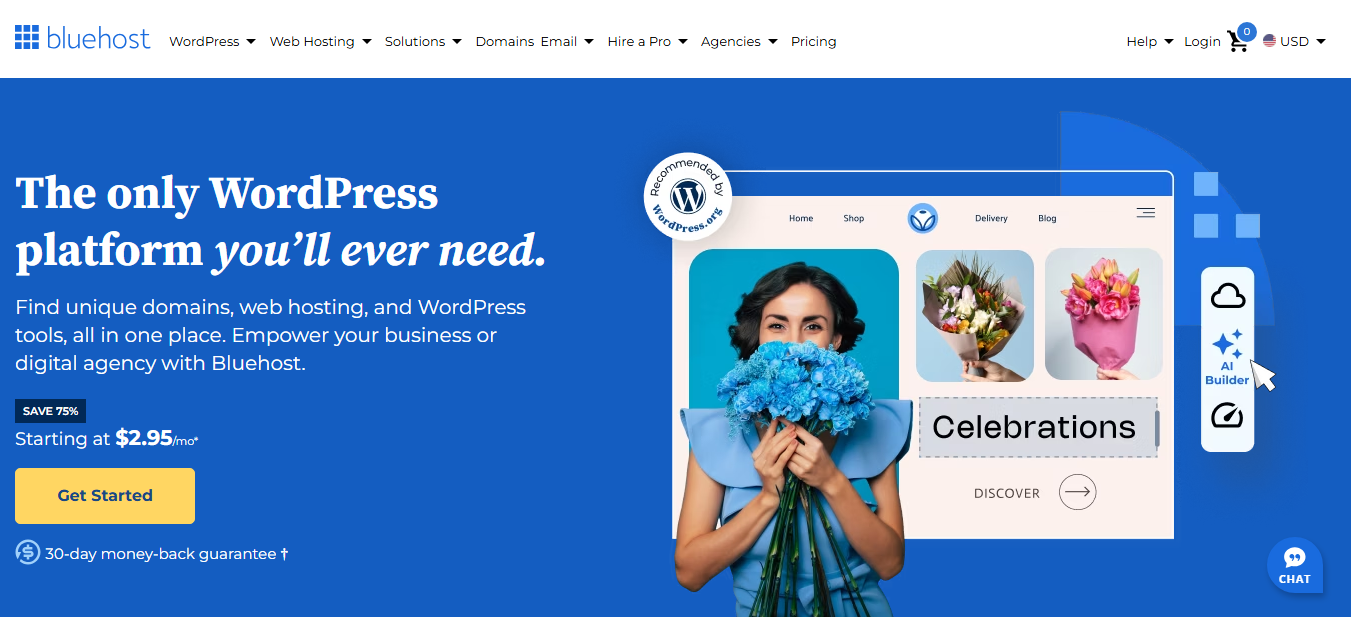
Bluehost is one of the most well-known hosting providers. It’s particularly popular among beginners and officially recommended by WordPress.org.
Key Features & Benefits:
- Beginner-Friendly: Known for its easy setup process and simple custom dashboard.
- WordPress Integration: Offers specialized WordPress hosting plans. Features include automatic WordPress installation, updates, and a marketplace for themes and plugins.
- Affordability: Generally offers competitive starting prices, especially for shared hosting plans.
- Features: Free domain name for the first year, free SSL certificate, free CDN, website builder options.
- Scalability: Offers a range of services from shared hosting to VPS and dedicated servers.
Considerations:
- Performance on basic shared plans can sometimes be less consistent compared to premium providers.
- Renewal rates are much higher than the initial offers.
- Support quality can sometimes be inconsistent, especially for complex technical issues.
- Aggressive upselling during the signup process.
Who is it best for?
Beginners launching their first WordPress website, bloggers, and small businesses looking for an affordable and easy-to-use hosting solution with decent WordPress integration.
Summary: Bluehost is a popular, beginner-friendly host recommended by WordPress.org. It offers affordable starting plans and ease of use. But watch out for renewal costs and potential performance limits on lower tiers.
7. DreamHost
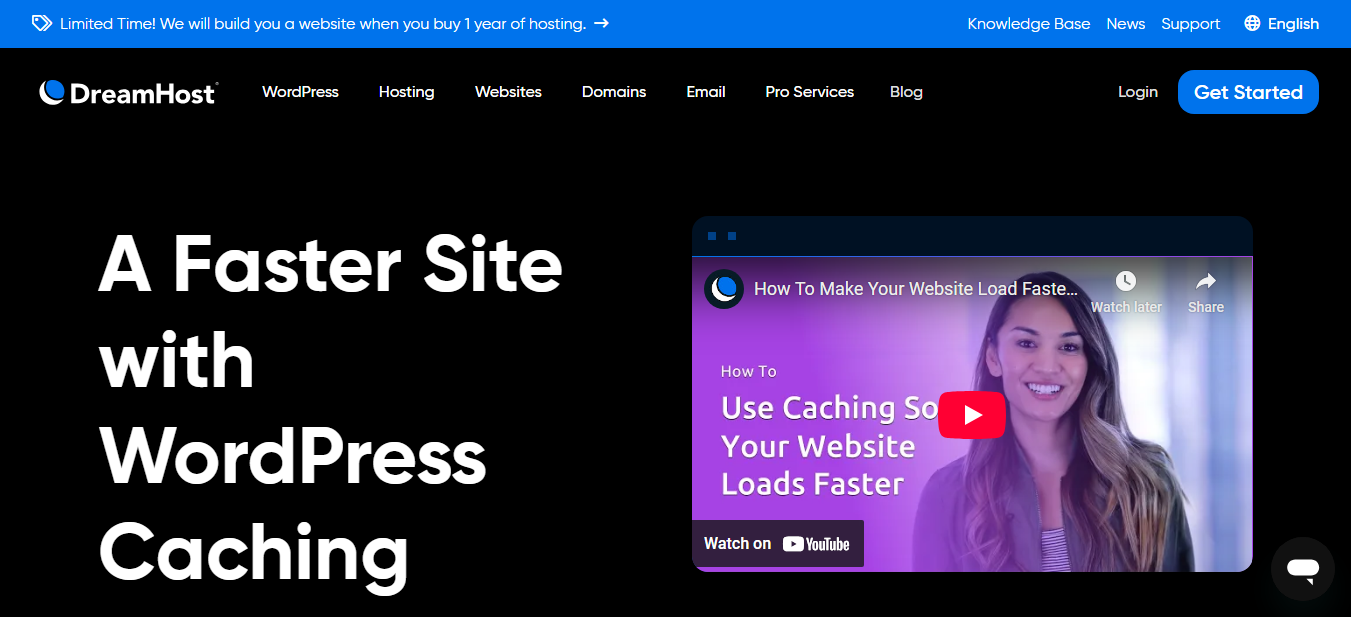
DreamHost is another long-standing and respected hosting provider, also officially recommended by WordPress.org. They are known for their strong commitment to open source and customer-friendly policies.
Key Features & Benefits:
- WordPress Optimized: Offers shared WordPress hosting and managed WordPress hosting (DreamPress). Features include automatic updates, backups, and built-in caching.
- Generous Policies: Known for a long money-back guarantee (97 days for shared hosting) and clear pricing.
- Storage: Often offers generous storage and bandwidth, even on shared plans (though subject to fair use policies). Uses SSD storage.
- Control Panel: Uses a custom control panel. It’s powerful but might have a learning curve for those used to cPanel.
- Features: Free domain name (with privacy included), free SSL certificate, automated backups.
- Employee-Owned: An interesting point is that DreamHost is independently owned.
Considerations:
- Support is mainly through email/tickets. Live chat is available but not always 24/7. Phone support requires a callback request (often paid).
- The custom control panel can be less intuitive for some users at first.
- Data centers are mostly in the US. This might affect performance for international audiences if a CDN isn’t used effectively.
Who is it best for?
Users who value clear pricing, generous resources, strong WordPress options, and company independence. Good for bloggers, small businesses, and those comfortable with a custom control panel.
Summary: DreamHost is a reputable, WordPress-recommended host known for generous policies, SSD storage, and both shared and managed WP options. Its support model and custom panel differ from others.
8. A2 Hosting
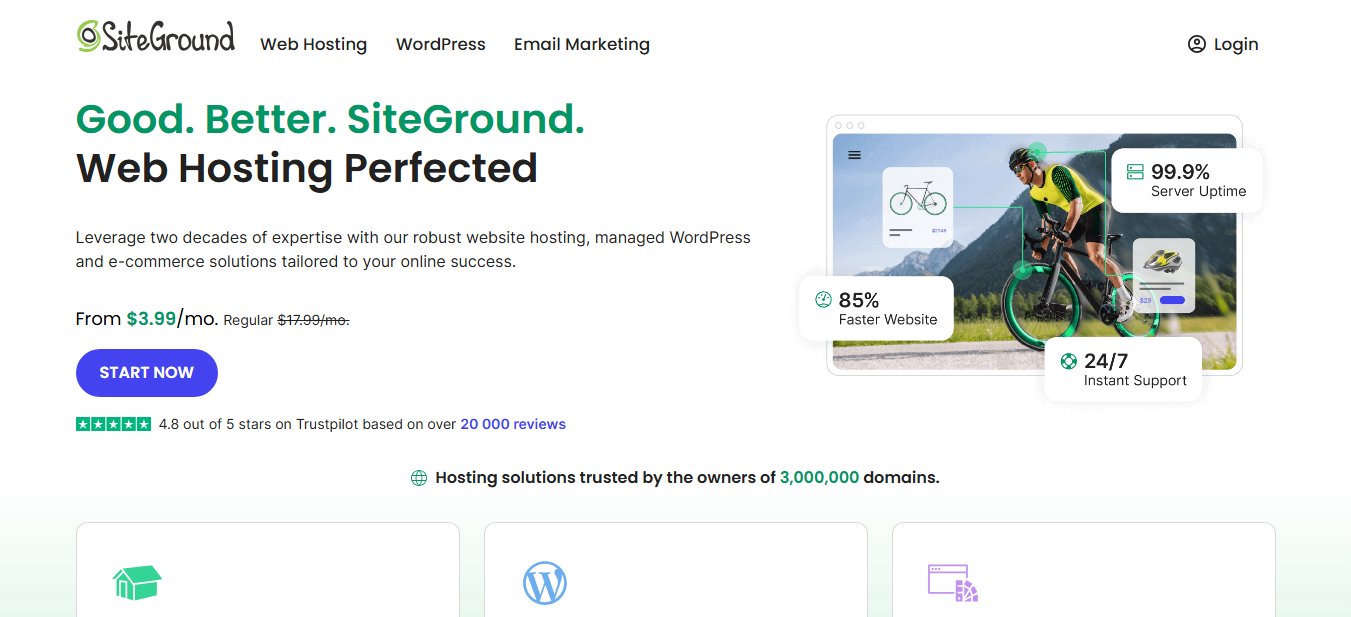
A2 Hosting emphasizes speed and performance. They often market their “Turbo” plans which promise faster load times using optimized server setups.
Key Features & Benefits:
- Performance Focus: Offers “Turbo” servers (available on higher plans). These feature NVMe storage, LiteSpeed web server, and enhanced caching options for significant speed improvements.
- Hosting Variety: Provides a wide range of hosting types: shared, WordPress, VPS (managed and unmanaged), reseller, and dedicated servers.
- Developer Friendly: Offers features like multiple PHP versions, Node.js, Python, Ruby support, SSH access, and Git integration.
- Money-Back Guarantee: Offers an anytime money-back guarantee, which is quite flexible.
- Security: Includes free SSL, ongoing security initiatives (HackScan), and reinforced DDoS protection.
- Choice of Data Centers: Allows users to choose server locations in the USA, Europe, and Asia.
Considerations:
- The “Turbo” speed benefits are only available on more expensive plans.
- The cPanel interface, while familiar to many, might feel dated compared to custom dashboards.
- Support response times can sometimes vary.
Who is it best for?
Users prioritizing website loading speed and willing to pay for higher-tier plans (Turbo) for performance benefits. Also suitable for developers needing specific server configurations or software support.
Summary: A2 Hosting focuses heavily on speed, particularly with its NVMe-equipped Turbo plans using LiteSpeed. It offers various hosting types and developer flexibility, though the best performance costs more.
9. GoDaddy
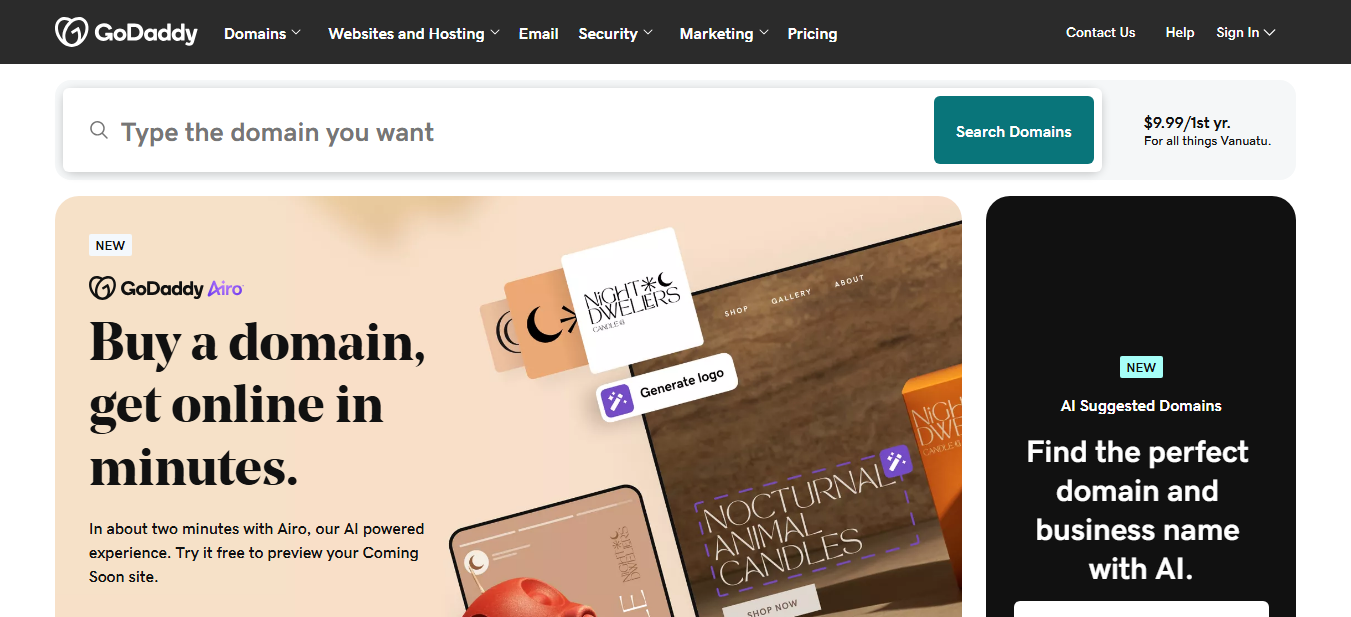
GoDaddy is arguably the world’s largest domain registrar and a major player in web hosting. They offer a huge array of online services.
Key Features & Benefits:
- Broad Service Range: One-stop-shop for domains, hosting, website builders, email marketing, security products, and more.
- Ease of Use: Generally provides a user-friendly interface, especially for managing domains and basic hosting tasks. Offers cPanel for Linux hosting.
- WordPress Hosting: Offers specific managed WordPress plans. Features include automatic setup, updates, backups, pre-built sites, and malware scanning.
- Global Infrastructure: Operates data centers across North America, Europe, and Asia-Pacific.
- Support: Offers 24/7 phone and chat support, which is helpful for beginners.
Considerations:
- Hosting performance can vary, especially on lower-end shared plans.
- Known for significant upselling of extra services during checkout and within the user dashboard.
- Renewal prices are often much higher than the starting rates.
- While support is available 24/7, the level of technical expertise can sometimes be inconsistent.
Who is it best for?
Users who prefer to manage all their online services (domain, hosting, email) in one place. Also good for those who value ease of use and readily available phone support. Often appeals to small businesses just starting online.
Summary: GoDaddy is a massive provider offering a wide range of services and user-friendly interfaces. Be aware of upselling, renewal costs, and potentially inconsistent hosting performance on basic plans.
10. Nexcess (by Liquid Web)
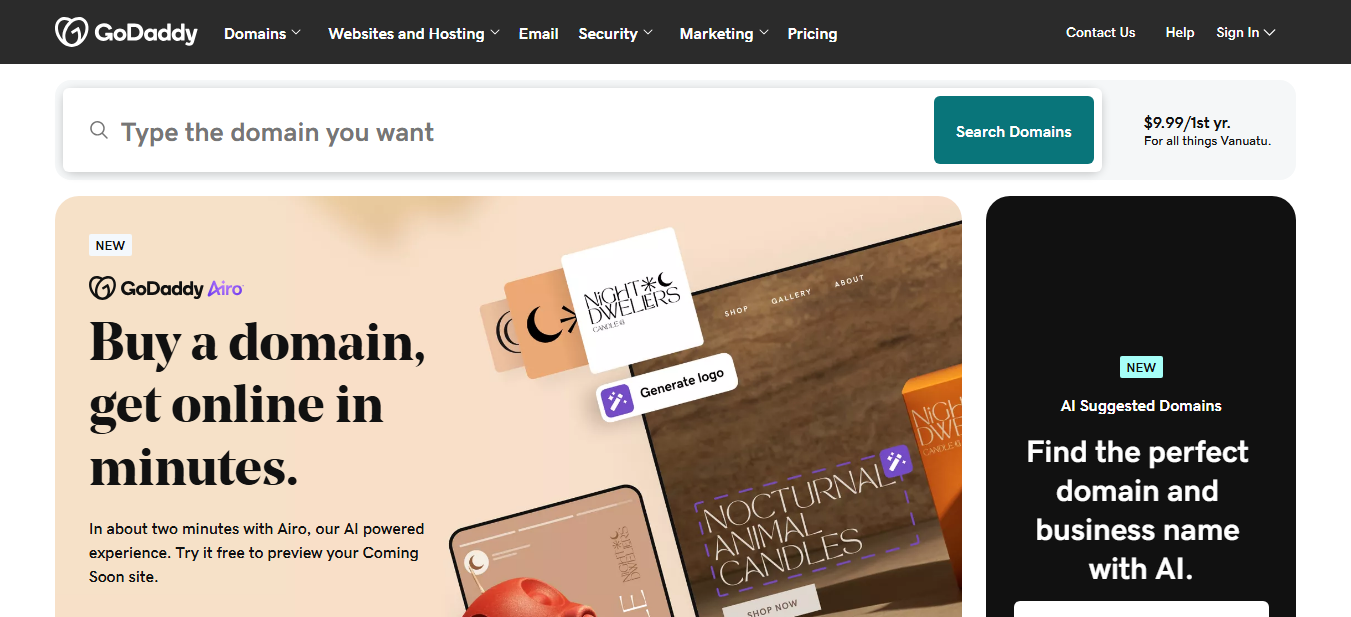
Nexcess is the managed application hosting brand under Liquid Web. It specializes in optimized hosting for WordPress, WooCommerce, and Magento.
Key Features & Benefits:
- Application Specialization: Highly optimized environments specifically for WordPress and especially WooCommerce. Plans include features tailored for e-commerce success.
- Performance: Built for speed and scalability. Uses Nginx, server-level caching, integrated CDN, and PHP optimization. Often includes premium tools like performance monitoring.
- Scalability: Auto-scaling features available for handling traffic surges without manual help (a big plus for e-commerce).
- Security: Proactive security measures, free SSL, daily backups, and iThemes Security Pro often included.
- Support: 24/7/365 expert support knowledgeable in the specific applications they host (WordPress, WooCommerce).
- Staging & Tools: Includes one-click staging, developer tools, and features designed to improve store performance (like cart abandonment tech on some plans).
Considerations:
- Pricing is higher than standard shared hosting, reflecting its managed and specialized nature.
- Mainly focused on specific applications; less ideal for general-purpose hosting needs.
Who is it best for?
Serious e-commerce businesses using WooCommerce, high-traffic WordPress sites, and agencies looking for reliable, high-performing, and scalable managed hosting with specialized support.
Summary: Nexcess provides premium managed hosting optimized for WordPress and WooCommerce. It offers excellent performance, scalability (auto-scaling), and expert support tailored for e-commerce and content sites.
Choosing the Right Hosting Alternative for Your Needs
Okay, we’ve looked at ten alternatives. Now, how do you actually pick the one that’s right for you? It’s not just about features; it’s about matching those features to your specific situation. Let’s break down the key factors to consider.
Optimization for WordPress and WooCommerce
If you’re running a WordPress site (especially if you’re using Elementor) or a WooCommerce store, specialized hosting is often worth the cost. Why?
- Performance Tuning: Managed WordPress hosts (like Elementor Hosting, Kinsta, WP Engine, Nexcess, SiteGround) set up their servers specifically for WordPress. This includes optimized caching (server-level, object caching), database tuning, and using web server software (like Nginx or LiteSpeed) known to work well with WordPress.
- Expert Support: Support teams at these providers understand WordPress deeply. They can help fix plugin conflicts, theme issues, or speed problems specific to the platform. This saves you time and frustration.
- Workflow Features: Features like one-click staging environments, automatic WordPress core updates (often tested first), and integration with developer tools (Git, WP-CLI) are common and incredibly useful.
- WooCommerce Specifics: Hosts like Nexcess go further for WooCommerce. They offer features like auto-scaling to handle checkout surges, performance monitoring for store metrics, and maybe even abandoned cart technology.
If WordPress or WooCommerce is your platform, give priority to hosts that explicitly support it.
Assessing Your Website Needs
Before comparing plans, think about your website:
- What kind of site is it? (Blog, portfolio, business site, e-commerce store, membership site?) E-commerce and membership sites usually need more resources.
- How much traffic do you expect? (Now and in the near future?) Be realistic. Starting small is okay, but make sure the host offers easy ways to upgrade.
- What’s your technical skill level? Are you comfortable managing server settings, or do you prefer a completely hands-off, managed solution?
- Do you need specific software? (e.g., specific PHP versions, Node.js, Python?) Check if the host supports it.
- How many websites do you need to host? Some plans limit the number of sites.
Answering these helps narrow down the type of hosting (shared, VPS, managed WordPress, cloud) and the resource levels you’ll need.
Considering Future Growth
Don’t just choose hosting for today. Think about where your website might be in a year or two.
- Scalability: How easy is it to upgrade your plan? Can you add resources (CPU, RAM, storage) without major downtime or complex moves? Cloud-based hosts (Elementor Hosting, Kinsta, Cloudways) often do well here. VPS plans also offer scalability. Shared hosting can be limiting once you hit plan limits.
- Traffic Spikes: Can the hosting handle sudden surges in traffic (e.g., from a marketing campaign or viral post)? Look for features like auto-scaling (Nexcess, some cloud setups) or providers known for stable performance under load.
Choosing a host that can grow with you prevents painful moves later on.
Budget Constraints
Price is always a factor. Hostinger alternatives cover a wide range:
- Budget-Friendly: Bluehost, DreamHost (shared), GoDaddy (shared), A2 Hosting (shared). Often have attractive starting prices but higher renewals. Good for starting out.
- Mid-Range: SiteGround, Cloudways (lower tiers), A2 Hosting (Turbo), Elementor Hosting (can offer great value considering what’s included). Offers a balance of performance, features, and cost.
- Premium: Kinsta, WP Engine, Nexcess, Cloudways (higher tiers). Highest performance, best support, most features, but require a significant investment.
Important: Don’t just compare starting prices. Look at the renewal rates and the total cost. Sometimes, a slightly more expensive plan that includes premium features (like a CDN, security tools, or staging – think Elementor Hosting) can be cheaper overall than a basic plan where you pay extra for those add-ons. Value often beats the lowest sticker price.
Importance of Reliability and Uptime
Your website needs to be accessible. Downtime means lost visitors, lost sales, and damage to your reputation.
- Uptime Guarantee (SLA): Most hosts offer an uptime guarantee, typically 99.9%. Understand what this really means (99.9% uptime still allows about 43 minutes of downtime per month). Look for guarantees backed by credits, where the host pays you back if they don’t meet the guarantee.
- Infrastructure: Providers using strong infrastructure like Google Cloud Platform or AWS often have higher reliability due to backup systems built into the cloud platforms.
- Monitoring: Does the host actively monitor server status and performance? Premium managed hosts often excel here.
Reliability is essential for any serious website.
Servers with NVMe Storage
Storage speed directly affects how quickly your website loads. This is especially true for database-heavy sites like WordPress and WooCommerce.
- HDD vs. SSD vs. NVMe:
- HDD (Hard Disk Drive): Oldest technology, uses spinning disks. Slowest. Avoid if possible.
- SATA SSD (Solid State Drive): Much faster than HDD, uses flash memory. A good starting point.
- NVMe SSD (Non-Volatile Memory Express SSD): The latest and fastest common storage type. Connects directly via PCIe, offering much higher read/write speeds and lower delay than SATA SSDs.
Look for hosts clearly offering NVMe storage (like Elementor Hosting, Kinsta, A2 Turbo plans) for the best disk performance. This leads to faster page loads, quicker database requests, and a faster backend experience.
Importance of 24/7 Expert Support
When something goes wrong (and it might eventually), you need help – fast.
- Availability: Is support available 24/7/365? What options are offered (live chat, phone, email/ticket)? Live chat and phone are generally better for urgent issues.
- Expertise: This is crucial. Does the support team understand general hosting, or are they WordPress/WooCommerce experts? For specialized hosting (like Elementor Hosting, Kinsta, WP Engine, Nexcess), you’re often paying for that expertise. They can solve complex issues much faster. Generic support might struggle with application-specific problems.
- Response Time: How quickly does the host answer questions? Check reviews and provider promises.
Don’t underestimate the value of high-quality, readily available, expert support. It gives you peace of mind.
User-Friendly Interface
How easy is it to manage your hosting account, domains, emails, and website installations?
- Control Panels:
- cPanel: The long-time industry standard. Familiar to many, powerful, but can feel dated. Used by A2, GoDaddy, sometimes Bluehost.
- Plesk: Another popular commercial panel, often seen as more modern than cPanel.
- Custom Panels: Many hosts now use custom-built dashboards (Elementor Hosting, Kinsta, SiteGround’s Site Tools, DreamHost, WP Engine). These are often simpler and tailored to the host’s specific services. But they might require a small learning curve if you’re used to cPanel.
Consider your comfort level. A clean, simple interface makes managing your website less of a chore, especially if you’re not a technical expert.
Choosing the right host means looking at WordPress/WooCommerce optimization, assessing your site’s needs and growth potential, balancing budget with value, and prioritizing reliability (uptime, NVMe storage), expert support, and a user-friendly interface. No single host is best for everyone; match the provider’s strengths to your needs.
Migration Considerations
Moving your website from one host to another can feel scary, but planning makes it easier. Here’s what to think about:
Data Transfer Process
Getting your website files and database from the old host to the new one is the main part of migration. Options include:
- Manual Migration: Download website files via FTP/SFTP, export the database (e.g., using phpMyAdmin). Then upload files and import the database on the new host. This requires technical comfort and careful work to avoid losing data. You’ll also need to update configuration files (like wp-config.php for WordPress).
- Migration Plugins (WordPress): Plugins like Duplicator, Migrate Guru, All-in-One WP Migration, or WP Migrate DB Pro can simplify things. They bundle files and the database into a package for easier transfer. Some work better than others depending on site size and server setup. Migrate Guru is often free and works well for many hosts.
- Provider Migration Services: Many hosting providers offer free or paid migration services. Managed hosts (Elementor Hosting, Kinsta, WP Engine, SiteGround, Nexcess) often include at least one free migration, handled by their experts. This is usually the easiest and safest option, especially for important sites. Check the terms – some limit the number of free migrations or have size limits.
Choose the method that matches your technical skills and the risk you’re willing to take. For important sites, it is often best to let the new host’s experts handle it.
Domain Name Management
Your domain name needs to point to the new hosting server.
- Updating DNS Records: This involves changing the DNS (Domain Name System) records – usually the A record (pointing to the server IP address) and maybe CNAME records. You do this at your domain registrar (where you bought the domain). Your new host will give you the necessary IP address or nameservers.
- Nameservers vs. A Record: You can either point your domain’s nameservers to the new host (letting them manage your DNS) or just update the A record at your registrar while keeping DNS management there. Updating just the A record often gives you more control and might make future host changes simpler.
- TTL (Time To Live): DNS changes don’t happen instantly. Spreading the change across the internet depends on TTL settings. It usually takes anywhere from a few minutes to 48 hours (though often much faster). Lowering TTL before the migration can speed this up.
Email Hosting Options
Don’t forget about your email accounts!
- Hosting Provider Email: Many hosts offer email hosting. If you use this, you’ll need to recreate email addresses on the new host. You might also need to move existing emails (a complex process, often needing tools like imapsync or third-party services).
- Third-Party Email: If you use a dedicated email provider like Google Workspace or Microsoft 365, your email is separate from your web host. You just need to make sure your MX (Mail Exchanger) records at your domain registrar stay pointed correctly to your email provider. This is generally the best approach for business email, as it separates email from web hosting issues.
Plan your email migration carefully to avoid losing access or important messages.
Avoiding Downtime During Migration
The goal is a smooth switch with little or no downtime. Strategies include:
- Migrate During Low Traffic: Schedule the move for a time when your website gets the least traffic (e.g., late night, weekend).
- Test Before Pointing DNS: Most good hosts let you preview your migrated site on their servers using a temporary URL or by changing your local computer’s hosts file before you change the DNS. This lets you fully test everything and fix any issues first.
- Use Provider Migration Service: Expert migrations often reduce downtime by doing the transfer efficiently and handling the DNS switch carefully.
- Keep Old Hosting Active: Don’t cancel your old hosting account right after pointing the DNS. Wait until you’re sure the new site is working correctly and DNS changes are complete everywhere (allow 48-72 hours to be safe).
One-Click Migration
Some hosts and tools aim to make the process much simpler.
- Elementor’s Migration Tool: Elementor offers import/export tools for site kits. These can help transfer designs and content. But a full hosting migration involves more (database, files outside Elementor). Elementor Hosting may offer dedicated migration help or tools specifically for WordPress/Elementor sites.
- Managed Host Tools: Providers like Kinsta, WP Engine, and SiteGround often have their own migration plugins or dashboard tools designed to work smoothly with their platforms. These automate much of the process.
Check if your chosen new host offers a simplified or automated migration process. This can save significant time and effort.
Successful migration involves planning the data transfer (manual, plugin, or service), managing domain DNS updates carefully, thinking about email hosting, taking steps to avoid downtime (testing, timing), and using any simple migration tools offered by the new host.
Optimizing Your Website on New Hosting
You’ve moved, but the work isn’t quite done. Now, it’s time to make sure your site fully uses the new hosting environment.
Performance Tuning Tips
Even with great hosting, site-level fixes matter:
- Update Everything: Make sure WordPress core, themes, and plugins are up-to-date. Use the latest stable PHP version supported by your host (PHP 8.x generally offers big performance gains over older versions).
- Image Optimization: Use tools (plugins like Smush, ShortPixel, or web-based services) to compress images. Serve them in modern formats (like WebP). Large images often cause slow loading.
- Database Optimization: Over time, WordPress databases can get bloated. Use plugins (like WP-Optimize or Advanced Database Cleaner) to clean up old post revisions, temporary data, spam comments, and optimize database tables.
- Minimize External Scripts: Too many third-party scripts (analytics, tracking pixels, fonts, social media widgets) can slow down your site. Check them regularly and remove any you don’t need.
- Theme & Plugin Audit: A badly coded theme or plugin can drastically hurt performance. Use tools like Query Monitor or New Relic (if offered by your host) to find slowdowns. Deactivate and delete unused plugins and themes.
Leveraging Caching and CDN
These are key for speed:
- Caching: Storing copies of your site’s files or database requests to serve them faster next time.
- Page Caching: Stores static HTML versions of your pages. Essential. Your host might provide server-level page caching (like Elementor Hosting, Kinsta, WP Engine, SiteGround do). Or you can use caching plugins (WP Rocket, W3 Total Cache, WP Super Cache). Make sure you only use one main page caching method to avoid conflicts.
- Browser Caching: Tells returning visitors’ browsers to load files (like images, CSS, JS) from their local cache instead of downloading them again. Usually set up via server rules (.htaccess or Nginx config) or caching plugins.
- Object Caching: Stores results of frequent database requests in memory (using tools like Redis or Memcached). Very effective for dynamic sites (WordPress, WooCommerce). Premium managed hosts often offer this.
- CDN (Content Delivery Network): A network of servers spread globally. Stores copies of your static files (images, CSS, JS) closer to your visitors. When a user visits your site, files load from the nearest CDN server. This reduces delay and speeds up load times, especially for international audiences.
- Many top hosts (Elementor Hosting, Kinsta, WP Engine, SiteGround, Cloudways) include a CDN. If not, services like Cloudflare (which has a generous free plan) are highly recommended. Elementor Hosting’s inclusion of Cloudflare Enterprise is a big performance advantage.
Ensure caching and CDN are set up correctly on your new host. Managed hosts often handle much of this automatically.
Cloud-Based Infrastructure Benefits
If your new host uses cloud infrastructure (like Elementor Hosting on GCP, Kinsta on GCP, WP Engine on GCP/AWS, Cloudways on various clouds):
- Scalability: Cloud platforms make it easier to scale resources (CPU, RAM) up or down when needed. They handle traffic spikes better than traditional shared hosting.
- Reliability: Cloud providers typically have built-in backup systems across multiple servers and data centers. This leads to higher uptime and better fault tolerance.
- Performance: Access to powerful hardware (like Google’s C2 VMs), global networks, and integrated services (like premium CDNs) often results in better performance.
Understanding these benefits helps you appreciate the value provided by cloud-based hosting solutions.
Regular Maintenance Best Practices
Keep your site running smoothly and securely long-term:
- Regular Updates: Keep WordPress core, themes, and plugins updated. Use staging environments to test updates before applying them to the live site.
- Consistent Backups: Ensure automated backups run frequently (daily is recommended) and are stored securely offsite. Test restoring from a backup sometimes to make sure the process works.
- Performance Monitoring: Use tools (Google PageSpeed Insights, GTmetrix, uptime monitoring services) to watch your site’s speed and availability. Fix any slowdowns quickly.
- Security Scans: Regularly scan your site for malware and vulnerabilities, even if your host provides security features.
- Database Cleanup: Optimize your database regularly (as mentioned earlier).
Treat website maintenance as an ongoing process, not a one-time task.
After migrating, optimize your site by updating software, compressing images, cleaning the database, and limiting external scripts. Use the caching and CDN features of your new host fully. If on cloud infrastructure, understand its benefits like scalability and reliability. Set up a regular maintenance routine including updates, backups, and monitoring.
Security Best Practices for Web Hosting
Website security isn’t just the host’s job; it’s a shared responsibility. While a good host provides a secure base, you also need to follow best practices.
SSL Certificates and HTTPS
- What it is: SSL (Secure Sockets Layer) certificates encrypt data sent between your website server and a visitor’s browser. HTTPS (HyperText Transfer Protocol Secure) is the secure version of HTTP, turned on by an SSL certificate.
- Why it’s essential: Protects sensitive user data (logins, payments), builds visitor trust (browsers mark non-HTTPS sites as “Not Secure”), and helps with SEO ranking.
- Implementation: Most reputable hosts (including all the alternatives listed) provide free Let’s Encrypt SSL certificates. These can be easily installed, often automatically. Make sure your site is set up to force HTTPS connections.
Firewall Configuration
- Network Firewall: Works at the server level, blocking bad traffic before it reaches your website. Managed by your hosting provider.
- Web Application Firewall (WAF): Works at the application level. It’s specifically designed to filter, monitor, and block harmful HTTP traffic going to and from a web application. It helps protect against common attacks like SQL injection, cross-site scripting (XSS), and bad file uploads.
- Many premium hosts (Elementor Hosting, Kinsta, WP Engine, SiteGround, Nexcess) include a managed WAF. Cloud-based WAFs like Cloudflare (included with Elementor Hosting) or Sucuri are also excellent options.
A WAF is a critical defense layer for any website.
Regular Security Audits
- What they are: Periodically scanning your website files and database for malware, weaknesses, and security mistakes.
- How to do it: Use security plugins (like Wordfence Security, Sucuri Security, iThemes Security) which offer scanning features. External scanning services can also be used. Many managed hosts also perform server-level scans.
- Why: Catch infections or weaknesses early before they cause major damage.
Backup and Disaster Recovery Plans
- Importance: If your site gets hacked, infected with malware, or loses data catastrophically, a clean backup is your safety net.
- Best Practices:
- Frequency: Daily backups are recommended for active sites.
- Retention: Keep multiple backup copies covering several days or weeks.
- Offsite Storage: Store backups separately from your hosting server (e.g., cloud storage like Google Drive, Dropbox, or dedicated backup services). Many hosts offer this, but check.
- Testing: Regularly test restoring from a backup to make sure the process works.
- Disaster Recovery Plan: Write down the steps to take if your site goes down or gets compromised. Include how to restore from backup, who to contact, and how to communicate with users.
WAF, DDoS & BotNet Protection
- WAF: As discussed, vital for filtering bad application traffic.
- DDoS (Distributed Denial of Service) Mitigation: Protects against attacks that flood your server with traffic to overwhelm it and make your site unavailable. Good hosts (especially cloud-based and premium ones like Elementor Hosting, Kinsta, WP Engine, Cloudways) offer built-in DDoS protection. CDNs like Cloudflare also provide excellent DDoS protection.
- BotNet Protection: Bad bots constantly crawl the web looking for weaknesses, trying brute-force logins, or stealing content. A good WAF and specific bot protection rules (often included in security plugins or WAF services) help block harmful bot traffic while allowing good bots (like search engines).
Multi-Factor Authentication (MFA)
- What it is: Requires more than just a password to log in – usually a password plus a code from an authenticator app, SMS, or email.
- Where to use it: Use MFA for your hosting account login, WordPress admin login (via security plugins), domain registrar account, and any other critical online accounts.
- Why: Greatly increases account security. Makes it much harder for attackers to get in even if they guess or steal your password.
24/7 Monitoring
- Host Monitoring: Your host should be monitoring server uptime, performance, and security threats 24/7.
- Website Monitoring: Use external services (like UptimeRobot, Pingdom) to monitor your website’s availability and performance from different locations. Set up alerts so you know immediately if your site goes down. Security plugins can also monitor file changes and login attempts.
Auto Security Updates
- WordPress Core, Themes, Plugins: Keeping software updated is one of the best security measures. Updates often fix known weaknesses.
- Managed Auto-Updates: Many managed WordPress hosts (Elementor Hosting, Kinsta, WP Engine) handle WordPress core updates automatically, sometimes testing them first. Some also offer options for auto-updating themes and plugins.
- Caution: While convenient, auto-updates (especially for themes and plugins) can sometimes cause compatibility issues or break site functions. Using a staging environment to test updates first is the safest approach, even if auto-updates are turned on.
DB/SFTP Access
- Secure Connections: Always use secure methods for accessing your server files and database. Use SFTP (SSH File Transfer Protocol) or SSH instead of plain FTP. Access your database remotely only if needed and make sure the connection is encrypted (e.g., via SSH tunnel).
- Strong Credentials: Use strong, unique passwords for SFTP and database users. Limit permissions to only what is necessary.
Automatic Updates
As covered under Auto Security Updates, automatic updates are crucial for fixing weaknesses quickly. Balance the convenience with the potential risk by using staging environments for testing whenever possible, especially for major updates or critical plugins/themes.
Dev, Stage, Prod Environments
- Development (Dev): Your local computer or a private server space where you build new features or make big changes.
- Staging (Stage): An exact copy of your live site on a private server. Used for testing updates, new plugins, theme changes, or moved content before pushing it live. Essential for avoiding errors on the production site. Many quality hosts (Elementor Hosting, Kinsta, WP Engine, SiteGround, Cloudways, Nexcess) offer easy one-click staging.
- Production (Prod): Your live website that visitors see.
Using this workflow greatly reduces the risk of breaking your live site during development or updates.
Zero Handshake TLS (TLS 1.3)
- What it is: TLS (Transport Layer Security) is the protocol that enables HTTPS. TLS 1.3 is the latest version, offering better security and performance. One key performance benefit is “Zero Round Trip Time Resumption” (0-RTT), sometimes called “zero handshake.” It allows returning visitors to establish a secure connection much faster.
- Benefit: Speeds up HTTPS connection times. Contributes to faster page loads for repeat visitors.
- Availability: Modern hosts and CDNs (like those using updated web servers and Cloudflare) typically support TLS 1.3.
Web hosting security is a partnership. Use your host’s features like SSL, WAF, and DDoS protection. Follow best practices like regular audits, strong backups, MFA, secure access methods (SFTP), and using Dev/Stage/Prod environments. Keep software updated (using staging for safety) and ensure your host supports modern protocols like TLS 1.3.
The Future of Web Hosting
The web hosting world is always changing. Knowing the trends helps you make smart decisions and prepare for future needs.
Emerging Technologies in Hosting
- Serverless Computing: Lets you run applications without managing servers. Code runs in response to events, scaling automatically. While not typically used for hosting entire traditional websites (like WordPress) directly yet, it’s influencing hosting designs (e.g., for specific functions or APIs).
- Containerization (Docker, Kubernetes): Packaging applications and their needed parts into isolated containers provides consistency across different environments, improves scalability, and efficiently uses resources. Premium hosts like Kinsta use containers. Kubernetes manages container deployment at scale. Expect wider use.
- Edge Computing: Processing data closer to the end-user (at the “edge” of the network) instead of in central data centers. CDNs are a type of edge computing. Future hosting might use the edge even more for dynamic content, reducing delays further.
Sustainability in Data Centers
Data centers use huge amounts of energy. There’s a growing demand for hosting that is environmentally friendly.
- Green Hosting: Providers working to reduce their environmental impact. This can involve:
- Using energy-efficient hardware and cooling systems.
- Powering data centers with renewable energy sources (solar, wind, hydro).
- Buying Renewable Energy Certificates (RECs) or carbon offsets.
- Provider Transparency: Look for hosts that are open about their energy sources and green efforts (like Google Cloud, used by Elementor Hosting and Kinsta, which matches 100% of its energy use with renewable energy purchases).
Choosing a green host is becoming more important for many businesses and individuals.
AI and Automation in Hosting Management
AI and machine learning are automating different parts of hosting:
- Predictive Scaling: AI programs analyze traffic patterns to predict surges. They automatically scale resources ahead of time, ensuring performance without manual work.
- Automated Security: AI-powered tools can detect and respond to security threats (like DDoS attacks or malware) in real-time, often faster than humans.
- Smart Support: AI chatbots handle common questions, freeing up human support agents for complex issues. AI can also help agents by providing relevant information quickly.
- Performance Optimization: AI can analyze server and website performance data to recommend or automatically apply improvements.
Expect AI to play a bigger role in making hosting more efficient, secure, and high-performing.
Green Energy-Based Web Hosting Servers
This relates directly to sustainability. More providers are actively trying to power their infrastructure directly or indirectly through green energy.
- Direct Renewable Power: Some data centers are located near or directly connected to renewable energy sources.
- Power Purchase Agreements (PPAs): Large providers often make long-term deals to fund new renewable energy projects.
- Certifications: Look for recognized green certifications or clear reports on energy usage and sources.
The push for sustainable, green energy-powered hosting will likely increase as environmental concerns grow.
The future of hosting points towards more efficient technologies like containers and edge computing. There’s a strong focus on sustainability and green energy, and AI is being used more extensively for automation in scaling, security, support, and optimization.
Conclusion
Choosing the right web hosting is fundamental to your website’s success. While Hostinger provides a valuable service, especially for those starting out, numerous excellent alternatives cater to different needs and priorities in 2025.
From the highly optimized, integrated environment of Elementor Hosting – purpose-built for Elementor creators seeking peak performance and ease of use on Google Cloud – to premium managed WordPress solutions like Kinsta and WP Engine, flexible cloud platforms like Cloudways, reliable all-rounders like SiteGround, and specialized e-commerce hosts like Nexcess, you have plenty of strong options.
The key is to assess your specific requirements: your website type, traffic expectations, technical comfort level, budget, and future growth plans. Prioritize reliability, performance (look for NVMe storage and optimized caching/CDN), expert support (especially if using WordPress/WooCommerce), robust security features, and ease of migration.
Don’t just chase the lowest price; consider the overall value. This includes included features, performance, support quality, and renewal costs. By carefully evaluating these factors against the available providers, you can confidently select a hosting partner. This partner will serve as a stable, secure, and high-performing foundation for your website for years to come.
FAQs
How do I choose between Managed WordPress Hosting and regular Shared Hosting?
Choose Managed WordPress Hosting (like Elementor Hosting, Kinsta, WP Engine, SiteGround’s higher tiers) if you prioritize performance, security, expert WordPress support, and convenience features like automatic updates and staging. Choose regular Shared Hosting (like basic plans from Bluehost, Hostinger, DreamHost) if you are on a very tight budget, have a simple website with low traffic, and are comfortable managing more yourself. Managed hosting generally provides better value and peace of mind for serious WordPress sites.
Is free migration commonly offered by hosting providers?
Many hosting providers, especially managed WordPress hosts (including Elementor Hosting, Kinsta, WP Engine, SiteGround, Nexcess), offer at least one free website migration done by their experts as a perk for switching. However, terms vary – check the number of free migrations, any size limits, and the process. Basic shared hosting providers are less likely to offer free expert migrations. They often rely on plugin solutions or paid services.
What’s more important: low price or high performance/reliability?
For any website important to you or your business, performance and reliability are generally more important than the lowest price. Downtime and slow speeds can cost you visitors, sales, and search engine rankings. While budget is important, focus on finding the best value – a host delivering reliable performance, essential features (SSL, backups, security), and good support within your budget. Often, investing slightly more upfront saves costs and trouble later.
How important is server location for my website?
Server location matters for delay – the time data takes to travel between the server and the visitor. Choosing a server location closer to most of your audience can mean faster load times for them. However, using a Content Delivery Network (CDN) greatly reduces the impact of server location. A CDN caches your site’s content on servers worldwide. If you use a quality CDN (like Cloudflare Enterprise included with Elementor Hosting, or those from Kinsta, SiteGround), the main server’s location becomes less critical, though ideally still placed in your primary region.
Do I really need NVMe storage? Is SSD enough?
SATA SSD storage is much better than old HDDs and works well for many websites. However, NVMe SSD storage is significantly faster because of its direct connection (PCIe). This means quicker file access, faster database lookups, and a generally faster website, especially on dynamic sites like WordPress or WooCommerce, or in the backend. While SATA SSD might be “enough,” if performance is a top priority and your host offers NVMe (like Elementor Hosting, Kinsta, A2 Turbo), it’s worth prioritizing for the best speed.
Looking for fresh content?
By entering your email, you agree to receive Elementor emails, including marketing emails,
and agree to our Terms & Conditions and Privacy Policy.