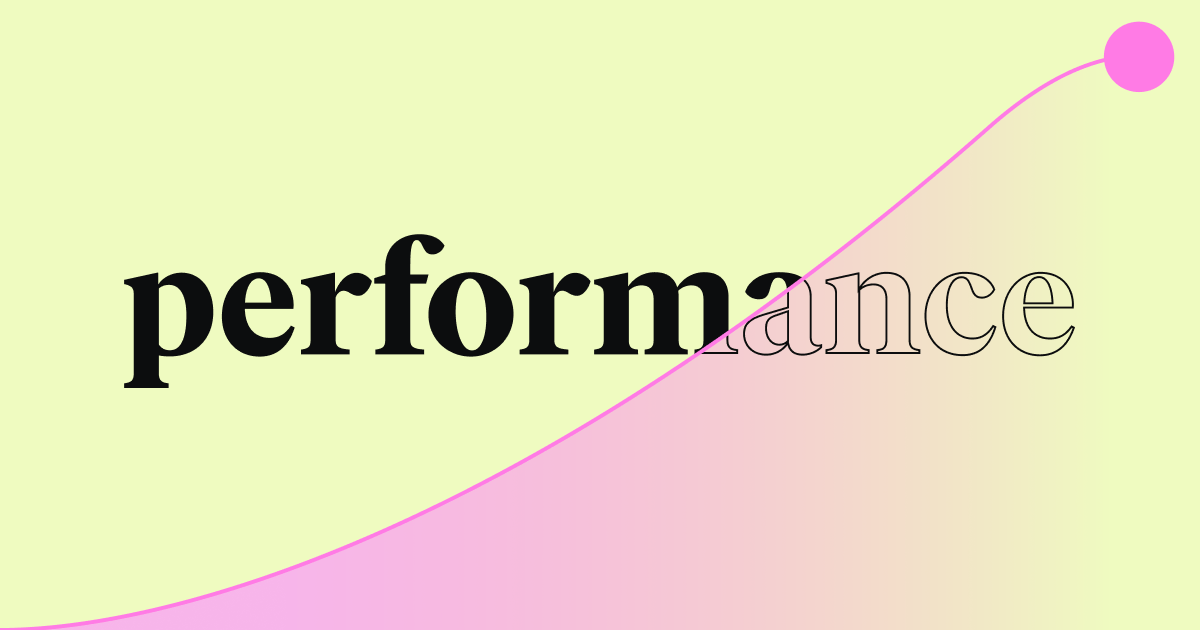Table of Contents
Top 7 HostGator Hosting Alternatives in 2025
Picking a hosting provider is a big step. It affects your site’s speed, how often it’s online, its safety, and your ability to grow. HostGator has many services, but the hosting world offers lots of great providers. One might better fit your needs. Let’s look at some top choices.
1. Elementor Hosting: The Best Hosting for WordPress
Elementor Hosting stands out. Why? Because it’s made just for websites using WordPress and the Elementor page builder. If you already use Elementor, this hosting offers a smooth, ready-to-go experience. It’s not just basic hosting. It’s a managed WordPress setup tuned for speed and safety, especially with Elementor Core.
Why Think About Elementor Hosting?
- Works Perfectly Together: The same team makes Elementor Hosting and the page builder. This means fewer compatibility headaches. Your Elementor and Elementor Core features should run smoothly. The hosting dashboard often includes site management tools directly.
- Managed WordPress Setup: This is more than shared hosting with WordPress added. It’s a managed service. The host handles technical things like WordPress core updates, server caching, security settings, and speed tweaks for WordPress sites. This lets you focus on your site’s content and look.
- Built for Speed: Elementor Hosting uses Google Cloud Platform (GCP). People know GCP for being reliable, fast, and worldwide. They use NVMe SSD storage. This is much faster than older SSDs. It helps your site files and database load quicker. A built-in Content Delivery Network (CDN) from Cloudflare speeds up loading worldwide. It stores copies of your site closer to your visitors.
- Strong Security: Security is a high priority. Features usually include free SSL certificates (needed for HTTPS), automatic daily backups, site monitoring, protection from DDoS attacks, and a Web Application Firewall (WAF). These tools work together to guard your site from common online dangers.
- Great Value Included: Elementor Hosting plans often come with Elementor Core. If you planned to buy Elementor Core anyway, getting it bundled with hosting can save you money compared to buying them separately.
- Helpful Support: The support team knows both WordPress and Elementor well. This is a huge benefit if you have problems related to the builder or how it works with the hosting. You get specialized help, not just general hosting support.
- Easy to Manage: The hosting dashboard is typically simple to use. It brings website management, billing, and support access into one spot. Staging sites are often included. These let you test changes safely before making them live on your main site.
Who Should Use Elementor Hosting?
Elementor Hosting is a great fit for:
- People heavily using the Elementor builder (free or Pro).
- Freelancers and agencies building client sites with Elementor who want a reliable, smooth solution.
- Website owners who like managed hosting, letting the host handle tech tasks.
- Anyone who cares most about WordPress speed and safety but doesn’t want to manage servers themselves.
- Those who like the convenience of getting Elementor Core included.
Things to Consider:
- It’s best for WordPress/Elementor. If you have a non-WordPress site or need deep server control (like root access, which managed hosting often limits), it might not be the best fit.
- It might cost more than basic shared hosting plans. But the price includes managed services, premium features (like Elementor Core, CDN, backups), and fast infrastructure.
Summary: Elementor Hosting provides a strong package, especially for WordPress users who use Elementor. Its close connection to the builder, focus on speed with Google Cloud and NVMe storage, solid security, and included value make it a top choice if you want a smooth, fast, and managed WordPress experience.
2. SiteGround
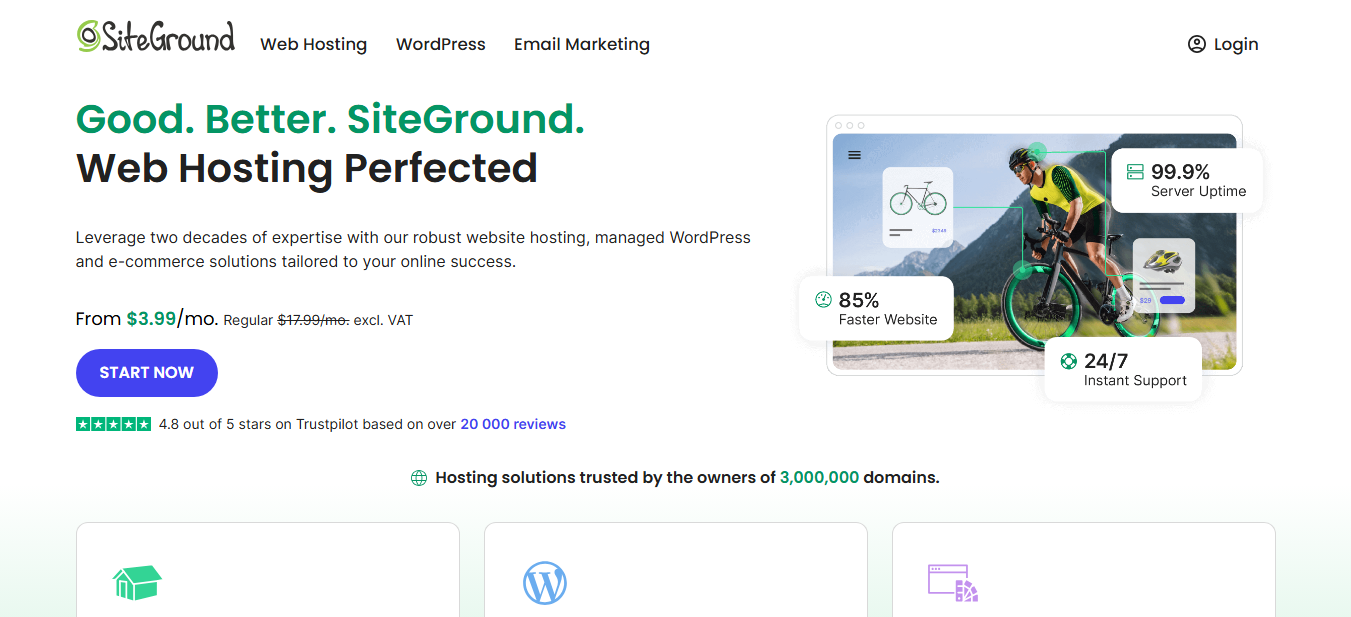
SiteGround has earned a great reputation, especially among WordPress users. They are known for amazing customer support, strong performance features, and an easy-to-use control panel. WordPress.org also officially recommends them.
Key Strengths:
- Speed Technology: SiteGround uses Google Cloud Platform, just like Elementor Hosting. They have their own caching system (SuperCacher), offer free CDN integration, and provide tools like SG Optimizer to make sites faster. They adopted new tech like Brotli compression early on.
- Amazing Support: People widely praise their fast, smart, and helpful 24/7 customer support through chat, phone, and tickets. The team usually knows WordPress well.
- Managed WordPress Features: They offer automatic WordPress updates, daily backups, staging sites on bigger plans, and built-in security.
- Easy-to-Use Tools: They use a custom Site Tools dashboard instead of the older cPanel. Many users find it cleaner and more modern.
Who is SiteGround Best For?
- Small to medium businesses, bloggers, and agencies wanting reliable speed and great support.
- Users who want managed WordPress features but maybe not the cost of premium managed hosts.
- People who like a custom, modern control panel.
Things to Consider:
- Prices when you renew can be much higher than the starting prices.
- Storage space on smaller plans might be too limited for large websites.
Summary: SiteGround balances speed, support, and user-friendly tools well. This makes it a popular and trustworthy alternative, particularly for WordPress users who want quality hosting.
3. Bluehost
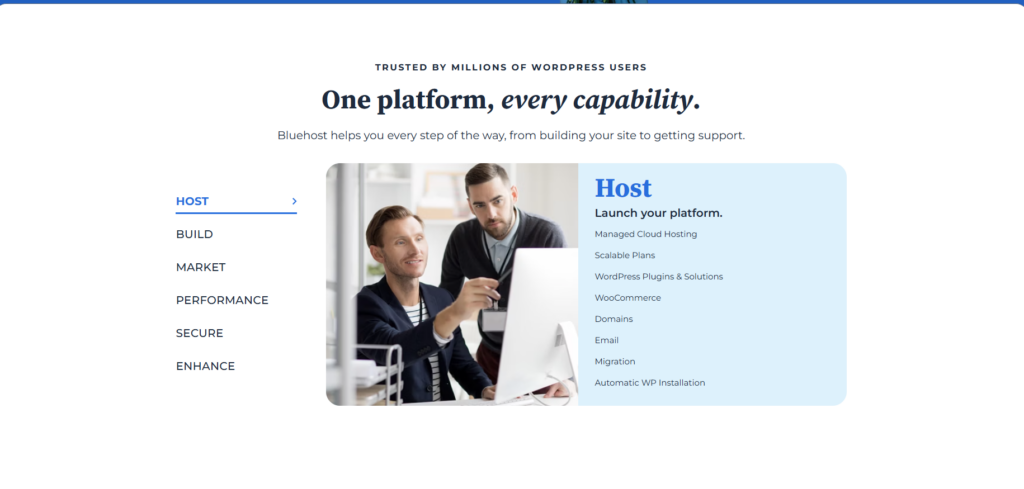
Bluehost is another major player in hosting and is also recommended by WordPress.org. They are famous for being easy for beginners and offering low-cost starting plans.
Key Strengths:
- Easy for Beginners: Offers a simple setup process and an easy-to-use dashboard. WordPress installation is often built-in and smooth.
- Low Cost: Their shared hosting plans are some of the cheapest around, especially when you first sign up. They often include a free domain name for the first year.
- WordPress Focused: Provides special WordPress hosting plans. These include features like automatic updates and a marketplace for themes and plugins.
- Good Uptime: Generally keeps websites online reliably in a shared hosting setting.
Who is Bluehost Best For?
- Beginners making their first website or blog.
- Users with a tight budget looking for a cheap way to start.
- Simple websites or blogs that don’t expect huge amounts of traffic.
Things to Consider:
- Speed on basic shared plans might not be as good as premium hosts, especially if you get lots of traffic.
- Support quality can vary compared to hosts known for top support.
- Renewal prices are higher than the first-term prices. They might suggest buying extra services often.
Summary: Bluehost is a solid, low-cost choice for beginners and simple sites. It offers ease of use and decent reliability. It’s a common starting point for many website owners.
4. DreamHost
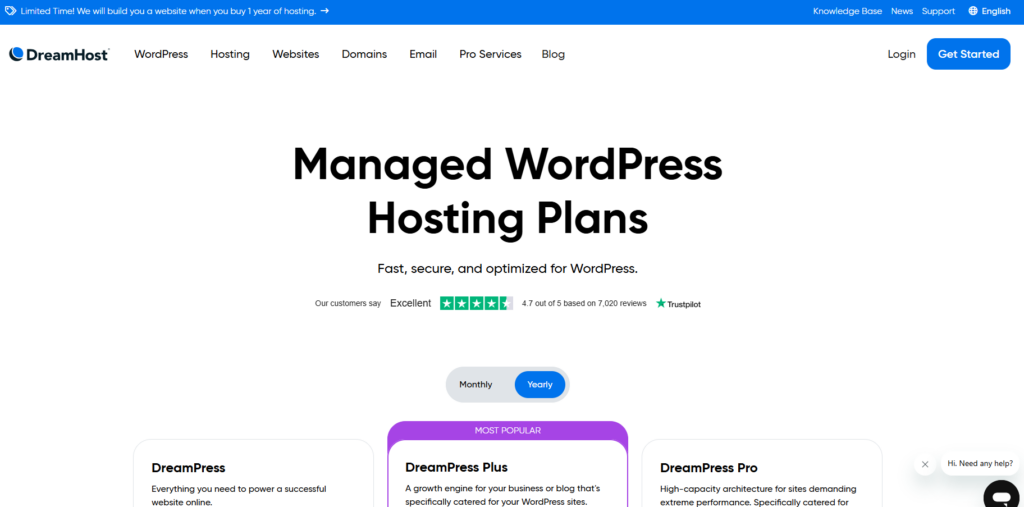
DreamHost is an independent hosting company (not owned by a huge corporation) that’s been around a long time. WordPress.org recommends them too. They are known for supporting open source, offering large amounts of storage, and having a solid performance base.
Key Strengths:
- Generous Offers: Gives a 97-day money-back guarantee (much longer than usual). Often provides plenty of storage and bandwidth, even on shared plans.
- WordPress Ready: Offers managed WordPress hosting (DreamPress) along with standard shared hosting. Features include server caching, backups, and staging.
- Independent Company: Good for users who like supporting independent tech businesses.
- Solid Speed: Uses SSD storage on all plans and offers reliable uptime.
Who is DreamHost Best For?
- Users who like independence, lots of resources, and long money-back guarantees.
- WordPress users looking for both cheap shared hosting and stronger managed options.
- Developers who like having shell access (SSH) even on shared plans.
Things to Consider:
- Uses a custom control panel. If you’re used to cPanel, it might take time to learn.
- Phone support isn’t 24/7; you might need to ask for a callback. Live chat is the main way to get real-time help.
Summary: DreamHost offers reliable hosting, often with generous features. Its independence and strong WordPress options, from basic to managed, make it appealing.
5. WP Engine
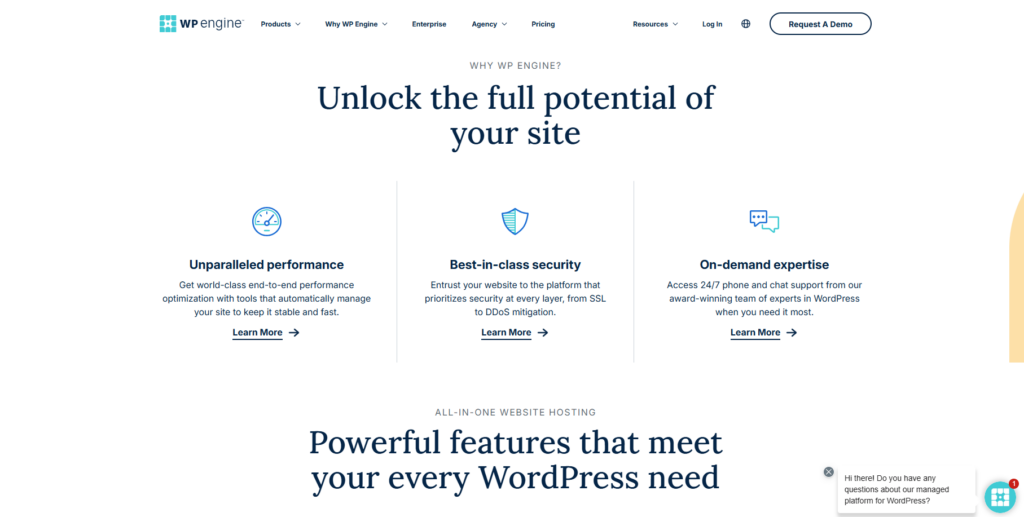
WP Engine is a top-level managed WordPress hosting provider. They focus on businesses, developers, and agencies needing high speed, strong security, and growth options just for WordPress sites.
Key Strengths:
- Speed & Growth: Built on fast infrastructure (often Google Cloud or AWS), heavily tuned for WordPress speed and handling busy traffic times. Offers their own caching (EverCache) and included CDN.
- Top Security: Takes proactive security steps. Includes managed WAF, threat finding, free SSL certificates, and automatic fixes for WordPress core security holes. They offer security guarantees.
- Developer Tools: Great features for developers, like Git connection, SSH access, multiple staging areas (dev/stage/prod), and tools for local development.
- Expert WordPress Help: 24/7 support from WordPress experts who know the platform inside and out.
Who is WP Engine Best For?
- Businesses, busy websites, online stores (WooCommerce), and agencies handling client sites.
- Users needing the best possible speed, security, and growth options for their WordPress sites.
- Teams needing strong developer tools and workflows.
Things to Consider:
- Costs much more than shared hosting or even standard managed WordPress hosting. Pricing depends on traffic and number of sites.
- Only for WordPress sites. You can’t host other kinds of applications.
- Some plugins might not be allowed if they clash with WP Engine’s system or caching.
Summary: WP Engine leads in premium managed WordPress hosting. It offers amazing speed, security, and developer tools for important WordPress websites with high demands.
6. Kinsta
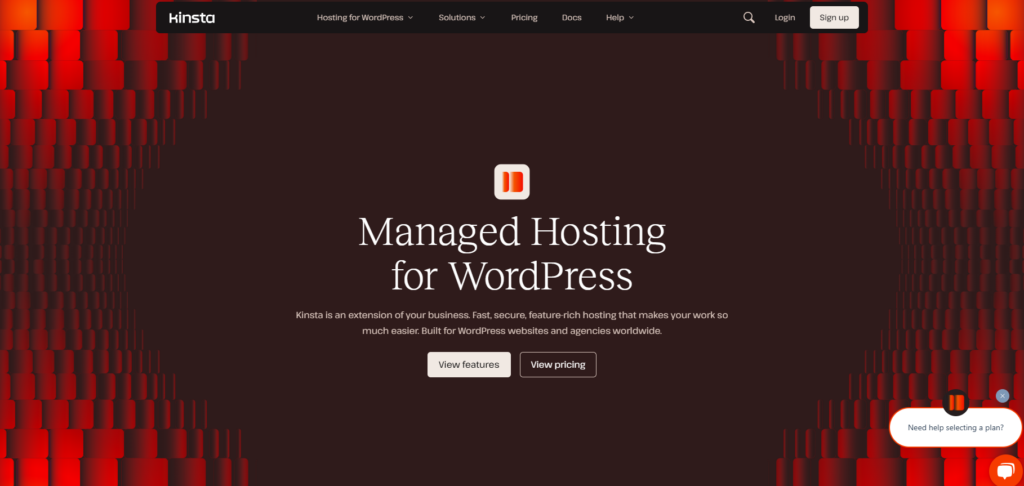
Kinsta is another top premium managed WordPress host, often compared to WP Engine. They only host WordPress and use Google Cloud Platform’s best network for their system.
Key Strengths:
- Google Cloud Speed: Uses GCP’s fastest computers and premium network for great worldwide speed and quick response times. They often use NVMe storage.
- Easy Dashboard (MyKinsta): Offers a stylish, powerful, and simple custom dashboard to manage sites, check performance, and use tools.
- Security Focus: Uses strong security measures. Includes free SSL, hardware firewalls, DDoS finding, constant monitoring, and automatic backups. They also offer a guarantee to fix hacks.
- Developer Ready: Provides staging sites, SSH access, Git connection, and support for tools like WP-CLI and Composer.
Who is Kinsta Best For?
- Similar users as WP Engine: businesses, online stores, agencies, and busy blogs needing top WordPress speed and reliability.
- Users who like a modern, well-designed management dashboard.
- Those who specifically want hosting built on Google Cloud’s best infrastructure.
Things to Consider:
- Premium price, generally similar to WP Engine, based on visits, storage, and CDN use.
- Strictly WordPress-only hosting.
- Has its own list of plugins that aren’t allowed, to keep the platform stable and fast.
Summary: Kinsta provides excellent speed and a fantastic user experience with its MyKinsta dashboard, using Google Cloud infrastructure. It’s a premium choice for demanding WordPress sites that need speed and reliability most.
7. Cloudways
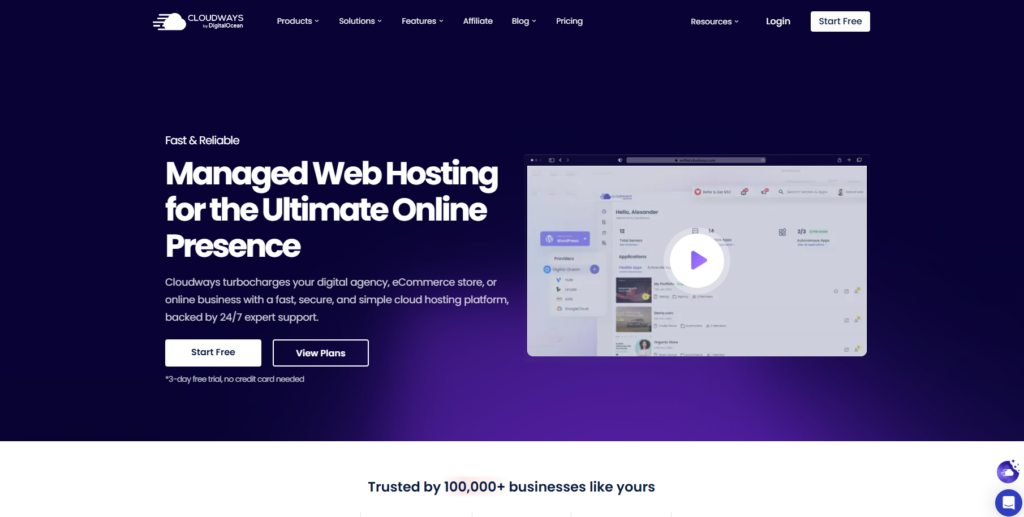
Cloudways takes a different path. It’s a managed cloud hosting platform. It lets you pick your cloud server provider (like DigitalOcean, AWS, Google Cloud) while Cloudways handles the server setup, security, and upkeep through their platform.
Key Strengths:
- Flexibility & Choice: You choose the cloud provider and server resources fitting your needs and budget. This gives great freedom in server location and power.
- Performance: Uses powerful cloud servers with dedicated resources (unlike shared hosting). Offers built-in caching options (Varnish, Redis, Memcached) and their own CDN (CloudwaysCDN).
- Easy Growth: Simple vertical scaling (adding more RAM, CPU, storage) right from the Cloudways platform.
- Managed Platform: Handles server tasks, security updates, backups. Provides an easy interface for setting up applications (WordPress, Magento, PHP apps, etc.).
Who is Cloudways Best For?
- Developers, agencies, and tech-savvy users wanting more control than standard hosting but not wanting to manage raw cloud servers themselves.
- Users needing to host multiple types of applications (not just WordPress) on strong cloud servers.
- Those wanting pay-as-you-go or highly scalable options.
Things to Consider:
- Pricing can be more complex. It mixes the Cloudways platform fee with the cloud provider’s cost.
- Email hosting isn’t included automatically. You need a separate add-on (like Rackspace) or another email service.
- While managed, it still needs a bit more technical knowledge than fully managed WordPress hosts like Elementor Hosting, WP Engine, or Kinsta.
Summary: Cloudways offers a unique, flexible managed cloud hosting solution. It fills the gap between traditional hosting and managing your own cloud servers. It’s powerful and scalable, great for users needing more control and infrastructure choice.
The pricing table for the best HostGator hosting alternatives & competitors in 2025:
| Hosting Provider | Starting Price (Monthly) | Renewal Price (Monthly) | Key Features |
| Elementor Hosting | $2.99 | $11.99 | Includes Elementor Core, built on Google Cloud, CDN |
| SiteGround | $2.99 | $17.99 | Google Cloud infrastructure, SuperCacher, CDN |
| Bluehost | $1.99 | $6.99 – $11.99 (varies by plan) | Recommended by WordPress.org, free domain for the first year |
| DreamHost | $2.59 | $5.99 – $10.99 (varies by plan) | 97-day money-back guarantee, unlimited bandwidth on most plans |
| WP Engine | $24.00 | Varies by plan | Managed WordPress hosting, optimized for speed and security |
| Kinsta | $35.00 | Varies by plan | Premium managed WordPress hosting, Google Cloud Platform |
| Cloudways | $10.00 | Pay-as-you-go | Managed cloud hosting, choice of cloud providers |
Note: Prices can vary based on the specific plan chosen, contract length, and promotional offers at the time of purchase. Renewal prices are also subject to change. It’s always recommended to check the latest pricing on the provider’s website.
Choosing the Right Hosting Alternative for Your Needs
Picking the best hosting provider from these options depends completely on your specific needs. HostGator might work for some. But if you want an upgrade or different features, think carefully about these points:
Optimization for WordPress and WooCommerce
If your site uses WordPress (especially with heavy plugins like WooCommerce), choosing a host tuned for it is vital. What does “optimized” mean?
- Server Setup: Servers adjusted for the best PHP and MySQL/MariaDB speed, which WordPress uses heavily.
- Caching Systems: Built-in server caching (like Varnish, Nginx caching, Redis object cache) makes WordPress sites much faster without needing tricky plugins. Providers like Elementor Hosting, SiteGround, WP Engine, and Kinsta do this well.
- Managed Updates: Automatic updates for WordPress core (and sometimes plugins/themes) keep your site safe and running well.
- Expert Help: Support teams trained just for WordPress can solve problems much faster than general support.
Think about the traffic you get and the complexity of your WordPress site. A simple blog needs less than a large online store, and hosts specializing in WordPress often provide a much better experience for these sites.
Assessing Your Website Needs
Before you choose, look closely at your website:
- Type of Website: Is it a personal blog, portfolio, small business site, large e-commerce store, or busy online magazine? Each needs different resources.
- Traffic Amount: How many visitors do you have now? How many do you expect soon? Hosting plans have limits (stated clearly or based on resource use). Pick a plan that handles your current traffic and allows for growth.
- Storage Space: How big is your site now (files, database, emails)? Figure out your needs. Think about future content, images, videos, and backups. NVMe storage is faster, but make sure you have enough space.
- Technical Skill: Are you okay managing server settings? Or do you prefer a fully managed option where the host handles tech tasks? Managed hosting (like Elementor Hosting or WP Engine) costs more but saves time and stress.
Knowing these things helps you narrow down which providers and plans might work.
Considering Future Growth
Your host today should support your site’s growth tomorrow. Think about scalability:
- Vertical Scaling: Can you easily upgrade your plan for more RAM, CPU, or storage without moving? Most good hosts offer easy upgrades within their plans.
- Horizontal Scaling: Does the host offer load balancing or dedicated clusters for huge sites? This is usually for very large businesses.
- Traffic Spikes: How well does the host handle sudden bursts of traffic? Premium managed hosts and cloud platforms usually handle this better than basic shared hosting.
Choose a provider with a clear upgrade path. This way, you won’t have to switch hosts again when your site gets popular.
Budget Constraints
Hosting prices differ a lot.
- Shared Hosting (e.g., Bluehost, basic SiteGround/DreamHost): Cheapest option. Resources are shared with many others. Good for starting out.
- Managed WordPress Hosting (e.g., Elementor Hosting, WP Engine, Kinsta, better SiteGround/DreamHost plans): Costs more. Includes management, optimization, better support, and often premium features. Offers good value if you count the time saved and included tools.
- VPS/Cloud Hosting (e.g., Cloudways, or VPS plans from others): More control and dedicated resources than shared hosting. Price depends on resources. Can be affordable if you have tech skills or use a platform like Cloudways.
- Dedicated Servers: Most expensive. Gives you a whole physical server. Only needed for very busy, resource-heavy sites.
Remember renewal costs. They are often higher than starting prices, especially with budget shared hosts. Think about the total cost, including any extras (like CDNs, backups, SSL, business email) that might be included in one plan but cost extra in another.
Importance of Reliability and Uptime
When your website is down, you lose visitors, potentially lose sales, and hurt your reputation. Look for hosts promising strong uptime, ideally 99.9% or higher. They often state this in their Service Level Agreement (SLA).
How do hosts stay reliable?
- Quality Infrastructure: Using dependable data centers and hardware (like Google Cloud, AWS).
- Redundancy: Backup power, network connections, and failover hardware.
- Active Monitoring: Watching systems 24/7 to find and fix problems before they cause major downtime.
Don’t just trust the advertised number. Check reviews and reputation for actual uptime performance.
Servers with NVMe Storage
Storage speed directly affects website loading speed. This is especially true for sites that use a lot of databases, such as WordPress and WooCommerce.
- HDD (Hard Disk Drive): Old, mechanical drives. Slowest. Avoid if you can.
- SATA SSD (Solid State Drive)is much faster than HDDs and uses flash memory. It is now the standard for decent hosting.
- NVMe SSD (Non-Volatile Memory Express SSD): The newest and fastest SSD type. Connects via the faster PCIe slot. Offers much higher read/write speeds and quicker responses than SATA SSDs.
Hosts like Elementor Hosting, Kinsta, and often higher plans from SiteGround and WP Engine use NVMe storage. If speed is your top priority, look for providers offering NVMe. The difference can be clear, especially for dynamic content and database lookups.
Importance of 24/7 Expert Support
When problems happen (and they sometimes do), fast and smart support is priceless.
- Availability: Can you get help 24/7/365? How? (Live chat, phone, email, tickets?) Live chat and phone are usually best for urgent problems.
- Expertise: Does the support team know the services you use well (e.g., WordPress, Elementor)? Specialized hosts often give better help for platform-specific issues. Generic hosts might struggle with complex WordPress or plugin problems.
- Response Time: How fast does support reply and fix issues? Check reviews for real experiences.
Don’t ignore the value of good support. Paying a bit more for a host known for great, expert help can save you hours of stress and potential lost time online.
User-Friendly Interface
Managing your hosting account, domains, emails, and website settings should be easy.
- Control Panel: Common choices are cPanel (used widely, many features), Plesk, or custom dashboards (like Elementor Hosting’s Hub, SiteGround’s Site Tools, Kinsta’s MyKinsta, WP Engine’s User Portal).
- Ease of Use: Is the interface simple? Can you easily find common tasks like setting up email, managing databases, adding SSL certificates, or getting backups?
- Integration: Does the dashboard connect well with website tasks, billing, and support?
A clean, organized interface makes managing your website less scary, especially if you’re not very technical. Custom panels from managed hosts are often designed with ease of use in mind.
Picking the right alternative means balancing your specific needs. Think about WordPress optimization, traffic, growth, budget, reliability, storage speed (NVMe helps!), support quality, and ease of use. No host fits everyone perfectly. Decide what matters most for your website.
Migration Considerations
Moving your website from HostGator (or any host) to a new one requires careful planning. This helps avoid data loss and keeps downtime short.
Data Transfer Process
This means moving your website files (WordPress itself, themes, plugins, uploads) and your database. Your options are:
- Manual Migration: Download files using FTP/SFTP. Export the database using phpMyAdmin. Then upload and import them to the new host. This needs technical skill and can take time.
- Migration Plugins: Tools like Duplicator, Migrate Guru, WP Migrate DB Pro, or All-in-One WP Migration can make this easier. They package your site for transfer. Some work best with certain hosts or have size limits on free versions.
- Provider Help: Many hosting providers offer free or paid migration help. Elementor Hosting, SiteGround, WP Engine, and Kinsta often include at least one free professional move, especially from major hosts. This is often the easiest and safest choice if offered.
Find out about the migration process and support from your chosen host before you sign up.
Domain Name Management
Your domain name must point to the new hosting server. You do this by changing the DNS (Domain Name System) settings at your domain registrar (where you bought the domain). You’ll change the nameservers or A records.
- Nameservers: If your host gives you nameservers (like ns1.newhost.com, ns2.newhost.com), update these at your registrar. This points all domain services (web, email maybe) to the new host.
- A Records: If you only want to point web hosting, update the A record (and maybe CNAME for www) to the new host’s IP address. This lets you keep email or other services managed elsewhere.
DNS changes can take up to 48 hours to spread worldwide, but it’s often much faster.
Email Hosting Options
Think about how you handle email:
- Hosted with Old Provider: If your email (@yourdomain.com) is with HostGator, you need to move it or set it up with the new host if they offer email. This means creating mailboxes and possibly moving old emails (which can be tricky).
- Third-Party Email: If you use a service like Google Workspace or Microsoft 365, you usually just need to make sure your MX records (Mail Exchanger records) in your DNS settings stay correct. Update them at your registrar or DNS provider if needed.
- New Host’s Email: Check if the new host offers email. Some (especially premium managed ones like WP Engine/Kinsta) don’t include email. They focus on web speed and suggest using separate email services. Others, like SiteGround or DreamHost, often include it. Cloudways needs an add-on.
Plan your email move carefully to avoid losing messages. Using a separate, dedicated email service is often best for reliability.
Avoiding Downtime During Migration
The goal is a smooth switch. Here are some strategies:
- Prepare New Host: Set up your website completely on the new hosting before changing DNS. Use the host’s temporary web address or change your computer’s hosts file to test the site fully on the new server.
- Lower TTL: Shorten the TTL (Time To Live) for your domain’s DNS records a day or two before switching (if possible). This helps DNS changes spread faster. Change it back later.
- Choose Slow Time: Start the DNS change when your website usually has the fewest visitors.
- Keep Old Hosting Active: Don’t cancel your HostGator account right away. Keep it live for a few days (or a week) after the DNS change. This ensures the change spreads everywhere and everything works on the new host. It’s also a safety net if big problems pop up.
One-Click Migration
Some hosts and plugins offer very automated migration solutions.
- Elementor Hosting: Often provides tools or services made for easy moves to their system, especially for WordPress/Elementor sites.
- Migration Plugins: Tools like Migrate Guru are known for easy transfers to specific partner hosts.
- Host Tools: Providers like SiteGround have their own migrator plugins.
These tools can make moving much simpler and less prone to errors. They are great for users who aren’t highly technical. Always check if they work for your situation and note any limits.
Moving requires planning for data transfer, domain DNS changes, and email setup. Use provider help or reliable plugins if you can. Prepare fully on the new host before switching DNS. Keep the old hosting active for a short time to reduce risks and downtime.
Optimizing Your Website on New Hosting
Moving to a better host is the first step. To truly benefit, use optimization strategies in your new environment.
Performance Tuning Tips
Even with great hosting, things on your site affect speed:
- Image Optimization: Shrink image file sizes before uploading. Use tools like TinyPNG or plugins like Smush or ShortPixel. Use modern formats like WebP if browsers support them. Make sure images are sized correctly for where they appear.
- Code Minification: Make CSS, JavaScript, and HTML files smaller. Remove unneeded characters (spaces, comments). Use plugins (like Autoptimize, WP Rocket) or features from your host/CDN.
- Database Optimization: Regularly clean your WordPress database. Remove old post versions, temporary data (transients), spam comments. Optimize database tables. Plugins like WP-Optimize can help.
- Limit External Scripts: Code from other sites (analytics, ads, social media buttons) can slow you down. Load them differently (async/defer) if possible. Only use the scripts you truly need.
- Theme and Plugin Check: Use fast, well-coded themes and plugins. Turn off and delete ones you don’t use. Too many bad plugins can badly hurt performance.
Leveraging Caching and CDN
These are vital for speed:
- Caching: Storing data temporarily to serve it faster later.
- Browser Caching: Tells visitors’ browsers to save static files (images, CSS, JS) locally.
- Page Caching: Saves static HTML copies of your pages. Serves these directly without running code or database queries. Very important for WordPress.
- Object Caching (Redis/Memcached): Speeds up database lookups. Often found on managed or cloud hosting. Many good hosts (Elementor Hosting, SiteGround, Kinsta, WP Engine) provide strong server-level caching. If yours doesn’t, use a good caching plugin like WP Rocket or W3 Total Cache.
- Content Delivery Network (CDN): A network of servers around the world. It stores copies of your static files (images, CSS, JS) closer to your visitors. This reduces delay and improves load times everywhere. Elementor Hosting includes Cloudflare CDN. SiteGround, WP Engine, Kinsta, and Cloudways also offer CDNs easily. Using a CDN is highly suggested for all websites.
Cloud-Based Infrastructure Benefits
Many top hosts now use cloud systems (like Google Cloud Platform, AWS). Benefits include:
- Scalability: Easily change resources (CPU, RAM) up or down as needed, usually with little downtime.
- Reliability: Cloud platforms have backup systems built-in. This reduces the risk of hardware failure taking down your site.
- Performance: Access to powerful hardware, fast networks, and worldwide data center locations for less delay.
- Distributed Resources: Less likely to be affected by problems with a single server compared to old shared hosting.
Providers like Elementor Hosting, Kinsta, SiteGround, and WP Engine use these benefits by building on major cloud platforms. Cloudways lets you pick your cloud server directly.
Regular Maintenance Best Practices
Keeping your website healthy takes ongoing work:
- Updates: Regularly update WordPress core, themes, and plugins. This fixes security holes and keeps things compatible. Use staging sites for big updates.
- Backups: Make sure reliable, automatic backups run (daily is good). Store backups in a separate place. Test restoring from backup sometimes. Many managed hosts do this for you.
- Monitoring: Use uptime monitoring services (like Uptime Robot) to get alerts if your site goes down. Check site speed regularly with tools like Google PageSpeed Insights.
- Security Scans: Run security checks sometimes using plugins (like Wordfence, Sucuri Scanner) or host services.
Optimize your site: shrink images, minify code, clean the database, limit outside scripts. Use caching and CDNs offered by your host fully. Know the benefits of cloud hosting. Do regular maintenance: updates, backups, monitoring. This keeps your site fast and safe on its new host.
Security Best Practices for Web Hosting
Website security is crucial. A good host gives a safe base, but keeping your site secure is a team effort between you and the host.
- SSL Certificates and HTTPS: Encrypts data sent between the server and visitors. Needed for trust, SEO, and safety. Most good hosts (including all alternatives listed) offer free Let’s Encrypt SSL certificates. Make sure HTTPS is used everywhere on your site.
- Firewall Configuration:
- Web Application Firewall (WAF): Filters bad traffic before it gets to your site. Can be from the host (common with managed hosting like Elementor Hosting, WP Engine, Kinsta), from a CDN (like Cloudflare), or from security plugins (Wordfence, Sucuri).
- Network Firewall: Works at the server level. Managed by the host to block unwanted access.
- Regular Security Audits: Check your site for weak spots sometimes. Look at user roles, remove unused themes/plugins, scan for malware, review security logs.
- Backup and Disaster Recovery Plans: Regular, automatic, off-site backups are vital. Know how to restore your site quickly if needed. Test your recovery plan.
- WAF, DDoS & BotNet Protection: Key security layers.
- WAF: Filters harmful web requests (like SQL injection, XSS).
- DDoS Mitigation: Protects against attacks trying to flood your server with traffic. Often handled at the network or CDN level.
- BotNet Protection: Finds and blocks bad automated bots. Quality hosts and CDNs often include these protections.
- Multi-Factor Authentication (MFA): Adds extra security to your hosting account and WordPress admin logins. Use it whenever you can.
- 24/7 Monitoring: Your host should watch server health and network security constantly. You should also watch your own site’s uptime and security.
- Auto Security Updates: Managed hosts often apply important security fixes to the server and sometimes WordPress automatically. Be careful with automatic plugin/theme updates; test in staging first if possible.
- DB/SFTP Access Security: Use strong, unique passwords for database and SFTP/SSH access. Give users only the permissions they need. Use SFTP or SSH (secure methods) instead of plain FTP.
- Automatic Updates (WordPress): Set WordPress to automatically update minor core versions (usually default and good for security). Decide how to handle major core, plugin, and theme updates (manual testing vs. auto-updates).
- Dev, Stage, Prod Environments: Use separate places for development, testing (staging), and your live site (production). Test updates and changes safely without affecting live visitors. Many managed hosts (Elementor Hosting, WP Engine, Kinsta, SiteGround) offer easy staging sites.
- Zero Handshake TLS (TLS 1.3): The newest version of TLS (powering HTTPS) gives better security and speed. It allows faster connection setup (zero round trip time resumption, 0-RTT). Modern hosts and CDNs usually support TLS 1.3.
Security has many layers. Pick a host with strong basic security (SSL, WAF, monitoring, secure access). Use best practices on your site (MFA, updates, backups, audits). Use tools like staging sites. Understand the protections your host offers (DDoS, BotNet).
The Future of Web Hosting
Web hosting keeps changing. Knowing the trends helps you plan for the future.
Emerging Technologies in Hosting
- Serverless Computing: Runs code based on events without managing servers (e.g., AWS Lambda, Google Cloud Functions). Can be cheap and highly scalable for certain jobs.
- Edge Computing: Processes data closer to users at the network “edge” (often using CDNs). Reduces delay for dynamic apps and IoT devices.
- Containerization (Docker, Kubernetes): Packages apps and their needs together. Deploy consistently anywhere. Offers easy moving, scaling, and good resource use. Becoming more common in advanced hosting.
- AI-Powered Optimization: Using artificial intelligence to automatically adjust server settings, predict traffic for scaling, improve security threat finding, and personalize experiences.
Sustainability in Data Centers
Environmental impact is a growing issue.
- Green Energy: Hosts increasingly use renewable energy (wind, solar, water) for data centers. Look for hosts aiming for 100% renewable energy (like SiteGround and DreamHost; GCP/AWS used by others also have strong green programs).
- Energy Efficiency (PUE): Data centers work to improve Power Usage Effectiveness (PUE). This measures how well they use energy. Lower PUE is better.
- Carbon Offsetting: Some hosts fund projects to balance out their carbon emissions.
Choosing a host that cares about sustainability might match your own or your brand’s values.
AI and Automation in Hosting Management
AI and automation are making hosting simpler:
- Automated Scaling: Systems automatically change server resources based on real-time traffic.
- Predictive Maintenance: AI predicts hardware failures before they happen.
- Intelligent Security: AI finds and blocks complex attacks better.
- Smarter Support: AI chatbots answer common questions. This frees up human experts for harder issues. Automation simplifies tasks like backups and updates.
Green Energy-Based Web Hosting Servers
This relates to sustainability. As people care more about the environment, demand for green hosting grows. Providers highlight their use of renewable energy credits (RECs), direct green power sources, or green programs. If this matters to you, look for reports or promises on the host’s website about their energy sources and efficiency. Google Cloud Platform, used by Elementor Hosting and Kinsta, strongly commits to renewable energy.
Hosting’s future includes faster tech like edge and serverless computing, containers, and AI tuning. Sustainability and green energy matter more. Automation will keep making management easier and more reliable.
Conclusion
Choosing the right web host in 2025 means finding the best match for your needs, budget, and tech skills. HostGator is known, but alternatives like Elementor Hosting, SiteGround, Bluehost, DreamHost, WP Engine, Kinsta, and Cloudways each have unique strengths.
If you use WordPress and the Elementor builder a lot, Elementor Hosting makes a strong argument. It offers optimized speed on Google Cloud, NVMe storage, included Pro features, strong security, and special support. It simplifies managing an Elementor site by providing an environment built just for it.
For those wanting great all-around speed and support, SiteGround is popular. Beginners often choose Bluehost for its low cost and easy start. DreamHost attracts users with its independence and generous plans. If you need top speed, security, and developer tools for critical WordPress sites, WP Engine and Kinsta lead the premium managed hosting field. And for flexibility and cloud control, Cloudways provides a powerful platform.
Think carefully about your needs: focus on WordPress optimization, plan for growth, set a budget, and demand reliability, speed (look for NVMe!), expert help, and an easy interface. Plan your move carefully, optimize your site on the new host, and follow security steps closely. By looking at these factors and exploring alternatives, you can find a hosting partner that truly helps your website succeed now and later.
FAQs
Is Elementor Hosting only for sites built with Elementor?
It’s optimized for Elementor, but it’s fundamentally managed WordPress hosting on Google Cloud. It works great for any WordPress site. The best synergy and value come if you use Elementor.
What is NVMe storage, and why is it important?
NVMe is a faster type of SSD storage. It connects differently (PCIe vs. SATA) for much quicker data reads/writes and lower delay. This helps websites load faster, especially WordPress sites that use databases heavily. Hosts like Elementor Hosting and Kinsta use it for better speed.
How important is 99.9% uptime?
Very important. 99.9% uptime means only about 43 minutes of potential downtime per month. Less uptime hurts user experience, SEO, and possibly sales. Reliable hosts promise and aim for 99.9% or better.
Can I easily move my website from HostGator to one of these alternatives?
Yes, most good hosts offer migration help or tools. Elementor Hosting, SiteGround, WP Engine, and Kinsta often give free professional migration. WordPress migration plugins also help users move their sites.
What’s the main difference between Shared Hosting and Managed WordPress Hosting?
Shared hosting shares server resources (CPU, RAM) with many sites; it’s cheap but speed can vary and support is general. Managed WordPress hosting is tuned for WordPress, handles tech tasks (updates, security, caching), offers expert WordPress support, and usually gives better, steadier speed for a higher price. Elementor Hosting is managed.
Do I need a CDN if my visitors are local?
A CDN’s main job is faster global loading. But it can still help locally. It takes static files (images, CSS, JS) off your main server, reducing load and possibly speeding up dynamic content. Many hosts include a CDN free (like Elementor Hosting via Cloudflare), so it’s usually worth using.
Is it safe to turn on automatic updates for WordPress plugins and themes?
It depends. Auto-updates for minor WordPress core versions are usually safe and good for security. For major core updates, themes, and plugins, auto-updates can sometimes cause conflicts or break things. It’s often safer to test updates on a staging site first, unless your host tests updates well or offers easy rollbacks.
Do I need WAF, DDoS, and BotNet protection?
Yes. These are vital security layers today. A WAF protects against web attacks. DDoS protection keeps your site online during traffic floods. BotNet protection blocks bad automated traffic. Good hosts (especially managed ones) or CDNs often include these.
What is a staging environment, and do I need one?
A staging site is a private copy of your live website. You can safely test changes, updates, or new designs there without affecting visitors. When ready, you push changes to the live site. It’s highly recommended if site stability matters. Many managed hosts like Elementor Hosting, WP Engine, Kinsta, and SiteGround offer easy staging.
How does “Green Hosting” work?
Green hosts try to reduce their environmental harm. They often use renewable energy (wind, solar) for data centers, buy Renewable Energy Credits (RECs) to balance energy use, or build very energy-efficient data centers (low PUE). Choosing a green host supports eco-friendly tech practices.
Looking for fresh content?
By entering your email, you agree to receive Elementor emails, including marketing emails,
and agree to our Terms & Conditions and Privacy Policy.