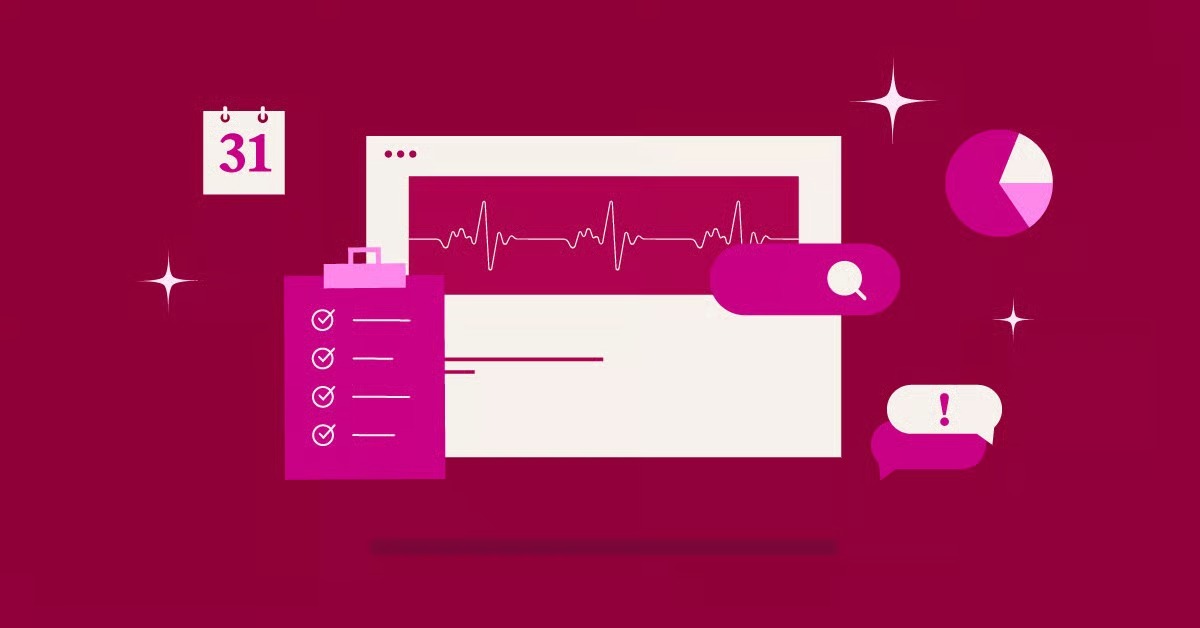Table of Contents
This comprehensive guide will explore some of the most effective FAQ page examples from various industries, providing you with actionable insights and inspiration. We will also delve into practical templates and a step-by-step process for creating your own dynamic and user-friendly FAQ page.
What is an FAQ Page?
An FAQ (Frequently Asked Questions) page is a dedicated section on a website that provides answers to common questions that customers or users might have about a product, service, or business. The goal is to offer quick and easy access to information, improving the overall user journey.
A successful FAQ page does more than just list questions and answers. It anticipates user needs, addresses potential roadblocks in the customer journey, and reinforces your brand’s voice and expertise. By offering clear and concise solutions, you empower users to find the information they need independently, fostering a sense of satisfaction and confidence in your brand.
Why Your Website Needs an FAQ Page
Investing in a comprehensive FAQ page offers a multitude of benefits that can positively impact your business’s bottom line. From improving operational efficiency to boosting your marketing efforts, a well-executed FAQ section is a valuable asset.
Reduce Customer Support Workload
One of the most significant advantages of a detailed FAQ page is its ability to deflect common and repetitive inquiries from your customer support channels. By providing readily available answers to frequently asked questions, you empower customers to resolve their own issues, which many prefer. Research indicates that a large percentage of consumers attempt to find answers on their own before reaching out to a support team. A case study on FAQ page optimization demonstrated a remarkable 41.7% reduction in repetitive support tickets after overhauling their FAQ page. This significant decrease allows your support staff to focus their expertise on more complex and high-value customer interactions.
Enhance User Experience and Build Trust
A well-organized and informative FAQ page signals to your audience that you understand their needs and are committed to providing a transparent and supportive experience. When users can easily find answers to their questions, it eliminates frustration and builds confidence in your brand. This positive interaction contributes to a more seamless customer journey, encouraging visitors to spend more time on your site and explore your offerings further.
Improve SEO and Website Traffic
FAQ pages are a goldmine for search engine optimization (SEO). They provide an excellent opportunity to target long-tail keywords and phrases that your potential customers are actively searching for. By structuring your content in a question-and-answer format, you increase your chances of being featured in Google’s “People Also Ask” sections and even capturing a coveted “position zero” featured snippet. This heightened visibility in search engine results pages (SERPs) can drive significant organic traffic to your website.
Boost Conversions and Sales
An effective FAQ page can directly influence your conversion rates. By addressing potential objections and clarifying any uncertainties a customer might have, you can remove barriers to purchase. For instance, clear information about shipping policies, return procedures, and product specifications can give a hesitant buyer the confidence they need to complete a transaction. Integrating compelling answers with clear calls-to-action can guide users from the consideration phase to the decision phase of their buying journey.
11 of the Best FAQ Page Examples
Let’s explore some exceptional FAQ pages from a variety of industries to inspire your own creation. These examples showcase different approaches to design, organization, and content strategy.
1. McDonald’s: Simple and Search-Focused
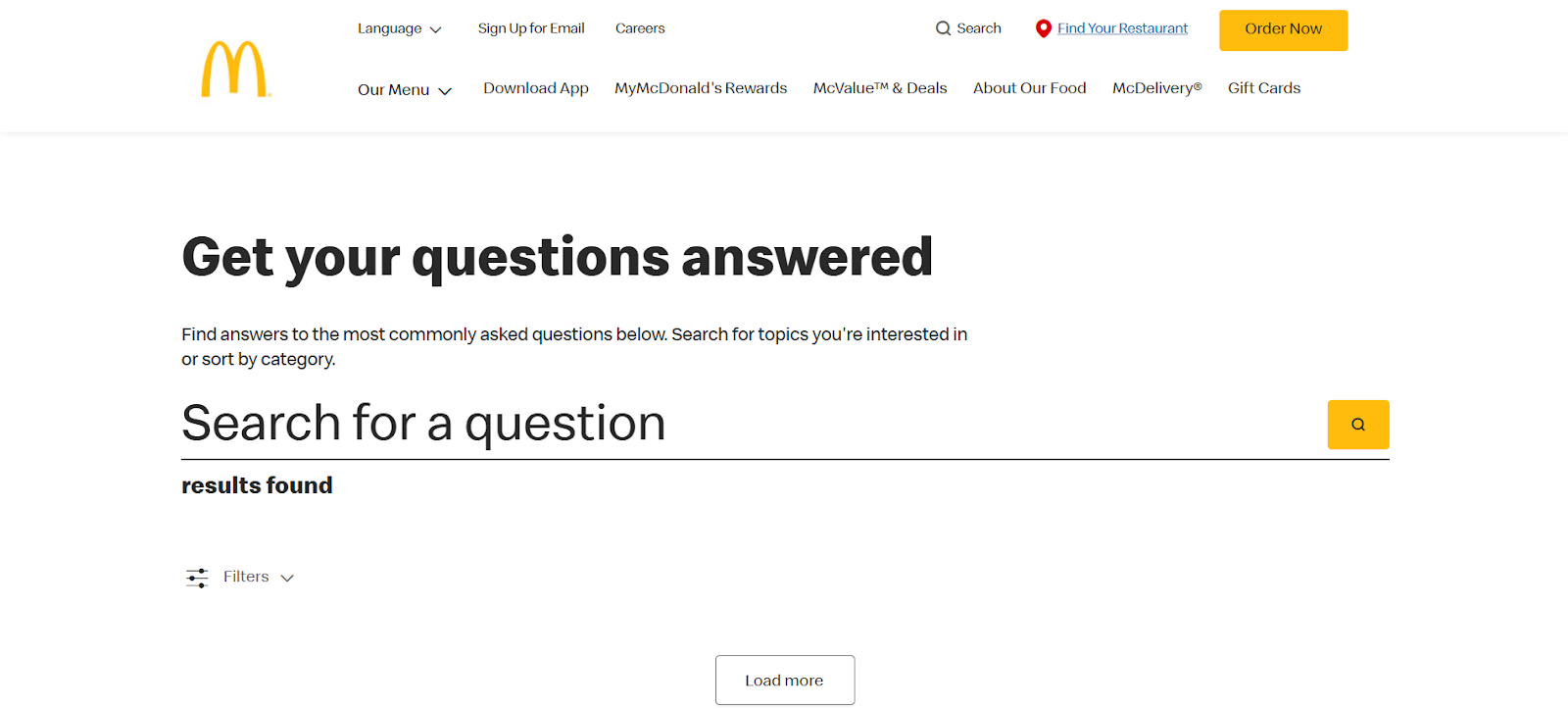
McDonald’s FAQ page is a prime example of simplicity and user-friendliness. It features a prominent search bar, encouraging users to find answers quickly. The questions are categorized for easy navigation, and the clean layout aligns perfectly with their global brand identity.
2. Spotify: Conversational and Personalized
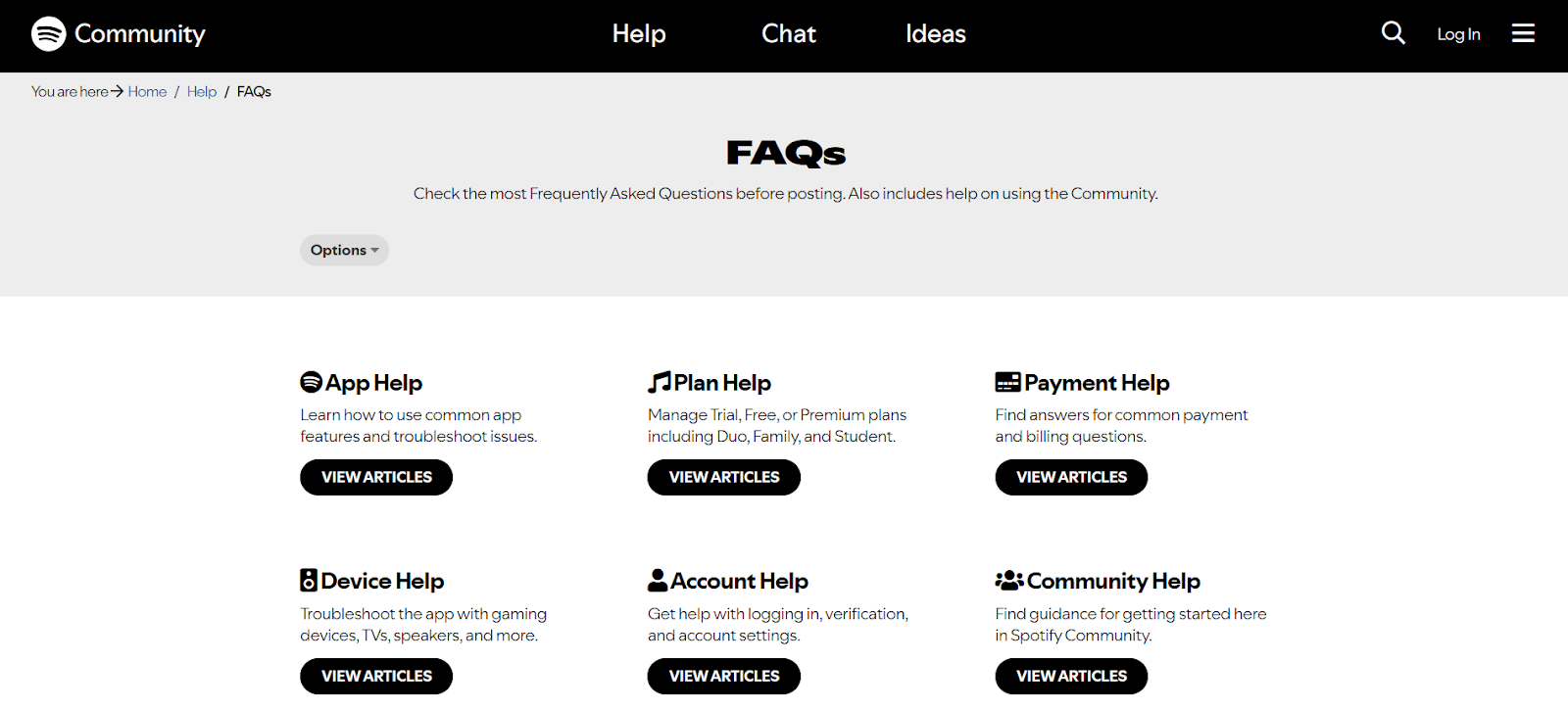
Spotify takes a more interactive approach with a chatbot-style FAQ section. This conversational format feels personal and engaging. They also cleverly use this space to offer personalized recommendations based on a user’s listening history, adding another layer of value.
3. Allbirds: Visually Appealing and Brand-Centric
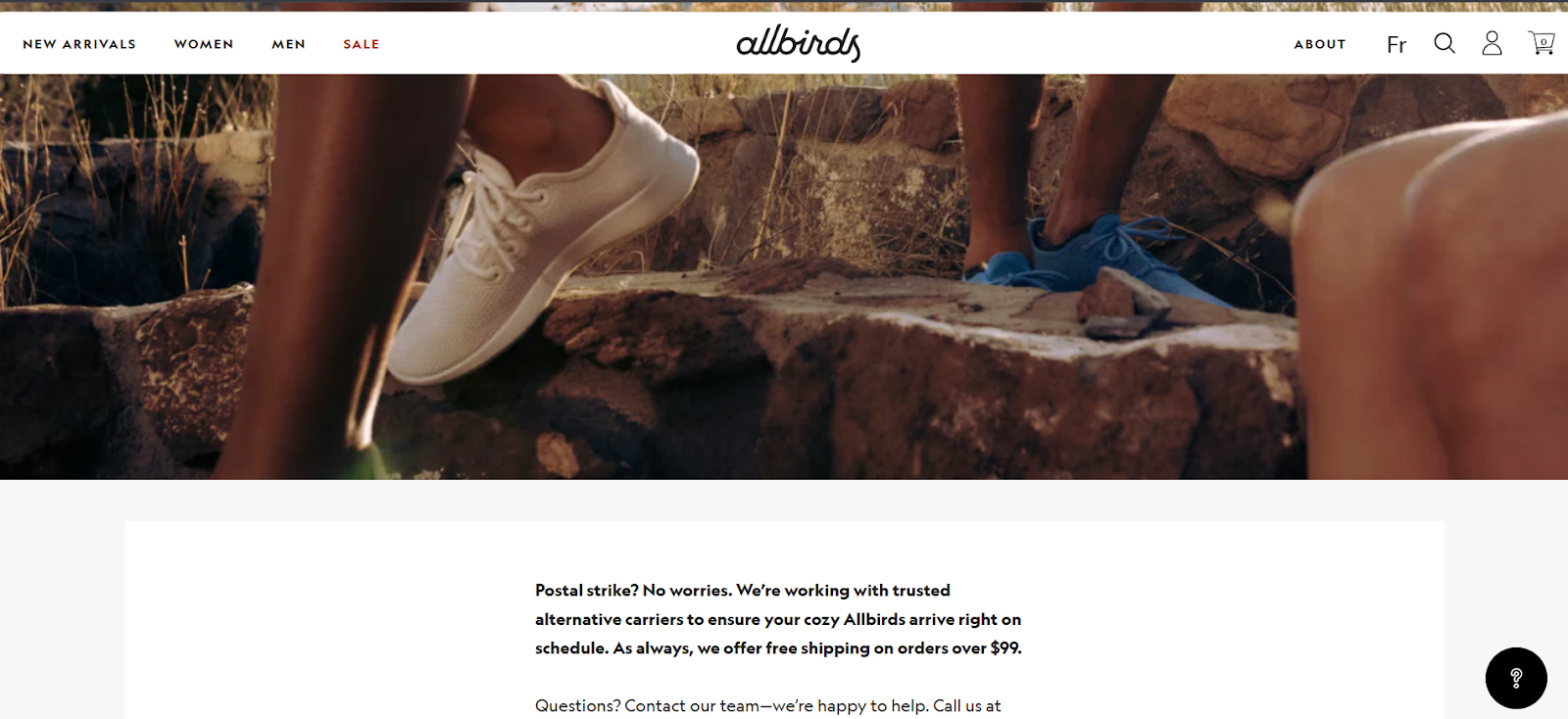
The sustainable footwear brand, Allbirds, uses its FAQ page to not only answer customer queries but also to reinforce its brand ethos. The page is visually clean, with high-quality images and a tone of voice that reflects their commitment to sustainability and transparency. They effectively address questions about their materials and production processes, turning a simple FAQ page into a powerful branding tool.
4. Headspace: Empathetic and Supportive
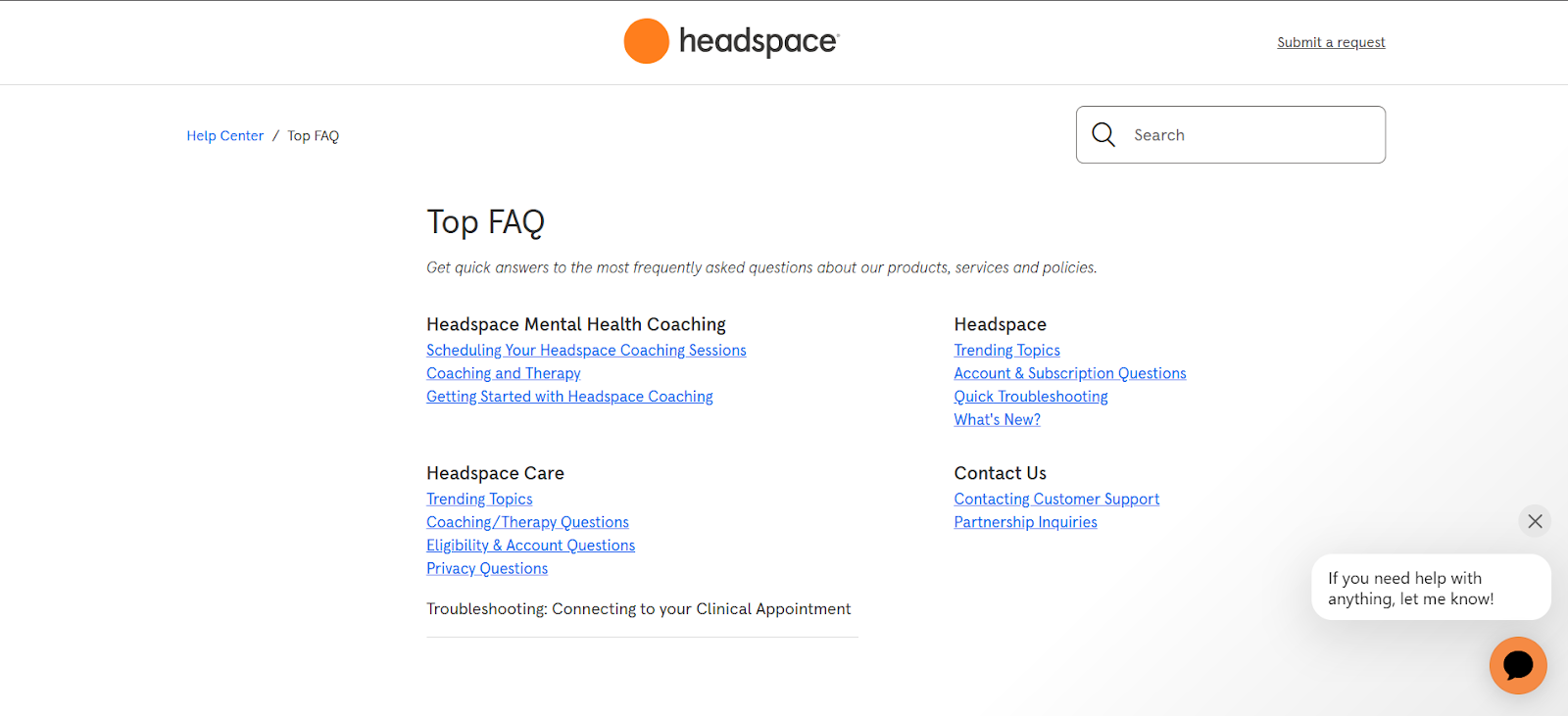
The mindfulness and meditation app, Headspace, has an FAQ page that is calm and reassuring, mirroring the nature of their product. The questions are grouped into intuitive categories, and the answers are written in a gentle and supportive tone. This approach helps to alleviate any user anxieties and creates a welcoming environment.
5. Mailchimp: Playful and Illustrated
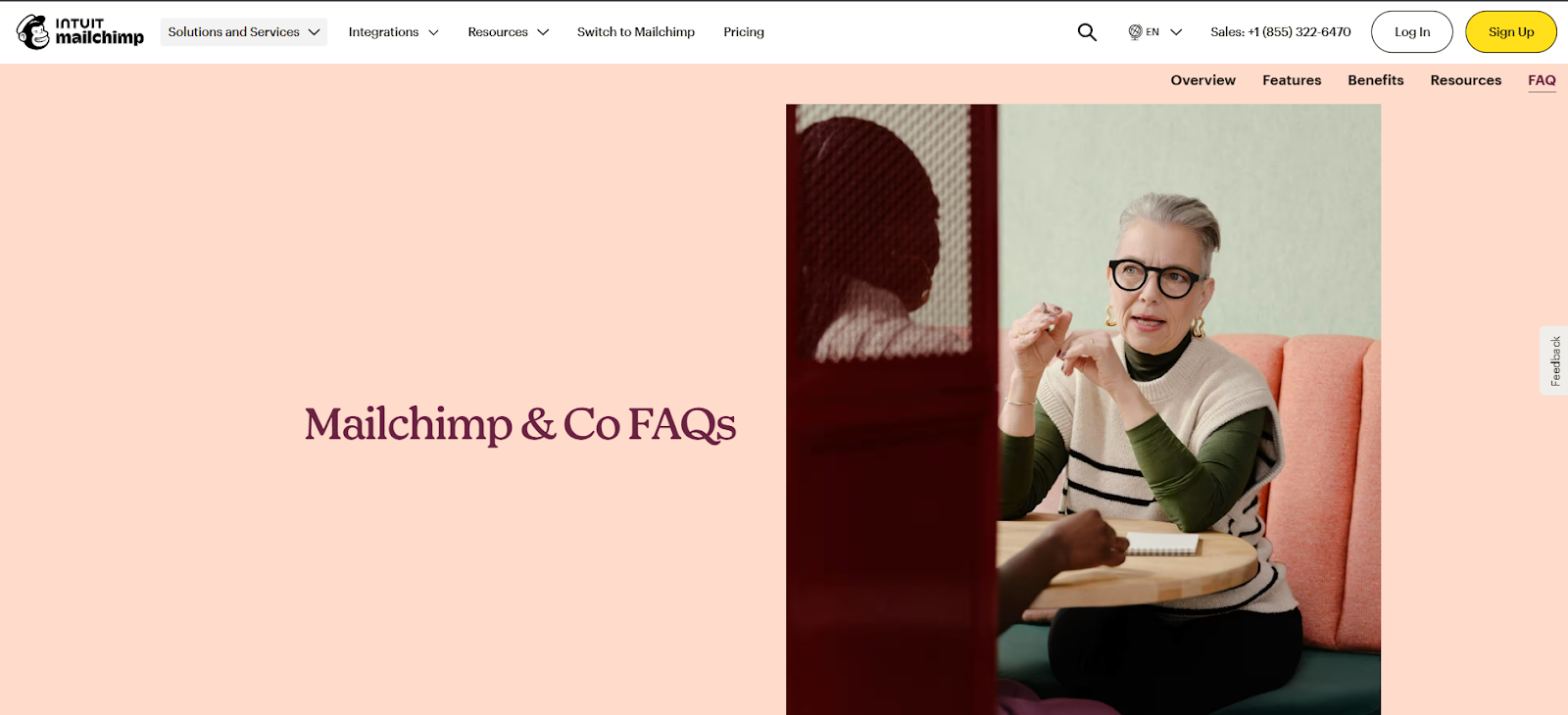
Mailchimp is known for its friendly and approachable brand personality, and its FAQ page is no exception. They use custom illustrations and a conversational tone to make the information digestible and engaging. This creative approach demonstrates that even technical information can be presented in a fun and memorable way.
6. Shopify: Comprehensive and Resourceful
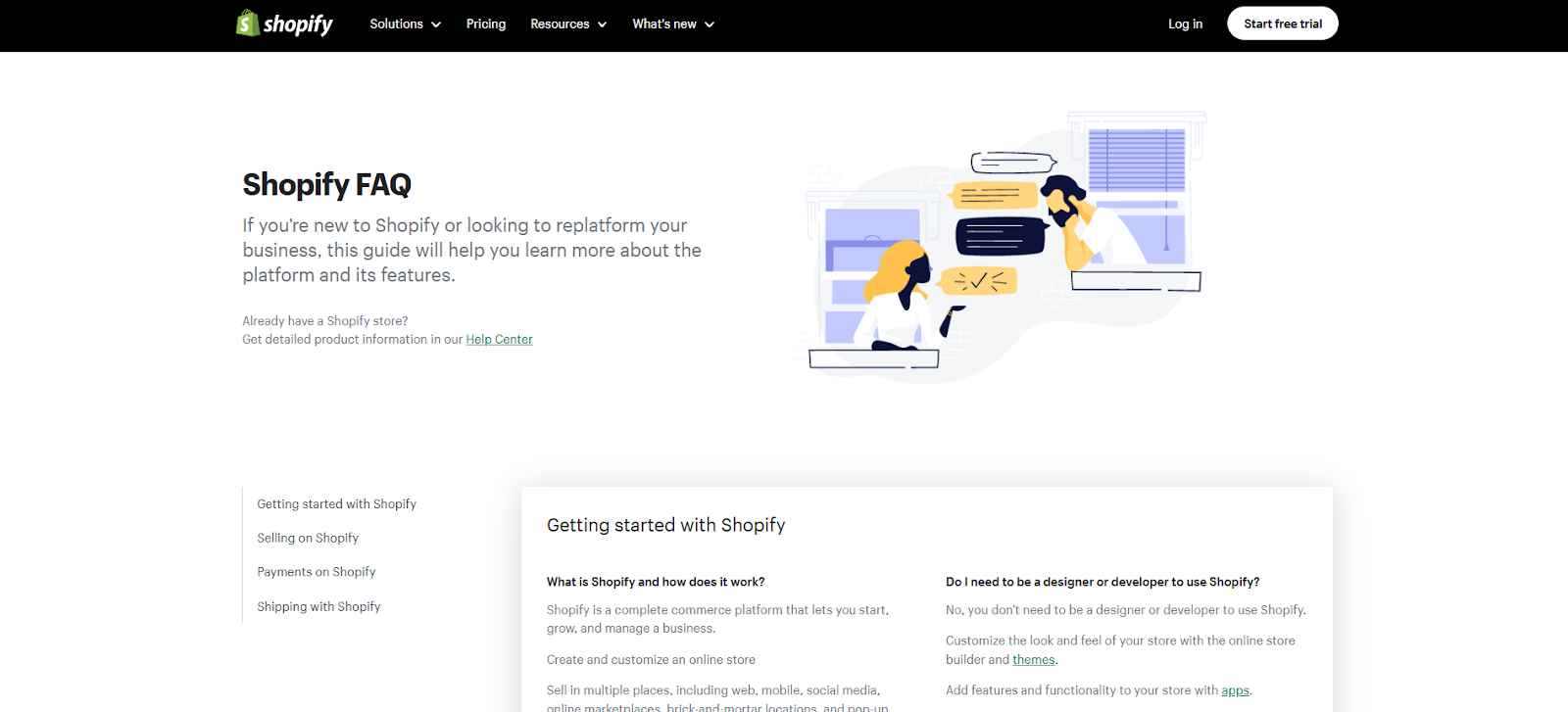
As a leading ecommerce platform, Shopify’s FAQ page is a masterclass in comprehensiveness. It covers a vast range of topics, from getting started to advanced features. What makes it particularly effective is the integration of links to in-depth guides, tutorials, and community forums within the answers, creating a rich knowledge base for its users.
7. Trello: Humorous and Relatable

The project management tool, Trello, infuses its FAQ page with a dose of humor and personality. The questions and answers are written in a lighthearted and relatable style, which can make a potentially dry topic more engaging. This approach helps to build a stronger connection with their user base.
8. Airbnb: Trust-Focused and Detailed
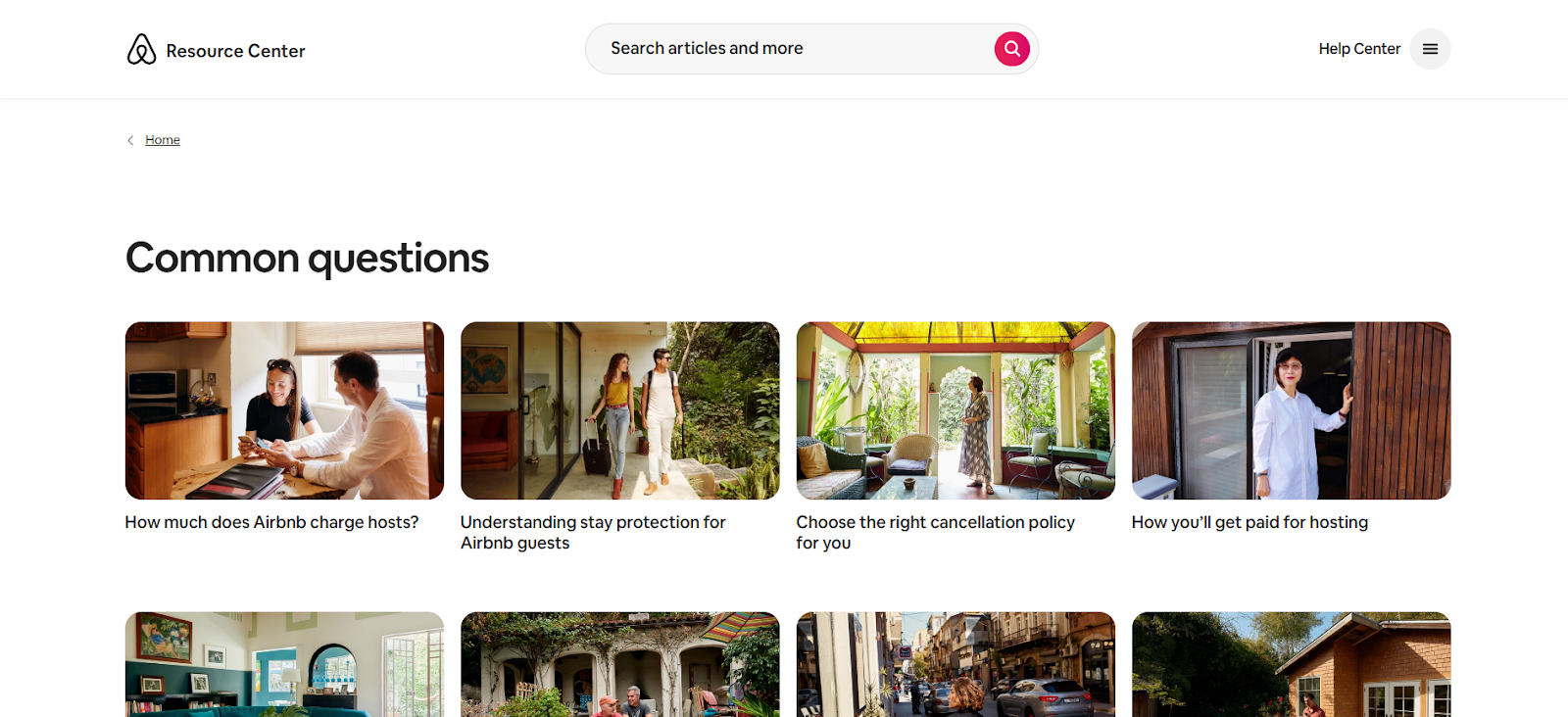
For a platform built on trust, Airbnb’s FAQ page is meticulously detailed and organized. It addresses key concerns for both hosts and guests, covering topics like safety, payments, and reviews. The clear structure and comprehensive answers are crucial for fostering a sense of security among its users.
9. Asana: Clean and Efficient
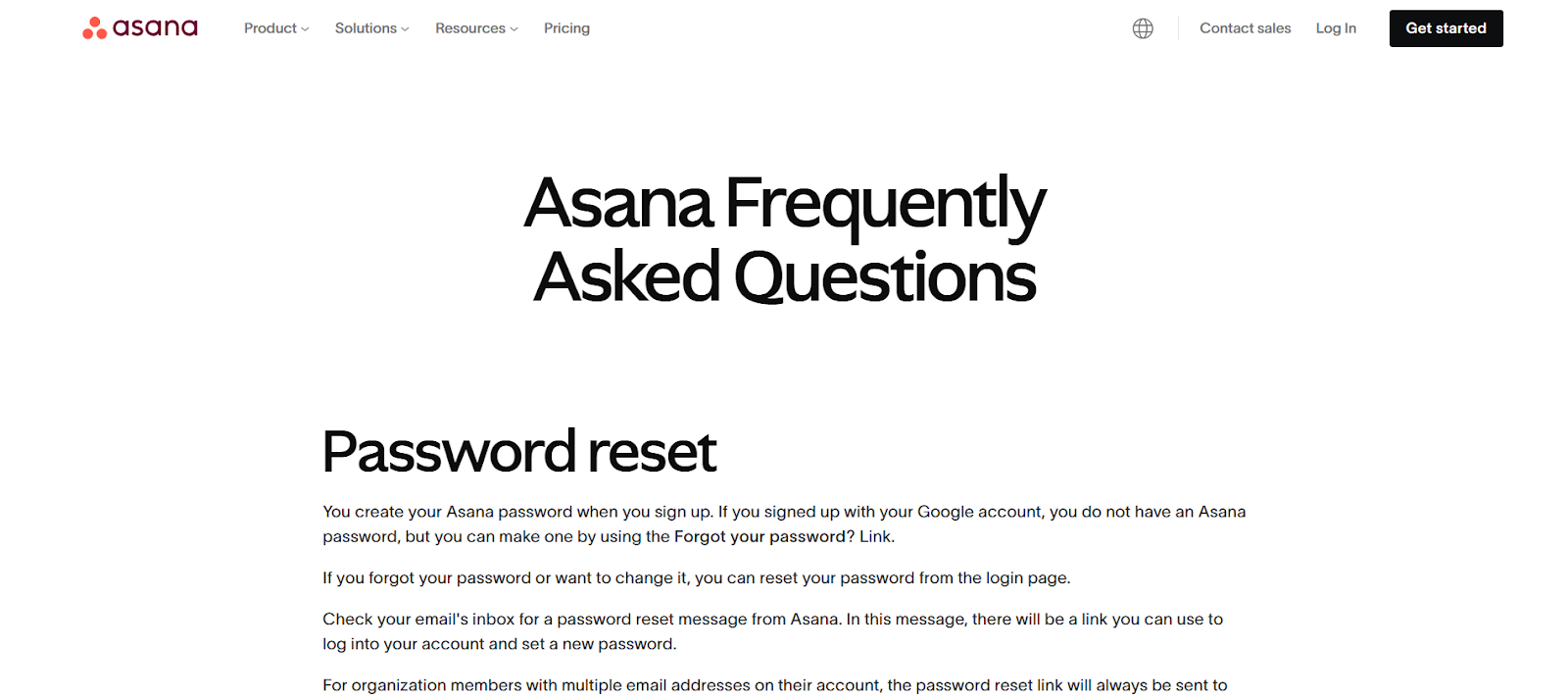
The work management platform, Asana, offers an FAQ page that is as organized and efficient as its product. The design is clean and minimalist, with a strong focus on scannability. The use of collapsible sections allows users to quickly find the information they need without being overwhelmed by text.
10. Izzy Wheels: Vibrant and Inclusive
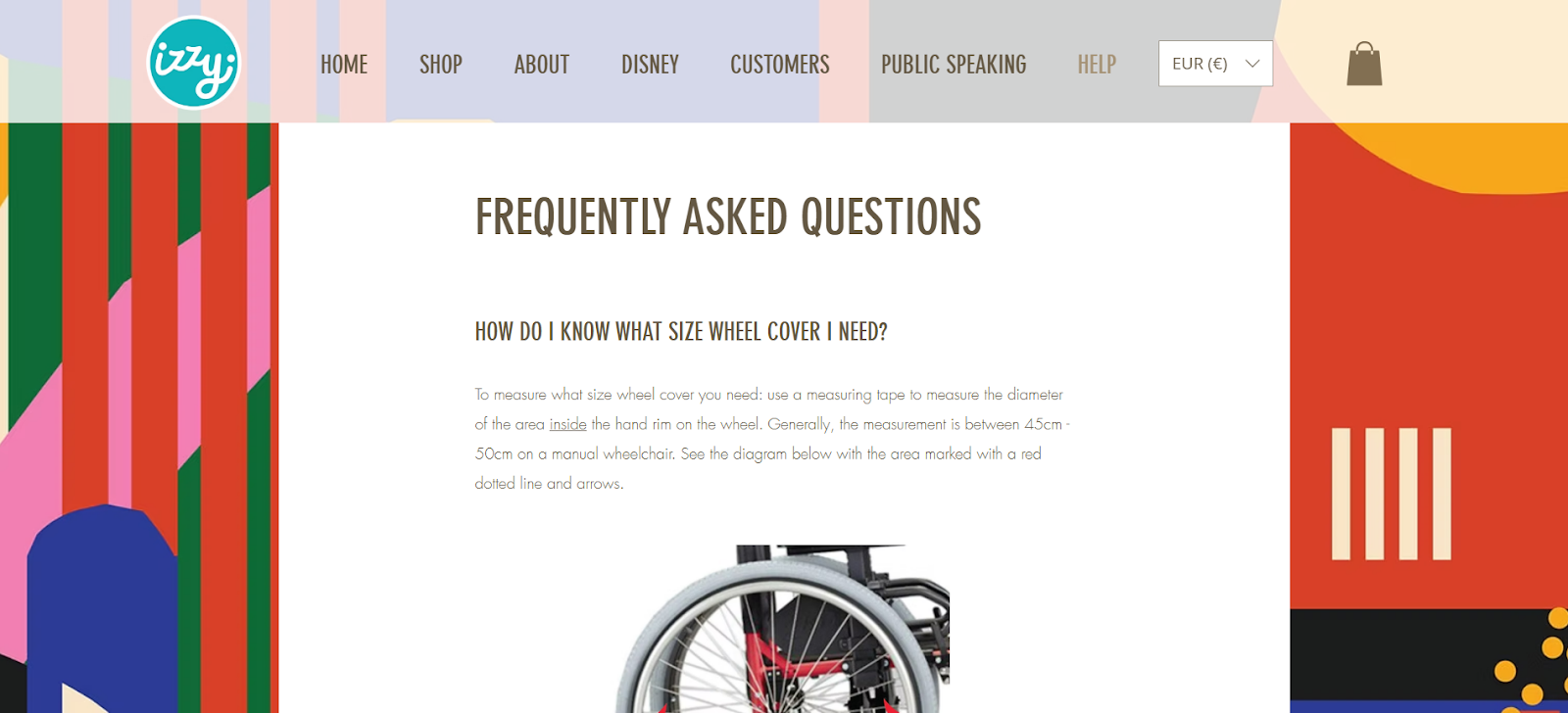
Izzy Wheels, a brand that creates stylish wheel covers for wheelchairs, has a vibrant and inclusive FAQ page. The design is colorful and energetic, reflecting the brand’s positive and empowering message. They also incorporate videos into their answers, making the information more accessible and engaging for a diverse audience.
11. Slack: Interactive and Multi-Format
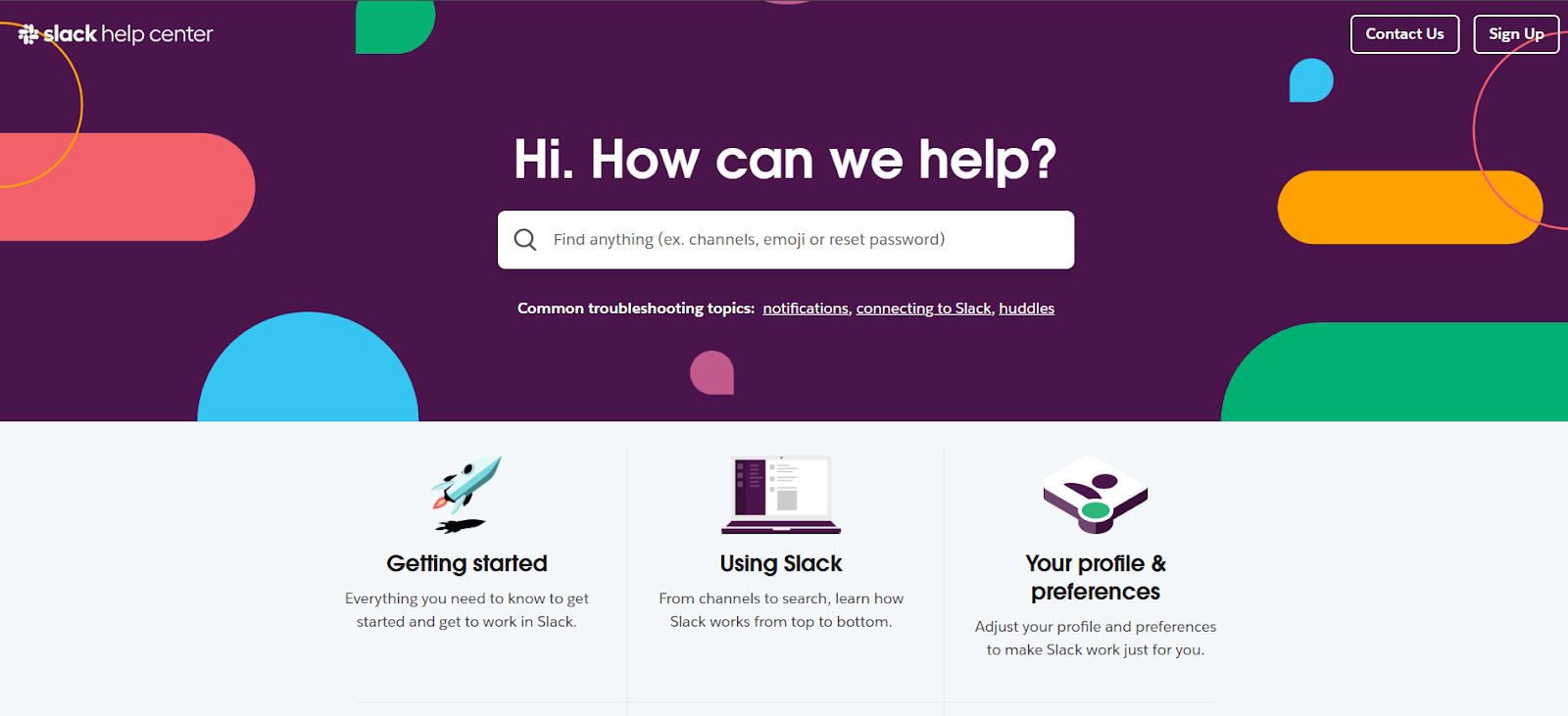
The communication platform, Slack, utilizes a highly interactive FAQ page. Clickable sections expand to reveal detailed answers, and they incorporate a mix of text, images, and videos to cater to different learning styles. This multi-format approach ensures that the information is clear and easy to understand for all users.
FAQ Page Templates for a Professional Look
Starting with a template can streamline the process of creating a professional and effective FAQ page. While a direct “downloadable file” might not always be the best approach due to theme and plugin compatibility, many website-building tools offer excellent pre-designed options.
Leveraging Elementor’s Template Kits
For those building their website with WordPress and Elementor, the Elementor Template Library is an invaluable resource. This library contains a wide array of professionally designed page layouts and blocks, including options that are perfect for creating an FAQ page.
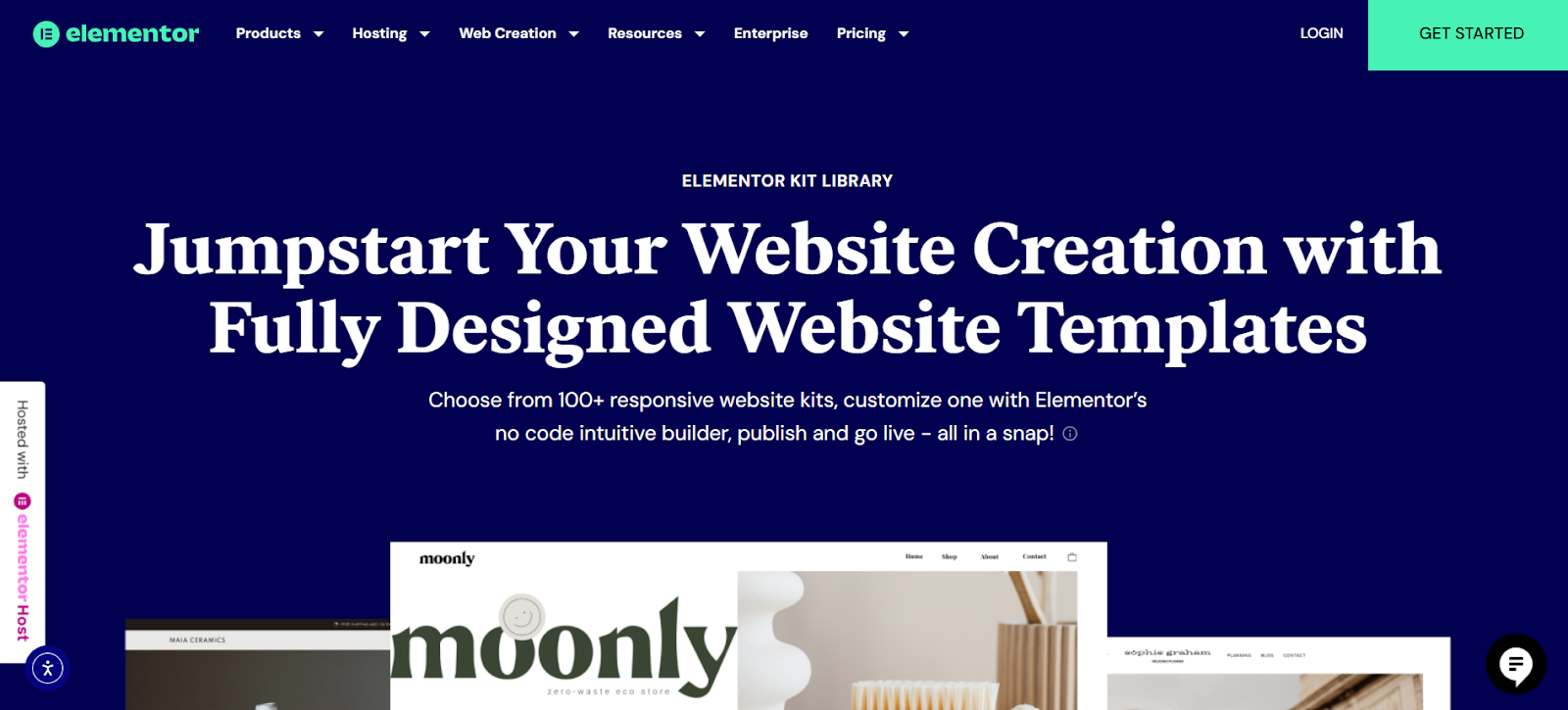
- Pre-designed Pages: You can often find full-page templates that include a dedicated and styled FAQ section. These can be imported with a single click and then customized to match your brand and content.
- Block Templates: Elementor also offers smaller, pre-designed “blocks” for specific sections. You can easily find and insert an FAQ block into any page, which will typically include elements like accordions or toggles for a clean and organized look.
Using an Elementor template kit gives you a significant head start. The structure, layout, and initial styling are already in place, allowing you to focus on crafting high-quality content for your questions and answers.
How To Create an FAQ Page in Elementor: A Step-by-Step Guide
Elementor’s intuitive drag-and-drop interface makes creating a custom FAQ page a straightforward process, even for those without coding knowledge. Let’s walk through the steps to build a functional and visually appealing FAQ page.
Step 1: Create a New Page
- From your WordPress dashboard, navigate to Pages > Add New.
- Give your page a title, such as “Frequently Asked Questions” or “Help Center.”
- Click the “Edit with Elementor” button to launch the Elementor editor.
Step 2: Choose Your Layout
You have a couple of options for structuring your FAQ page:
- Start from Scratch: You can build your page from the ground up by adding sections and columns.
- Use a Template: As mentioned earlier, you can click the folder icon in the editor to open the Elementor Library and choose a pre-designed page or block template. This is often the fastest way to get a professional-looking layout.
Step 3: Add and Customize the Accordion Widget
The Accordion widget is one of the best tools in Elementor for creating an FAQ section. It allows you to display a list of questions that users can click to reveal the answers, keeping your page clean and organized.
- In the Elementor widgets panel on the left, search for “Accordion” and drag it onto your page.
- Content:
- Click on the first accordion item to expand its settings.
- In the Title & Description field, enter your first question.
- In the content editor below, type out the corresponding answer. You can use the full range of text editing tools to format your answer, including adding bold text, lists, and links. .
- Adding and Duplicating Items:
- You can add more questions and answers by clicking the “+ Add Item” button.
- To save time, you can also duplicate an existing item by clicking the copy icon. Then, simply edit the content of the duplicated item. .
- Styling the Accordion:
- Click on the “Style” tab to customize the appearance of your accordion.
- Border: Adjust the border width and color to match your site’s design.
- Title: Change the background color, text color, and typography of the questions. You can also set a different color for the active (currently open) question.
- Icon: Customize the color, alignment, and spacing of the expand/collapse icons.
- Content: Style the typography, text color, and background of the answer text.
Step 4: Incorporate a Search Bar (Optional but Recommended)
For longer FAQ pages, a search bar is a crucial element for user experience. While Elementor has a “Search Form” widget, for a more dynamic “live search” within your FAQ content, you might consider a third-party plugin that integrates with Elementor.
Step 5: Add a “Contact Us” Section
It’s important to provide a clear path for users who can’t find the answer they’re looking for. At the bottom of your FAQ page, include a section with a clear call-to-action to contact your support team. You can use Elementor’s Form widget to create a simple contact form or add a button that links to your main contact page.
Step 6: Optimize for Mobile
Before publishing, it’s essential to check how your FAQ page looks on different devices. Elementor has a responsive mode that allows you to preview and adjust your design for tablet and mobile screens. Ensure that your text is readable, and all elements are properly aligned for an optimal mobile experience.
Step 7: Publish and Promote
Once you are satisfied with your FAQ page, click the “Publish” button. After it’s live, make sure to link to it from prominent locations on your website, such as your main navigation menu, footer, and within relevant support articles or product pages.
Best Practices for an Effective FAQ Page
Creating a truly valuable FAQ page goes beyond just the technical setup. Here are some best practices to keep in mind:
Write Clear and Concise Questions and Answers
- Frame questions from the customer’s perspective: Use language that your audience would use. For example, instead of “Our Shipping Policy,” use “How long will it take to get my order?”
- Keep answers direct and to the point: Avoid jargon and overly technical language. If a more detailed explanation is needed, provide a brief summary and link to a more comprehensive resource like a blog post or documentation page.
- Use formatting to improve readability: Break up large blocks of text with bullet points, numbered lists, and bold text to highlight key information.
Organize Your Questions Logically
For extensive FAQ sections, group questions into logical categories. This makes it much easier for users to navigate and find the information they’re looking for. Common categories include:
- Ordering and Payments
- Shipping and Delivery
- Returns and Exchanges
- Account Management
- Product Specifics
Regularly Update Your Content
Your FAQ page should be a living document. Regularly review and update it to ensure that the information is accurate and relevant.
- Monitor customer support inquiries: Pay attention to the questions your support team is frequently answering. If a new question pops up repeatedly, it’s a good candidate for your FAQ page.
- Review after product or policy changes: Whenever you launch a new product, update a feature, or change a policy, make sure to update your FAQ page accordingly.
Optimize for SEO
As discussed earlier, your FAQ page is a valuable SEO asset.
- Conduct keyword research: Identify the long-tail keywords and questions that your target audience is searching for.
- Use schema markup: Implementing FAQ schema can help search engines better understand your content and increase your chances of getting rich snippets in the search results.
Make it Easy to Find
Your FAQ page won’t be effective if no one can find it. Make sure to link to it from key areas of your website, including:
- Header or footer navigation
- Product pages
- Contact page
- Within support chat widgets
By following these best practices and leveraging the power of tools like Elementor, you can create an FAQ page that not only serves as a valuable resource for your audience but also contributes to the overall success of your website and business.
Looking for fresh content?
By entering your email, you agree to receive Elementor emails, including marketing emails,
and agree to our Terms & Conditions and Privacy Policy.