Table of Contents
This isn’t just going to be a quick skim over some names. We’re going to dig deep into ten of the top contenders that could give Adobe Portfolio a run for its money. These platforms aren’t just about keeping your site online; they’re about delivering top-notch performance, rock-solid security, and giving you real value for your investment.
We’ll disassemble their core offerings, examine their pricing, and determine exactly who each platform is best suited for. By the time we’re done, you’ll have a clear picture of which hosting solution is the right fit to take your online presence to the next level.
1. Elementor Hosting: WordPress Hosting Tailor-Made for Elementor Fans (and Everyone Else)
Elementor Hosting has really made a splash as a leading WordPress hosting option in 2025, and for good reason. It’s designed from the ground up to be an optimized home for WordPress websites, especially those built with the incredibly popular Elementor website builder. This is an all-in-one solution that aims to simplify the entire process of creating, hosting, and scaling your website. Does it deliver on that promise? Let’s take a closer look.
Key Features: What Makes Elementor Hosting Tick?
Elementor Hosting boasts a tightly integrated experience for WordPress users, all running on some seriously powerful cloud infrastructure. What exactly does that mean for you?
- Lightning-Fast Speed: They’re not kidding around with this one. Elementor Hosting is built on Google Cloud’s C2 infrastructure, which is known for its speed and reliability. What does that translate to in the real world? Faster loading times for your visitors and a smoother experience when you’re working on your site. You’ll also see benefits from their advanced caching mechanisms, customization options that let you fine-tune performance, and Zero Handshake TLS, which speeds up the process of encrypting data transfers. Every millisecond counts online, right?
- Enterprise-Level CDN: Slow loading times can kill a website’s momentum faster than anything. That’s why Elementor Hosting includes Cloudflare CDN on all its plans. With over 200 edge locations scattered around the globe, Cloudflare makes sure your content is delivered to your visitors from the server closest to them. This means faster load times, no matter where your audience is located. It’s like having your website hosted locally for everyone.
- NVMe Storage: Say goodbye to spinning hard drives. Elementor Hosting uses cutting-edge NVMe storage across the board. What’s the big deal? NVMe (Non-Volatile Memory Express) offers significantly faster read and write speeds compared to traditional SSDs. This translates to near-instant page loads for your visitors and a much snappier experience when you’re editing your website. It just feels faster, plain and simple.
- Daily Automatic Backups: Losing your website data is a nightmare scenario. Elementor Hosting takes this seriously with automated daily backups. You can rest easy knowing your hard work is being saved regularly. If something goes wrong, restoring your site is a straightforward process. Higher-tier plans even offer backup retention for up to 30 days, giving you more flexibility.
- Comprehensive Security: In today’s online world, security isn’t a luxury; it’s a necessity. Elementor Hosting layers on the protection with a bunch of features. You get free Premium SSL certificates to ensure secure connections, enterprise-grade WAF (Web Application Firewall) protection to block malicious traffic, DDoS mitigation to keep your site online during attacks, bot protection to ward off bad actors, multi-factor authentication for added account security, and automatic security updates to keep everything patched and protected. It’s like having a digital bodyguard for your website.
- Staging Environment: Ever wanted to test out a new plugin or make significant changes to your site without risking breaking the live version? Elementor Hosting’s staging environment lets you do just that. You can create a clone of your website, make your changes, and then push them live once you’re happy. Higher-tier plans even include site cloning, making it easy to duplicate entire websites. It’s a fantastic way to experiment safely.
- Free Domain: Starting a new website? Every Elementor Hosting plan includes a free domain name for the first year. This can save you a bit of money and simplify the process of getting your website off the ground.
- Auto-Scaling Technology: Traffic spikes can be a good problem to have, but they can also overwhelm your server if you’re not prepared. Elementor Hosting’s built-in auto-scaling technology can handle these surges seamlessly. Whether it’s a sudden rush of visitors during a promotion or just peak traffic times, your website should stay online and perform well.
- Elementor Optimization: This is where Elementor Hosting really shines for Elementor users. The entire platform is specifically engineered to work in perfect harmony with the Elementor website builder. This means you can expect optimal performance and a smooth, integrated experience.
Pricing Plans: Finding the Right Fit for Your Needs
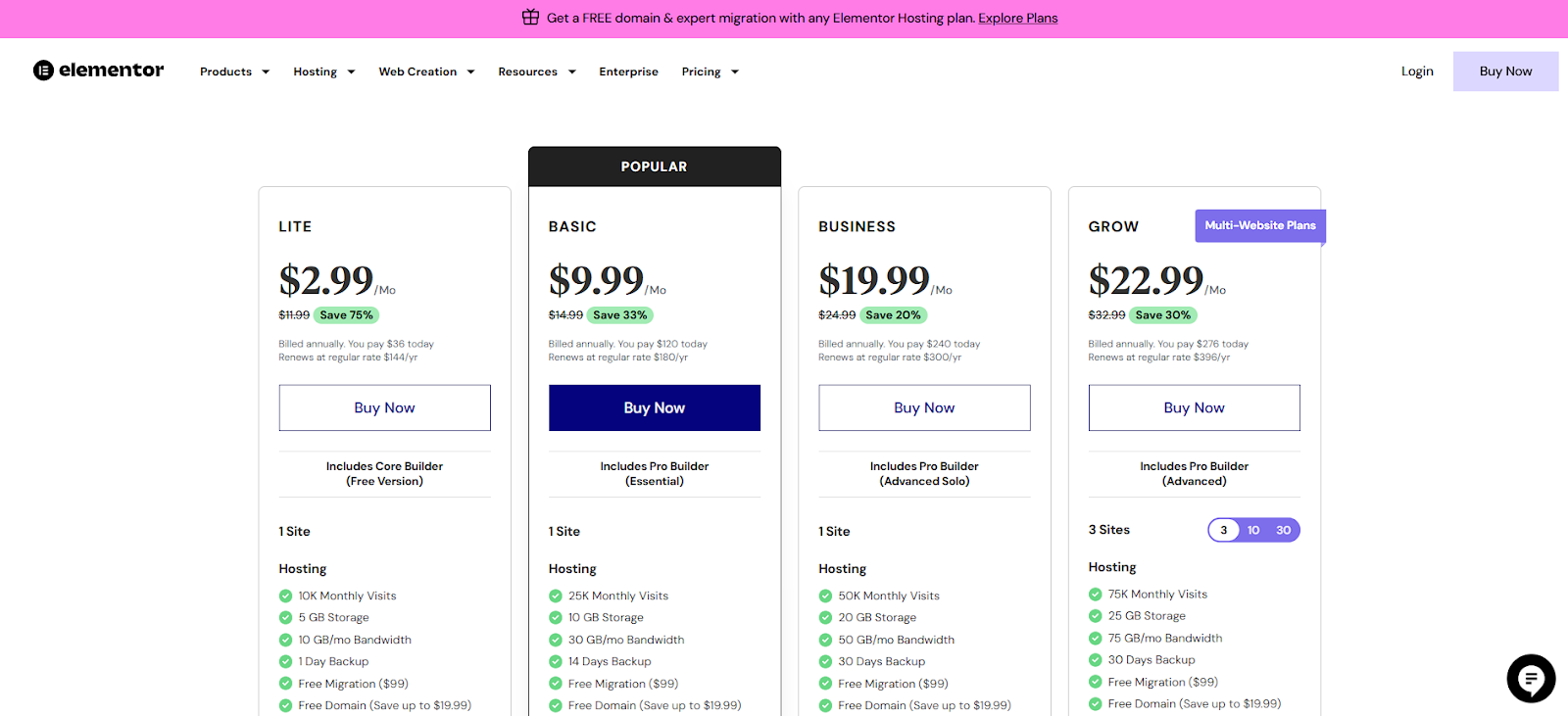
Elementor Hosting offers a range of plans to cater to different website sizes and needs. They all come with annual billing and a 30-day money-back guarantee, which gives you some peace of mind. Let’s break down the options:
- Lite: At $2.99 per month (billed annually at $36), this is the entry-level plan. It includes Elementor Core, hosting for one website, capacity for 10,000 monthly visits, 5 GB of storage, 10 GB of bandwidth, and daily backups with 1-day retention. This is a solid starting point for smaller sites or personal blogs.
- Basic: Stepping up to $9.99 per month (billed annually at $120) gets you Elementor Core, one website, 25,000 monthly visits, 10 GB of storage, 30 GB of bandwidth, and backups with a 14-day retention period. This plan offers more breathing room for growing websites.
- Business: Priced at $19.99 per month (billed annually at $240), the Business plan includes Elementor Core, one website, 50,000 monthly visits, 20 GB of storage, 50 GB of bandwidth, 30-day backups, and access to the staging environment. This is a good option for small businesses that expect moderate traffic.
- Grow: For $22.99 per month (billed annually at $276), you get Elementor Core, hosting for up to three websites, 75,000 monthly visits, 25 GB of storage, 75 GB of bandwidth, 30-day backups, a staging environment, and the site cloning feature. This plan is suitable for freelancers or small agencies managing multiple sites.
- Scale: At $49.99 per month (billed annually at $599.88), the Scale plan allows for up to 10 websites, 100,000 monthly visits, 40 GB of storage, 100 GB of bandwidth, 30-day backups, a staging environment, and site cloning. This is designed for growing businesses with a larger online presence.
- Ultimate: The top-tier plan comes in at $99.99 per month (billed annually at $1199.88). It includes Elementor Core, hosting for up to 30 websites, 250,000 monthly visits, 80 GB of storage, 250 GB of bandwidth, 30-day backups, a staging environment, and site cloning. This is for larger businesses or agencies with significant hosting needs.
Now, let’s circle back to that crucial point: While all these plans come with Elementor Core, you need to purchase Elementor Pro separately. This might seem like a drawback to some, but it also gives you the flexibility to decide if and when you actually need the Pro features. If you’re just starting out or have very basic needs, Elementor Core might be sufficient. You can always upgrade to Pro later if your requirements change. You can find the specific pricing details for Elementor Pro on their website, and keep an eye out for any promotional offers they might have.
It’s also worth noting that all Elementor Hosting plans include a free domain for the first year, free website migration (which they value at $99), a Premium SSL certificate, the Enterprise Cloudflare CDN, auto-scaling capabilities, and 24/7 expert support. That’s a comprehensive package.
Ideal For: Who Should Consider Elementor Hosting?
So, who is Elementor Hosting really best suited for?
- Users Who Build Websites with Elementor: This is the obvious one. If you’re already a fan of Elementor or plan to use it for your website, the optimized environment offered by Elementor Hosting is a major plus. The tight integration can lead to better performance and a smoother workflow.
- Individuals and Small Businesses Wanting a Managed WordPress Solution: If you’re looking for a hosting provider that handles the technical heavy lifting – things like server management, security updates, and backups – then Elementor Hosting’s managed approach is a great fit. It lets you focus on your website content and business.
- Those Who Prioritize Website Speed and Seamless Elementor Integration: If fast loading times are a top priority for you, and you want to ensure that your Elementor-built website runs as smoothly as possible, then Elementor Hosting is definitely worth considering. The Google Cloud infrastructure and CDN really make a difference.
- Users Who Value Ease of Use and a Streamlined Workflow: Elementor is known for its user-friendly interface, and Elementor Hosting aims to extend that ease of use to the hosting side of things. If you appreciate a streamlined workflow and don’t want to get bogged down in complex server configurations, this could be the right choice.
2. HostGator: A Reliable Workhorse for WordPress Hosting with Plenty of Resources
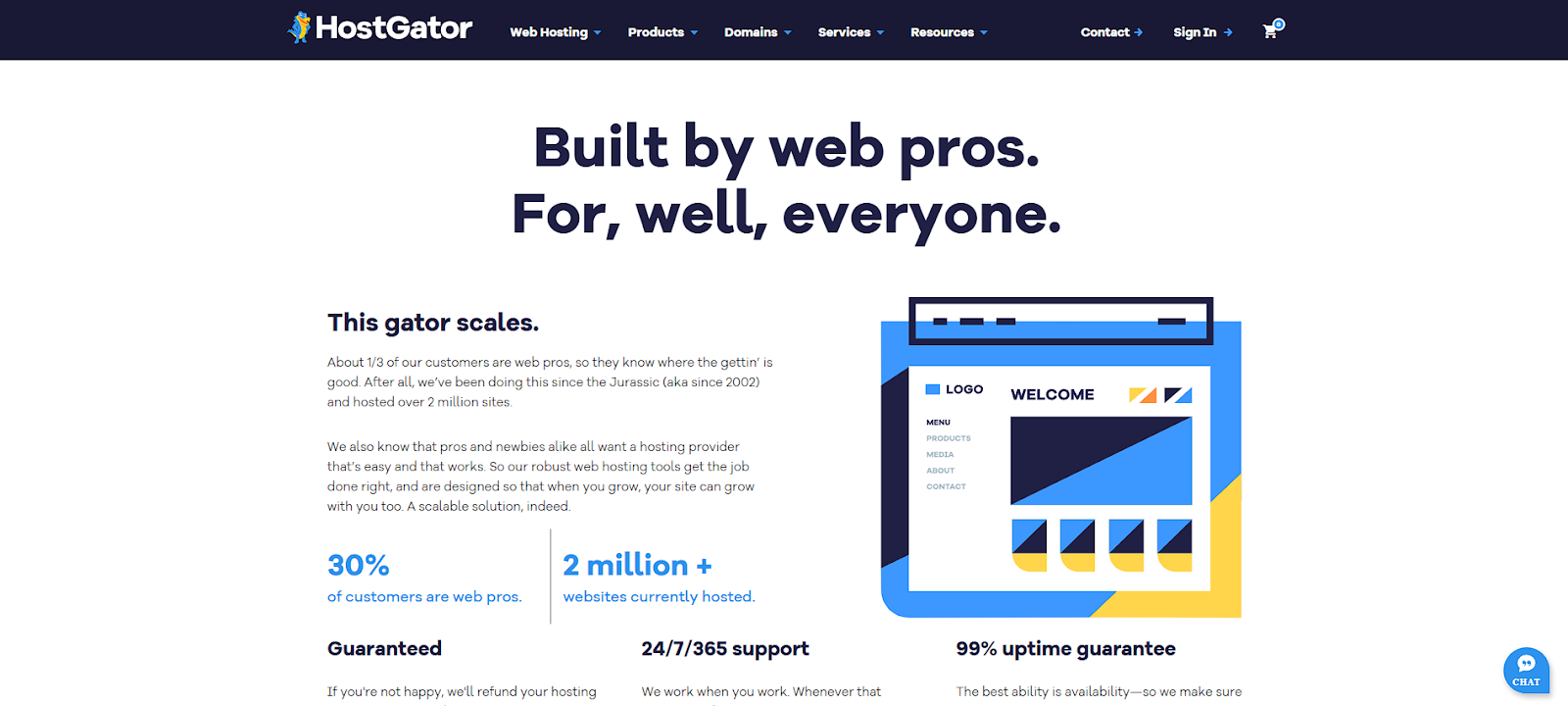
HostGator is a name that’s been around in the web hosting world for quite a while. They offer a broad spectrum of hosting services, including plans specifically optimized for WordPress. They focus on providing affordable and easy-to-use hosting for a wide range of users.
Key Features: What Does HostGator Bring to the Table?
HostGator offers a solid set of features for WordPress users:
- Easy WordPress Setup: Getting started with WordPress on HostGator is designed to be quick and painless, thanks to their simple setup tools.
- User-Friendly Control Panel: They utilize the popular cPanel interface, which is known for being relatively easy to navigate and provides access to a wide range of hosting management tools.
- Free SSL Certificate: Security is important, and HostGator includes a free SSL certificate to ensure your website uses HTTPS.
- Unmetered Bandwidth: On most of their plans, HostGator offers unmetered bandwidth, meaning they don’t typically limit the amount of data transfer your website can use. This can be appealing for websites that expect a good amount of traffic.
- Free Domain: HostGator often includes a free domain name with their annual hosting plans, which can be a nice perk for new website owners.
- 24/7 Technical Support: Help is usually just a phone call, chat, or email away with HostGator’s 24/7 technical support.
- 99.9% Uptime Guarantee: They offer a standard 99.9% uptime guarantee, which aims to ensure your website stays reliable.
Pricing: What Will It Cost You?
HostGator offers web hosting plans with what they consider generous resources. Here’s a look at some of their WordPress-focused plans:
- Hatchling Plan: This plan starts at $3.75 per month (with renewal at $10.99 per month) and allows for one website, 10 GB of storage, and a free domain.
- Baby Plan: Priced at $4.50 per month (renewing at $16.49 per month), this plan lets you host up to 20 websites, offers 20 GB of storage, and includes Cloudflare CDN for improved performance.
- Business Plan: At $6.25 per month (with renewal at $21.99 per month), this plan supports up to 50 websites, provides 50 GB of storage, includes daily backups, and also offers a free dedicated IP address.
Keep in mind that these are often promotional introductory prices, and the renewal rates will be higher. It’s always a good idea to read the fine print and understand the long-term costs.
Ideal For: Who Fits Best with HostGator?
HostGator tends to be a good fit for:
- Beginners Seeking Affordable, Easy-to-Use WordPress Hosting: Their user-friendly interface and straightforward setup process make them a popular choice for those new to website hosting.
- Small Businesses Appreciating Unmetered Bandwidth: If you anticipate a lot of traffic to your site and don’t want to worry about bandwidth limits, HostGator’s unmetered offerings can be attractive.
- Users Who Prefer the cPanel Control Panel: HostGator provides a familiar environment for those who are already familiar with or prefer the traditional cPanel interface.
- Those Who Value 24/7 Support Availability: Knowing that help is available around the clock can be reassuring, especially for those who might need assistance at any time.
3. WP Engine: Premium Managed WordPress Hosting Built for Business
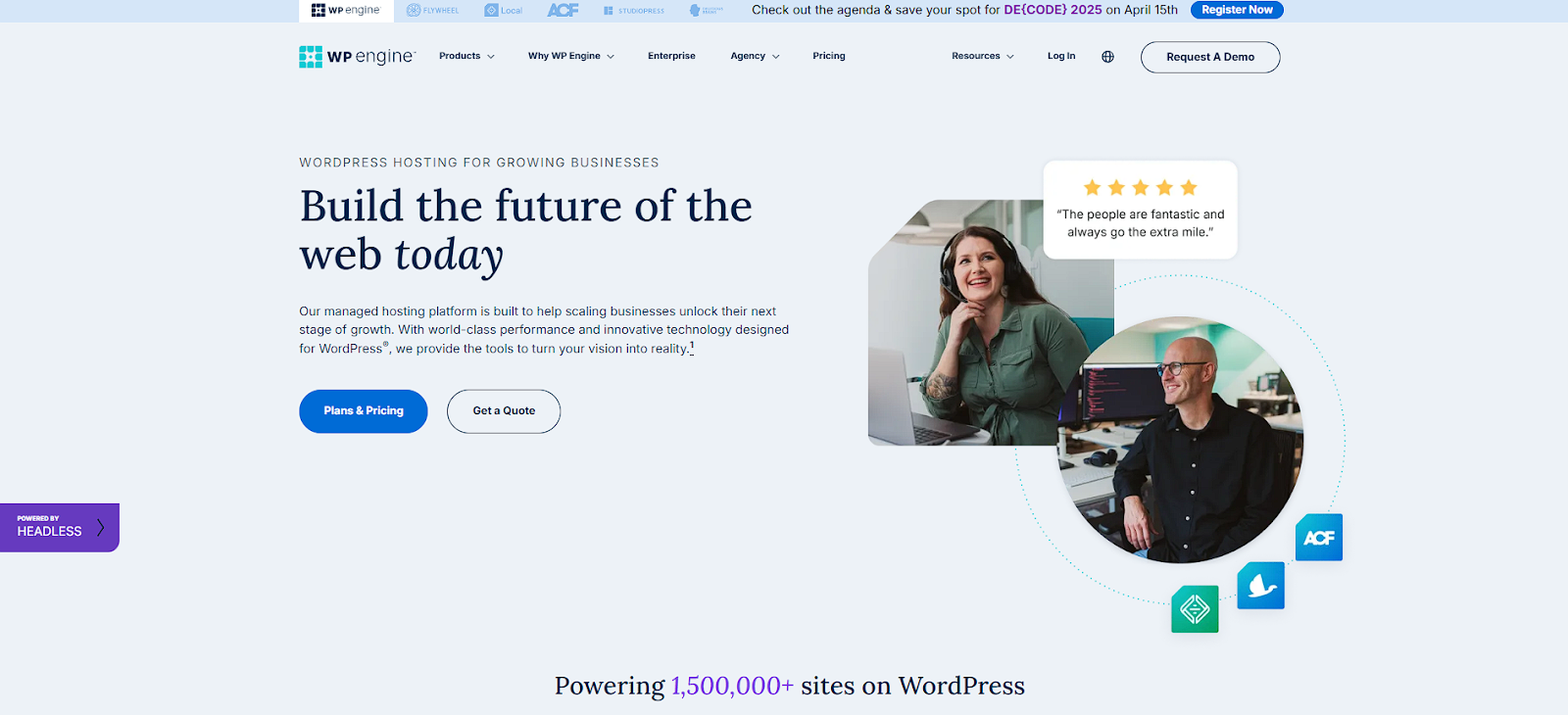
WP Engine has established itself as a leading player in the managed WordPress hosting space. They’re known for their robust platform, advanced features, and a strong emphasis on both security and performance. They offer a comprehensive suite of tools and services designed specifically for WordPress websites of all sizes.
Key Features: What Makes WP Engine a Premium Choice?
WP Engine provides a secure, fast, and scalable environment for your WordPress website, packed with features like:
- Global CDN: They’ve integrated with Cloudflare to provide a global content delivery network, ensuring your website content is delivered quickly to visitors worldwide.
- EverCache is WP Engine’s custom-built caching solution, designed to optimize WordPress performance and deliver lightning-fast loading times.
- Daily Automatic Backups: Like Elementor Hosting, WP Engine takes data protection seriously, offering reliable daily backups and easy restore options.
- Free SSL: Enhanced security is a standard offering, with free SSL certificates included on all their plans.
- One-Click Staging: Do you need to test changes before they go live? WP Engine’s one-click staging environment makes it easy to create a copy of your site for testing.
- Threat Detection: They have proactive security measures in place to help protect your website from various threats.
- 24/7 Expert Support: WP Engine prides itself on its highly knowledgeable WordPress support team, which is available 24/7.
Pricing: What’s the Investment?
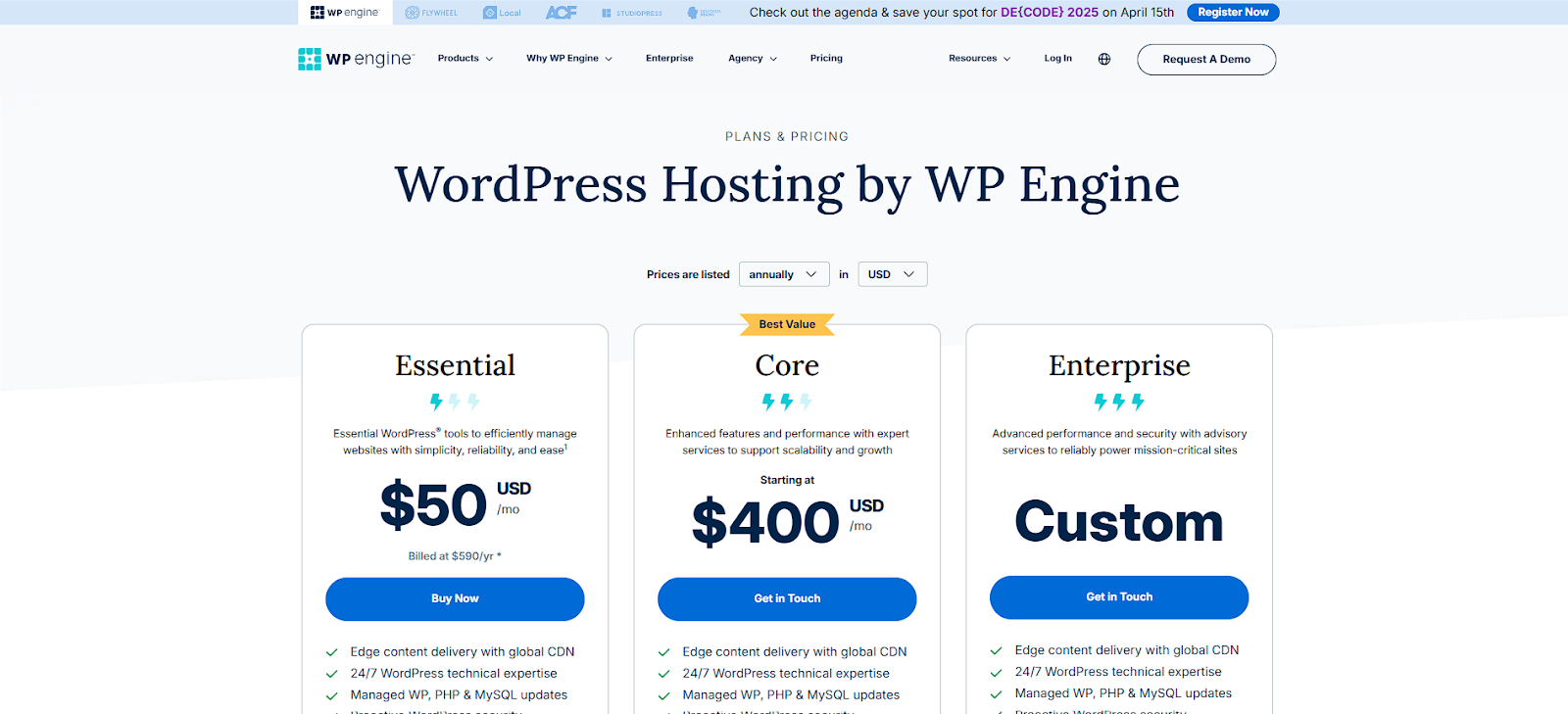
WP Engine operates on a premium pricing model with several tiers, and prices generally increase based on the number of sites, monthly visits, storage space, and bandwidth:
- Startup: Plans start from around $25 per month, typically suitable for a single, smaller website.
- Essential: This plan starts at approximately $50 per month with annual billing and offers more resources than the startup plan.
- Professional: Expect to pay upwards of $50 per month for this tier, which often allows for more websites and higher traffic volumes.
- Growth: This plan is designed for growing businesses and starts at around $96 per month.
- Scale: The Scale plan starts at approximately $242 per month and is for larger websites with higher traffic needs.
- Core: This tier is priced from $400 per month and offers even more resources and features.
- Enterprise: For very large organizations with custom needs, WP Engine offers enterprise solutions with custom pricing (you’ll need to contact them for a quote).
It’s important to carefully review each plan’s specific resources and limitations to determine which is best for your website.
Ideal For: Who Benefits Most from WP Engine?
WP Engine is generally the go-to choice for:
- Businesses with Mission-Critical Websites Requiring High Security: Their focus on security and performance makes them a strong contender for websites where downtime and security breaches are not an option.
- Developers and Agencies Seeking Advanced Tools and a Robust Platform: WP Engine offers a range of developer-friendly features and a powerful platform that can handle complex WordPress installations.
- Users Who Need Top-Tier Performance, Security, and Expert Support: If you’re willing to invest in premium hosting for the best possible performance and support, WP Engine is a serious contender.
4. SiteGround: A Well-Rounded WordPress Hosting Provider with a Focus on Support
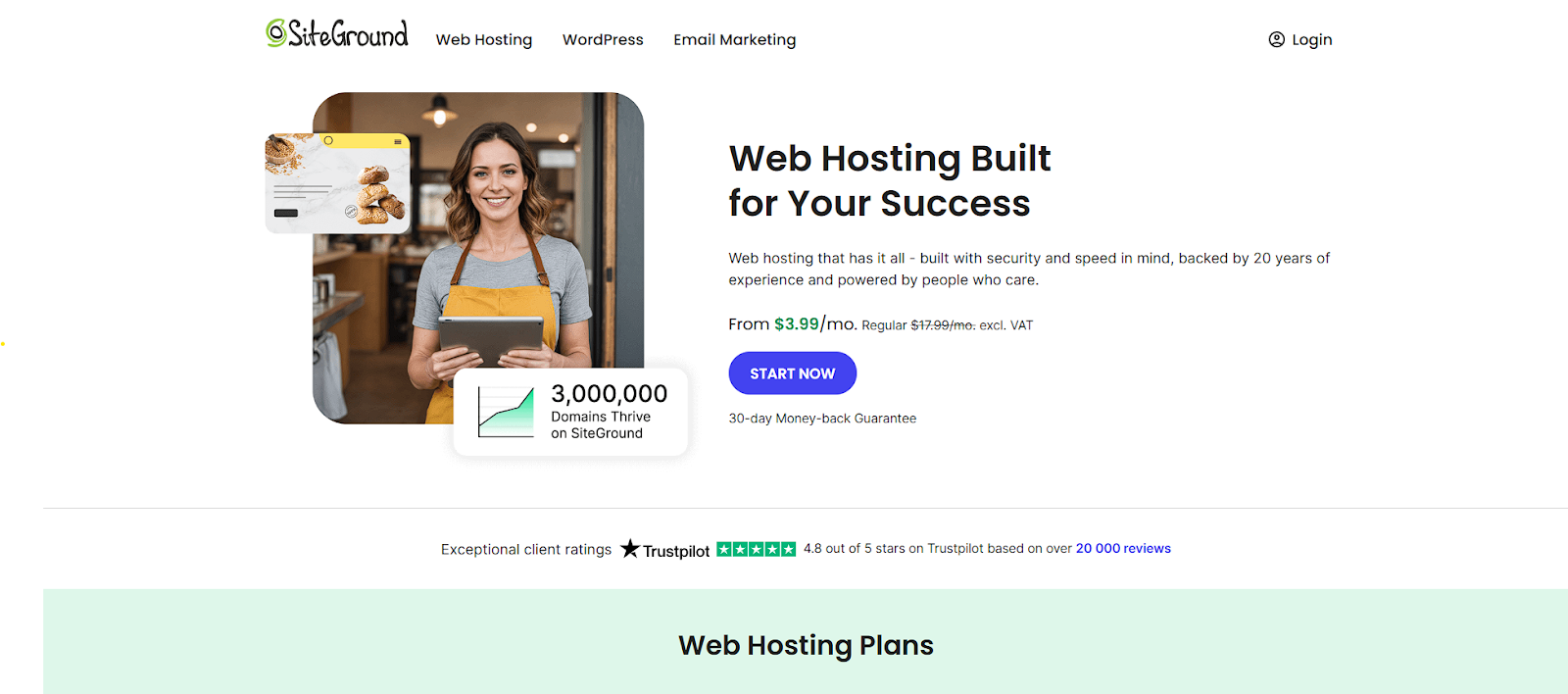
SiteGround has earned a solid reputation within the WordPress community for its strong commitment to performance, security, and, notably, exceptional customer support. They offer a variety of hosting solutions specifically optimized for WordPress users at all levels.
Key Features: What Does SiteGround Offer?
SiteGround invests heavily in technology to deliver fast and reliable WordPress hosting, including features like:
- Optimized PHP: They consistently use the latest stable versions of PHP, which can significantly improve website performance.
- SuperCacher: This is SiteGround’s in-house caching system with multiple layers designed to speed up website loading times.
- SG Optimizer Plugin: They provide a dedicated WordPress plugin that allows you to further optimize your website’s performance directly from your WordPress dashboard.
- Automatic WordPress Updates: SiteGround can automatically update your WordPress core installation and plugins, helping to ensure security and compatibility.
- Free SSL and CDN: They include both a free SSL certificate for enhanced security and a free CDN (Content Delivery Network) to improve website speed globally.
- Staging Environment: Available on their higher-tier plans, this feature allows you to create a staging copy of your website for testing changes.
- Highly-Rated Support: SiteGround’s 24/7 support team is consistently praised for their responsiveness, knowledge, and helpfulness.
Pricing: What Are the Costs?
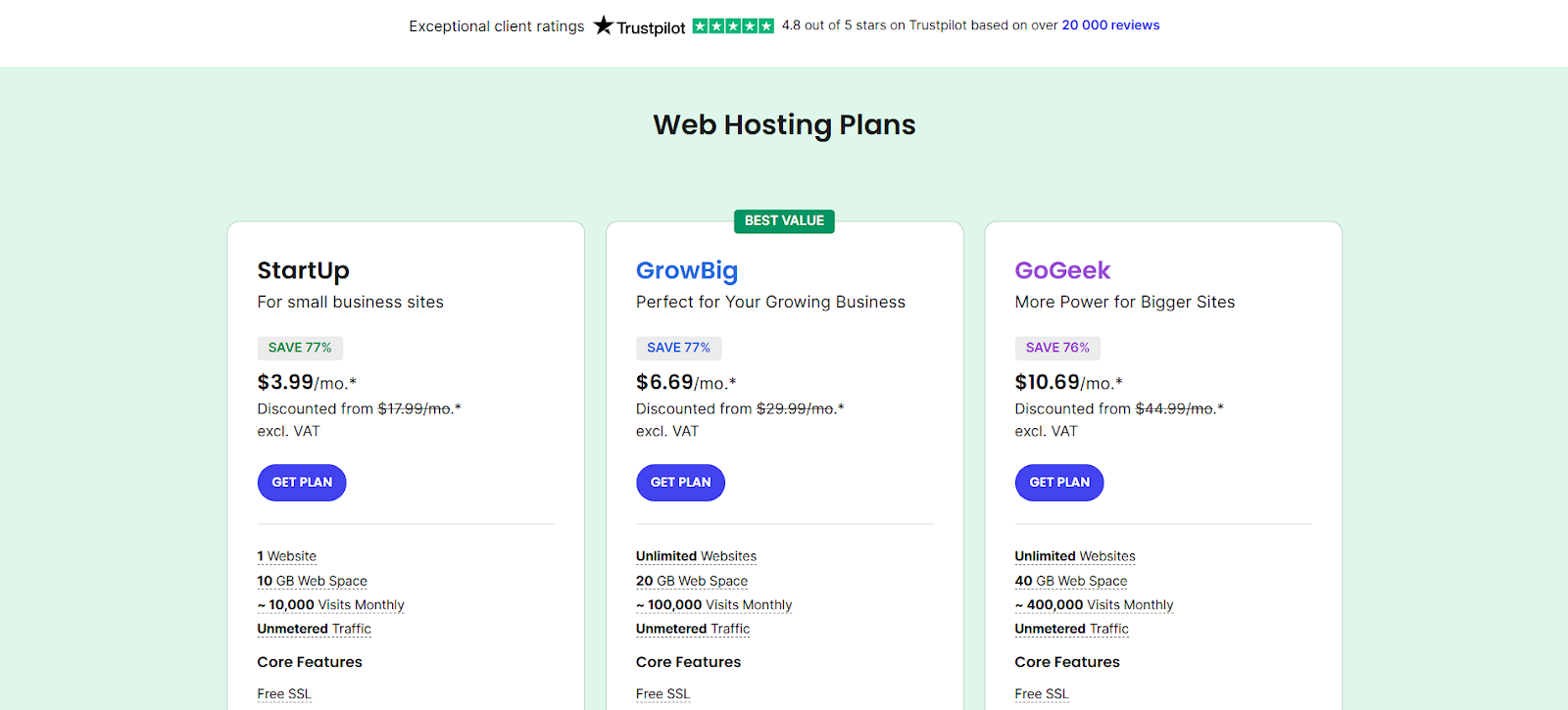
SiteGround offers three main WordPress hosting plans with introductory pricing that increases upon renewal:
- StartUp: The introductory price is around $3.99 per month (with a regular price of $14.99 per month). This plan is suitable for one website, offers 10 GB of storage, and is recommended for approximately 10,000 monthly visits.
- GrowBig: The introductory price is about $6.69 per month (regularly $24.99 per month). This plan allows for unlimited websites, provides 20 GB of storage, and is recommended for around 25,000 monthly visits.
- GoGeek: The introductory price is approximately $10.69 per month (regularly $39.99 per month). This plan also allows for unlimited websites, offers 40 GB of storage, and is recommended for up to 100,000 monthly visits.
All of SiteGround’s plans include free SSL, CDN, daily backups, and email hosting.
Ideal For: Who Is SiteGround a Good Fit For?
SiteGround tends to be a great choice for:
- WordPress Users at Any Level, from Beginners to Developers: Their user-friendly interface and comprehensive features cater to a wide range of technical skills.
- Those Who Value Website Speed and Helpful Support: If you prioritize fast loading times and want to know that you can get reliable and knowledgeable support when you need it, SiteGround is a strong contender.
- Individuals and Businesses Wanting User-Friendly Features: Their custom dashboard and helpful tools make managing your WordPress website relatively straightforward.
5. Cloudways: Unleashing the Power of Cloud Hosting with Your Choice of Provider
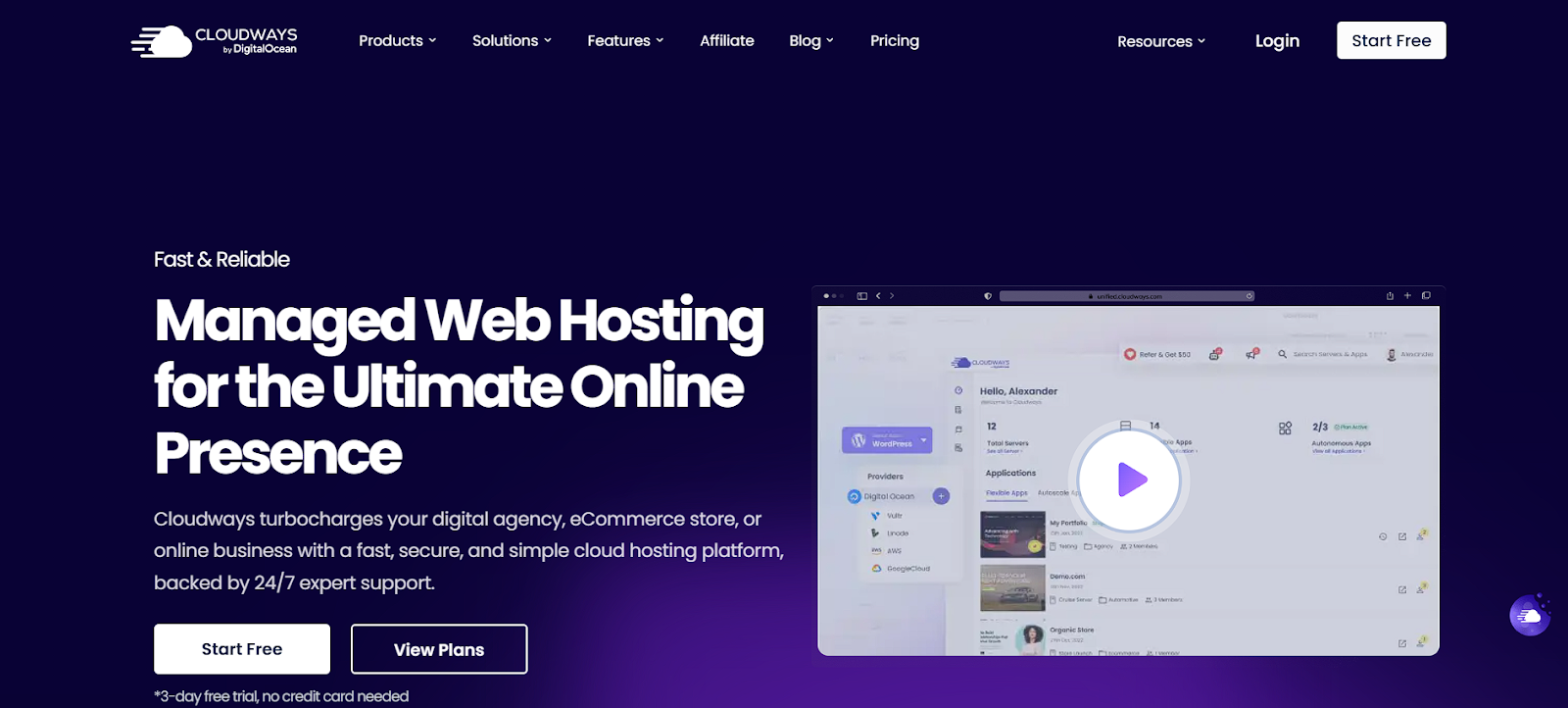
Cloudways takes a slightly different approach to WordPress hosting. Instead of owning their own infrastructure, they allow you to choose from various leading cloud providers—such as DigitalOcean, Linode, Vultr, Amazon Web Services (AWS), and Google Cloud—and then manage the server for you. This creates an optimized environment specifically for WordPress.
Key Features: What Makes Cloudways Unique?
Cloudways offers a unique blend of flexibility and managed services with features like:
- Multiple Cloud Providers: You get to select the underlying cloud infrastructure that best suits your needs and budget.
- Managed Server Administration: Cloudways handles the technical aspects of server management, so you don’t have to be a server expert to benefit from cloud hosting.
- WordPress-Optimized Stack: Their servers are specifically configured to deliver maximum performance for WordPress websites.
- Free SSL and CDN Integration: They provide free SSL certificates for security and offer easy integration with content delivery networks for improved speed.
- Staging Environment: You can easily create staging sites to test changes before deploying them to your live website.
- Easy Scaling: Cloudways makes it simple to adjust your server resources as your website traffic grows.
- 24/7 Support: Support is available via chat and a ticketing system.
Pricing: How Does Cloudways Billing Work?
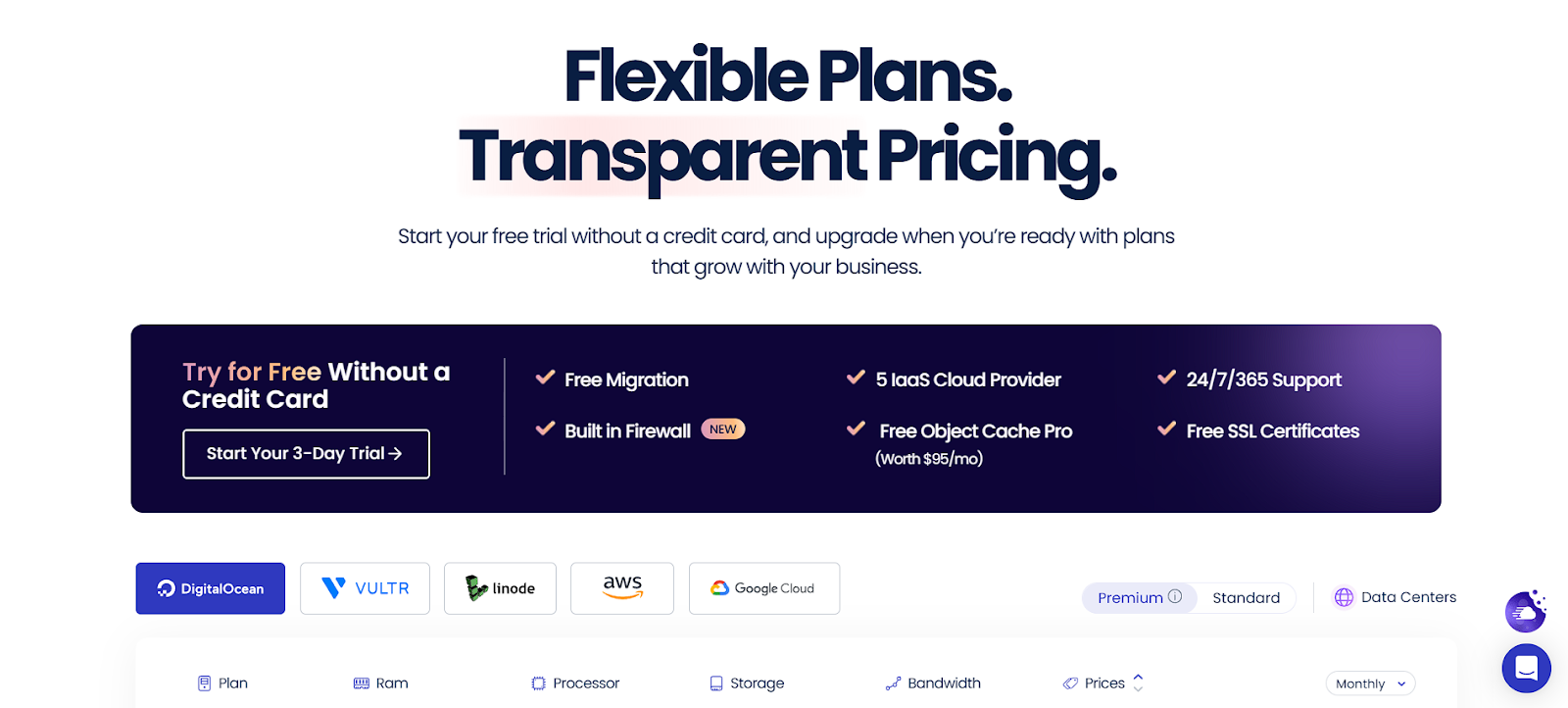
Cloudways offers flexible, pay-as-you-go pricing with a 3-day free trial (no credit card required). Their pricing varies depending on the cloud provider and the resources you choose. As an example, their DigitalOcean plans start at:
- $14 per month: This entry-level plan includes 1 GB of RAM, 1 CPU core, 25 GB of storage, and 1 TB of bandwidth.
All plans include 24/7 support, free website migration, free SSL certificates, a built-in firewall, unlimited application installs, a staging environment, and automated backups.
They also offer optional add-ons such as Enterprise Cloudflare CDN, SafeUpdates, malware protection, email services, and advanced support.
Ideal For: Who Should Consider Cloudways?
Cloudways is often a good fit for:
- Users Wanting More Control Over Their Hosting Infrastructure: If you like the idea of choosing your cloud provider and having more control over server resources, Cloudways offers that flexibility.
- Developers and Technically Minded Users: While Cloudways manages the server, having some technical understanding can help you leverage its full potential.
- Websites with Fluctuating Traffic Needing Scalability: Cloudways’s ability to easily scale resources up or down makes It a good option for websites experiencing traffic spikes.
- Those Seeking Cost-Effective Cloud Hosting Solutions: Cloudways can provide access to powerful cloud infrastructure at competitive prices.
6. DreamHost: A Long-Standing Provider with a Commitment to Open Source and WordPress
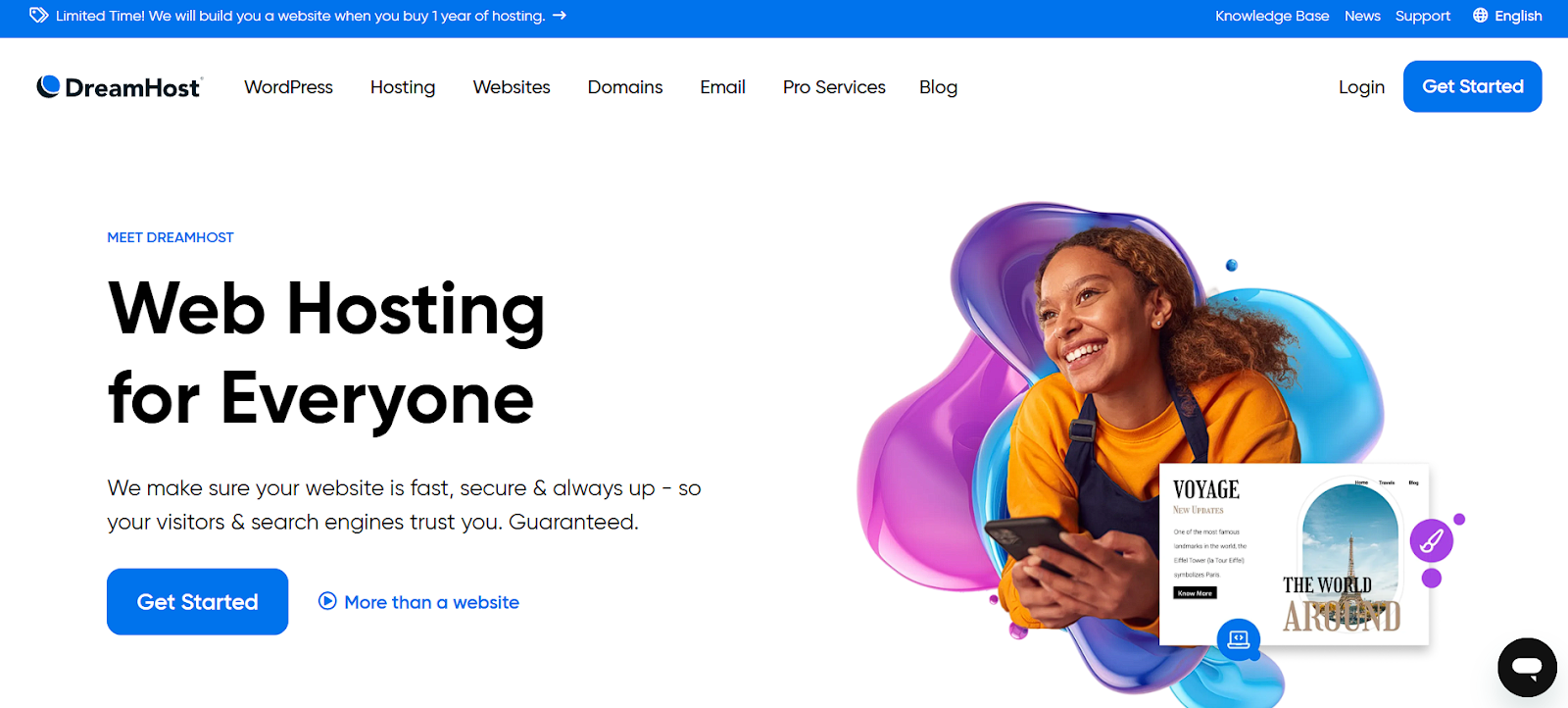
DreamHost is a well-established hosting provider with a long history in the industry. They offer a variety of hosting solutions, with a strong emphasis on WordPress and a commitment to open-source technologies. WordPress.org also officially recommends them.
Key Features: What Does DreamHost Offer?
DreamHost provides solid WordPress hosting features, including:
- Simple WordPress Setup: Getting started with WordPress is designed to be easy with their streamlined installation process.
- Free Website Migration: They offer tools and services to help you move your existing WordPress website to their platform.
- Automatic WordPress Updates: DreamHost can automatically keep your WordPress installation up to date.
- Free SSL Certificate: Security is included with a free SSL certificate.
- Unlimited Bandwidth: Most of their plans offer unlimited bandwidth, so you don’t have to worry about traffic limitations.
- Daily Automatic Backups: Regular backups are performed to protect your website data.
- Staging Environment: Available on some of their plans, this allows you to test changes before they go live.
- Developer Tools: DreamHost offers features like WP-CLI and SSH access for more advanced users and developers.
- 24/7 Support: Support is available via chat and email.
Pricing: What Are the Costs?
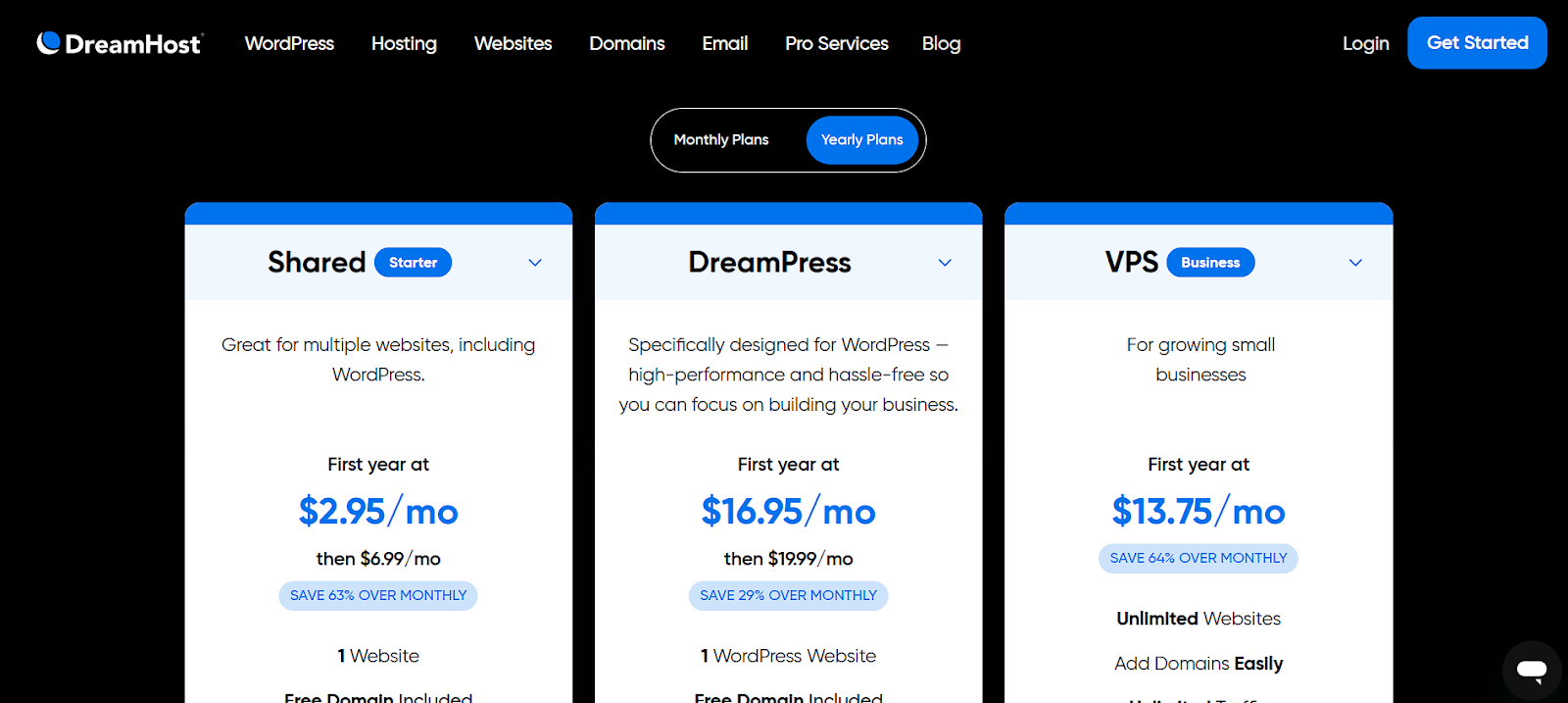
DreamHost offers various plans with promotional first-year pricing that then renew at higher rates:
- Shared Starter: The first year’s cost is typically around $2.95 per month, and then it renews at $6.99 per month. This plan allows for one website and unlimited traffic.
- DreamPress: Their managed WordPress hosting plan starts at around $16.95 per month for the first year, then renews at $19.99 per month. This plan is designed for one WordPress site and is suitable for approximately 100,000 monthly visitors.
- VPS Business: The first year is often around $13.75 per month and includes unlimited websites, 2 GB of RAM, and 60 GB of NVMe SSD storage.
Ideal For: Who Is DreamHost a Good Fit For?
DreamHost is often a good choice for:
- Bloggers and Small Businesses Wanting Reliable, Affordable Hosting: Their shared hosting plans offer a good entry point for those on a budget.
- Users Who Need Unlimited Bandwidth: If you expect a lot of traffic, the unlimited bandwidth on most plans can be appealing.
- Developers Who Want WP-CLI and SSH Access: The availability of these tools makes DreamHost suitable for developers who prefer command-line interfaces.
- Those Who Value WordPress and Open-Source Commitment: DreamHost’s long-standing support for WordPress and open-source initiatives resonates with many users.
7. Kinsta: High-Performance Managed WordPress Hosting Powered by Google Cloud
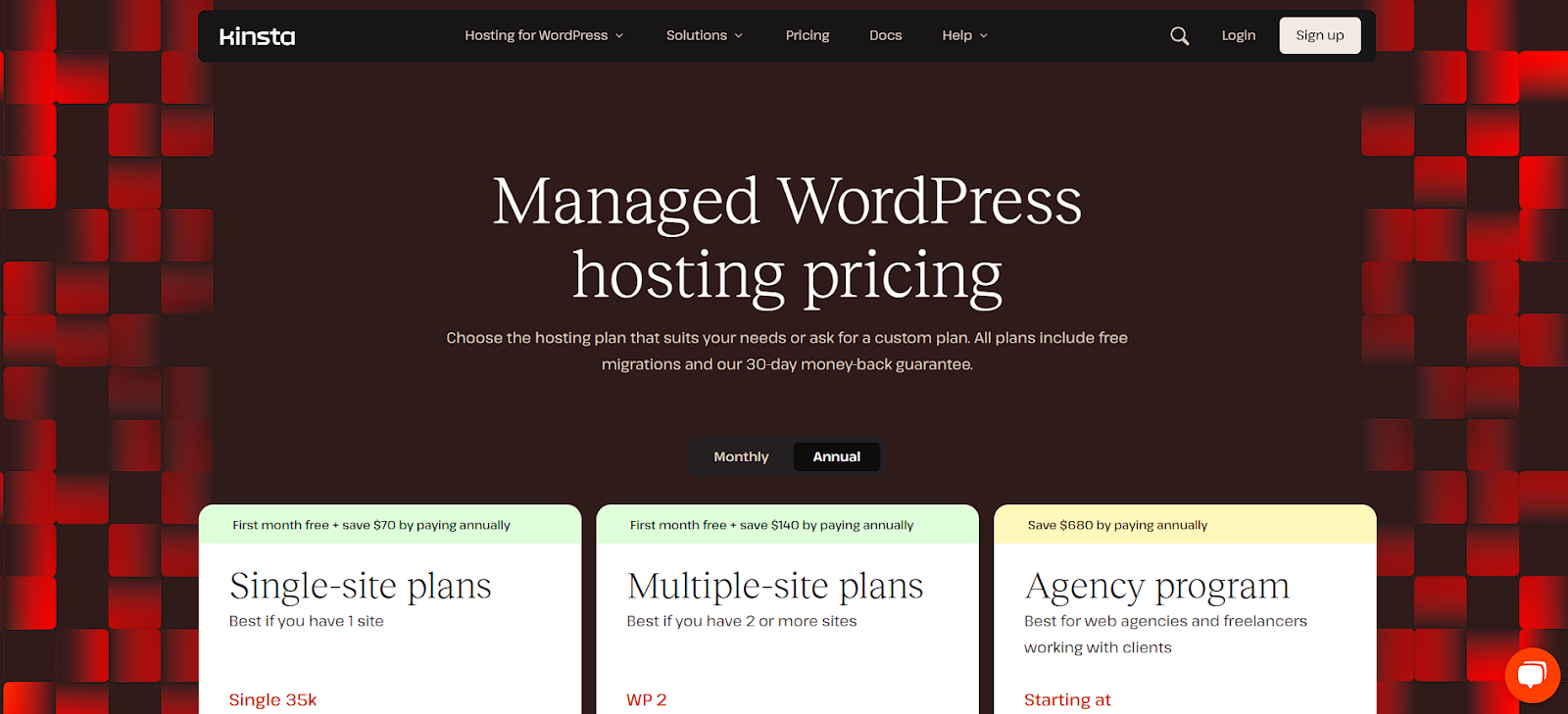
Kinsta is another premium managed WordPress hosting provider known for its exceptional performance and reliability. What sets them apart is that their entire platform is powered by the Google Cloud Platform, leveraging Google’s global network to deliver top-tier speed and scalability.
Key Features: What Makes Kinsta a High-Performer?
Kinsta focuses on delivering high-performance and secure WordPress hosting with features like:
- Google Cloud Infrastructure: They utilize Google’s powerful and globally distributed infrastructure for optimal speed and reliability.
- Latest PHP Support: Kinsta ensures you can use the latest stable versions of PHP for improved performance.
- Daily Automatic Backups: Like other premium providers, they offer regular automatic backups with easy restoration.
- Free SSL and CDN: They include free SSL certificates for security and a free CDN (via Cloudflare Enterprise) for enhanced performance.
- One-Click Staging: You can easily create staging environments to test changes before pushing them live.
- Developer Tools: Kinsta provides developer-friendly features like SSH access, WP-CLI, and Git integration.
- WordPress-Focused Support: Their support team is highly specialized in WordPress and known for their expertise.
Pricing: What’s the Cost of Premium Performance?
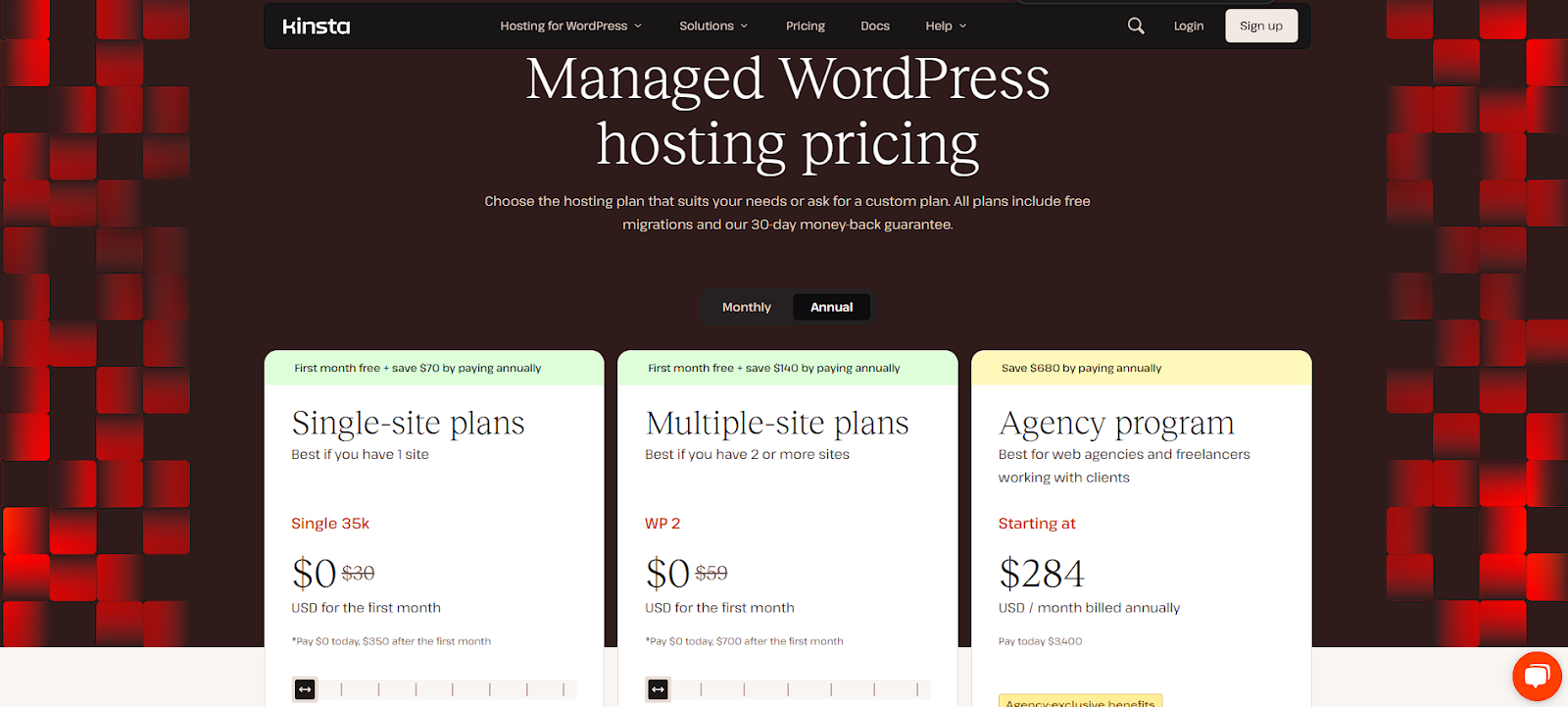
Kinsta operates on a premium pricing model built on the Google Cloud Platform:
- Single-site plans: These start at around $30 per month and typically include one WordPress installation, capacity for 35,000 visits per month, and 10 GB of storage.
- Multiple-site plans: These start from approximately $59 per month and often include two WordPress installations, capacity for 70,000 visits per month, and 20 GB of storage.
- Agency plans: Designed for agencies managing multiple client sites, these plans start from around $284 per month.
- Enterprise solutions: For very large businesses with custom needs, Kinsta offers enterprise plans with custom pricing starting at $500 per month.
It’s worth noting that many of Kinsta’s plans include free service for the first month.
Ideal For: Who Needs Kinsta’s Power?
Kinsta is generally the preferred choice for:
- Businesses and High-Traffic Websites Needing Exceptional Performance: If speed and reliability are paramount for your website, Kinsta’s Google Cloud infrastructure delivers.
- Developers and Agencies Requiring Advanced Features: The developer tools and agency-focused features make Kinsta a strong contender for professionals.
- Users Prioritizing Speed, Security, and Expert WordPress Support: If you’re willing to invest in top-tier hosting for the best possible performance and dedicated WordPress support, Kinsta is an excellent option.
8. Flywheel: Managed WordPress Hosting with a Focus on Designers and Agencies
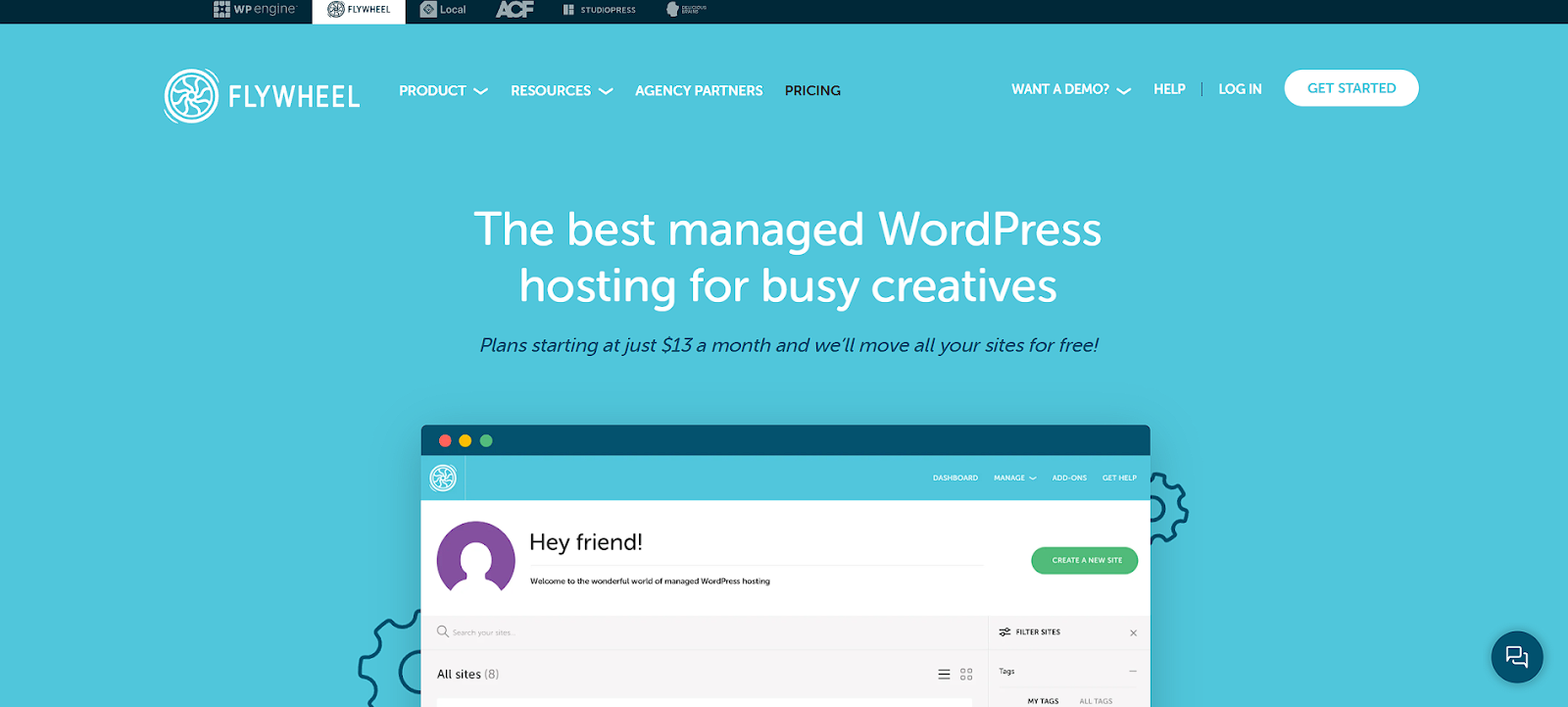
Flywheel (which is now part of WP Engine but still operates with its own distinct brand and platform) provides managed WordPress hosting with a strong emphasis on streamlining workflows for individuals, freelancers, and agencies. It stands out for its user-friendly interface and collaboration tools.
Key Features: What Makes Flywheel Designer-Friendly?
Flywheel offers features specifically designed to make WordPress management easier, especially for those working with clients:
- Clean User Interface: Their dashboard is known for being intuitive and easy to navigate.
- Security and Speed: They include free SSL certificates and a CDN to ensure your websites are secure and load quickly.
- Nightly Automatic Backups: Regular backups are performed to protect your data.
- Staging Environment: You can easily create staging sites to test changes before pushing them live.
- Collaboration Tools: Flywheel offers features that simplify client billing and team access, making it easier to work with others on WordPress projects.
- Local Development: They provide a free local development tool called “Local” that allows you to build WordPress sites on your computer before deploying them to Flywheel.
- Responsive Support: Their support team is available 24/7 and is known for being helpful and knowledgeable about WordPress.
Pricing: What Are the Costs?
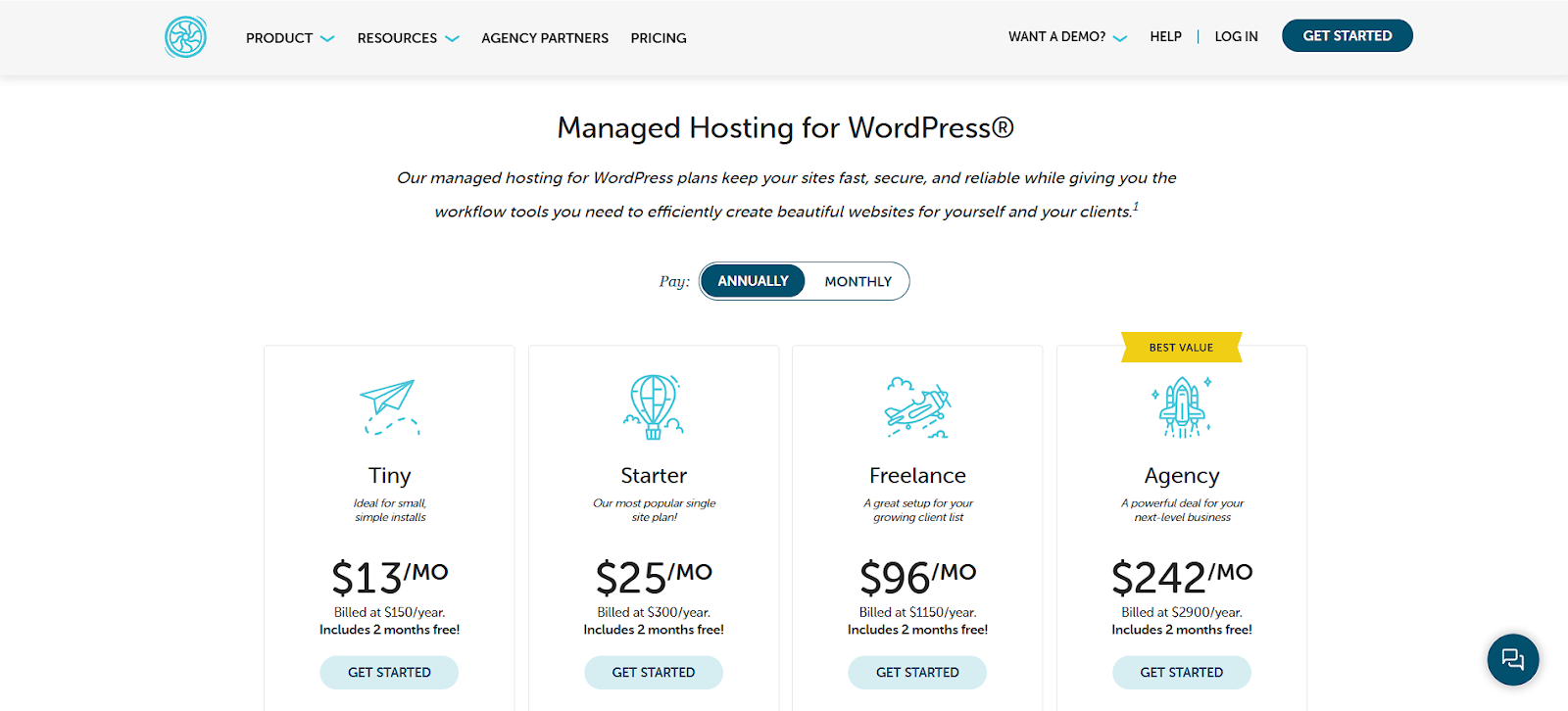
Flywheel offers tiered plans with annual billing that often include two months free:
- Tiny: At around $13 per month ($150 per year), this plan is suitable for one website and up to 5,000 monthly visits and includes 5 GB of storage.
- Starter: At approximately $25 per month ($300 per year), this plan allows for one website, up to 25,000 monthly visits, and includes 10 GB of storage.
- Freelance: For around $96 per month ($1150 per year), you can host up to 10 websites, with a capacity of 100,000 monthly visits and 20 GB of storage.
- Agency: This plan, priced at approximately $242 per month ($2900 per year), allows for up to 30 websites, 400,000 monthly visits, and 50 GB of storage.
- Custom Plans: For larger needs, Flywheel offers custom plans with tailored resources.
Ideal For: Who Fits Best with Flywheel?
Flywheel is often the preferred choice for:
- WordPress Agencies and Freelancers Needing Collaboration Tools: Their features, designed for client management and team collaboration, are a major draw.
- Designers and Developers Who Want a User-Friendly Interface: Flywheel’s intuitive dashboard and helpful tools appeal to those who want a streamlined experience.
- Those Seeking Simplified Managed WordPress Hosting: Flywheel focuses on making managed WordPress hosting accessible and easy to use.
9. Bluehost: A Beginner-Friendly and Budget-Conscious Option for WordPress Hosting
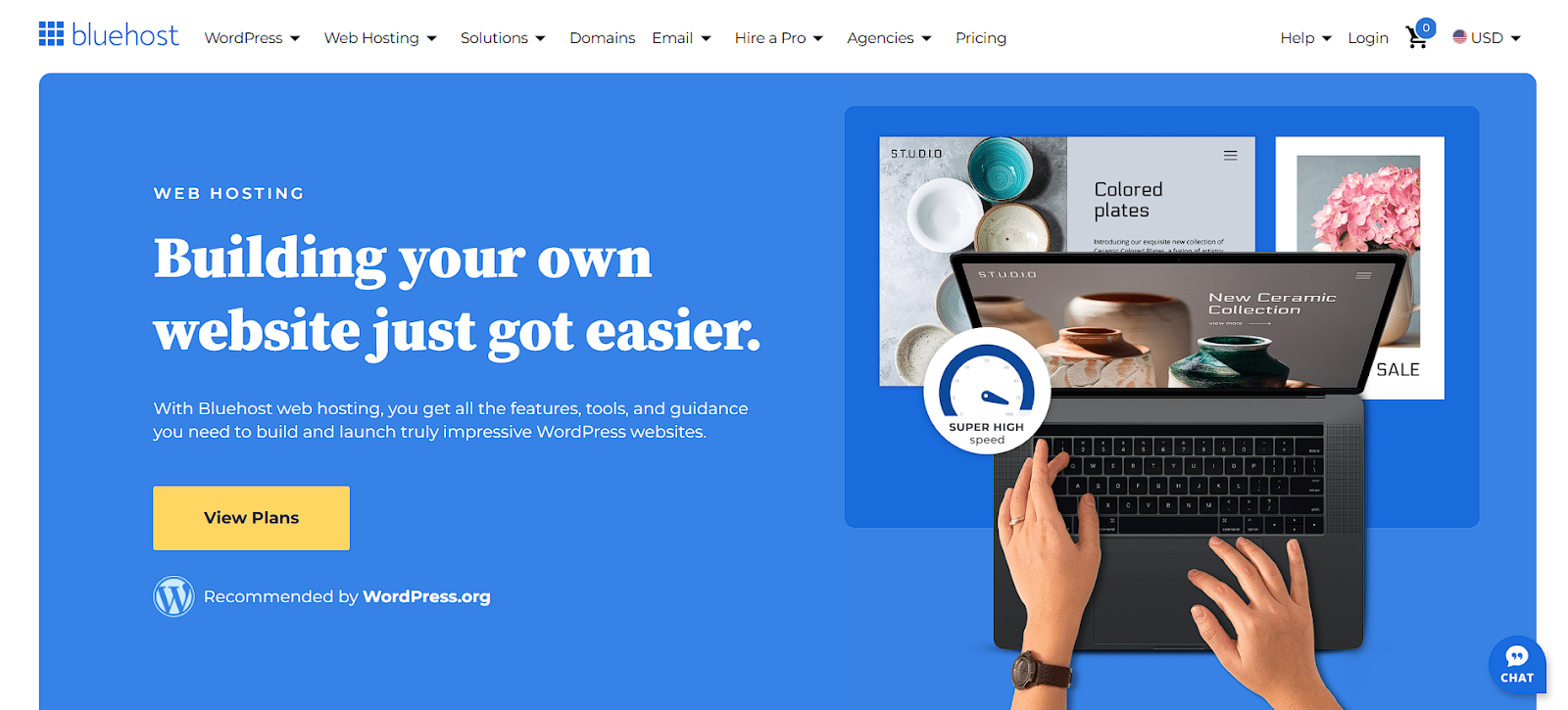
Bluehost has long been a recognized name in the web hosting industry, particularly within the WordPress community. They’re known for their beginner-friendly interface, wide range of services, and official recommendation by WordPress.org. Bluehost offers a solid entry point for individuals and small businesses looking for affordable WordPress hosting.
Key Features: What Does Bluehost Offer?
Bluehost aims to make WordPress website management simple with features like:
- One-Click WordPress Installation: Getting started with WordPress is incredibly easy thanks to its automated setup process.
- User-Friendly Control Panel: They utilize a custom control panel that’s designed to be easy to navigate for beginners.
- Free SSL Certificate: Security is included with a free SSL certificate.
- Automatic WordPress Updates: Bluehost can automatically keep your WordPress core installation updated.
- Built-In Caching: They offer built-in caching to help improve your website’s loading speed.
- CDN Integration: Setting up a content delivery network is made easy with their integration options.
- 24/7 Support: Support is available through chat, phone, and email.
Pricing: What Are the Costs?
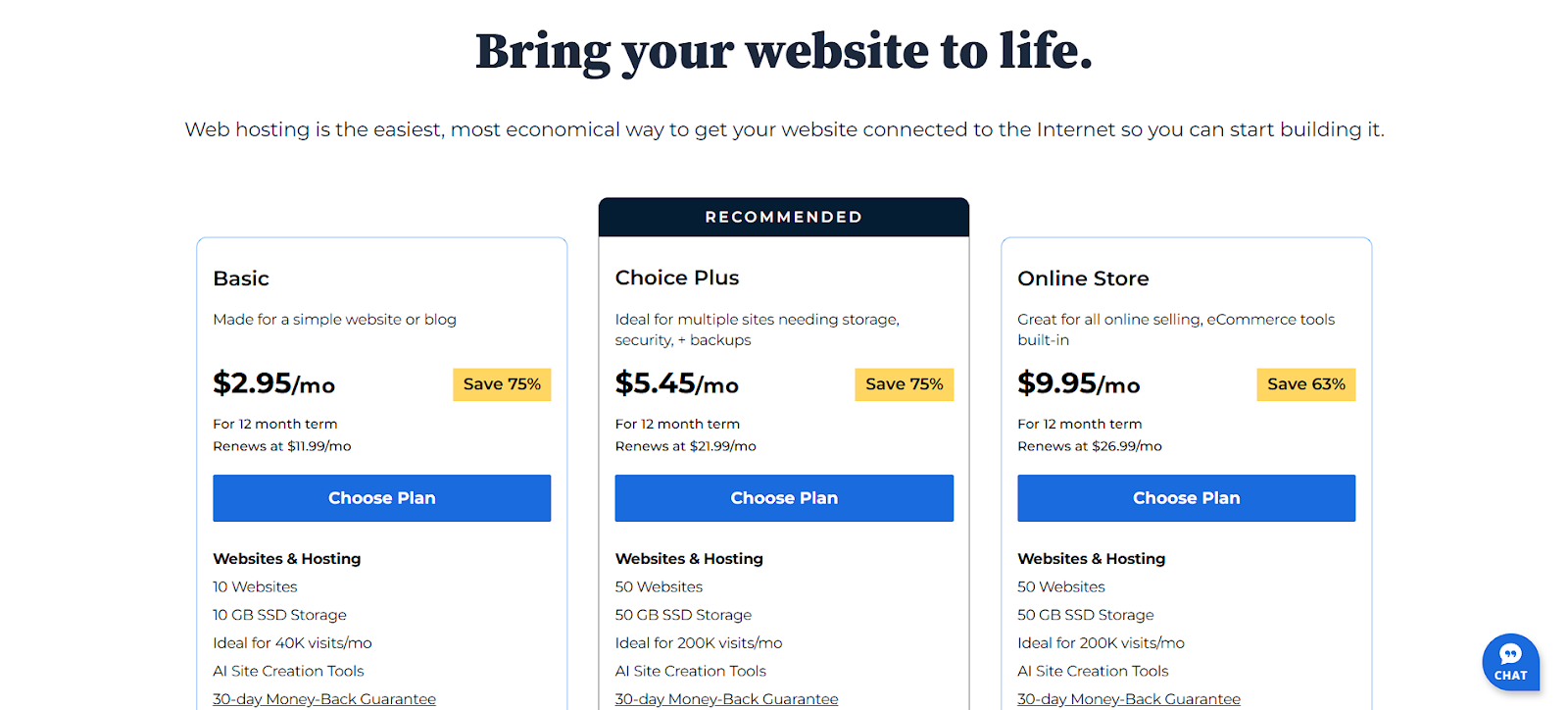
Bluehost offers affordable plans with promotional starting prices that increase upon renewal:
- Basic: This plan starts at around $2.95 per month (renewing at $11.99 per month) and allows for one website, 10 GB of storage, and a free domain for the first year.
- Choice Plus: Priced at approximately $5.45 per month (renewing at $21.99 per month), this plan allows for up to 50 websites, 50 GB of storage, and includes free domain privacy.
- Online Store: This plan starts at around $9.95 per month (renewing at $26.99 per month) and allows for up to 50 websites, 50 GB of storage, and specific e-commerce tools.
Keep in mind that these are introductory prices, and the renewal rates will be higher.
Ideal For: Who Is Bluehost a Good Fit For?
Bluehost is often a great choice for:
- Beginners New to WordPress and Web Hosting: Their user-friendly interface and simple setup process make them very accessible for newcomers.
- Individuals and Small Businesses Seeking Affordable Hosting: Their entry-level plans are quite budget-friendly.
- Users Wanting a Simple Control Panel and Available Support: Their custom control panel is easy to navigate, and support is readily available.
- Those Who Need an Automatic WordPress Setup: The one-click installation makes getting started with WordPress a breeze.
10. A2 Hosting: Focused on Speed and Performance for WordPress Websites
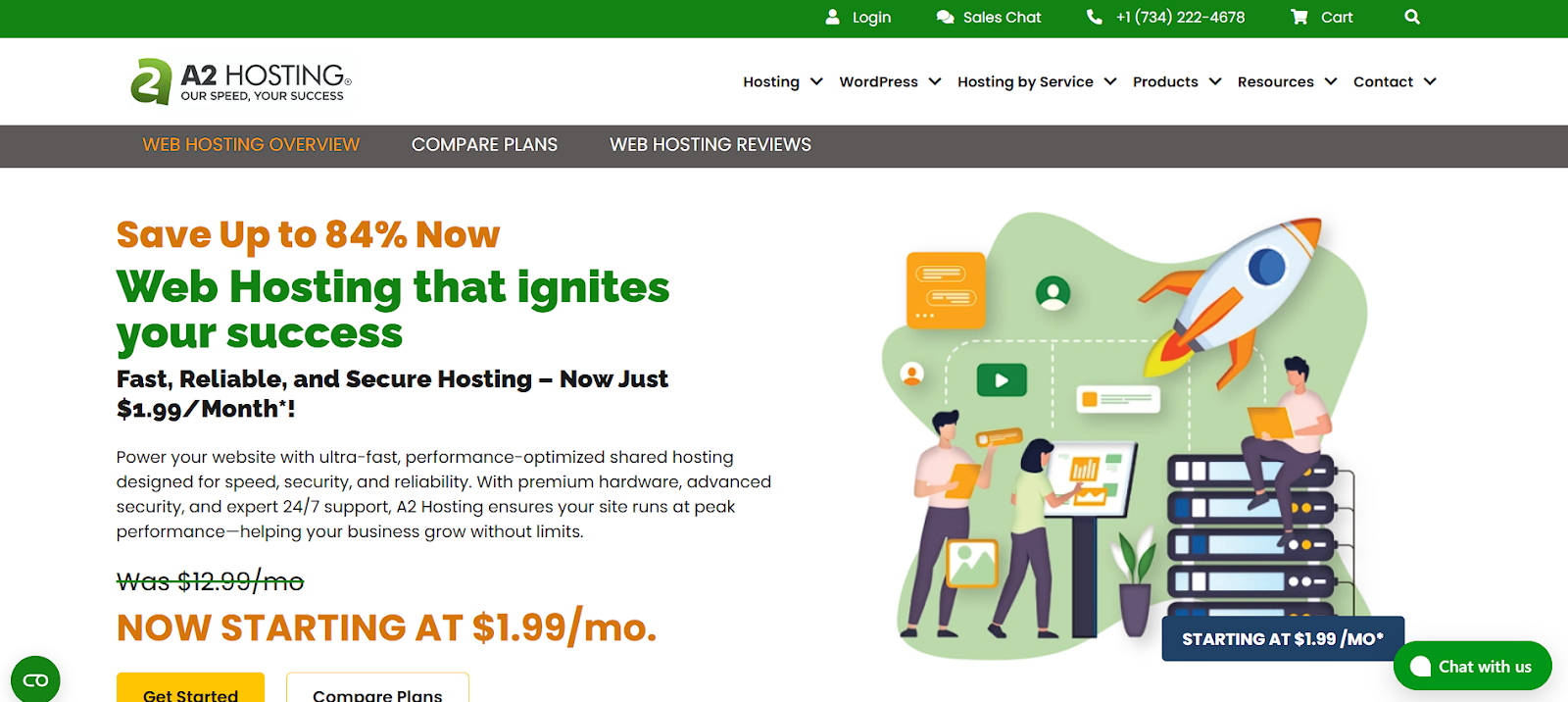
A2 Hosting has built its reputation on delivering fast hosting solutions, with a particular emphasis on performance optimization for WordPress. They offer a variety of hosting plans that cater to both beginners and more experienced developers.
Key Features: What Makes A2 Hosting Fast?
A2 Hosting emphasizes speed and reliability with features like:
- WordPress Optimization: They offer pre-installed WordPress or an easy one-click installation process.
- Turbo Servers: Select plans offer access to their “Turbo Servers,” which are designed to provide significantly faster speeds compared to their standard servers.
- Multiple Server Locations: You can often choose a data center location that is closer to your target audience, which can improve website loading times.
- Free SSL Certificate: Security is included with a free SSL certificate.
- Anytime Money-Back Guarantee: They offer a flexible money-back policy that allows you to cancel at any time.
- Developer Tools: A2 Hosting provides developer-friendly features like SSH access, WP-CLI support, and the ability to choose your PHP version.
- 24/7 Support: Their “Guru Crew” support team is available around the clock to assist you.
Pricing: What Are the Costs?
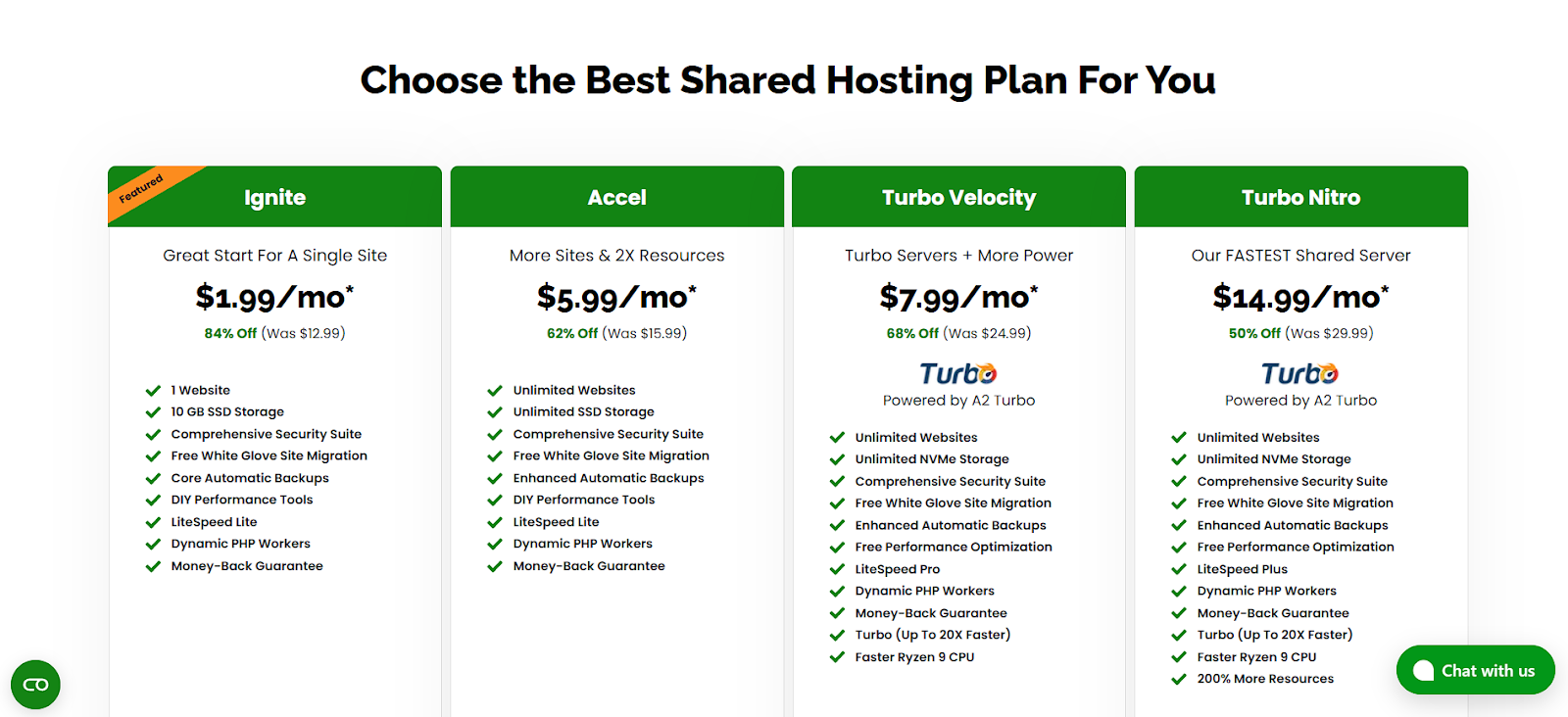
A2 Hosting offers shared hosting plans with promotional discounts:
- Ignite: Starting at around $1.99 per month (originally $12.99), this plan allows for one website and 10 GB of SSD storage.
- Accel: Priced at approximately $5.99 per month (originally $15.99), this plan allows for unlimited websites and storage.
- Turbo Velocity: Starting at around $7.99 per month (originally $24.99), this plan offers unlimited websites, NVMe storage, and access to their Turbo servers.
- Turbo Nitro: Priced at approximately $14.99 per month (originally $29.99), this is their fastest shared hosting option, offering 200% more resources than their standard plans.
Keep in mind that these are often promotional introductory prices.
Ideal For: Who Benefits Most from A2 Hosting?
A2 Hosting is often a good fit for:
- Users Who Prioritize Website Speed: Their focus on performance and the availability of Turbo servers make them a strong contender for speed-conscious users.
- Developers Wanting Access to Technical Tools: The inclusion of SSH access, WP-CLI, and PHP version selection appeals to developers.
- Those Wanting Flexible Money-Back Policies: Their anytime money-back guarantee offers some peace of mind.
- Sites Needing Specific Server Locations for Performance: The option to choose a data center can be beneficial for optimizing loading times for a specific audience.
Selecting the Ideal Hosting Alternative for Your Specific Needs
Choosing the right hosting provider is a decision that goes far beyond just looking at the price tag. It really comes down to taking a good, hard look at what your website needs and what your technical skills and comfort level are. Let’s dig a little deeper into some of the key factors you should consider when making this important choice.
Understanding Your Website’s Requirements
Before you even start browsing hosting plans, take a moment to really analyze your current and future website needs. Ask yourself some detailed questions. This isn’t just a quick mental checklist; it’s about getting down to the specifics.
- What is the primary purpose of your website? Is it to sell products and services? Are you sharing information through a blog? Building a community forum? The purpose of your site will heavily influence the features and resources you’ll need. An e-commerce site, for example, will likely have security and performance requirements different from those of a personal blog.
- What kind of content will you be hosting? Are you mostly dealing with text and a few images? Or will you be hosting large image galleries, videos, or downloadable files? This will directly impact your storage and bandwidth needs. A site with lots of high-resolution images or videos will require significantly more storage and bandwidth than a simple text-based website.
- How much traffic do you realistically anticipate in the short term and long term? If you already have a website, take a look at your analytics (like Google Analytics) to understand your current traffic patterns. If you’re launching a new site, estimate your initial traffic and how you expect it to grow based on your marketing plans. Knowing your expected traffic will help you choose a plan that can handle the load without slowing down.
- What are your performance expectations for your website? How quickly do you want your pages to load? Are you aiming for under 3 seconds? Do you expect a lot of concurrent users who need a smooth experience without slowdowns? Your performance expectations will guide your choice of server type (shared, VPS, dedicated, managed), the amount of resources you need (CPU, RAM), and the importance of features like caching and CDNs.
- Do you require specific software versions (like PHP) or support for particular programming languages? If you’re using custom applications or have specific development needs, you’ll need to make sure your hosting provider supports the required software versions and programming languages. For example, some WordPress plugins might have specific PHP version requirements.
- What is your absolute maximum budget for hosting, and are you comfortable with annual commitments for better pricing? Be realistic about what you can afford to spend on hosting. Many providers offer significant discounts for annual or multi-year plans, but make sure you’re comfortable with that commitment. Also, factor in potential costs for add-ons like premium themes, plugins, or extra services.
- How comfortable are you with the technical aspects of website management? Are you a tech whiz who’s comfortable with server configurations and command-line interfaces? Or do you prefer a more hands-off approach where the hosting provider handles most of the technical stuff? This will determine whether a managed hosting solution is right for you, or if you’re comfortable with more control and self-management offered by unmanaged or VPS hosting.
- Do you need specific security features, like PCI compliance, to handle online payments? If you plan to sell products or services directly from your website and process credit card information, you’ll need to ensure your hosting provider meets the Payment Card Industry Data Security Standard (PCI DSS).
- Will you need multiple email accounts associated with your domain? If you plan to have professional email addresses (like [email address removed]), check the number of email accounts offered by different hosting plans and the storage space allocated to each account.
- Do you plan to use a CDN to improve website speed for a global audience? If you expect visitors from around the world, a Content Delivery Network (CDN) can significantly improve your website’s loading speed. Some hosting providers offer built-in CDN integration or include it in their plans.
Taking the time to answer these questions thoroughly will give you a much clearer picture of your website’s needs and will make it much easier to evaluate the different hosting options available to you.
Grow Your Sales
- Incredibly Fast Store
- Sales Optimization
- Enterprise-Grade Security
- 24/7 Expert Service

- Incredibly Fast Store
- Sales Optimization
- Enterprise-Grade Security
- 24/7 Expert Service
- Prompt your Code & Add Custom Code, HTML, or CSS with ease
- Generate or edit with AI for Tailored Images
- Use Copilot for predictive stylized container layouts

- Prompt your Code & Add Custom Code, HTML, or CSS with ease
- Generate or edit with AI for Tailored Images
- Use Copilot for predictive stylized container layouts
- Craft or Translate Content at Lightning Speed
Top-Performing Website
- Super-Fast Websites
- Enterprise-Grade Security
- Any Site, Every Business
- 24/7 Expert Service

Top-Performing Website
- Super-Fast Websites
- Enterprise-Grade Security
- Any Site, Every Business
- 24/7 Expert Service
- Drag & Drop Website Builder, No Code Required
- Over 100 Widgets, for Every Purpose
- Professional Design Features for Pixel Perfect Design

- Drag & Drop Website Builder, No Code Required
- Over 100 Widgets, for Every Purpose
- Professional Design Features for Pixel Perfect Design
- Marketing & eCommerce Features to Increase Conversion
- Ensure Reliable Email Delivery for Your Website
- Simple Setup, No SMTP Configuration Needed
- Centralized Email Insights for Better Tracking

- Ensure Reliable Email Delivery for Your Website
- Simple Setup, No SMTP Configuration Needed
- Centralized Email Insights for Better Tracking

- Ensure Reliable Email Delivery for Your Website
- Simple Setup, No SMTP Configuration Needed
- Centralized Email Insights for Better Tracking
Smoothly Transitioning to a New Hosting Provider: A Step-by-Step Guide
Once you’ve made your decision and chosen a new hosting provider, the next crucial step is migrating your website. This process requires careful planning and execution to minimize downtime and ensure a smooth transition. Here’s a more detailed step-by-step guide to help you through it.
Comprehensive Pre-Migration Planning and Preparation
Thorough preparation is absolutely key to a successful website migration. Don’t just jump in without a plan!
- Conduct a Full Website Audit: Before you move anything, take a complete inventory of everything on your current website. Identify all your website files, databases, email accounts, and any custom configurations you might have. This will help you make sure you don’t leave anything behind during the migration process.
- Choose the Right Migration Method for Your Skill Level: You have a few options here. You can opt for a manual migration, where you handle the file and database transfers yourself (usually via FTP and phpMyAdmin). You can also use a migration plugin (many WordPress plugins are available for this). Finally, many hosting providers offer free or paid website migration services, and their team will handle the entire process for you. Choose the method that best aligns with your technical skills and comfort level. If you’re not very tech-savvy, paying for a professional migration is often well worth the investment.
- Create a Detailed Migration Checklist: Break down the entire migration process into smaller, manageable tasks. This will help you stay organized and track your progress. Your checklist might include things like backing up your website, setting up your new hosting account, transferring files, importing the database, testing the website, updating DNS records, and so on.
- Communicate with Your New Hosting Provider: If you’re using their migration services, make sure to provide them with all the necessary information and access credentials well in advance. Clarify their migration process, ask about their estimated timeline, and ensure you understand what they will need from you.
- Lower Your Website’s TTL (Time-to-Live) Value: Before you start the actual migration, it’s a good idea to reduce the TTL value for your domain’s DNS records. The TTL value determines how long DNS servers cache information about your domain. By lowering it (usually to an hour or even less), you’ll shorten the time it takes for the DNS changes to propagate after you switch to your new hosting provider. You can usually adjust this setting through your domain registrar’s control panel.
- Prepare a Maintenance Page: It’s a good practice to put your website into maintenance mode during the migration process. This will display a friendly message to your visitors letting them know that your site is temporarily unavailable for maintenance. This is much better than them seeing errors or broken pages. You can do this through your WordPress dashboard or by manually creating an index.html file.
Executing the Website Migration with Precision
Now comes the actual transfer of your website. Follow these steps carefully:
- Set Up Your Account and Configure Basic Settings: Once your new hosting account is active, log in and configure any necessary settings. This might include setting up email accounts, creating databases, or adjusting any initial server configurations.
- Transfer Your Website Files Using Your Chosen Method: If you’re doing a manual migration, you’ll likely use an FTP client (like FileZilla) to connect to your old and new hosting accounts and transfer all your website files. If you’re using a migration plugin, follow the plugin’s instructions. If you’re using your new hosting provider’s migration service, they will typically handle this step for you. Make sure all files are transferred completely and accurately. It’s a good idea to verify the file transfer by comparing the file counts and sizes on both servers.
- Import Your Database Correctly: If you’re manually migrating, you’ll usually export your database from your old hosting account (often using phpMyAdmin) and then import it into the database on your new hosting account. Make sure you create a new database and user on your new server before importing. If you’re using a migration plugin or your hosting provider’s service, they will usually handle this as well. After importing, ensure that the database username, password, and hostname are correctly configured in your website’s configuration file (e.g., wp-config.php for WordPress).
- Test Your Website on a Temporary URL (If Available): Many hosting providers offer a temporary URL or a way to preview your website on their servers before you officially switch over your domain name. This is a crucial step. Take advantage of this to thoroughly test your website in its new environment without affecting your live site. Check all your pages, links, forms, and functionality.
- Update DNS Records at Your Domain Registrar: Once you’ve confirmed that your website is working correctly on the new server, the final step is to update your domain’s nameservers to point to your new hosting provider. You’ll need to log in to your domain registrar’s control panel and replace the old nameserver information with the new nameservers provided by your new host. This is what tells the internet where your website is now located. DNS changes can take some time to propagate across the internet (usually a few hours, but sometimes up to 24-48 hours), so be patient.
Comprehensive Post-Migration Checks and Verification
Once the DNS records have propagated (or even shortly after updating them), it’s time for thorough testing to ensure everything is working as expected.
- Perform Detailed Functional Testing: Go through every page of your website, clicking on all the links, submitting all the forms, and testing all the interactive elements. Make sure everything is working correctly. Check for broken images, incorrect formatting, and any other issues.
- Test Your Website on Different Browsers and Devices: Your website might look and function perfectly in one browser but have issues in another. Test it on different browsers (like Chrome, Firefox, Safari, and Edge) and on different devices (desktops, laptops, tablets, and smartphones) to ensure a consistent experience for all your visitors.
- Verify All Integrations: If your website integrates with any third-party services (like payment gateways, email marketing platforms, analytics tools), make sure to test these integrations to ensure they are still working correctly with your new hosting environment.
- Check Your Website’s Speed and Performance: Use website speed testing tools (like Google PageSpeed Insights, GTmetrix, or Pingdom) to analyze your website’s loading times on the new server. Please compare these results to your previous hosting. If your website is loading more slowly, you should investigate potential performance bottlenecks.
- Monitor Your Website for Errors: Monitor your website’s error logs and any monitoring tools provided by your hosting provider. This will help you identify and address any issues that might arise after the migration.
Fine-Tuning Your Website on Its New Hosting Home: Advanced Optimization Strategies
Moving your website to a new hosting provider is a big step, but it’s not the end of the journey. To maximize the performance and security of your website on its new home, consider implementing more advanced optimization strategies.
Advanced Techniques for Enhancing Website Speed and Performance
You’ve got your website moved, but how can you make it even faster?
- Optimize Your Database: Over time, your WordPress database can become cluttered with unnecessary data, slowing down your website. Regularly optimizing your database can help improve efficiency. You can use plugins like WP-Optimize or perform database optimization directly through phpMyAdmin.
- Implement Lazy Loading: If your website has a lot of images or videos, consider enabling lazy loading. This technique delays the loading of off-screen images until the user scrolls down to them, which can significantly improve the initial page load time. Many WordPress themes and plugins offer lazy loading functionality.
- Use HTTP/2 or HTTP/3: These are the latest versions of the HTTP protocol and offer significant performance improvements over the older HTTP/1.1. Make sure your hosting provider supports HTTP/2 or even HTTP/3 (if available) and that your website is configured to use it.
- Prefetch and Preconnect: These are browser hints that can help speed up the loading of resources from third-party domains, like CDNs or analytics providers. By telling the browser to establish connections to these domains earlier, you can reduce latency and improve perceived loading times.
- Optimize Your Theme and Plugins: Regularly review your WordPress theme and plugins for performance issues. Choose lightweight and well-coded options, and remove any plugins that you are not actively using. Too many plugins or a poorly coded theme can significantly slow down your website.
- Consider Using a Faster PHP Version: Newer versions of PHP often include performance improvements. Check with your hosting provider to see what PHP versions they support and consider upgrading to the latest stable version that is compatible with your WordPress installation and plugins.
Implementing Robust Security Best Practices
An SSL certificate covers the basics, but let’s take your website’s security to the next level.
- Implement Two-Factor Authentication (2FA): Enable 2FA for your hosting account, your WordPress admin area, and your email accounts. This adds an extra layer of security by requiring a second code (usually from an app on your phone) in addition to your password when logging in.
- Change Default WordPress Database Prefix: The default prefix for WordPress database tables is wp_. Changing this to something else can make it slightly harder for attackers to target your database. You can do this during the WordPress installation process or by editing your wp-config.php file and then running a database search and replace.
- Disable Directory Browse: To prevent visitors from being able to browse the directories on your web server if there’s no index file present, add the line Options -Indexes to your .htaccess file. This can help prevent potential information leaks.
- Secure Your .htaccess File: Your .htaccess file (if you’re using an Apache server, which is common) can be used to implement various security measures, such as preventing hotlinking of your images, protecting sensitive files, and restricting access to certain parts of your website.
- Regularly Review User Permissions: Ensure that all user accounts on your WordPress website have the appropriate level of permissions. Remove any user accounts that are no longer needed or have excessive privileges.
- Implement a Web Application Firewall (WAF): A WAF can help protect your website from common web attacks, such as SQL injection and cross-site scripting, by filtering malicious traffic before it reaches your website. Many security plugins and some hosting providers offer WAF functionality.
Proactive Monitoring and Maintenance Strategies
Keeping your website running smoothly and securely requires ongoing effort.
- Set Up Website Monitoring Alerts: Configure monitoring tools (many free and paid options are available) to alert you immediately if your website experiences downtime or other issues. This allows you to address problems quickly before they impact your visitors.
- Regularly Check Security Logs: Review your server logs and the logs from any security plugins you have installed. Look for any suspicious activity or potential security breaches.
- Perform Regular Security Audits: Periodically conduct thorough security audits of your website to identify and address any potential vulnerabilities. This might involve using security scanning tools or even hiring a security professional.
- Keep Software Up to Date: We’ve mentioned this before, but it’s so important it’s worth repeating. Consistently update your WordPress core, themes, and plugins to the latest versions. These updates often include important security patches that can protect your website from known vulnerabilities.
- Stay Informed About Security Threats: Keep up-to-date on the latest web security threats and best practices. Follow reputable security blogs and news sources to stay informed and ensure your website remains protected.
Conclusion
The landscape of web hosting in 2025 is rich with options, offering a diverse range of solutions beyond the well-regarded Adobe Portfolio. Whether your priority is the seamless WordPress and Elementor integration offered by Elementor Hosting, the consistently praised support of SiteGround, or the cloud-powered flexibility of Cloudways, the key to choosing the right provider lies in deeply understanding your website’s specific needs and carefully evaluating the features and benefits that each alternative brings to the table.
By thoughtfully considering factors such as performance, reliability, security, and scalability, and by meticulously planning your website migration and ongoing optimization strategies, you can confidently find the perfect hosting partner to power your online presence and help you achieve your goals. Remember that the choice of hosting is not just a technical decision; it’s an investment in the success and future growth of your website.
Frequently Asked Questions
What is managed WordPress hosting, and is it right for me?
Managed WordPress hosting is a specialized type of hosting environment that’s specifically optimized for WordPress websites. The hosting provider takes on many technical responsibilities, such as automatic updates to WordPress core and plugins, regular backups, enhanced security measures tailored for WordPress, and performance optimization techniques. This allows you to focus more on creating content and managing your website rather than dealing with server administration.
Is it right for you? Managed WordPress hosting is generally a great option if you value convenience, don’t have a strong technical background, or simply prefer to offload the server management tasks. It often leads to better performance and security for WordPress sites.
However, it can be more expensive than traditional shared hosting, and it might come with some restrictions on the types of plugins you can use or the level of server access you have. If you’re comfortable with more technical control and want the most budget-friendly option, shared hosting might be sufficient. However, for many WordPress users, the benefits of managed hosting outweigh the costs.
What are some common pitfalls to avoid during a website migration to a new hosting provider?
Migrating a website can be a bit nerve-wracking, but avoiding these common pitfalls can make the process much smoother:
- Not Creating a Full Backup Before Starting: This is the cardinal rule of website migration. Always, always create a complete backup of your entire website (files and database) before you start moving anything. This gives you a safety net in case anything goes wrong.
- Rushing the Migration Without Proper Planning: As we discussed earlier, planning is crucial. Don’t just dive in without a clear understanding of the steps involved and the information you’ll need.
- Forgetting to Transfer All Website Files and Databases: Double-check that you’ve transferred all your website files and that you’ve correctly exported and imported your database. Missing even a small file can cause issues.
- Not Updating the DNS Records Correctly: This is how the internet knows where your website is located. Make sure you get the correct nameserver information from your new hosting provider and update your domain registrar’s settings accurately. Typos can make your website inaccessible.
- Failing to Test the Website After the Migration Thoroughly: Don’t just assume everything is working perfectly after the migration. Thoroughly test every aspect of your website to ensure all pages load correctly, all links work, and all functionality is intact.
- Not Keeping the Old Hosting Account Active for a Short Period as a Backup: It’s a good idea to keep your old hosting account active for a few days or even a week after the migration. This provides a fallback option in case you encounter any unexpected issues with your new hosting.
It’s also important to choose a migration method that aligns with your technical skills. If you’re not comfortable with the technical aspects, don’t hesitate to seek professional help. Many hosting providers offer migration services, and it can save you a lot of time and potential headaches.
Looking for fresh content?
By entering your email, you agree to receive Elementor emails, including marketing emails,
and agree to our Terms & Conditions and Privacy Policy.

