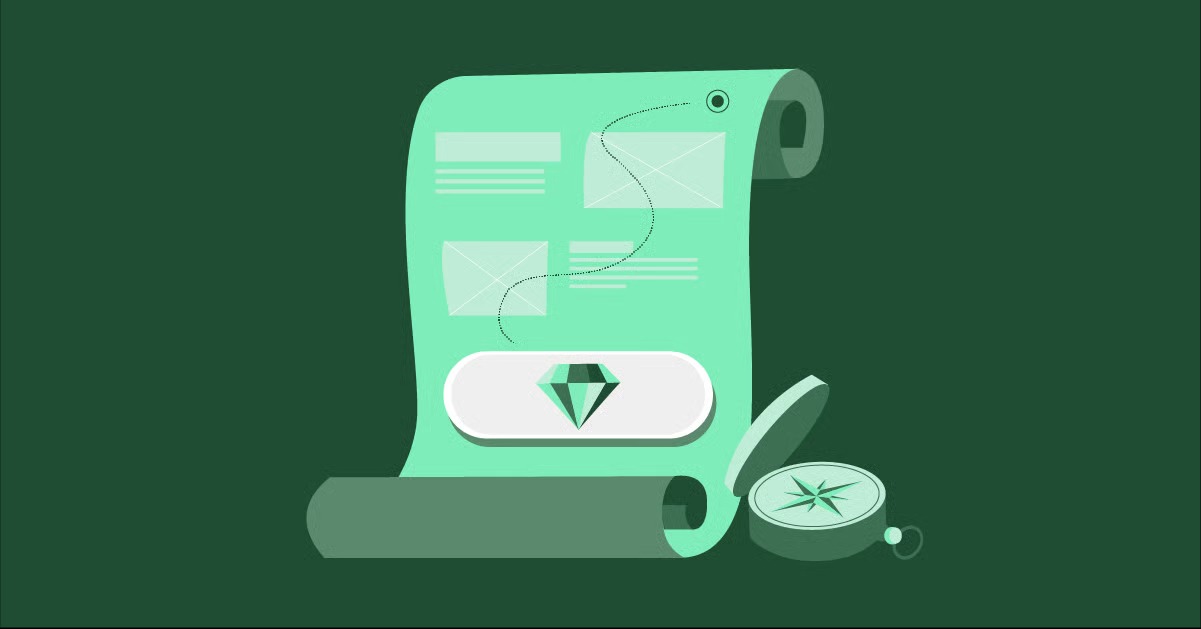Table of Contents
That crucial first impression is controlled almost entirely by your meta title and meta description. These small snippets of text are your website’s digital storefront. They are the advertisement that runs 24/7 in search results, telling users you have the answer they need. Getting them right is one of the highest-impact, lowest-effort tasks in all of search engine optimization (SEO). This guide will cover what these tags are, why they are non-negotiable for your site’s success, and the step-by-step methods to add them in WordPress, with or without Elementor.
Key Takeaways
- Meta Title: This is the clickable blue link in Google search results. It’s a critical SEO ranking factor and should be under 60 characters and include your primary keyword.
- Meta Description: This is the text snippet below the title. It does not directly impact rankings but is a vital “sales pitch” to improve your click-through rate (CTR). Aim for 150-160 characters.
- Best Method: The easiest and most powerful way to add meta tags is with a dedicated WordPress SEO plugin like Rank Math or Yoast SEO.
- Elementor Workflow: Elementor integrates directly with these plugins, allowing you to edit all your SEO tags (title, description, social, etc.) from the “SEO” tab in the page settings, all without leaving the visual editor.
- Don’t Forget Social: SEO plugins also set Open Graph (OG) tags, which control how your page looks when shared on platforms like Facebook and X (formerly Twitter).
- AI Can Help: Writing compelling descriptions is hard. You can use tools like Elementor AI to instantly generate high-CTR meta titles and descriptions directly within the editor.
What Are Meta Tags? A Deep Dive for WordPress Users
Meta tags” are snippets of HTML code that live in the <head> section of your webpage. They are invisible to a user who is on your page, but they provide critical information—or “meta data”—to search engines and web browsers. For your WordPress site, there are three types you absolutely need to know.
Understanding the Meta Title (or Title Tag)
The meta title, technically just called the “title tag,” is exactly what it sounds like. It is the official title of your webpage.
- What it is: The clickable, blue headline you see in a Google Search Engine Results Page (SERP).
- Where it appears:
- Google Search Results: This is the most important one.
- Browser Tabs: It’s the text that appears on the tab at the top of your web browser.
- Social Media Links: When you share a link, this is often pulled as the main headline.
- Why it matters: The title tag has a dual purpose. It’s a direct, powerful signal to search engines about your page’s main topic, making it arguably the most important single on-page SEO factor. It’s also the primary piece of text a user reads to decide if your page is relevant to their query.
Understanding the Meta Description
The meta description is the short paragraph of text that appears below the blue title link in search results.
- What it is: A summary of the page’s content, designed to entice the user to click.
- Why it matters: The meta description is not a direct ranking factor. Google does not use the keywords in it to rank your page. However, it has a massive indirect impact on SEO. A compelling, well-written description acts as a “sales pitch” or an ad for your page. A great description improves your Click-Through Rate (CTR). A high CTR tells Google, “Users who see this result tend to click it,” which is a strong positive signal that can boost your rankings.
- What if you don’t write one? If you leave the meta description blank, Google will scan your page and pick a snippet of text it thinks is relevant to the user’s search query. Sometimes this is fine, but often it’s a jumbled, out-of-context sentence. Writing your own ensures you control the message.
The “And…” – Other Critical Tags to Know
When we talk about “meta tags,” the title and description are the main event. But two other types are managed in the exact same places.
- Robots Meta Tags These tags give search engines direct instructions on how to treat a page. The two most common instructions are:
- index/noindex: Tells Google whether to add this page to its search results or not. You must use noindex for “thank you” pages, internal admin pages, or thin content you don’t want the public to find.
- follow/nofollow: Tells Google whether to “trust” the links on this page and pass ranking authority through them.
- Open Graph & Twitter Card Tags Have you ever shared a link on Facebook and it looks terrible? The wrong image and a weird title? That’s because the Open Graph (OG) tags were missing or incorrect.
- What they are: Meta tags specifically for social media platforms.
- Why they matter: They allow you to control your link preview. You can set a specific og:title, og:description, and (most importantly) og:image that looks perfect on social feeds. All good SEO plugins handle this for you.
Why Mastering Meta Tags is Non-Negotiable for Your Website’s Success
It’s easy to skip this 5-minute task. It’s just a few lines of text, right? But the ripple effect of well-crafted meta tags is enormous.
Boosting Your Click-Through Rate (CTR)
Imagine your page ranks #3 in Google. The user also sees ranks #1, #2, and #4. Your meta tags are your only chance to win the click over the competition. A generic, boring description will be ignored. A compelling one that speaks directly to the user’s problem and promises a solution gets the click. More clicks at the same ranking position means more traffic, plain and simple.
Improving Your Search Engine Rankings
As mentioned, the meta title is a direct and powerful ranking factor. Including your target keyword in the title is essential. But the indirect factor of CTR is just as powerful.
If Google sees that your page at position #3 is getting a 25% CTR, while the page at #2 only gets a 10% CTR, it’s a very strong user signal. It tells Google that users find your result more relevant for that query. Over time, this can cause Google to promote your page above the one with the lower CTR. A great meta description can literally help you outrank your competitors.
Controlling Your Brand Message
Your SERP snippet is your digital first impression.
- A snippet with a clear, professional title and a helpful, well-written description looks authoritative and trustworthy.
- A snippet with a truncated, keyword-stuffed title and a jumbled description from Google looks spammy and unprofessional.
You control your brand’s voice in your blog posts and page copy. You must extend that same control to the search results page where most of your users will first encounter your brand.
Enhancing User Experience (UX)
Good meta tags are good UX. They set clear expectations. The user knows exactly what they are about to get when they click your link. This “information scent” is crucial. If a user clicks your link expecting one thing and your page delivers another, they will hit the “back” button immediately. That’s a “bounce,” and it’s a very negative signal to Google. Clear, honest meta tags reduce your bounce rate and get the right user to your page.
The Best Method: How to Add Meta Tags Using a WordPress SEO Plugin
For 99% of all WordPress users, from beginners to agencies, a dedicated SEO plugin is the right answer. It’s a non-negotiable part of any serious WordPress build.
Why use a plugin?
- It gives you a simple, user-friendly interface on every page and post to edit your tags.
- You don’t need to touch a single line of code.
- It provides site-wide controls to set “templates” for your tags (e.g., for categories, tags, or other archives).
- It handles all the other important SEO basics, like sitemaps, robots.txt, and Open Graph tags, all in one place.
The two most popular and powerful plugins are Rank Math and Yoast SEO. Both are excellent. We’ll cover both.
Method 1: Using Rank Math (Our Top Recommendation)
Rank Math has gained incredible popularity for its power and generous free features.
- Install and Activate: Go to Plugins > Add New, search for “Rank Math,” and install and activate it.
- Run the Setup Wizard: The first time you activate it, Rank Math will guide you through a setup wizard. It’s very intuitive and helps you configure all the basic settings for your site.
Adding Tags in the Block Editor (Gutenberg)
- Open any post or page you want to edit.
- In the top-right corner of the editor, click the Rank Math icon (it looks like a number/score).
- A new sidebar will open. At the top, click “Edit Snippet.”
- A pop-up window appears showing you a live preview of how your page will look in Google search results.
- Title: Write your custom meta title here. A helpful color bar (green, yellow, red) shows you if your length is good.
- Permalink: This is your page’s URL (or “slug”). You can edit it here.
- Description: Write your custom meta description here. You’ll see the same color-coded length guide.
- Click the “X” to close the pop-up, and your changes are saved.
- Advanced Tab: In the Rank Math sidebar (not the pop-up), you can click the “Advanced” tab to set robots tags like noindex or nofollow.
- Social Tab: Here, you can set a custom title, description, and image specifically for Facebook and Twitter. This overrides the default tags for social sharing.
Adding Tags in the Classic Editor
If you’re still using the Classic Editor, the process is just as easy.
- Open a post or page.
- Scroll down below your main content editor.
- You will see a new “Rank Math SEO” meta box.
- All the same fields are right there: “Edit Snippet” (which opens the preview), the Social tab, and the Advanced tab.
Method 2: Using Yoast SEO
Yoast has been the long-time standard for WordPress SEO and is still a fantastic, reliable choice.
- Install and Activate: Go to Plugins > Add New, search for “Yoast SEO,” and install and activate it.
- Run the Configuration Wizard: From the new “SEO” menu item in your dashboard, find the configuration wizard to set up the plugin’s basics.
Adding Tags in the Block Editor
- Open any post or page.
- Look for the Yoast icon (Y) in the top-right toolbar. Click it to open the Yoast sidebar.
- Inside this sidebar, you’ll see a section called “Google preview.”
- Click it to expand, and you’ll see fields for:
- “SEO title”: This is your meta title. You can add “variables” (like Page, Separator, Site title) or just type your own.
- “Slug”: This is your page’s URL.
- “Meta description”: Write your custom description here.
- A colored bar below each field (orange or green) will tell you if your length is optimal.
- Advanced Tab: At the bottom of the Yoast sidebar, you’ll find the “Advanced” section. This is where you can set your robots meta tags (noindex, etc.) and canonical URLs.
- Social Tab: This tab lets you set the og:title, og:description, and og:image for Facebook and Twitter.
Adding Tags in the Classic Editor
Just like Rank Math, Yoast adds a meta box to the Classic Editor.
- Open a post or page.
- Scroll down past your content.
- Find the “Yoast SEO” meta box.
- You’ll see three tabs: “SEO,” “Readability,” and “Social.”
- In the “SEO” tab, you’ll find the “Snippet preview” and the exact same fields for “SEO title” and “Meta description” as in the block editor.
Setting Site-Wide Defaults with Your SEO Plugin
This is a critical, time-saving feature. You can’t manually write tags for all 50 of your category pages. Instead, you set a template.
In your plugin’s settings (e.g., Rank Math > Titles & Meta or Yoast SEO > Search Appearance), you can define “variables” for how your titles and descriptions are automatically generated.
For example, for your Category pages, you could set the meta title template to: %category% Archives | %sitename%
This would automatically turn into: “Marketing Tips Archives | MyCoolWebsite”
This ensures that even pages you don’t edit by hand still have good, clean, unique meta tags and avoid duplicate content issues.
How to Add Meta Tags Directly in the Elementor Editor
For those who live inside the Elementor page builder, switching back and forth to the WordPress dashboard to tweak SEO settings is a workflow killer. The Elementor team knows this, which is why they built seamless, native integration with both Rank Math and Yoast.
This is the single best workflow for anyone building their site with Elementor.
The Modern, Integrated Workflow (The Right Way)
You don’t need a separate “Elementor SEO” plugin. You just need Elementor (free or Pro) and your SEO plugin (Yoast or Rank Math) installed. Elementor automatically detects them.
Here is the step-by-step process:
- Open any page or post using the “Edit with Elementor” button.
- Once the visual editor loads, look in the bottom-left corner of the Elementor panel.
- Click the Settings gear icon.
- This will open the Page Settings panel. You’ll see several tabs: “General,” “Style,” “Layout,” and… “SEO.”
- Click the “SEO” tab.
- That’s it! Elementor natively pulls in all the important fields from your SEO plugin directly into this panel.
- You’ll see the Title field.
- You’ll see the Meta Description field.
- You’ll see all the Advanced tab settings (like Robots tags).
- You’ll see the Social tab to set your Open Graph image and title.
You can now perfect your page design and your on-page SEO all within one unified interface. You can write your H1 headline, then pop open the settings and write a matching meta title, all while looking at your design. This is a massive workflow improvement for designers and creators who value efficiency.
Using Elementor AI to Write Your Meta Tags
Knowing you need to write a meta description is easy. Actually writing a compelling, 155-character “sales pitch” is hard. This is a perfect use case for artificial intelligence.
Elementor AI is built directly into the builder, including the SEO fields.
- Follow the steps above to get to the SEO tab in your Elementor Page Settings.
- Click inside the “Meta Description” field.
- You’ll see a small AI icon (a sparkling star). Click it.
- This opens the Elementor AI prompt window. You don’t even need to write a complex prompt.
- Click “New prompt” and simply write:
- “Write a compelling, 150-character meta description for this page about [your page’s topic].”
- “Write 3 catchy meta titles under 60 characters for this page.”
- “Generate a meta description based on this page’s content that encourages users to click.”
- Elementor AI will analyze your page content (your H1, your text) and generate high-quality, relevant options in seconds.
- Click “Use Text” to insert it directly.
This turns a 10-minute brainstorming session into a 10-second task. You can see this in action here:
This AI-assisted workflow also applies to all the content on your page, not just the meta tags.
Advanced & Developer Methods (Use with Caution)
What if you’re not using an SEO plugin? Or you’re a developer building a custom theme and need to set tags programmatically?
Warning: These methods are for advanced users. They can easily break your site if done incorrectly. Using an SEO plugin is always the safer, smarter, and more powerful choice.
Method 3: Manually Editing Your Theme’s header.php File
This is the “old school” way. You can directly edit the header.php file of your theme (preferably a child theme, so your changes aren’t lost on update).
- Go to Appearance > Theme File Editor.
- Select your child theme.
- Find and click header.php.
Inside the <head> … </head> section, you could add logic like this:
<title>
<?php
if ( is_front_page() ) {
echo ‘Your Custom Homepage Title’;
} elseif ( is_singular() ) {
the_title();
} else {
wp_title(”);
}
?>
</title>
<?php if ( is_front_page() ) : ?>
<meta name=”description” content=”Your custom homepage description.”>
<?php elseif ( is_singular() ) : ?>
<meta name=”description” content=”<?php echo get_the_excerpt(); ?>”>
<?php endif; ?>
As you can see, this is complicated, brittle, and hard to maintain. You’d need complex PHP logic for every page type.
Method 4: Using the wp_head Hook (The “Correct” Code Method)
The proper way for a developer to add tags is by using the wp_head hook in your child theme’s functions.php file. This is cleaner and safer.
- Go to Appearance > Theme File Editor.
- Select your child theme and open functions.php.
Add code like this:
function my_custom_meta_tags() {
// We only want to add tags if an SEO plugin isn’t already active
if ( !defined(‘WPSEO_VERSION’) && !defined(‘RANK_MATH_VERSION’) ) {
if ( is_singular() ) {
global $post;
// You could get a custom field for the description
$description = get_post_meta( $post->ID, ‘my_custom_description’, true );
if ( $description ) {
echo ‘<meta name=”description” content=”‘ . esc_attr( $description ) . ‘”>’ . “\n”;
}
}
if ( is_front_page() ) {
echo ‘<meta name=”description” content=”My hard-coded homepage description.”>’ . “\n”;
}
}
}
add_action( ‘wp_head’, ‘my_custom_meta_tags’ );
This is still far more complex than just using a plugin, which gives you this control and more without any code.
The Ultimate Guide to Writing Meta Tags That Convert
Now you know how to add the tags. But how do you write good ones? This is the art.
Crafting the Perfect Meta Title (Title Tag)
Your title has one job: get the right user to click by perfectly matching their search query.
- Title Length: Google doesn’t count characters; it measures pixels. The limit is around 600 pixels. This is why a title with “!!!!!!!!” (thin characters) can be longer than a title with “WWWWWW” (wide characters). As a safe rule, aim for 55-60 characters to avoid truncation (“…”).
- Keyword Placement: Your most important keyword (the “primary keyword”) should be as close to the beginning of the title as possible. Users scan from left to right, and so does Google.
- Avoid Keyword Stuffing:
- Bad: Buy Shoes, Best Shoes, Cheap Shoes, Red Shoes | Shoe Store
- Good: Buy Red Shoes & Men’s Sneakers Online | Joe’s Shoe Store
- Branding: It’s a good practice to add your brand name to the end of your titles, separated by a pipe (|) or a dash (-). This builds brand recognition in the SERPs.
- Format: Primary Keyword – Secondary Keyword | Your Brand Name
- Use Power Words & CTAs: A title is an ad. Use words that trigger a response.
- Power Words: Ultimate Guide, Best, Review, Fast, Easy, Free
- CTAs: Learn How, Shop Now, Find Out, Download
- Uniqueness: Every single page on your site must have a unique title. Duplicates are a major SEO red flag.
Writing Irresistible Meta Descriptions
Your description’s one job: support the title and sell the click.
- Description Length: The “rule” is around 150-160 characters. Again, this is actually a pixel limit (around 920 pixels). If you stay in this range, you’re generally safe from being cut off.
- The “Sales Pitch” Mindset: Do not just summarize the page. Talk directly to the user. Address their problem or question and explain why your page is the best answer.
- Bad Summary: This page is about marketing tips. We cover social media, SEO, and email. We also talk about content.
- Good Pitch: Ready to grow your business? Get 10 actionable marketing tips you can use today. Learn to master SEO, email, and social media in one free guide.
- Keyword Usage: Naturally include your primary keyword at least once. Google bolds keywords in the description that match the user’s search. This bolding makes your snippet visually “pop” off the page and draws the user’s eye.
- Use a Call-to-Action (CTA): Tell the user what to do next. Learn more, Get started for free, Download the guide, Shop our collection, Find your fit.
- Avoid Duplicates at All Costs: This is critical. Every page needs a unique description. If you have 500 product pages with the same meta description, Google sees this as a low-quality, “spammy” signal. In this case, it is better to have NO description (and let Google pick one) than to have a duplicate one.
Expert-Level Strategy
To truly win, you have to think beyond just keywords and characters. As web creation expert Itamar Haim often states, “Your meta tags are the first handshake with a potential user. Don’t just optimize for a robot; write for the human. A high CTR from a compelling description is one of the strongest positive signals you can send to Google.”
- Match Search Intent: What does the user want?
- Informational: (e.g., “what is meta description”) -> Your description should promise a clear, complete answer.
- Commercial: (e.g., “best seo plugin”) -> Your description should promise a clear comparison or review.
- Transactional: (e.g., “buy elementor pro”) -> Your description should be a direct pitch. Get Elementor Pro today. Includes the Theme Builder, WooCommerce Builder, and 100+ widgets.
- A/B Testing: Don’t just “set it and forget it.” Go into your Google Search Console. Find a page with high impressions but a low CTR (e.g., < 2%). This is a prime candidate for a rewrite. Change the meta title and description, then watch your CTR for the next few weeks. A 1% lift in CTR on a high-traffic page can mean thousands of new visitors.
Troubleshooting: “Why Isn’t Google Using My Meta Tags?”
This is one of the most common and frustrating problems in SEO. You set your tags perfectly, but Google shows something else entirely. Here’s why.
- Reason 1: Google Is Rewriting Your Title. This is common. Google’s algorithm thinks it can write a “better” title for a specific user query. It might pull your H1 tag, or a sub-heading, or just rewrite it completely. You can’t force Google to use your title, but you can strongly encourage it by making sure your title is high-quality, relevant, and not stuffed with keywords.
- Reason 2: Google Is Ignoring Your Description. This happens all the time. A user searches for a very specific, “long-tail” phrase. Google sees that your meta description doesn’t contain that phrase, but a sentence in the middle of your article does. It will pull that sentence and show it as the snippet because it’s a better match for that specific query. This is not a bad thing! It’s Google helping you.
- Reason 3: Caching Issues. Google (and your site) uses caching. You may have updated your tag, but Google’s “cache” of your page is still the old version.
- Solution: Clear your website’s cache (your plugin cache, server cache, etc.). Then, go to Google Search Console, inspect the URL, and click “Request Indexing.” This asks Google to come re-crawl your page and see the new changes.
- Reason 4: You Have Duplicate Tags. This is a technical error. Sometimes, your theme might output a meta tag, and your SEO plugin outputs one, too. Now your page has two meta descriptions, which confuses Google.
- Solution: In your browser (like Chrome), go to your page, right-click, and select “View Page Source.” Search for <meta name=”description”. Do you see it listed twice? If so, you have a conflict. You’ll need to disable the meta tags in your theme (if it has the option) or, in a worst-case scenario, switch themes or plugins.
The Big Picture: How Meta Tags Fit into Your Workflow
Meta tags are a vital part of on-page SEO, but they don’t work in a vacuum. They are one piece of a much larger puzzle.
- On-Page SEO: Your meta tags must align with your on-page content. Your meta title should closely match your H1 tag. Your description should reflect the main promise of your content.
- Technical SEO: All the SEO in the world won’t help if your site is slow. A user who clicks your compelling snippet will “bounce” if your page takes 8 seconds to load. This is why a performance-optimized foundation, like Elementor Hosting, is so critical. It ensures that the traffic you earn with your great tags actually has a good experience.
- Content Strategy: Creating a complete WordPress website with a tool like Elementor means thinking about this from the start. Your SEO strategy, your content strategy, and your design strategy are all part of the same process.
Conclusion: Start Earning Your Clicks
Mastering your WordPress meta titles and descriptions is the 80/20 of SEO. It’s 20% of the effort that can drive 80% of the results. These simple text snippets are the bridge between a “searcher” and a “visitor.”
You now have a complete understanding of what they are and a step-by-step guide on how to implement them. The best, most efficient, and most powerful method is to use a high-quality SEO plugin like Rank Math or Yoast and leverage its deep integration with the Elementor editor.
Don’t skip this step. Take the extra five minutes every time you publish a new page or post. Write a title that demands attention. Write a description that sells the click. It’s the highest-ROI activity you can do for your site’s growth.
Frequently Asked Questions (FAQs) About WordPress Meta Tags
1. What’s the difference between a Meta Title and an H1 tag? The Meta Title (or Title Tag) is what appears in the Google search results and your browser tab. It’s for search engines and users before they click. The H1 tag is the main headline on your page. It’s for users after they click. They should be similar and target the same keyword, but they don’t have to be identical.
2. Will changing my meta description affect my search ranking? Not directly. Google does not use the keywords in your meta description as a ranking factor. However, a good description increases your Click-Through Rate (CTR), and a high CTR is a strong positive signal to Google that can lead to higher rankings over time.
3. How long does it take for Google to show my new meta title? It can take anywhere from a few hours to a few weeks. It depends on how often Google crawls your site. To speed it up, clear your site’s cache and use the “Request Indexing” feature for that URL in Google Search Console.
4. Is it better to have a short meta description or a long one? It’s best to have one that is the right length. Aim for 150-160 characters. If it’s too short (e.g., 50 characters), you’re wasting valuable “ad space.” If it’s too long (e.g., 200 characters), it will get cut off with a “…”, which can look unprofessional.
5. What happens if I don’t add a meta description? Google will read your page and pick its own snippet to show in the search results. This is always better than having a duplicate description, but it’s rarely as good as a custom-written one that’s designed to get the click.
6. Can I add keywords to my meta description? Yes, you absolutely should! While they aren’t a ranking factor, Google bolds any keywords in your description that match the user’s search query. This bolding makes your snippet stand out and signals relevance, which increases your CTR.
7. How do I add meta tags to my category and tag pages? Most SEO plugins (like Rank Math and Yoast) let you edit the title and description for your category and tag pages. Go to Posts > Categories, find the category you want to edit, and click “Edit.” You will see the same SEO meta box at the bottom of the page, allowing you to set custom tags.
8. Does Elementor handle meta tags for me automatically? No. Elementor is a page builder. It integrates with SEO plugins to let you manage your meta tags from a convenient “SEO” tab in the Page Settings. You still need an SEO plugin (like Yoast or Rank Math) installed to provide the meta tag functionality.
9. Why is my meta description duplicated on multiple pages? This is a common SEO error. It can happen if you (or your theme) set a single, hard-coded description for your entire site. An SEO plugin’s template variables (see Method 2) are designed to prevent this by automatically creating unique tags for archives. You should also manually write unique descriptions for your most important pages.
10. What is the best WordPress SEO plugin for managing meta tags? Both Rank Math and Yoast SEO are a-class. Rank Math is generally considered more modern and offers more features in its free version. Yoast has a longer track record and is incredibly stable and reliable. You can’t go wrong with either one.
Looking for fresh content?
By entering your email, you agree to receive Elementor emails, including marketing emails,
and agree to our Terms & Conditions and Privacy Policy.