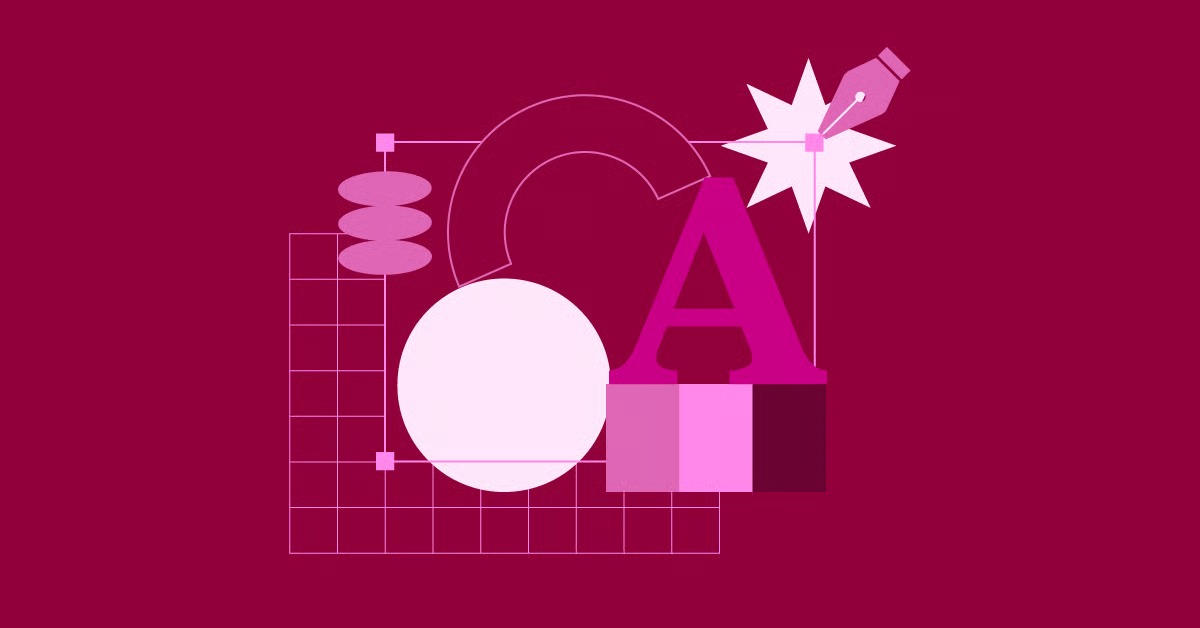Table of Contents
We’re going to walk through the 15 best AI photo editing apps available today. I’ll give you my professional take on each one, helping you see where they shine and where they fit into a real-world workflow.
Key Takeaways
Before we dive in, let’s get a few things straight about the “AI revolution” in our industry:
- AI is an Assistant, Not a Replacement. The goal here isn’t to let a robot “create” for you. The goal is to hire a lightning-fast, 24/7 assistant that can handle the 90% of editing work that is repetitive (like culling, basic color correction, and straightening), freeing you up for the 10% that requires your unique creative touch.
- Personalization is the New Standard. The most powerful AI for a professional isn’t one with the fanciest filters. It’s one that can learn your unique, personal editing style and apply it consistently. This is what sets a tool like Imagen apart from the crowd.
- Specialized Tools vs. All-in-Ones. Some tools on this list are specialists. They do one or two things (like noise reduction or sharpening) incredibly well. Other apps try to build AI into a complete editing suite. The best choice depends on what you need.
- Your Workflow is Everything. A “cool” feature is useless if it’s clumsy to use. The best AI tools integrate smoothly into your current workflow, whether that’s inside Lightroom, as a plugin, or as a new, faster process.
- The “Best” Editor Depends on Your Niche. A wedding photographer’s needs (speed, consistency, culling) are completely different from a fine-art landscape shooter’s (creative tools, technical rescue). I’ll point this out as we go.
15 Best AI Photo Editors for Professionals
Here’s my breakdown of the top 15 tools for 2025, starting with the one that has most impacted my own professional workflow.
1. Imagen
Best For: High-volume photographers (weddings, events, portraits) who need to automate their personal editing style at scale and drastically cut down on culling and editing time.
Overview Alright, let’s talk about Imagen first. There’s a good reason it’s at the top of my list, and it’s not just about features. It’s about a total workflow philosophy. Imagen isn’t trying to be another all-in-one editor. It doesn’t want to replace your Lightroom catalog. Instead, it acts as the world’s best, fastest editing assistant that works with your existing setup.
The entire concept is built around a pain point we all share: spending dozens of hours on post-production for every single shoot. Imagen’s solution is unique. It uses AI to learn your exact editing style from your own past work. It then applies that style to new shoots in minutes, not days. It’s a complete post-production platform, handling everything from culling to editing to cloud storage.
Key AI Features
- Personal AI Profile: This is the heart of Imagen. You feed it at least 3,000 of your previously edited photos from a Lightroom catalog. It analyzes your unique adjustments—how you handle exposure, white balance, color grading, everything—and builds a “profile” that edits exactly like you. It’s your style, automated.
- Talent AI Profiles: If you don’t have 3,000 edited photos, or you just want to try a different look, you can use one of their “Talent” profiles. These are AI profiles built from the work of world-class, industry-leading photographers. It’s like applying their expertise to your photos, but the AI still adapts it to each specific photo’s lighting and color.
- AI Culling: We all know that culling is maybe the most tedious part of the job. Imagen’s culling is a life-saver. You upload your full, unedited shoot, and the AI goes through it. It identifies blurry shots, closed eyes, and bad compositions, giving each photo a star rating. It also groups similar photos together so you can quickly pick the best one from a set.
- AI Tools: On top of the core style, you can add specific AI tools to your profile. These include:
- Cropping and Straightening: It intelligently finds the horizon and crops based on good composition rules.
- Subject Mask: Automatically detects and masks the subject, just like in Lightroom, so your profile can apply specific adjustments to them.
- Background Mask: The opposite of Subject Mask, letting you control the background separately.
- Smooth Skin & Whiten Teeth: Subtle, controllable portrait touch-ups.
How It Works (The Professional’s Take) My workflow with Imagen has completely changed my business. Here’s what it looks like:
- After a shoot, I dump all my RAW files into a new Lightroom Classic catalog.
- I upload the entire shoot to the Imagen app for Culling. I let it run (it’s fast) and come back. It shows me all my photos, already rated and grouped. I just do a final review, pick my “selects,” and I’ve culled a 3,000-photo wedding in 20 minutes.
- I send my “selects” to be Edited with my Personal AI Profile. I also have it apply Cropping and Straightening.
- I go grab a coffee. In about 10-15 minutes, Imagen notifies me that my edits are ready.
- I click Download, and Imagen applies all the edits directly to my Lightroom catalog. The sliders are all adjusted exactly as I would have done them.
- I open Lightroom, and all my photos are culled, edited, and cropped. I spend maybe 30-60 minutes doing a final “creative pass”—adding a specific vignette, a final gradient, or fixing a few tricky shots.
That’s it. A job that used to take 8-10 hours now takes one. You’re still in full control, as all the edits are just native Lightroom sliders. You can tweak anything you want. It doesn’t flatten your files. It’s non-destructive. It just gets you 95% of the way there in a fraction of the time.
Pricing Imagen uses a flexible, pay-per-edit model. Culling and editing have separate, low per-photo costs (we’re talking cents). This is great because you only pay for what you actually use, which is perfect for professionals whose volume changes with the season.
Summary
- Pros:
- Massive time savings on both culling and editing.
- Learns your personal, unique style.
- Integrates directly with Lightroom Classic (non-destructive).
- Cloud-based, so it’s incredibly fast and doesn’t slow down your computer.
- Pay-per-use pricing is scalable and cost-effective.
- Cons:
- Requires a minimum of 3,000 edited photos to build a Personal AI Profile (though Talent Profiles are a great alternative).
- It’s a workflow tool, not a full, standalone editor for complex generative tasks.
2. Skylum Luminar Neo
Best For: Creative photographers and hobbyists who want a wide range of AI effects and sky replacements in an all-in-one editor.
Overview Skylum Luminar Neo is a standalone photo editor and plugin that has leaned heavily into AI for several years. It operates on a layer-based system and positions itself as a complete alternative to a Lightroom/Photoshop workflow, with its own cataloging system. Its main focus is on using AI to apply creative effects quickly.
Key AI Features
- Sky AI: This is its most famous feature. It can detect and replace a boring sky with a new one in a single click, automatically relighting the scene to match.
- Relight AI: Allows you to add a 3D depth map to a 2D photo, letting you adjust the foreground and background lighting independently.
- Portrait AI Tools: Includes a suite of sliders for face and body.
Portrait Bokeh AIcreates an artificial shallow depth of field.Face AIandSkin AIhandle blemish removal and feature enhancement. - Structure AI: A detail and clarity enhancer that is context-aware, meaning it boosts detail in subjects without over-processing areas like skies or skin.
- Supersharp AI: A tool designed to fix motion blur and misfocused shots.
How It Works (The Professional’s Take) Luminar Neo’s workflow is centered around its “Tools” and “Presets” (formerly “Templates”) panels. A user loads an image into the “Catalog” or “Edit” module. From there, you can apply a Preset for a one-click look or stack different AI tools from the “Tools” panel. Each tool is applied as a new layer, which allows you to go back and adjust the opacity or mask of each effect.
The results are often visually impressive for creative or social media work. However, for a professional workflow, the cataloging system is less robust than Lightroom’s. The AI tools are preset-based; they don’t learn your style. They apply a pre-determined look. This makes it less useful for batch-processing a wedding and maintaining a consistent, personal style. It’s more of a tool for singular, creative images.
Pricing Luminar Neo is available as both a one-time purchase or a subscription. The one-time purchase gives you the core software, but new “Extensions” (their AI add-ons) often require separate purchases or a subscription.
Summary
- Pros:
- Excellent for fast, creative effects like sky replacement.
- No subscription is required (though it’s encouraged).
- A good all-in-one tool for hobbyists.
- Cons:
- AI does not learn your personal style.
- Cataloging is not as powerful as Lightroom’s.
- Can be resource-intensive and slow on older computers.
- Not built for high-volume batch editing.
3. Topaz Photo AI
Best For: Technical image rescue. It’s the best tool on the market for sharpening, removing noise, and upscaling images.
Overview Topaz Photo AI is a specialized application. It’s not a full editor. It doesn’t have local adjustments, color grading, or text. It does three things: noise reduction, sharpening, and upscaling. It combines what used to be three separate apps (DeNoise AI, Sharpen AI, and Gigapixel AI) into one streamlined workflow. It’s designed to be the first step in your editing process, fixing the technical flaws in an image before you get creative.
Key AI Features
- Autopilot: When you load an image, Autopilot scans it and suggests which modules to apply. It will detect if the image is noisy, soft, or has low resolution and automatically turn on the relevant tools.
- Remove Noise: This is widely considered the best AI noise reduction available. It removes noise (both luminance and color) while retaining a shocking amount of detail.
- Sharpen: This module can fix different kinds of softness. It has models for standard sharpening, motion blur, and lens softness, and it’s very effective at “rescuing” slightly-missed-focus shots.
- Upscale: This module (formerly Gigapixel) allows you to enlarge images by 2x, 4x, or even 6x while adding realistic detail. It’s incredible for making old, low-res files printable.
How It Works (The Professional’s Take) My workflow for Topaz Photo AI is very specific. I use it as a plugin from Lightroom Classic. If I have a shot from a reception that I had to push to 12,800 ISO, I right-click it, select “Edit In,” and send it to Topaz Photo AI.
The app opens, and Autopilot gives me its suggestion. 9 times out of 10, I have to manually tweak the sliders. Autopilot is often too aggressive. I’ll dial back the “Remove Noise” strength and adjust the “Sharpen” slider until the preview looks good. Then I hit “Apply,” and it saves a new TIF or DNG file back into my Lightroom catalog. It is a local process, meaning it uses your computer’s processor and graphics card. On large files, this can be very slow. It is not a batch-processing tool.
Pricing Topaz Photo AI is a one-time purchase, which includes one year of updates. After the year, you can keep using the software forever, but you’ll have to pay an upgrade fee to get new features.
Summary
- Pros:
- Absolutely best-in-class noise reduction and sharpening.
- Incredible for rescuing technically flawed images.
- One-time purchase model.
- Cons:
- Very narrow, specific use case.
- Local processing is slow and resource-heavy.
- Autopilot often requires manual correction.
- Does not learn or apply a creative style.
4. Adobe Photoshop
Best For: Advanced, pixel-level composite work and generative AI manipulation.
Overview Photoshop is, well, Photoshop. It’s the 30-year industry standard for deep, layer-based image manipulation. In the last couple of years, Adobe has integrated its “Firefly” generative AI engine directly into the app, turning it from a purely manual tool into a powerful AI hybrid. Its focus is not on workflow automation but on content creation and manipulation.
Key AI Features
- Generative Fill: This is the flagship feature. You make a selection and type a text prompt (e.g., “add a park bench”). Firefly generates the object and seamlessly blends it into the scene with correct lighting. It’s also used to remove objects by just selecting them and clicking “Generate.”
- Generative Expand: This allows you to use the crop tool to expand the canvas. Photoshop’s AI will generate new image content to fill the empty space, matching the existing photo.
- Neural Filters: A suite of AI-powered filters that perform complex tasks. These include “Skin Smoothing,” “Landscape Mixer” (e.g., make a summer scene look like winter), and “Colorize” for black and white photos.
- Select Subject/Object: Photoshop’s one-click masking tools are now incredibly accurate, making complex cutouts a one-second job.
How It Works (The Professional’s Take) Photoshop’s AI tools are now part of the daily workflow for many, but they are manual tools. “Generative Fill” is triggered by making a selection, which brings up a “Contextual Task Bar.” You type your prompt and wait for the cloud-based processing. The new content is added on its own “generative layer,” so it’s non-destructive.
These tools are amazing for what they do, but they are not workflow tools. You would never use Photoshop to color-grade a 3,000-image wedding. You use it to remove a distracting groomsman from one specific photo or to expand a portrait’s canvas to fit a magazine cover. It’s a tool for finishing singular, important images.
Pricing Photoshop is available only through an Adobe Creative Cloud subscription, typically bundled with Lightroom in the “Photography Plan.
Summary
- Pros:
- Incredibly powerful generative AI for adding/removing objects.
- Industry-standard tool for high-end retouching and compositing.
- AI tools are well-integrated into the existing layer-based workflow.
- Cons:
- Steep learning curve.
- Not designed for batch-processing or basic workflow.
- Generative AI still has “uncanny valley” moments.
- Subscription only.
5. Adobe Lightroom
Best For: Professional photographers already in the Adobe ecosystem who want to speed up their manual editing with AI-powered masking and noise reduction.
Overview Lightroom (both Classic and CC) is the central hub for most professional photographers. It’s our catalog, our RAW developer, and our primary editor. For years, its tools were entirely manual. Now, Adobe has integrated powerful AI features that are designed to assist the manual editing process, not automate it.
Key AI Features
- AI Masking: This is the most important AI feature. In the “Develop” module’s masking panel, you can now click “Select Subject,” “Select Sky,” or “Select Background.” Lightroom’s AI (called “Sensei”) creates a precise mask for that area in an instant. You can then apply your manual adjustments (exposure, color, etc.) just to that mask.
- Denoise AI: Similar to Topaz, Lightroom now has its own AI-powered “Denoise” function. It’s very effective and convenient since it’s built right in. It creates a new DNG file with the noise removed.
- Content-Aware Remove: The “healing” brush is now AI-powered. You can circle an object (like a piece of trash on the grass), and the AI will remove it and fill in the background.
- Adaptive Presets: These are presets that use AI Masking. For example, you can apply a “Pop Subject” preset, and it will find the subject, mask it, and apply clarity and exposure boosts just to them.
How It Works (The Professional’s Take) Lightroom’s AI enhances the workflow you already have. You still go through your photos one by one. But now, instead of spending two minutes brushing a mask onto a subject, you do it in one click. You can copy/paste these AI masks across multiple photos, and Lightroom is smart enough to re-calculate the mask for each new photo.
This is a huge time-saver. However, it is not automation. The AI doesn’t know your style. It doesn’t know how you want to edit the sky; it just knows where the sky is. You still have to move the sliders. This is its key difference from a tool like Imagen, which knows both where the sky is and what to do with it based on your learned style.
Pricing Lightroom is available only through an Adobe Creative Cloud subscription, typically bundled with Photoshop.
Summary
- Pros:
- AI tools are perfectly integrated into the industry-standard workflow.
- AI Masking is incredibly powerful and saves a lot of time.
- Built-in Denoise AI is very good and convenient.
- Cons:
- The AI assists editing; it does not automate it.
- It does not learn your personal, holistic editing style.
- You still have to edit every photo manually.
- Subscription only.
6. Capture One Pro
Best For: Studio, commercial, and fashion photographers who need high-end tethering, color accuracy, and layer-based editing.
Overview Capture One Pro has long been the main competitor to Lightroom, especially for studio professionals. It’s known for its superior RAW processing engine (especially for Fujifilm and Sony files), advanced color editing tools, and best-in-class tethered shooting. Like Adobe, it has begun to integrate AI features to enhance its manual workflow.
Key AI Features
- AI Masking: Similar to Lightroom, Capture One has AI-powered subject and background selection for creating masks quickly.
- AI Crop: An AI-powered tool that suggests crops based on composition rules.
- Smart Adjustments: This allows you to set a “target” look for exposure and white balance on one image, and the AI will intelligently apply a similar, adapted look to other photos taken in the same lighting conditions.
- Face Focus: A tool that uses AI to automatically confirm focus on faces during tethered shooting.
How It Works (The Professional’s Take) Capture One’s workflow is built around “Sessions” or “Catalogs” and is heavily layer-based, much like a simpler Photoshop. The AI tools are integrated as assistants. “Smart Adjustments” is its most workflow-oriented feature. It allows for a more intelligent batch-edit, but it’s still based on a single reference image, not a deeply learned profile from thousands of photos.
For its target audience (commercial and studio pros), the AI features are secondary to its core strengths: color accuracy, layers, and tethering. The AI is a nice-to-have addition to speed up the existing manual process.
Pricing Capture One offers both perpetual (one-time) licenses and subscriptions.
Summary
- Pros:
- Exceptional RAW processing and color editing tools.
- Best-in-class tethered shooting.
- AI tools are helpful additions to a powerful manual editor.
- Cons:
- Steep learning curve and higher price than competitors.
- AI features are less advanced than those in Photoshop or Luminar.
- Does not learn a personal editing style for full automation.
7. ON1 Photo RAW 2025
Best For: Photographers who want a single, all-in-one editor with a perpetual license that mimics (and often combines) features from Lightroom, Photoshop, and Luminar.
Overview ON1 Photo RAW has always been the “Swiss Army knife” editor. It aims to be a single application that does everything: cataloging, RAW development, layered editing, and effects. It has aggressively integrated AI into every part of its app, making it a powerful, if somewhat busy, all-in-one solution.
Key AI Features
- Brilliance AI: A one-slider tool that uses AI to analyze a photo and apply intelligent adjustments for color, tone, and detail. It’s a “make it look good” button.
- AI Masking Tools: Includes robust AI for masking subjects, skies, and various regions (like foliage, water, mountains).
- NoNoise AI and Tack Sharp AI: ON1’s own versions of Topaz’s noise reduction and sharpening tools, integrated directly.
- Sky Swap AI: A powerful sky replacement tool, similar to Luminar’s.
- Portrait AI: A dedicated module for finding faces and applying skin smoothing, eye whitening, etc.
How It Works (The Professional’s Take) ON1 Photo RAW can be opened as a standalone app or as a plugin. Its interface is divided into modules like “Browse,” “Edit,” and “Effects.” The AI tools are present in all of them. A user can apply “Brilliance AI” for a quick-start edit, then move to the “Portrait” tab to retouch a face, and finally add a new sky in the “Sky” tab.
It’s a very feature-dense program. The AI is doing a lot, but it’s all based on ON1’s own algorithms. It’s not learning your style. It’s a tool for photographers who want a wide array of AI-powered presets and tools at their fingertips in one purchase.
Pricing ON1 Photo RAW is primarily sold as a one-time perpetual license, with options to subscribe for access to all future updates and cloud services.
Summary
- Pros:
- A huge number of AI features in one app.
- Good alternative for those who want to avoid Adobe’s subscription.
- Strong noise reduction and sharpening tools built-in.
- Cons:
- The interface can feel cluttered and overwhelming.
- AI does not learn a personal style.
- Not as specialized or polished as dedicated tools (like Topaz for noise or Imagen for workflow).
8. DxO PhotoLab 7
Best For: Photographers who demand the absolute highest technical image quality, specifically in lens correction and noise reduction.
Overview DxO is a company built on scientific, lab-based analysis of cameras and lenses. PhotoLab is their RAW editor, and its core strength is its optical correction modules. It has correction profiles for tens of thousands of camera/lens combinations, and it automatically fixes distortion, vignetting, and chromatic aberration with stunning precision. It also features legendary noise reduction.
Key AI Features
- DeepPRIME & DeepPRIME XD: This is DxO’s AI-powered noise reduction and demosaicing technology. Many professionals consider it the most “natural” and detailed noise reduction on the market, creating incredibly clean files from high-ISO shots.
- U Point Technology: While not “new” AI, this is an AI-assisted local adjustment tool. You click on an area (e.g., a blue sky), and the tool automatically creates a complex mask based on the color, luminance, and texture of your click point. It feels like magic.
- ReShape Tool: A tool for warping and correcting perspective that goes beyond simple lens correction.
How It Works (The Professional’s Take) PhotoLab is a non-destructive RAW editor, much like Lightroom. When you open a folder of images, it insists on downloading its specific optical correction module for your camera and lens. Its entire process is built on achieving technical perfection first. “DeepPRIME” is typically applied on export, completely reprocessing the RAW data.
Its AI is not “creative.” It is “corrective.” It will not replace a sky or learn your color grading. It will give you the cleanest, sharpest, most technically perfect file possible, which you can then edit manually within PhotoLab or export to another app.
Pricing DxO PhotoLab is sold as a one-time perpetual license.
Summary
- Pros:
- Arguably the best noise reduction (DeepPRIME) in the world.
- Unmatched, automatic lens and optical corrections.
- Perpetual license.
- Cons:
- Does not have any creative AI tools.
- Does not learn or automate a personal style.
- Cataloging and workflow tools are less refined than Lightroom’s.
9. Evoto AI
Best For: Professional portrait and wedding photographers who need fast, high-volume, AI-powered retouching.
Overview Evoto AI is a newer, highly specialized desktop app built from the ground up for one purpose: AI portrait retouching. It’s not a general-purpose editor. It’s designed to take a folder of portraits and apply sophisticated, batch-retouching in minutes.
Key AI Features
- Advanced Portrait AI: The app automatically detects faces and bodies. It offers an extremely granular set of sliders for everything:
- Skin: Blemish Removal, Skin Smoothing, Even Skin Tone.
- Face: Dodge & Burn, Sculpt, Remove Glasses Glare, Whiten Teeth.
- Hair: Tame Frizzy Hair, Hair Shine Enhancement.
- Background Adjustments: Can automatically clean up wrinkles or marks on a studio backdrop.
- Batch Processing: The core function. You can create a preset of your desired retouching settings and apply it to hundreds of photos at once. The AI is smart enough to find the unique features of each face and apply the edits correctly.
How It Works (The Professional’s Take) Evoto is a standalone app. You import a folder of photos (RAW or JPEG). You select one image, move through the dozens of sliders to create your perfect retouching “recipe,” and then save it as a preset. You then select all your photos and apply that preset. The app processes all of them, applying your specific skin smoothing and eye-whitening settings to every single person.
This is a massive time-saver for portrait, school, or wedding photographers who need consistent, clean retouching on all their deliverables. It doesn’t, however, handle your primary color grading or workflow. It’s a specialized “middle step.”
Pricing Evoto AI uses a credit-based, pay-per-export model, similar to Imagen.
Summary
- Pros:
- Incredibly powerful and granular AI portrait retouching.
- Designed for high-volume, batch-processing.
- Saves countless hours of manual retouching.
- Cons:
- Highly specialized; does not do color grading or basic edits.
- Another step in the workflow and another app to pay for.
- Easy to “over-do” the edits and get unnatural, “plastic” skin.
10. Retouch4Me
Best For: High-end portrait and fashion photographers who want to add AI retouching to their existing Photoshop workflow.
Overview Retouch4Me is not a standalone app. It’s a suite of professional AI-powered plugins that work inside Photoshop. Unlike Evoto’s all-in-one approach, Retouch4Me sells each component separately. You can buy “Dodge & Burn,” “Heal,” “Skin Tone,” “Eye Vessels,” etc., as individual plugins. This allows a retoucher to build their perfect AI toolkit.
Key AI Features
- Dodge & Burn: Automatically analyzes a face and performs a subtle, professional-grade dodge and burn to enhance contours.
- Heal: Finds and removes blemishes and skin imperfections, leaving texture intact.
- Skin Tone: Analyzes skin and automatically evens out blotchiness and color inconsistencies.
- Fabric: A unique plugin that finds and smooths out wrinkles in clothing.
- Backdrop: Cleans up marks and wrinkles on studio backdrops.
How It Works (The Professional’s Take) This is for the high-end Photoshop user. Your workflow is to open a portrait in Photoshop and start your retouching process. But instead of spending 30 minutes manually dodging and burning, you run the “Retouch4Me Dodge & Burn” plugin. It creates a new, non-destructive layer with the AI-generated adjustments, which you can then mask and refine. You might then run the “Heal” plugin on another layer.
This approach gives you maximum control, as each AI action is isolated on its own layer. It’s not for batch processing; it’s for assisting a high-end manual retouch.
Pricing Each plugin is sold as a separate one-time purchase. This can be expensive to buy the whole suite, but it’s flexible.
Summary
- Pros:
- Professional, high-end results.
- Integrates perfectly into a Photoshop layer-based workflow.
- Gives the user maximum control over the AI’s output.
- Cons:
- Very expensive to buy the full set of plugins.
- Not for batch processing at all.
- Requires Photoshop to run.
11. Canva
Best For: Marketers, social media managers, and business owners who need to quickly create graphics that include photos.
Overview Canva is a web-based design platform, not a professional photo editor. However, its “AI Photo Editor” features have become surprisingly powerful. It’s on this list because many professionals also need to create social media content, and Canva’s AI is built for that exact purpose.
Key AI Features
- Magic Edit: Select an area of a photo, type what you want, and it generates it (e.g., “change shirt color to blue”).
- Magic Eraser: A simple object-removal tool.
- Background Remover: A one-click background cutout tool, essential for graphic design.
How It Works (The Professional’s Take) Canva is not part of a photography workflow. You would not use it to edit a RAW file or a wedding gallery. You would use it by uploading a finished JPEG to create an Instagram story. You’d use “Background Remover” to put the photo on a branded background, add text, and post it. Its AI tools are simple, fast, and “good enough” for web and marketing graphics.
Pricing Many AI features are included in the “Pro” subscription, though some are available on the free plan.
Summary
- Pros:
- Incredibly easy to use.
- Perfect for creating social media and marketing graphics.
- Background remover is fast and effective.
- Cons:
- Not a professional photo editor.
- Does not work with RAW files.
- AI tools lack fine-grained control.
12. Fotor
Best For: “Prosumers” and bloggers who want an easy, all-in-one online AI editor for quick, polished results.
Overview Fotor is a long-standing online photo editor that has fully embraced AI. It’s a web-based tool (and mobile app) that competes more with Canva than with Lightroom. It offers a wide range of one-click AI tools for both photo enhancement and content generation.
Key AI Features
- AI Photo Enhancer: A one-click button to improve sharpness, color, and lighting.
- AI Skin Retouch: A simplified set of tools for smoothing skin and removing blemishes.
- AI Object Remover & Background Remover: Standard tools for content-aware fill and cutouts.
- AI Image Generator: A text-to-image generator, similar to Firefly.
How It Works (The Professional’s Take) A user goes to the Fotor website, uploads a JPEG, and is presented with a large panel of AI tools. You click “AI Enhancer” for an instant fix, then maybe “AI Retouch” to clean up a face. The workflow is fast, simple, and aimed at getting a single image ready for the web. It is not designed for professional, high-volume, or RAW-based workflows.
Pricing Fotor operates on a “freemium” model. Many basic tools are free, but the more powerful AI features require a “Pro” subscription.
Summary
- Pros:
- Very accessible and easy to use for beginners.
- Good all-in-one feature set for quick web edits.
- Cons:
- Not for professional, high-volume use.
- Works on JPEGs, not ideal for RAW files.
- Subscription is required for the best features.
13. Pixlr
Best For: Users who want a free, web-based editor that feels like a simplified, “lite” version of Photoshop.
Overview Pixlr is a web-based photo editor that has been around for years. It’s split into two versions: “Pixlr E” (an advanced, layer-based editor) and “Pixlr X” (a simple, modern effects editor). Both now include a suite of AI tools. It’s one of the most capable free editors available.
Key AI Features
- Generative Fill & Expand: Like Photoshop, Pixlr has its own generative AI for adding, removing, and expanding content with text prompts.
- AI Background Remover: A one-click cutout tool.
- AI Enhancer: A one-click tool to adjust lighting and color.
How It Works (The Professional’s Take) For a professional, Pixlr is a “in a pinch” tool. If you’re on a travel laptop without your main software and need to make a quick, layered edit for a web graphic, Pixlr E is surprisingly capable. You can open a JPEG, add layers, use AI to remove the background, and add text. Its generative AI is not as strong as Photoshop’s, but it’s impressive for a free, web-based tool. It has no place in a serious RAW workflow.
Pricing Pixlr’s core features are free (ad-supported). A “Premium” subscription removes ads and unlocks more advanced AI tools and assets.
Summary
- Pros:
- Very powerful for a free, web-based tool.
- The “Pixlr E” interface is familiar to Photoshop users.
- Generative AI tools are available for free.
- Cons:
- Not for professional photo management or RAW editing.
- Ads in the free version are distracting.
- Performance depends on your internet connection.
14. Lensa AI
Best For: Casual users and influencers who want one-click AI “Magic Avatars” and stylized portrait effects for social media.
Overview Lensa AI is a mobile-first app that went viral for its “Magic Avatars” feature. You upload 10-20 selfies, and its AI generates hundreds of stylized, artistic portraits of you in various themes. Beyond that, it’s a simple mobile photo editor for quick touch-ups.
Key AI Features
- Magic Avatars: Its core generative AI feature.
- Magic Retouch: A one-tap tool that finds a face and applies a “beautification” filter, including skin smoothing, eye brightening, and face slimming.
- Background Remover: A simple tool for mobile-based cutouts.
How It Works (The Professional’s Take) Lensa is not a professional tool in any sense of a photography workflow. It is a consumer app. A professional might use it for fun, but not for client work. Its inclusion here is to note its power in generative AI for portraits, which is a sign of where the technology is heading. The “Magic Retouch” is too aggressive and “fake-looking” for professional portrait standards.
Pricing Lensa is a subscription-based mobile app. The “Magic Avatars” feature also costs extra on top of the subscription.
Summary
- Pros:
- Powerful generative AI for creating “artistic” avatars.
- Very easy to use on a mobile device.
- Cons:
- Not a professional tool.
- Results are “over-cooked” and not natural.
- Aggressive subscription model.
15. Affinity Photo
Best For: Photographers and designers who want a powerful, one-time-purchase alternative to Photoshop.
Overview Affinity Photo is the most credible, powerful, and popular direct competitor to Adobe Photoshop. It is a full-scale, layer-based, non-destructive RAW and pixel editor. For years, it has competed on price (one-time purchase) and performance. It has been slower to adopt “AI” features, but its core functions are already very intelligent.
Key AI Features Affinity does not market “AI” as heavily as others. Instead, it has “machine-learning” built into its core tools:
- RAW Development: Its RAW engine is a full-featured developer.
- Frequency Separation: It has a built-in filter to set up frequency separation for high-end skin retouching, a process that is manual in Photoshop.
- Inpainting Brush: This is their version of “content-aware fill.” You paint over an object, and the app intelligently removes it.
- Selection Refinement: Its selection tools use advanced algorithms to find edges, hair, and other complex objects.
How It Works (The Professional’s Take) Affinity Photo is a manual tool for professionals, just like Photoshop. Its “AI” is not the generative, prompt-based kind. It’s the “smart algorithm” kind that makes manual tools work better. A professional would use Affinity Photo in the exact same way they use Photoshop: for high-end, detailed finishing work on singular images. It is not a batch-processing or workflow automation tool.
Pricing Affinity Photo is famous for its one-time purchase. You buy it once and own it forever.
Summary
- Pros:
- The best one-time purchase alternative to Photoshop.
- Very powerful, layer-based, non-destructive workflow.
- Fast and well-optimized.
- Cons:
- Lacks the new generative AI (like Generative Fill) that Photoshop has.
- Not an “AI editor” in the modern, automated sense.
- Steep learning curve, similar to Photoshop.
How to Choose the Best AI Photo Editor for You
Okay, that was a lot. So how do you actually pick the one that’s right for your business? As a working pro, your decision shouldn’t be based on “cool features.” It should be based on one thing: Return on Investment (ROI). And I don’t just mean money; I mean your time.
Here are the key criteria I use to evaluate any new tool.
1. Workflow Integration: Where Does It Fit?
This is the most important question. A “great” tool that ruins your workflow is a bad tool.
- End-to-End Solution (e.g., Imagen): This is a tool built to be your workflow. It handles the whole post-production line from culling to final edit, integrating with your cataloging app (Lightroom). This offers the highest time-saving ROI.
- Plugin Assistant (e.g., Topaz, Retouch4Me): These tools are designed to do one specific job inside your main editor. Topaz rescues a noisy file. Retouch4Me speeds up your manual skin work. They save time on specific tasks.
- All-in-One Standalone (e.g., Luminar, ON1): These apps want to replace your Lightroom/Photoshop setup. This is a huge commitment. You have to be willing to migrate your entire workflow and cataloging system.
Ask yourself: Am I trying to fix one small problem (like noise) or my entire post-production bottleneck?
2. Personalization vs. Presets: Who’s in Control?
This is the biggest philosophical question in AI editing.
- Preset-Based AI (e.g., Luminar, ON1, Evoto): These tools come with pre-built AI models. “Sky Replacement” applies a look. “Portrait AI” applies a set of pre-determined “beauty” standards. You can adjust the strength of the effect, but the style of the effect is decided by the software company.
- Learning-Based AI (e.g., Imagen): This is the new frontier. These tools are empty when you first get them. They only become powerful when they learn from you. The AI learns your unique color grading, your approach to contrast, your brand.
As a professional, your style is your brand. A tool that just applies a popular “preset” makes your work look like everyone else’s. A tool that learns your style scales your unique brand. For me, this is a no-brainer.
3. Your Niche: What Do You Actually Shoot?
The “best” tool for a real estate photographer is a terrible tool for a portrait shooter.
- Wedding & Event Pros: Your biggest enemy is time and volume. You need speed, consistency across thousands of photos, and culling. Imagen is built from the ground up for this problem.
- Portrait & Headshot Pros: Your bottleneck is retouching. You need granular control over skin, eyes, and hair, and you need to apply it consistently. Evoto AI (for batch) or Retouch4Me (for high-end) are your best bets.
- Landscape & Fine Art Pros: You care about impact and technical perfection. You’re not batch-processing. You’re perfecting single images. Luminar (for creative effects), Photoshop (for composites), or Topaz/DxO (for technical rescue) are your tools.
- Commercial & Studio Pros: You need color accuracy and tethering. Capture One is your home base.
- Real Estate Pros: You need perspective correction and HDR blending. ON1 Photo RAW has good tools for this, as do other specialized real estate editors.
4. Speed & Performance: Cloud vs. Local
How the AI processes your files matters.
- Local Processing (e.g., Topaz, Luminar, DxO): These apps use your computer’s CPU and (especially) your graphics card. This can be slow. Running a Topaz Denoise on a 45-megapixel file can take several minutes. Running a batch of 100 will lock up your machine for an hour.
- Cloud Processing (e.g., Imagen, Photoshop Generative Fill): These apps upload your files (or previews) to powerful servers, which do the work and send them back. The result is incredibly fast and has zero impact on your computer’s performance. You can keep working while Imagen is editing 3,000 photos for you in the background.
5. Pricing Model: How Do You Pay?
Your budget is key.
- Subscription (Adobe, Canva): A predictable monthly cost. You always have the latest version. But it’s a cost that never goes away.
- One-Time Purchase (Luminar, Topaz, DxO, Affinity): A large, one-time payment. You own the software. But you’ll likely have to pay an “upgrade” fee in a year or two to get the next version.
- Pay-per-Use (Imagen, Evoto): You only pay for what you use. This is, in my opinion, the best model for a working professional. In a slow month, you pay next to nothing. In a busy month, your costs scale directly with your income. The ROI is perfectly aligned.
A General Guide to Making Your Decision
Here’s a simple, step-by-step plan:
- Step 1: Identify Your Single Biggest Pain Point. Be specific. Don’t just say “editing.” Is it “culling 5,000 photos”? Is it “getting skin tones consistent”? Is it “removing noise from reception photos”? Is it “the 6 hours of basic color correction”?
- Step 2: Find the Tool That Solves That Pain Point.
- Culling & Basic Edits -> Imagen
- Skin Retouching -> Evoto or Retouch4Me
- Noise/Sharpening -> Topaz or DxO
- Creative Effects -> Luminar
- Compositing -> Photoshop
- Step 3: Use the Free Trial. Never buy blind. Every tool on this list has a free trial, free credits, or a 30-day money-back guarantee. Use them.
- Step 4: Run a Real Project. Don’t just test one photo. Take your last real client shoot.
- Run the culling through Imagen’s free culling trial. How long did it take?
- Take 1,000 of those photos and edit them with a free Imagen Talent AI Profile.
- Take your top 10 selects and run them through the trials for Luminar, Topaz, and Evoto.
- Step 5: Compare the Results… and the Clock.
- Look at the final images. Which one looks best?
- Now, look at the clock. How much time did you actually save?
- How much effort was it? Did you have to tweak 100 sliders, or did it just work?
The answer will become very clear. The goal isn’t just a pretty picture. The goal is a profitable business. The right AI tool gets you back to shooting, marketing, and living your life.
Frequently Asked Questions (FAQs)
1. Will AI take my job as a professional photographer? No. It will take the tedious parts of your job. Your job is your vision, your client interaction, and your creativity. AI is a tool, like a better camera or a faster lens. It’s an assistant that handles the repetitive tasks, freeing you up to be the creative director. Photographers who use AI will have a huge advantage over those who don’t.
2. Can AI really match my unique, complex editing style? Yes. This is the difference between “preset” AI and “learning” AI. A tool like Luminar can’t learn your style. A tool like Imagen can. By analyzing thousands of your past edits, it learns your specific “recipe”—how you treat shadows in low light, how you grade your greens, your preferred white balance. It’s surprisingly accurate.
3. What’s the difference between an AI editor and a Lightroom preset? A preset is a static list of settings. It applies the exact same +0.5 exposure and +20 vibrance to every single photo, regardless of whether that photo is already overexposed. An AI Profile (like Imagen’s) is dynamic. It analyzes each photo first and then decides how to apply your style to that specific photo’s lighting conditions. It’s what a human editor does, not what a preset does.
4. Do I still need Lightroom or Photoshop if I use an AI editor? Yes, 100%. Think of Lightroom as your “home base.” It’s your library, your catalog, your manager. Tools like Imagen, Topaz, and Retouch4Me are “specialists” that work with Lightroom. You’ll still use Lightroom to import, manage, and export your photos.
5. What’s the best AI editor for culling large shoots? Imagen. Hands down. It’s the only one on this list that has culling as a core, professional-grade feature built for high-volume shoots. It saves me hours on every wedding.
6. What’s the best AI for noise reduction? This is a tough one. It’s a battle between Topaz Photo AI and DxO PhotoLab. Both are incredible. Topaz is a great plugin. DxO is a full RAW ecosystem built around its DeepPRIME noise reduction. You can’t go wrong with either.
7. What’s the best for creative sky replacement? Skylum Luminar Neo. It’s what the app is famous for. It’s fast, has a huge library of skies, and does a great job of relighting the scene to match.
8. How much time can I really save? This depends on your bottleneck. In my wedding photography business, using Imagen for both culling and editing, I have cut my entire post-production time by about 90%. What took 10 hours now takes 1.
9. What if I don’t have 3,000 photos to train a Personal AI Profile? This is a common question. You can use one of Imagen’s Talent AI Profiles. These are AI models trained on the work of top-tier photographers. You can “try on” different professional styles and get instant, high-quality results while you build up your own body of work.
10. Is cloud-based AI editing (like Imagen) secure? Yes. Reputable companies like Imagen use secure, encrypted connections to upload and download your photos. They are not sharing your RAW files with anyone. The process is secure and respects client privacy.
11. What’s the best free AI photo editor? For professionals, “free” usually isn’t the best option. However, for quick web tasks, Pixlr is the most powerful free, ad-supported editor with generative AI features.
12. Does AI work on RAW files? Yes. All the professional tools on this list (Imagen, Topaz, DxO, Lightroom, etc.) are designed to work with RAW files. Imagen, for example, works directly with your Lightroom catalog, so all edits are applied to your original RAWs non-destructively.
13. What does “non-destructive” editing mean? It means your original file (your RAW) is never touched or overwritten. When you make an edit in Lightroom or with Imagen, the app is just saving a list of instructions (the slider settings) in the catalog. The original photo remains untouched. This is the only way professionals should work.
Looking for fresh content?
By entering your email, you agree to receive Elementor emails, including marketing emails,
and agree to our Terms & Conditions and Privacy Policy.