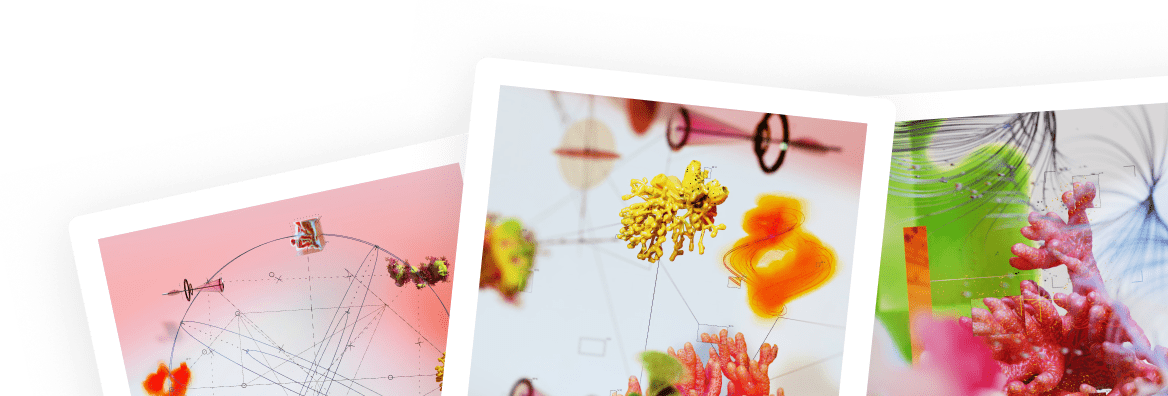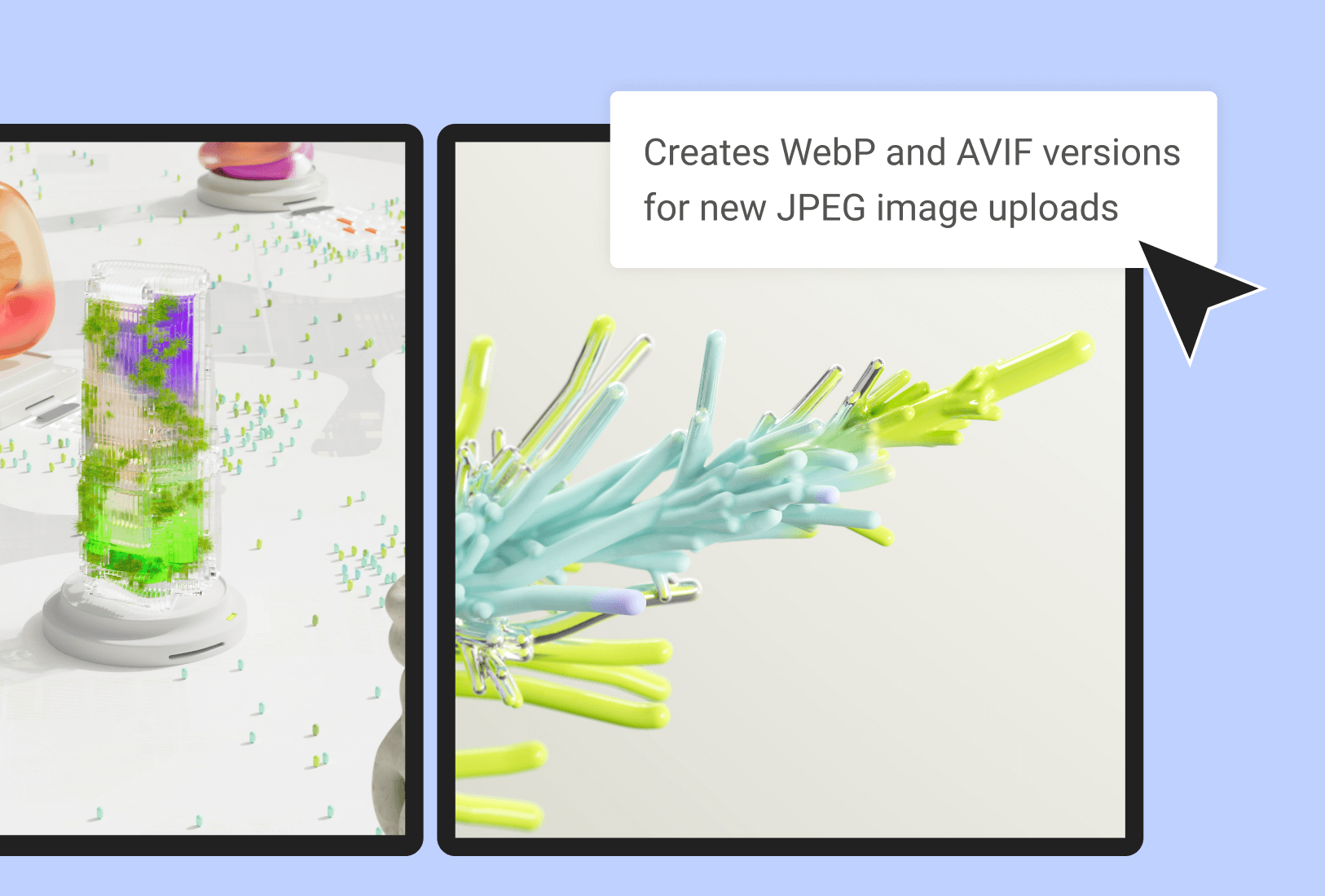JPG Compressor: Your Ultimate Guide to Faster Web Images
In today’s fast-paced digital world, your website’s speed isn’t just a convenience—it’s a necessity. Slow-loading pages can send visitors clicking away in seconds. One of the biggest culprits behind a sluggish website? Large, unoptimized images. That’s where our JPG Compressor comes in. This guide will walk you through everything you need to know about how to compress JPEG files effectively, boost your site’s performance, and improve your SEO.
What is JPG Compression and Why Does It Matter?
At its core, JPG compression is the process of reducing the file size of a JPG or JPEG image. This is achieved by using clever algorithms to remove redundant data from the image file. The goal is to make the file significantly smaller with little to no perceptible loss in quality.
But why is this so important?
- Website Speed: Smaller image files mean faster loading times. A quick-loading site provides a better user experience, which keeps visitors engaged and more likely to convert.
- SEO Rankings: Search engines like Google consider page speed a critical ranking factor. By using a JPG compressor, you are actively improving your site’s technical SEO, signaling to Google that your site is user-friendly.
- Bandwidth and Storage: Compressing images saves you valuable server storage space and reduces bandwidth consumption, which can even lower your hosting costs.
- Mobile Experience: With more than half of all web traffic coming from mobile devices, a fast experience is paramount. Compressed images ensure your site loads quickly, even on slower mobile connections.
For anyone building a website, whether using a powerful tool like Elementor or coding from scratch, optimizing images is a non-negotiable step.
How to Use Our Online JPG Compressor
We designed our tool to be incredibly simple and intuitive. You don’t need any technical expertise to compress JPG images and reap the benefits.
Here’s a step-by-step guide:
- Upload Your Image: Click the “Upload” button or simply drag and drop your JPG or JPEG file into the designated area. You can often upload multiple images at once for batch processing.
- Choose Your Compression Level: Our tool automatically applies an optimal compression setting that balances quality and file size. However, you can often use a slider to adjust the compression level manually. Moving it to the right typically means more compression (smaller file size) but potentially lower quality.
- Preview the Result: Before you download, you can see a live preview of the compressed image next to the original. This allows you to inspect the quality and ensure you’re happy with the result. You’ll also see the percentage of size reduction achieved.
- Download Your Optimized Image: Once you’re satisfied, click the “Download” button. Your new, lightweight JPG is now ready to be uploaded to your website.
It’s that easy. In just a few clicks, you’ve made your image web-ready.
Understanding the Balance: Quality vs. File Size
When you compress JPEG files, you’re engaging in what’s known as “lossy” compression. This means that some data from the original image is permanently discarded to reduce the file size. While this sounds dramatic, it’s usually unnoticeable to the human eye when done correctly.
The key is finding the sweet spot.
- High-Quality (Less Compression): This setting retains more detail and color information, resulting in a larger file size. It’s ideal for professional photography portfolios or when visual fidelity is the absolute top priority.
- Medium-Quality (Balanced Compression): This is the go-to for most web use cases, including blog posts, product images, and hero banners. It provides a significant reduction in file size with minimal impact on visual quality. Our tool defaults to this balanced approach.
- Low-Quality (High Compression): This drastically reduces the file size but can lead to visible artifacts, blockiness, or color banding. This level of compression is rarely recommended unless the file size is the only thing that matters.
Experimentation is key. Upload an image and play with the compression settings to see how it affects the final output. You’ll quickly get a feel for the right balance for your specific needs.
The Benefits of Using an Online Compressor Tool
While you can compress images in software like Adobe Photoshop, using a dedicated online JPG compressor offers several distinct advantages, especially for website builders and marketers.
- Speed and Efficiency: Online tools are built for one purpose: to compress JPG images as quickly as possible. The process takes seconds, not minutes.
- No Software Needed: You don’t need to install or pay for expensive software. Our tool is accessible from any browser on any device.
- Batch Processing: Need to optimize a whole gallery of images? Most online compressors allow you to upload and process multiple files simultaneously, saving you a tremendous amount of time.
- Ease of Use: The user interface is designed for everyone, not just graphic designers. This is particularly helpful for website owners who manage their own content on platforms like WordPress with Elementor, allowing them to quickly optimize images before uploading them to the media library.
Best Practices for Image Optimization Beyond Compression
Using a JPG compressor is a huge step, but it’s part of a larger image optimization strategy. To truly master your website’s performance, consider these additional tips:
- Choose the Right File Format:
- JPG/JPEG: Best for photographs and complex images with many colors and gradients.
- PNG: Ideal for graphics with transparency, like logos or icons. PNGs use lossless compression, so file sizes can be larger.
- WebP: A modern format developed by Google that offers superior compression for both lossy and lossless images. Support is widespread, and using a plugin on your WordPress site can automatically convert your JPGs to WebP for compatible browsers.
- SVG: Perfect for logos and simple icons. SVGs are vector-based, meaning they are infinitely scalable without any loss of quality and have incredibly small file sizes.
- Resize Images to the Correct Dimensions: Before you even think about compression, make sure your image is sized correctly. If your blog’s content area is 800 pixels wide, don’t upload a 4000-pixel-wide image. Resize it first, then compress it. Uploading an oversized image forces the browser to shrink it, but it still has to load the full, heavy file.
- Use Descriptive File Names: Don’t upload
IMG_2025.JPG. Rename your files with descriptive, keyword-rich names likeblue-widget-in-hand.jpg. This helps search engines understand what your image is about, providing a small but valuable SEO boost. - Always Use Alt Text: Alternative text (alt text) is the text that appears if an image fails to load. More importantly, it’s what screen readers use to describe the image to visually impaired users, and it’s another crucial signal for SEO. Your alt text should be a concise, accurate description of the image.
By combining these strategies with our powerful JPG Compressor, you create a robust workflow for handling images that will keep your website fast, accessible, and search-engine-friendly.
Frequently Asked Questions (FAQ)
Q: What is the difference between JPG and JPEG?
A: There is no difference in the file format itself. JPEG stands for Joint Photographic Experts Group, the committee that created the standard. The file extension was shortened to JPG in early versions of Windows that only supported three-letter extensions. The terms are used interchangeably today.
Q: Will compressing my JPG images make them look bad?
A: Not if done correctly. Our tool is optimized to reduce file size as much as possible while preserving visual quality. The preview feature allows you to confirm the quality before downloading, so you are always in control.
Q: Can I compress other image formats with this tool?
A: This specific tool is optimized to compress JPEG and JPG files. While some tools are multi-format, it’s often best to use a compressor designed for the specific file type to get the best results.
Q: Is there a limit to the file size I can upload?
A: Most online tools have a generous upload limit, often around 20MB or more per image, which is sufficient for almost all web-based needs.
Q: How does this fit into my Elementor workflow?
A: It’s a perfect pre-upload step. Before you add an image to your Elementor page or template, run it through our compressor first. This ensures you’re only adding lightweight, optimized images to your site, keeping your beautifully designed pages loading at top speed.