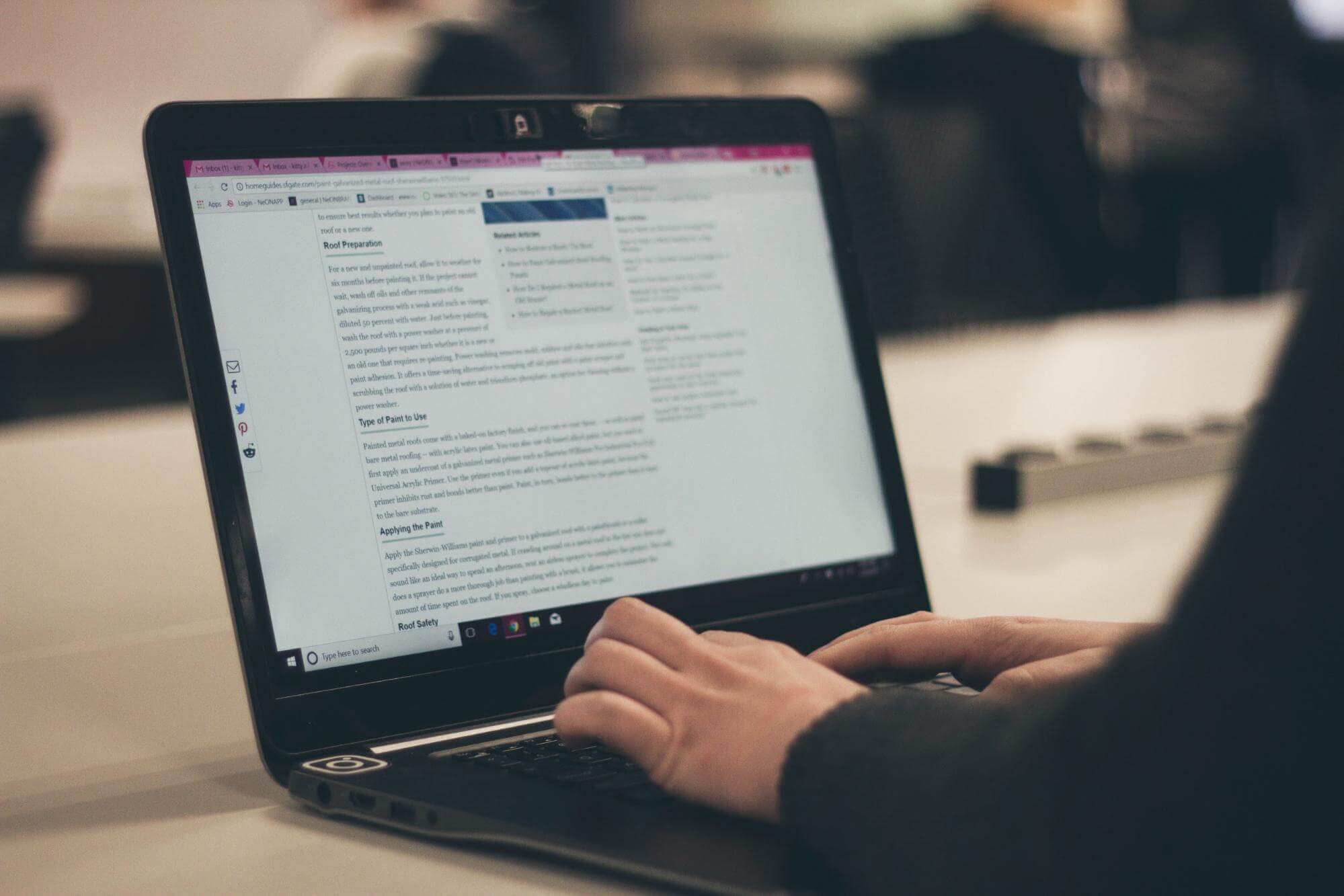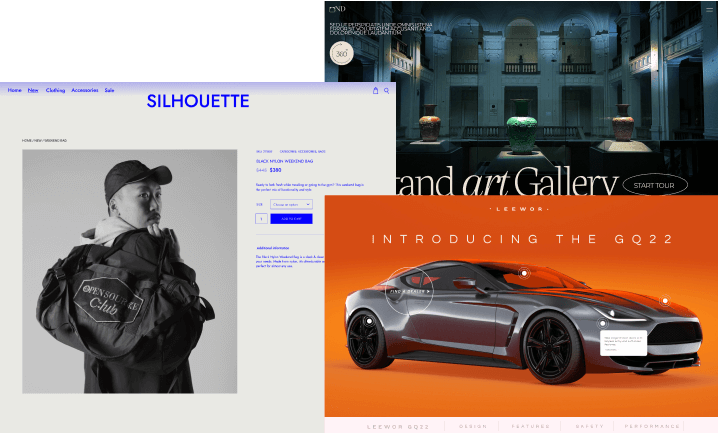The WordPress admin screen provides web creators with access to the control features for the entire website. The WordPress admin screen is the go-to- place for content creation and management, adding functionalities in the form of plugins, changing styles in the form of themes, and many other actions.
The term WordPress Admin screen (aka WP Admin or WP admin panel) describes various sections of the admin area. These sections are the toolbar (and header), main navigation, work area, and footer. From the screen, web creators control WordPress installation control features.
Where is the WordPress Admin Screen?
By default, you can find the WordPress admin dashboard by adding “/wp-admin” to your WordPress installation URL: https://yourdomain.com/wp-admin.
If you aren’t logged in to the dashboard yet, adding the “/wp-admin” doesn’t automatically redirect you to your admin login page. Instead, you can access the admin login URL by visiting: https://yourdomain.com/wp-login.php. To harden your site’s security, it is best practice to change the default login URL, which is generic and easy to hack.
How to Use the WordPress Admin Screen
Once you’re in the WordPress admin screen area, you can access the control features of your WordPress installation.
Each Administration Screen is presented in sections: the toolbar (and header), the main navigation, the work area, and the footer.
Some of the various options in the navigation sidebar allow you to:
- Create a new blog post (Posts menu)
- Managing how your website’s appearance by choosing themes (Appearance menu)
- Control Plugins, Settings, Users, Comments, etc.
You can also click on “Screen Options” in the top right-hand corner to tailor the look and function of the Admin panels to suit you (e.g., changing color schemes).
WordPress provides a detailed description of the many features and options in every section.
OpenSourceCMS.com hosts a WordPress admin demo that gives you full access to practice your hand at using the WordPress admin screen. Log in with these credentials:
• Username: opensourcecms
• Password: opensourcecms