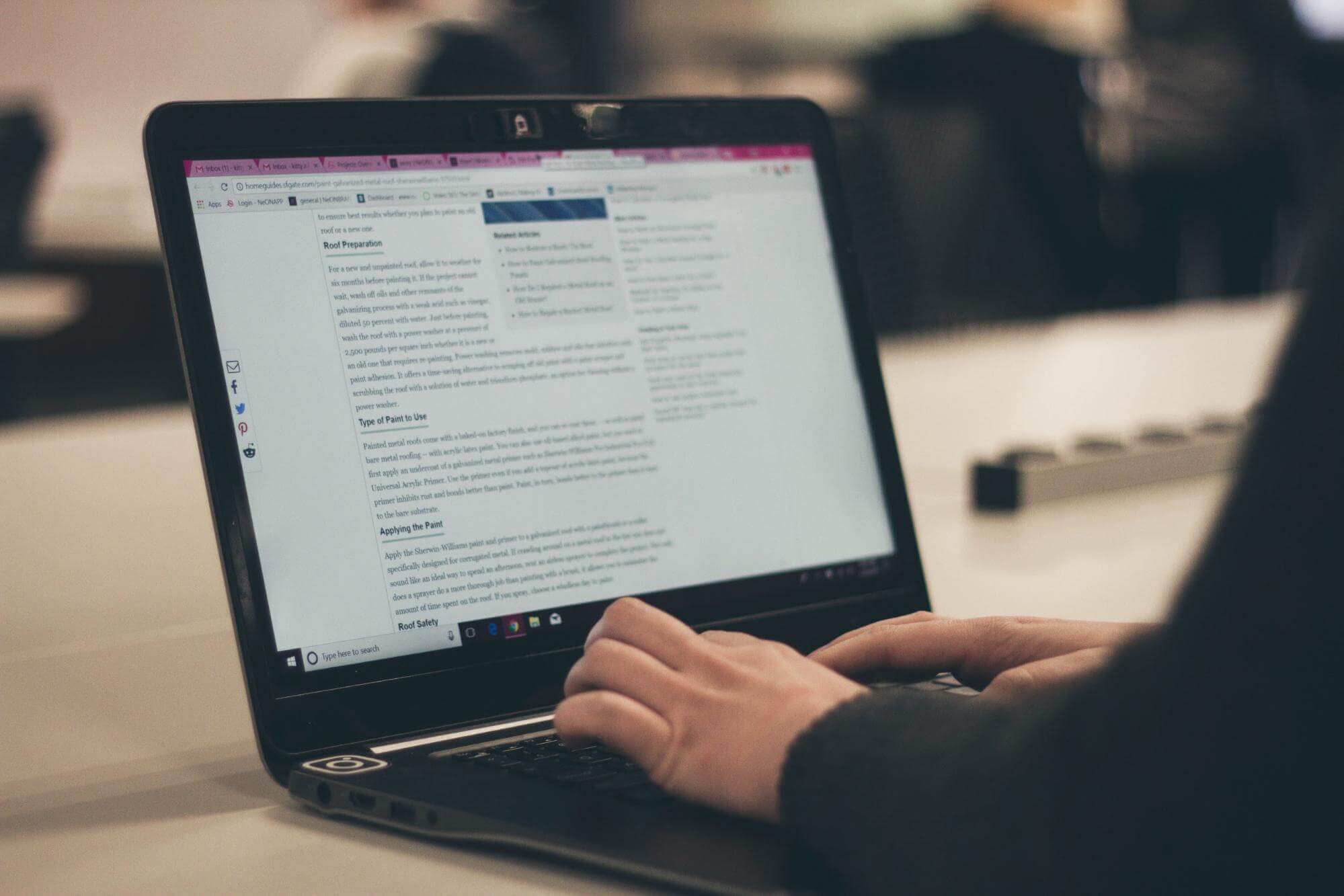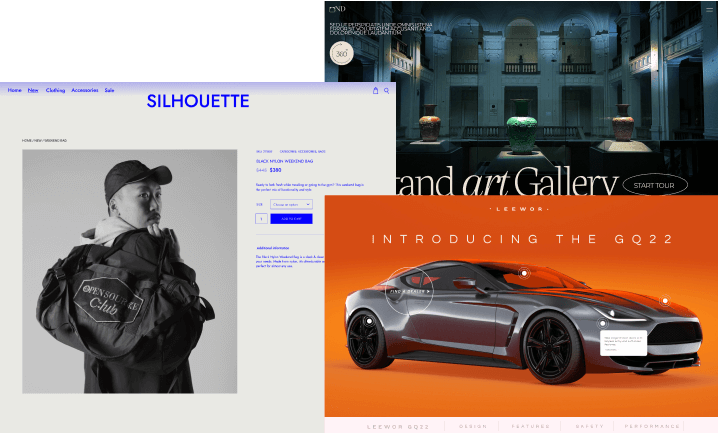Related Posts are a WordPress feature that pulls relevant content from a blog to display at the bottom of posts. It uses the post’s content, categories, and tags to automatically create lists of relevant posts on a site.
How to Use Related Posts
Related content is automatically generated, but currently, you cannot manually override post links. However, if your site is upgraded to WordPress.com Premium or a higher plan, you can customize the appearance of the “Related” section using custom CSS.
When the “Enable Related Posts” feature is enabled, a section of those posts will appear beneath the WordPress.com Likes (if activated) or Sharing Buttons. A benefit of a Related Posts header is that it clearly separates the section from the end of the post.
Also, it makes the area more visual. To display accompanying images next to the post titles and thus make the section more visible, check the “Use a large and visually striking layout” option.
Another option is to insert a “Related Posts block” to display related posts within the post itself or page content.
What Are Related Post Thumbnails?
If a post has a featured image, it will appear as a thumbnail. A featured image enhances a site’s presentation and reflects a post or page’s contents, mood, or theme.
If a post has no featured image, WordPress searches for galleries and slideshows and then for any images that could be relevant. If one isn’t found, WordPress looks for a single image that might be included in the post.
If your post image is from 3rd party service (e.g., Flickr), as long as it’s publicly available, WordPress.com servers will pull it, scale it to the proper size, and set it as the thumbnail. To be included, images must be larger than 350px wide by 200px tall (1.75:1) ration. These are automatically cropped to thumbnails, and if the image does not meet the ratio, there is no way to modify where it is cropped.
The 4 Requirements for a Related Post
To generate a “Related posts” section on your My Sites → Tools → Marketing → Traffic page requires:
- At least 10 published posts on your website (to avoid simply cross-linking posts with each other).
- At least 500 bytes (around 100 words) per post
- Feature disabled, if you’re using themes with a built-in related feature (e.g., Opti or Traveler).
- The site must be published and not in “Coming soon” or “Private” mode.