Styling elements in the Elementor Editor is based on using classes. For general information about creating classes, see Classes in Elementor.
After you create a class, it is listed in the Class Manager.
The Class Manager
The Class Manager lets you control classes in several ways:
- Rename Classes
- Delete Classes
- Reorder classes
Access the Class Manager
In order to edit classes you need to access the Class Manager.
To access the Class Manager:
- Open the Elementor Editor.
- Select an element.
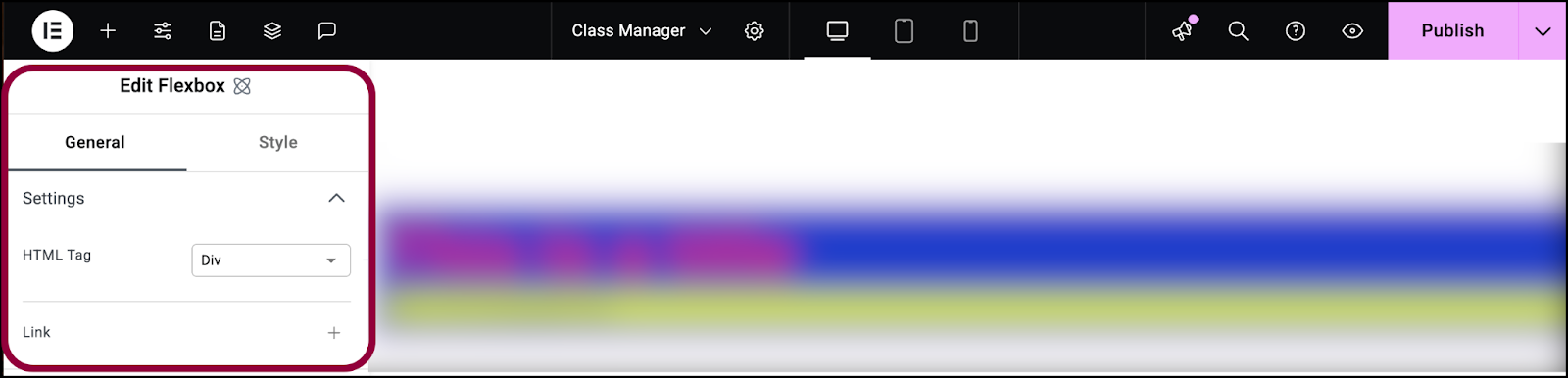
The element options appear in the panel.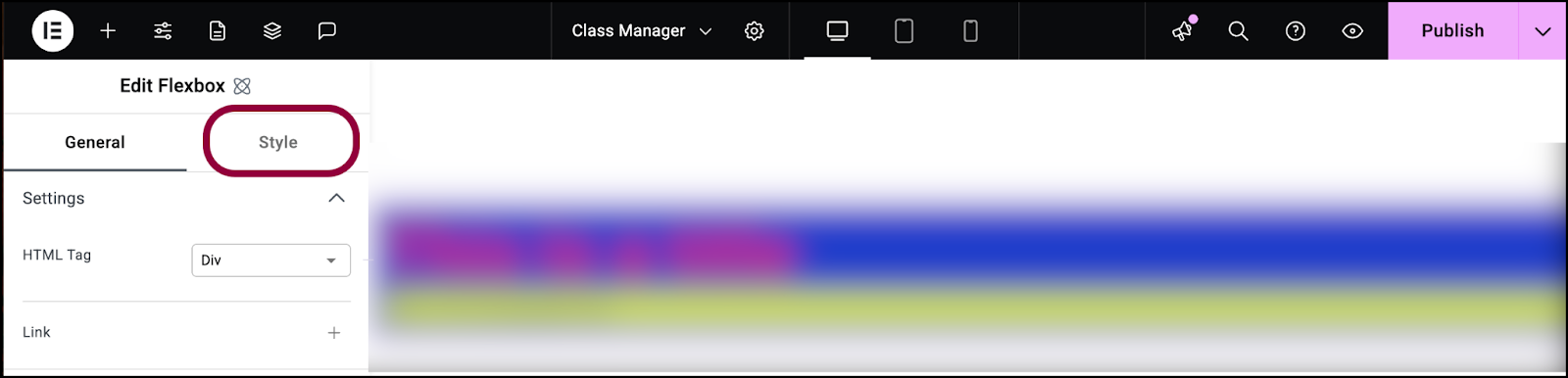
- Click the Style tab.
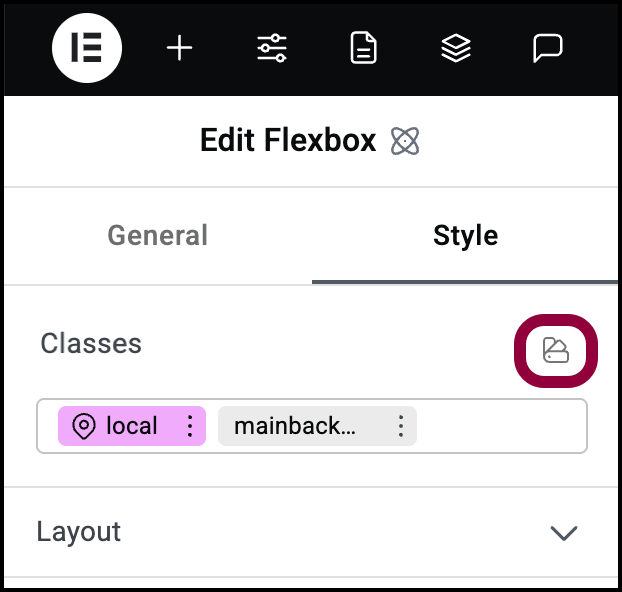
- Click the Class Manager icon.NoteYou must save your page before opening the Class Library.
The Class Manager opens.
Rename a class
- Open the Class Manager.
- Hover over the name of the class you want to rename.
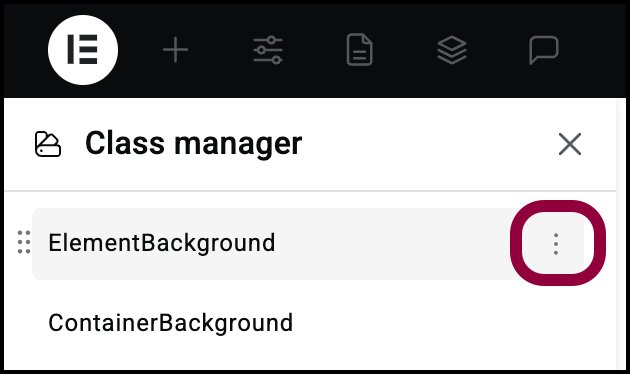
- Click the ellipses by the class name.
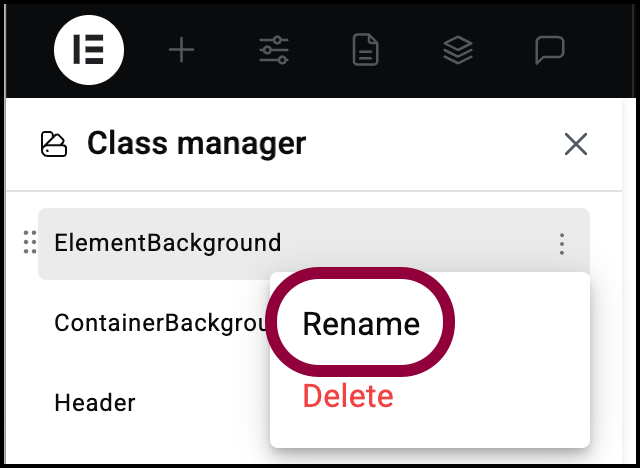
- Select Rename from the dropdown menu.
- In the text box, type in the new name for the class and hit Enter. NoteThe name will change in all elements that have this class.
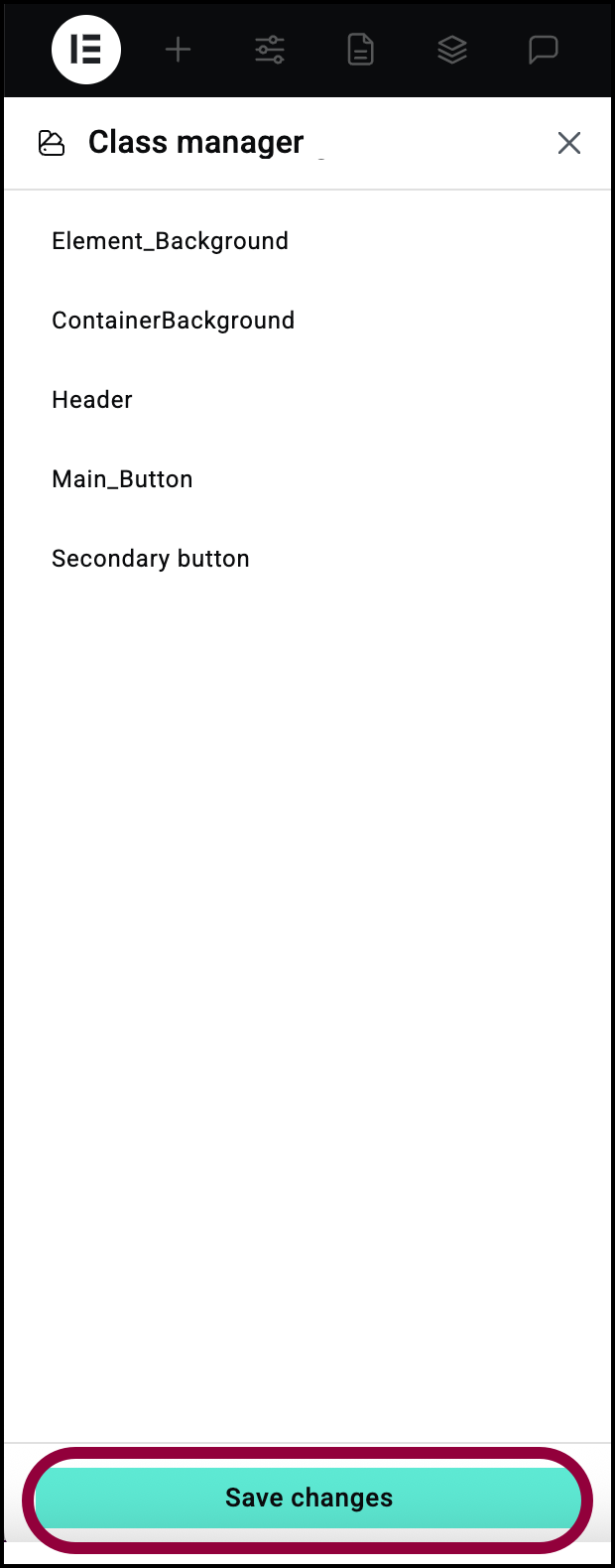
- Click Save changes.
Rename a class from the element options
You can also rename a class from the Style tab of an element.
To rename the class:
- Select an element that contains the class you want to rename.
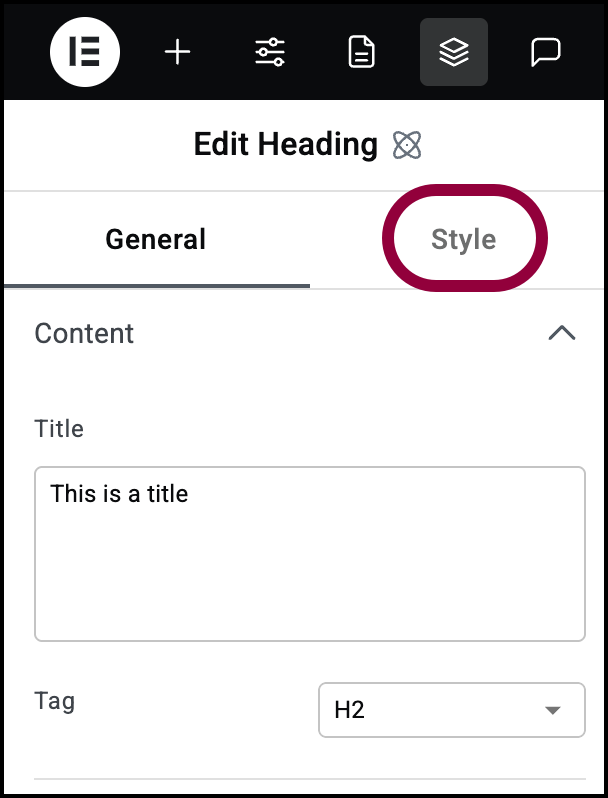
- Click the Style tab.
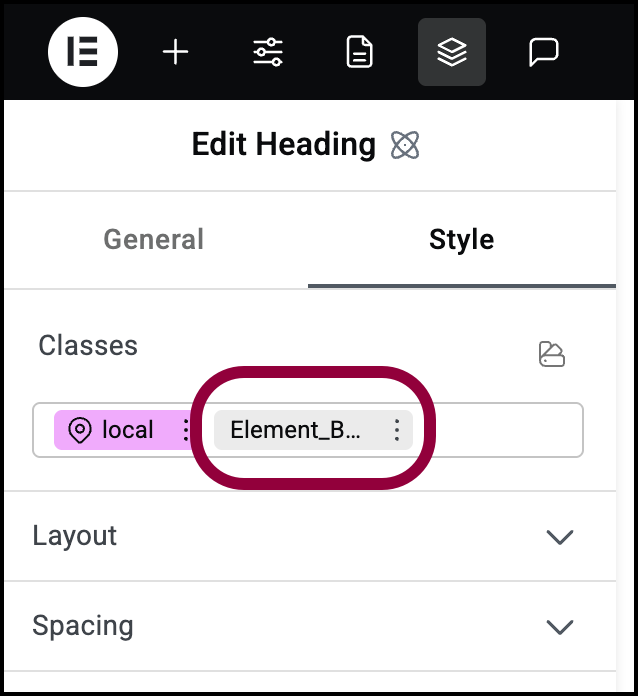
- Locate the class in the Classes text box.
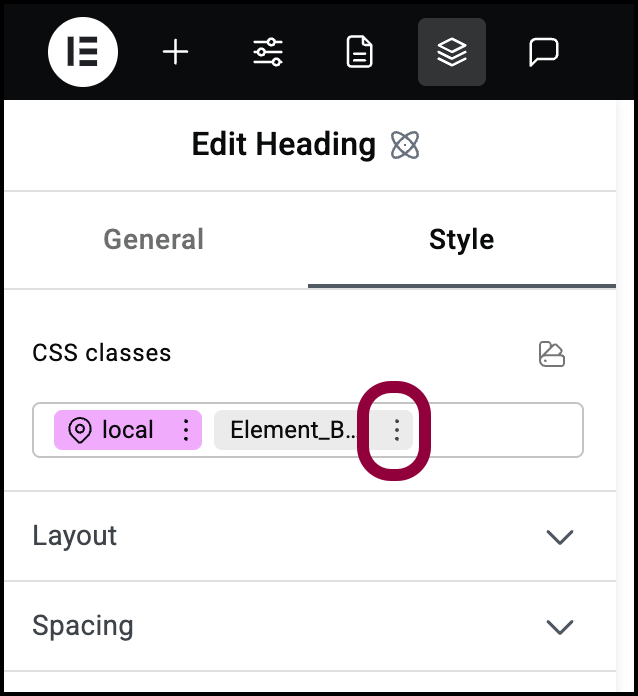
- Click the ellipses by the class name.
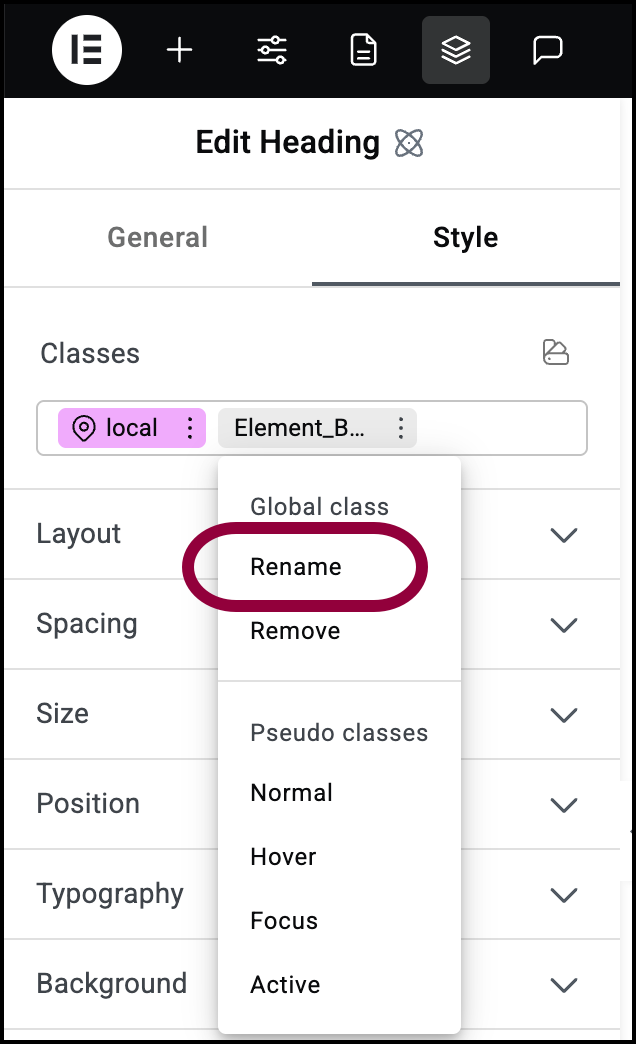
- Select Rename from the dropdown menu.
- Enter the new name in the Classes text box and hit Return.
Delete a class
- Open the Class Manager.
- Hover over the name of the class you want to delete.
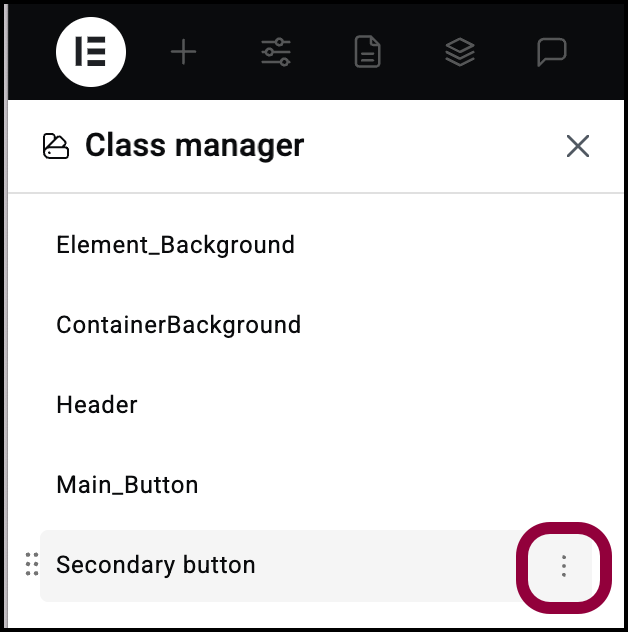
- Click the ellipses by the class name.
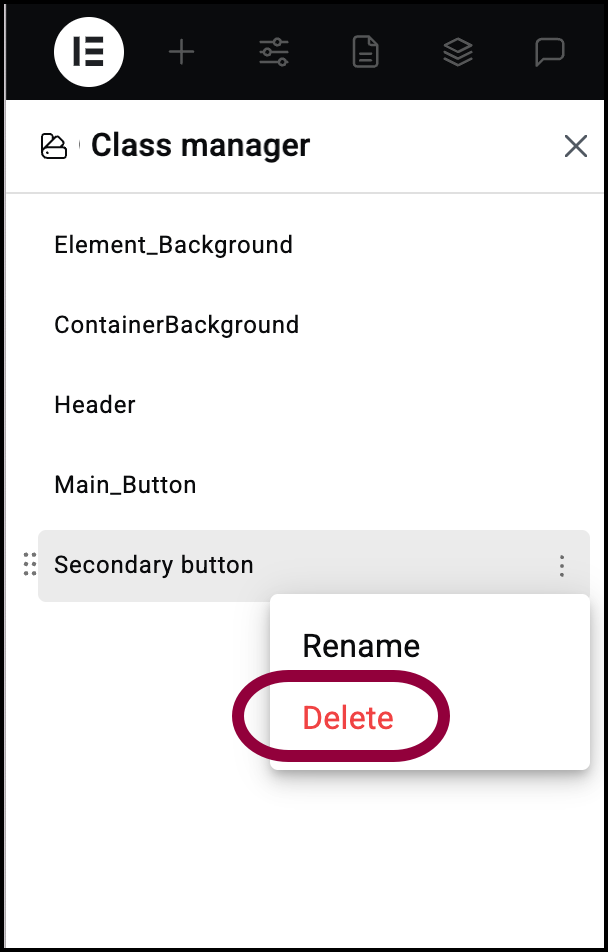
- Select Delete from the dropdown menu.
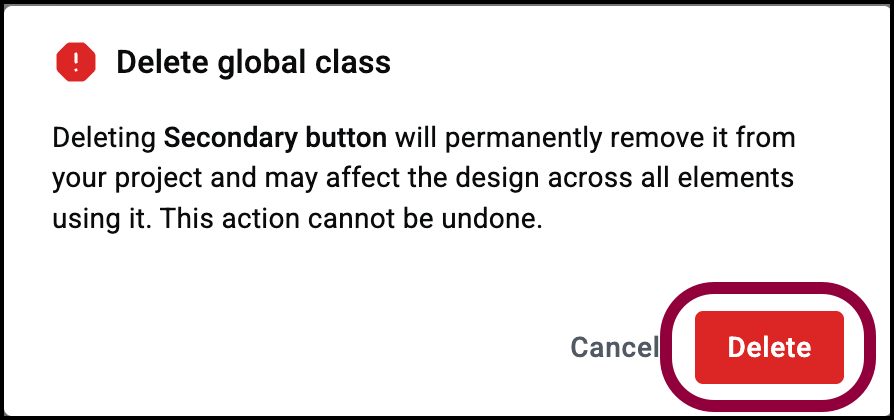
- Confirm your decision by clicking Delete in the delete window. the text box, type in the new name for the class and hit Enter. WarningThis will change the style of all elements using this class.
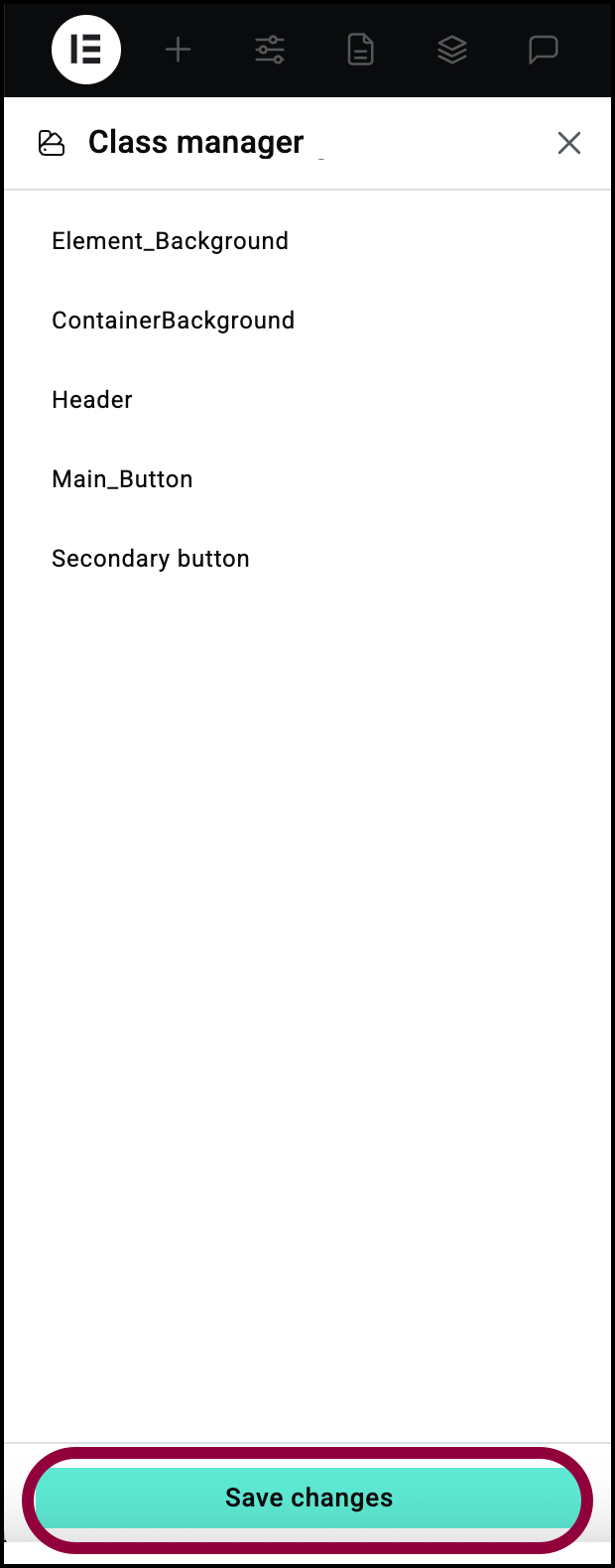
- Click Save changes.
Rearrange Class priority
The order in which the classes appear in the Class Manager determines their priority. Classes that are higher up in the priority list take precedence over those further down. For example, if you have am element that contains two classes –Main_txt which sets the font size to 16PX and Other_txt which sets the font size to 12PX, if Main_txt is above Other_txt, the font size is 16 PX and vice versa.
To rearrange the class priority:
- Open the Class Manager.
- Hover over the class you want to move in the list.
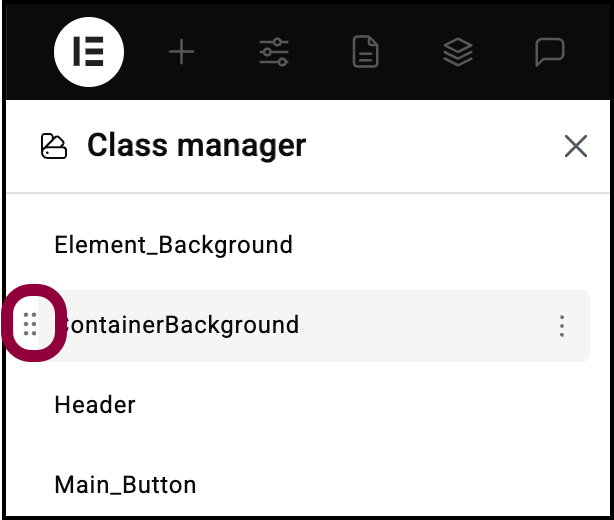
- Click and hold the handle to the left of the class name.
- Drag the class to reorder it.
In the example below, the Heading element has two classes – ElementBackground and ContainerBackground, each with their own background color. Changing their order in the Class Manager, changes which color takes priority.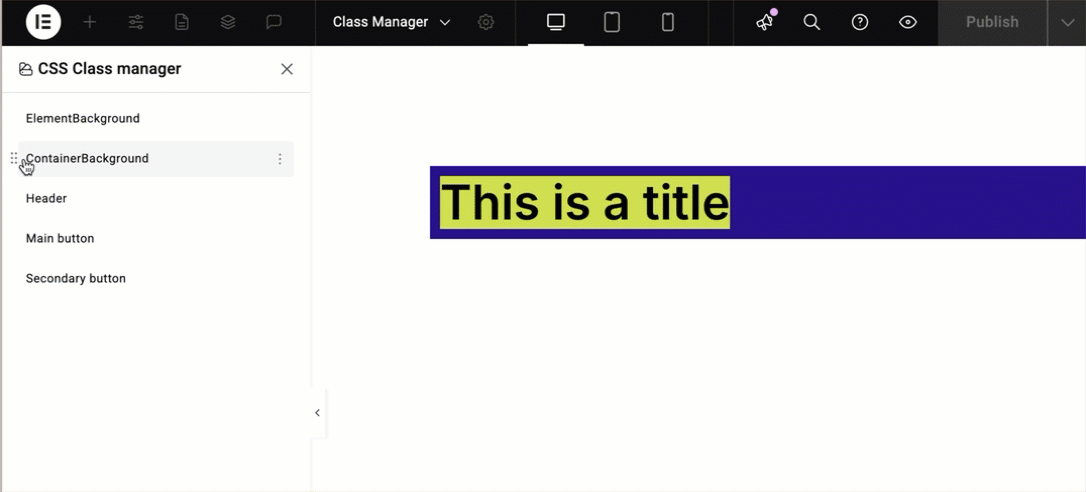
Navigate the Class Manager
As your Class Manager grows and becomes more sophisticated, you’ll want to use navigational tools to find and examine your classes.
Search the classes
The search bar at the top of the Class Manager lets you quickly find classes. Simply enter the name of the class bar. 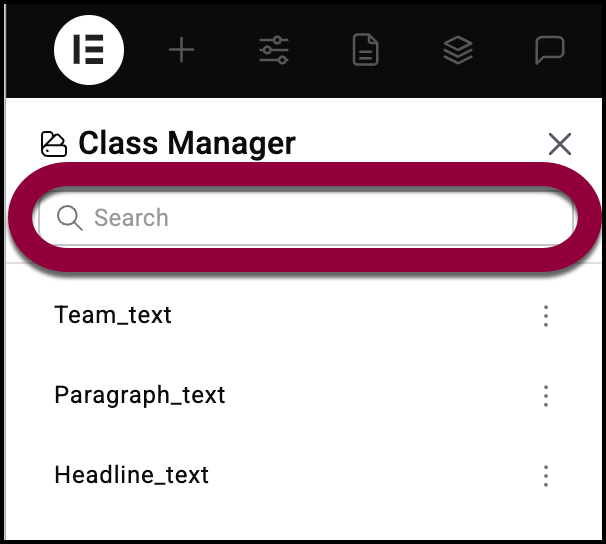
Locate where classes are used
Using the Class Manager, you can find our where the different classes are used.
To locate the where classes are used:
- Open the Class Manager.
- Hover over the class you want to locate.
- Click the target icon.
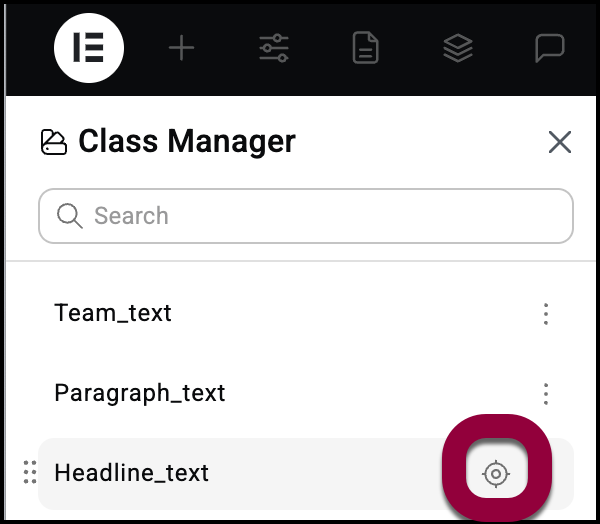
- A list of all the pages, posts etc. where the class appears.
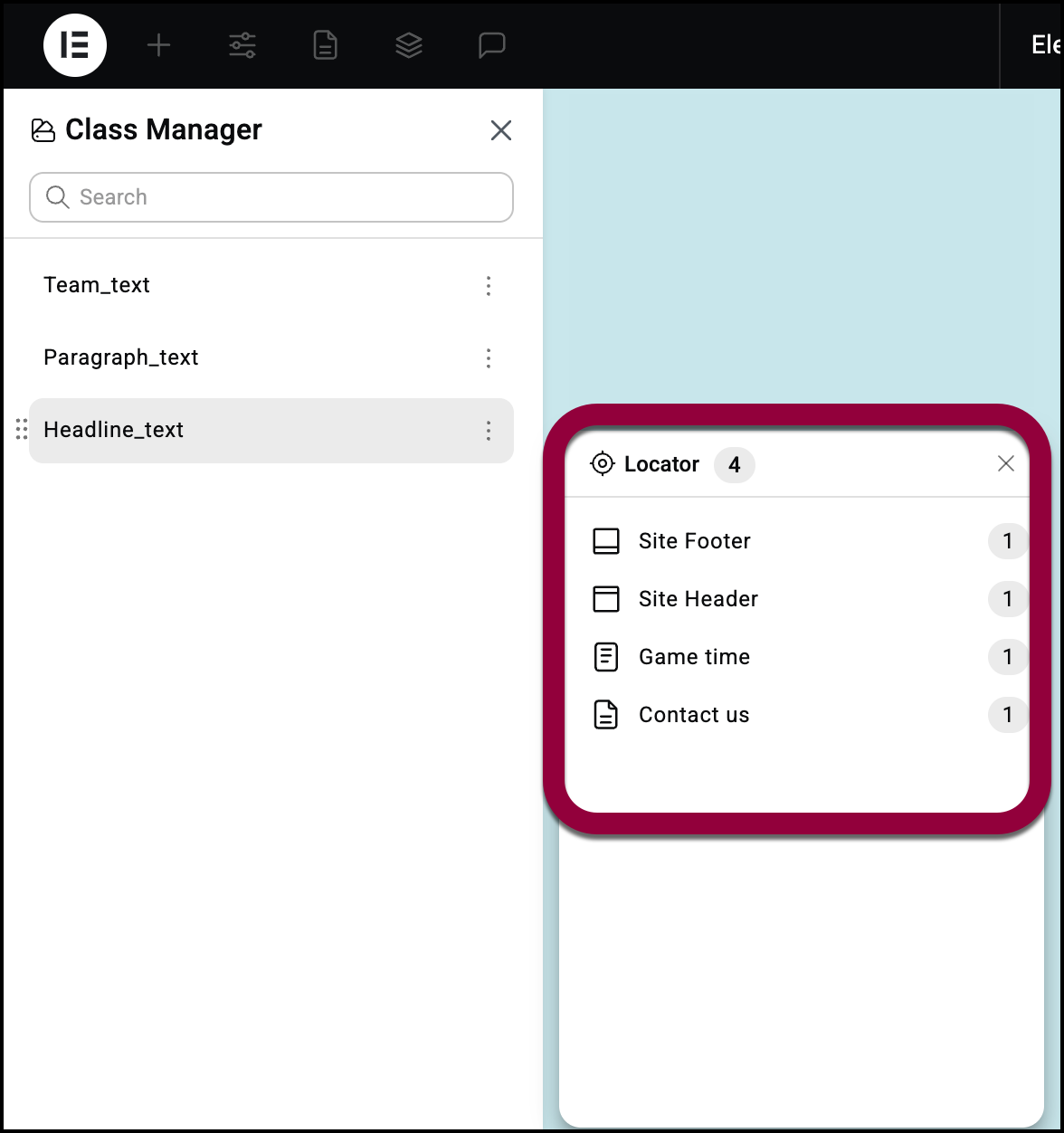
The number on top of the box shows how many site parts contain the icon.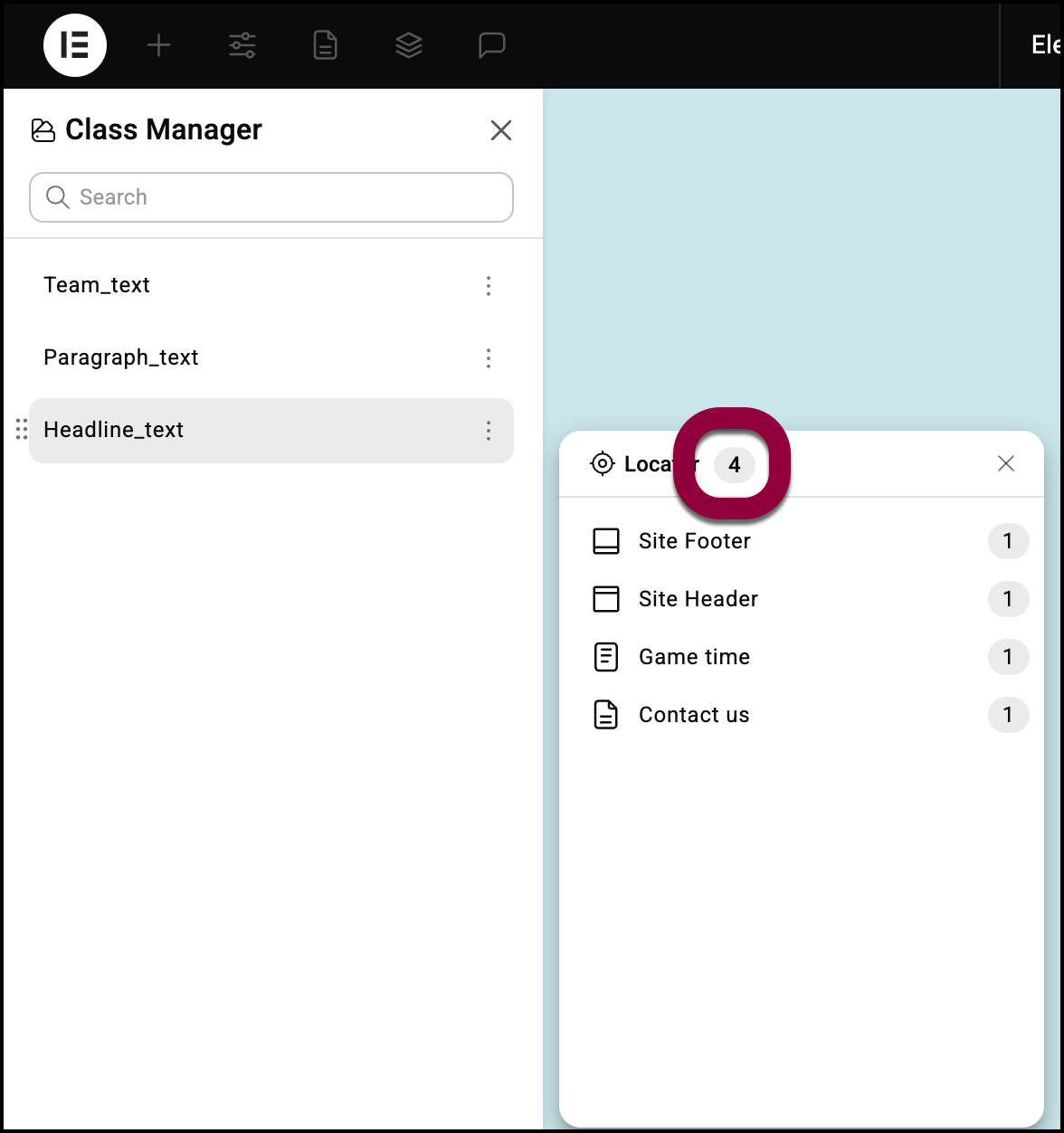
An icon indicates what type of site part contains the class: – page
– page – post
– post – header
– header – footer
– footer
- (Optional) Hover over a site part and click the breakout icon to open it.
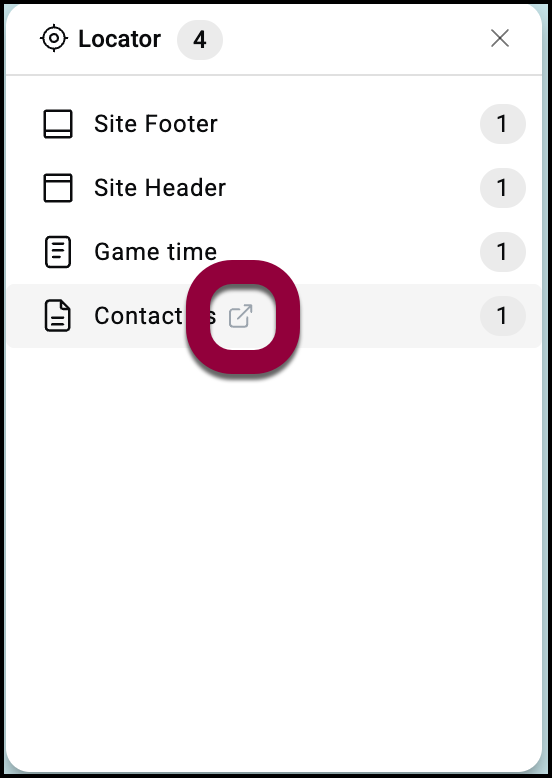
Filter and sort classes
Use the Filter to declutter your class list by rendering any classes that are empty, unused site-wide, or used on a page.
The number listed next to Class Manage indicates how many classes a site has.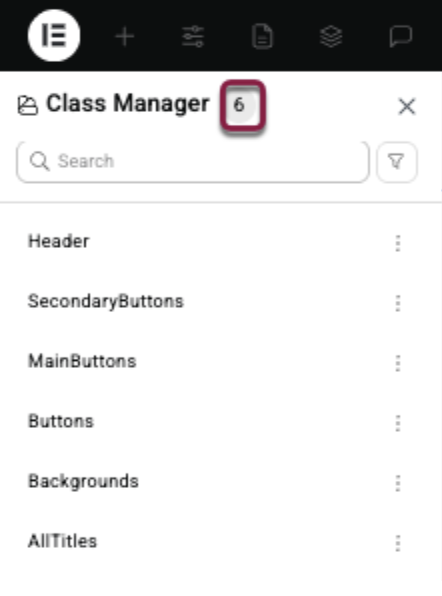
To filter/sort classes:
- Click the Filter button to open the Filters.
- Check the relevant box to sort by:
- Unused: The class is not used anywhere on the site.
- Empty: No properties are assigned to this. You can choose to delete, or use them.
- On this page: Filtering to this helps you visualize and adjust classes on the page.
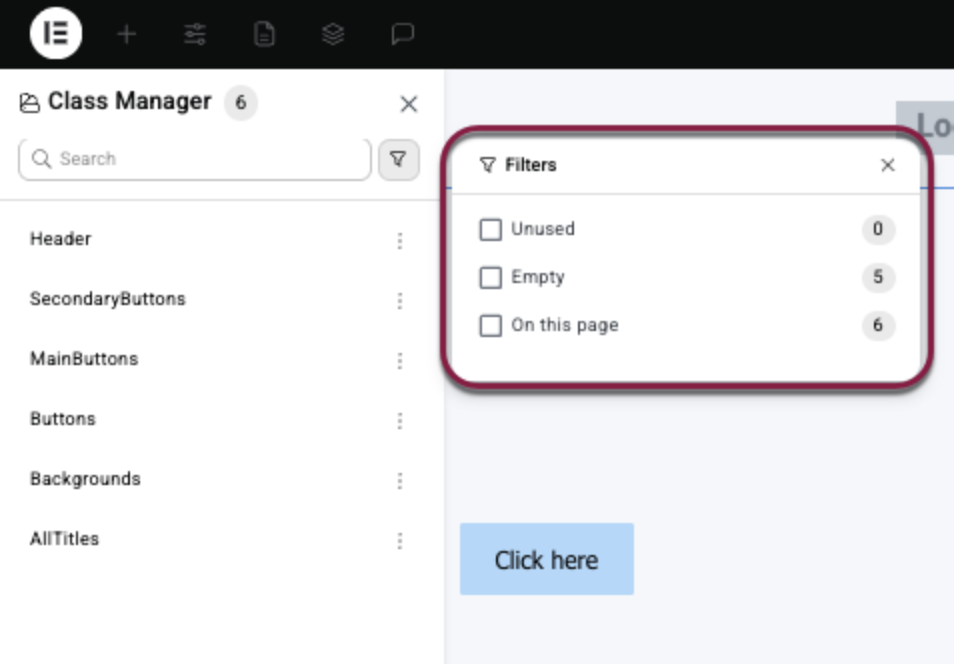
The number next to each option indicates the number of classes in that Filter.
- To clear the filter, click the clear all (broom) icon.
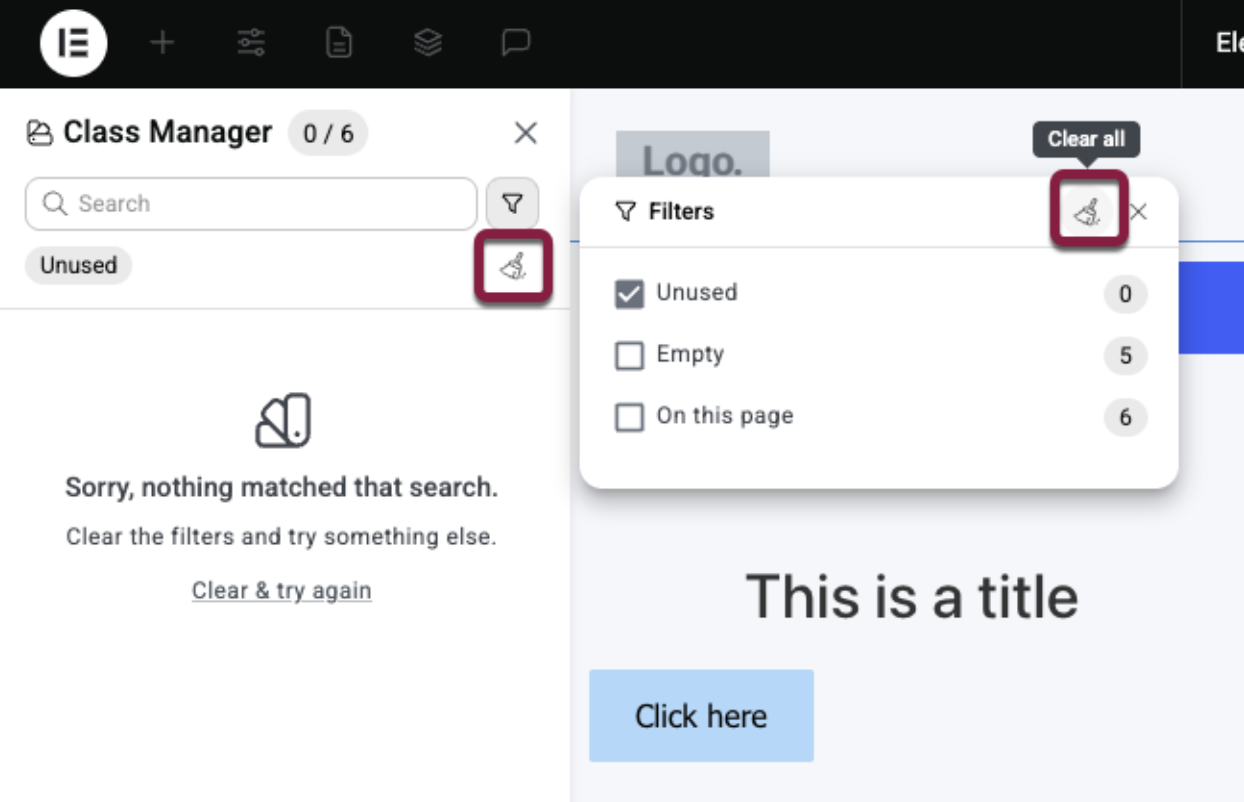
Note: When the filter is on, you can’t drag and drop a class in the Class manager.

