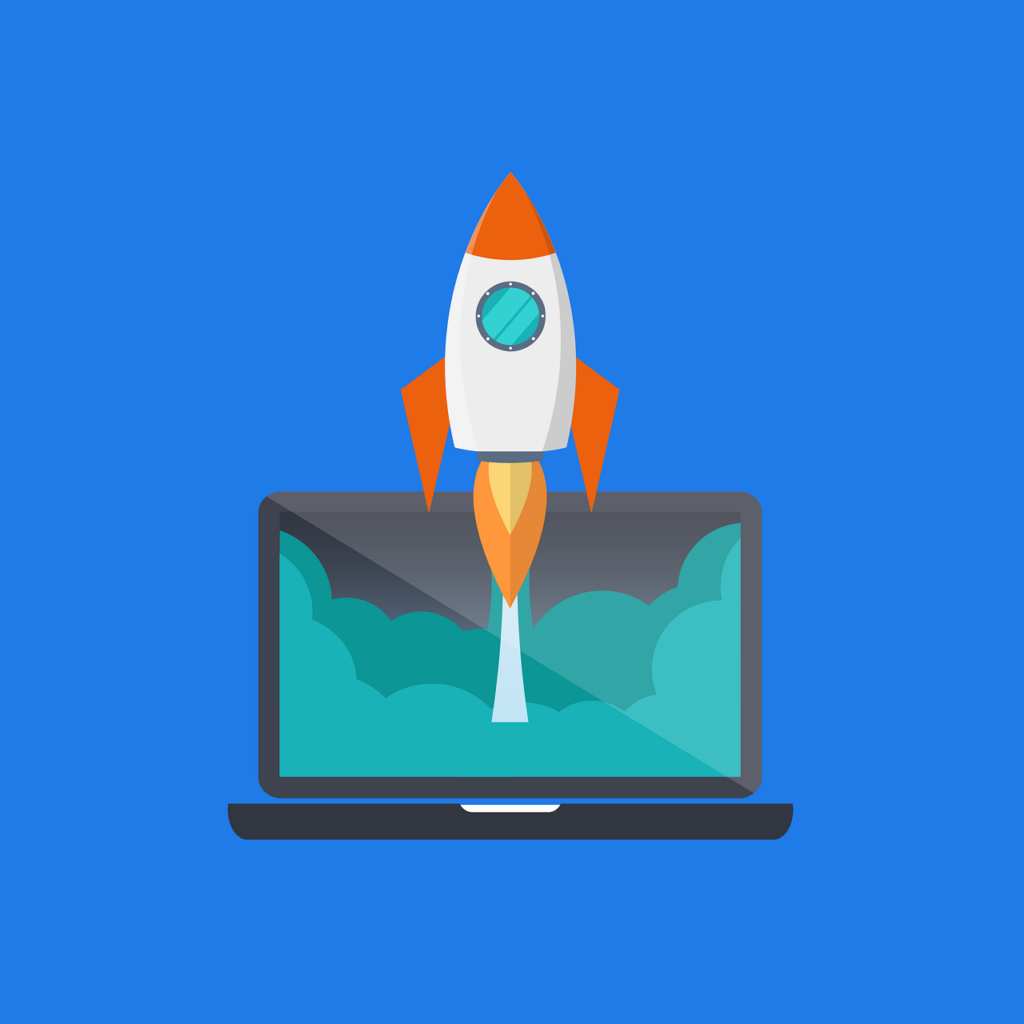
Congratulations on creating your website! Now it’s time to make your site public.
If you turned Site Lock on, your Elementor hosted websites is private. To make the website fully public and discoverable on search engines, you’ll have to change your Site Lock options.
In this article, we’ll give you step-by-step instructions on how to turn OFF the Site Lock and how to turn ON search engine discovery for your website.
Let’s get started!
How do I turn OFF Site Lock?
Site Lock secures your website using a PIN and temporarily prevents search engines like Google from discovering your site.
Here is an example of what Site Lock shows your website visitors.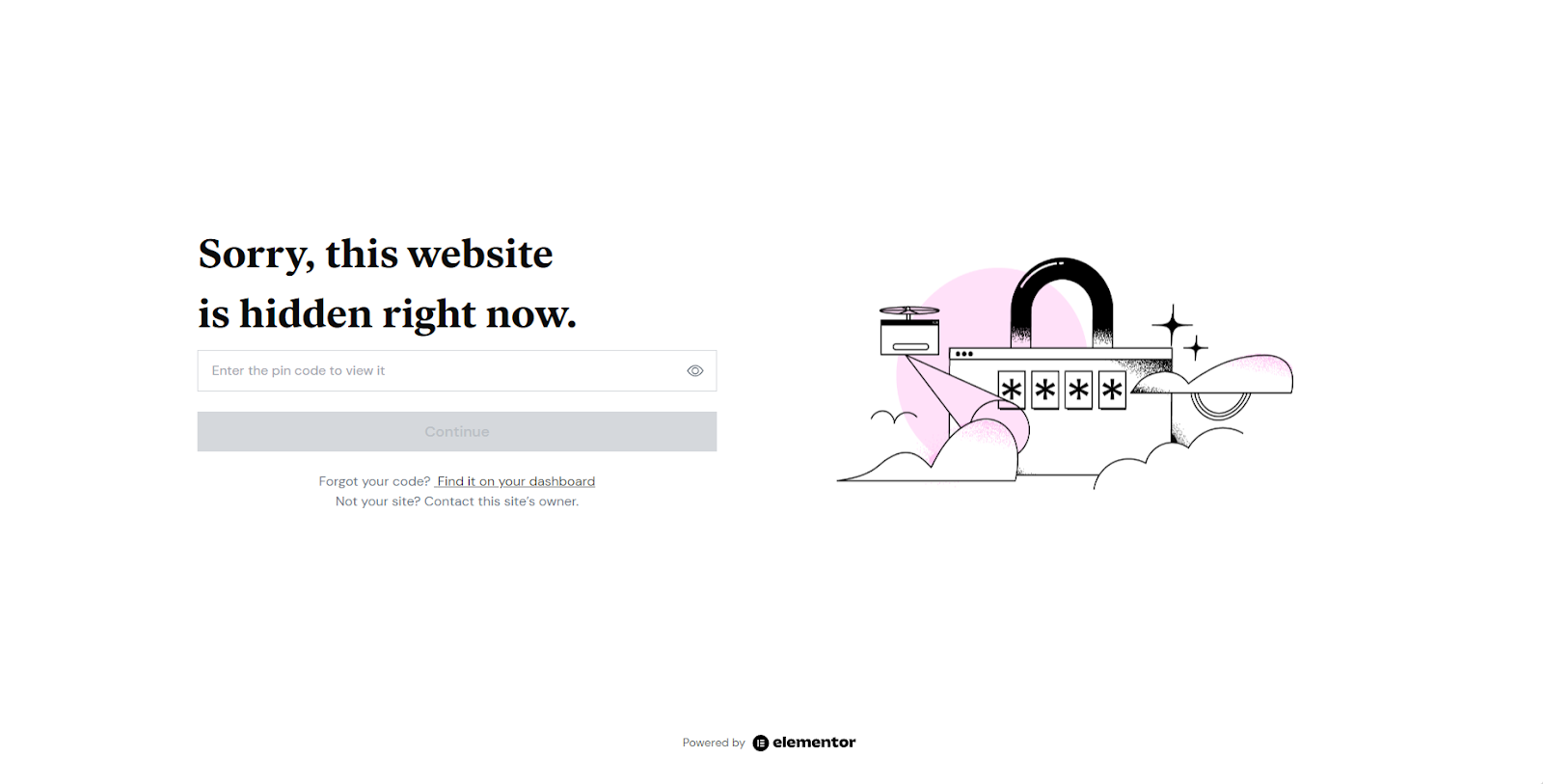
You can remove the Site Lock via your:
- Elementor Dashboard
- WordPress Dashboard
How to remove Site Lock using your My Elementor dashboard
- Go to your My Elementor dashboard.
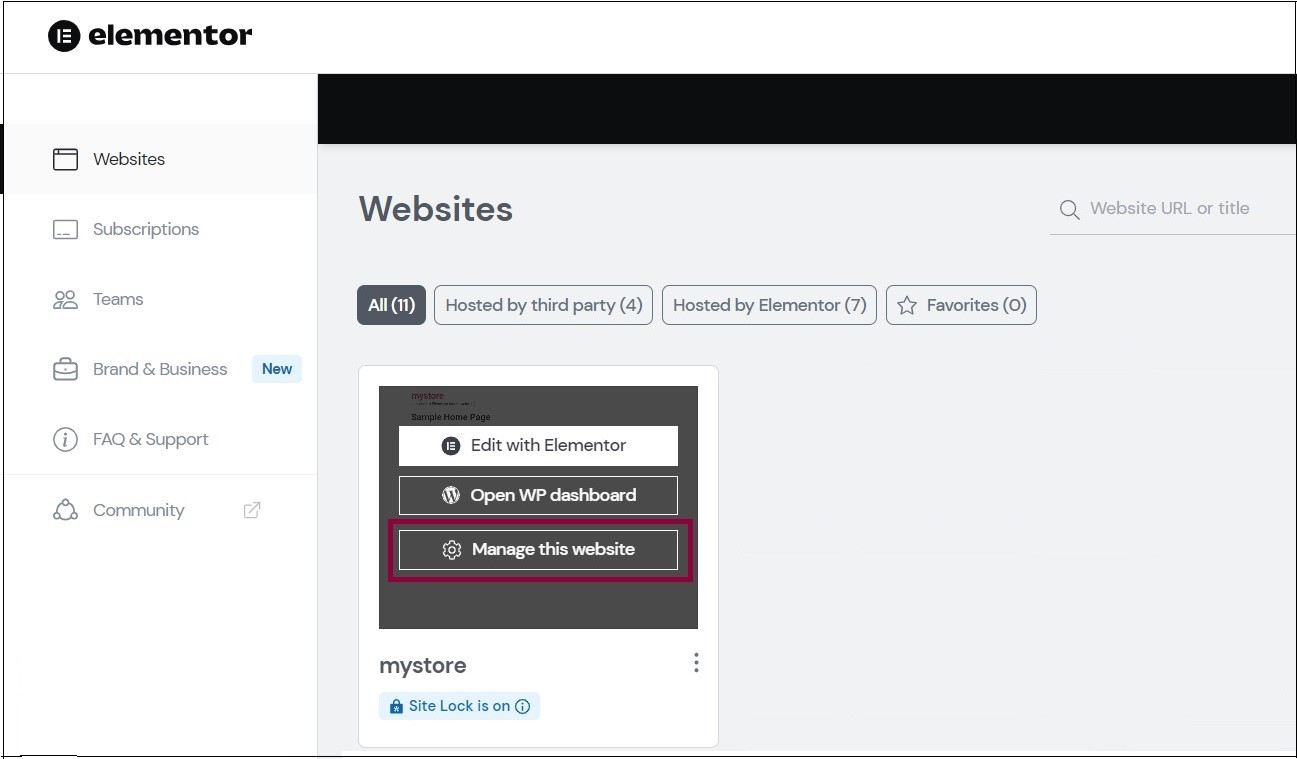
- Hover over the website card and click Manage this website.
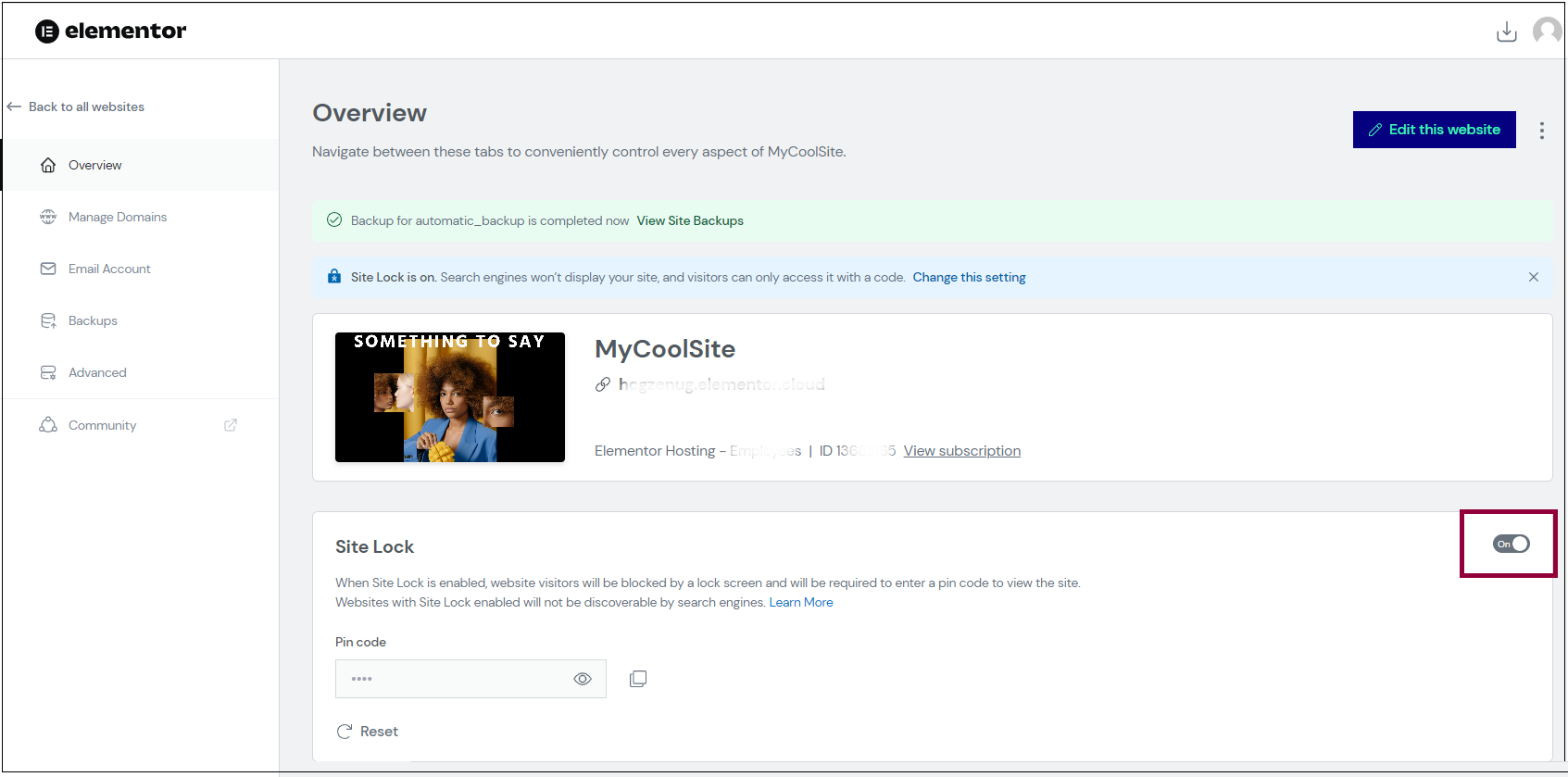
- Toggle the Site Lock button to Off.
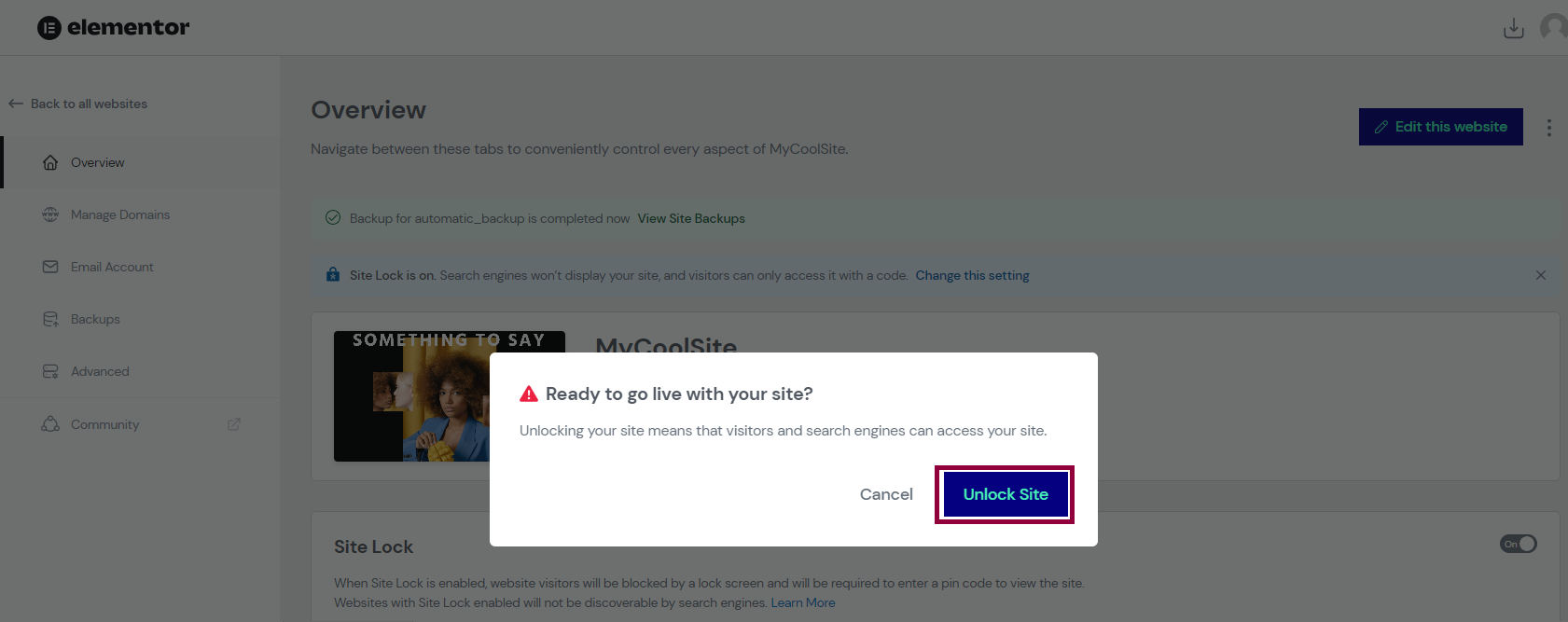
- Confirm your choice.
How to remove Site Lock using the WordPress dashboard
- Visit the Elementor Dashboard to list all your websites.
- Move your mouse over the website to see the available options.
- Select Open WordPress Dashboard. In the WordPress Dashboard, you will see Site Lock mode status in the green font on the upper left.
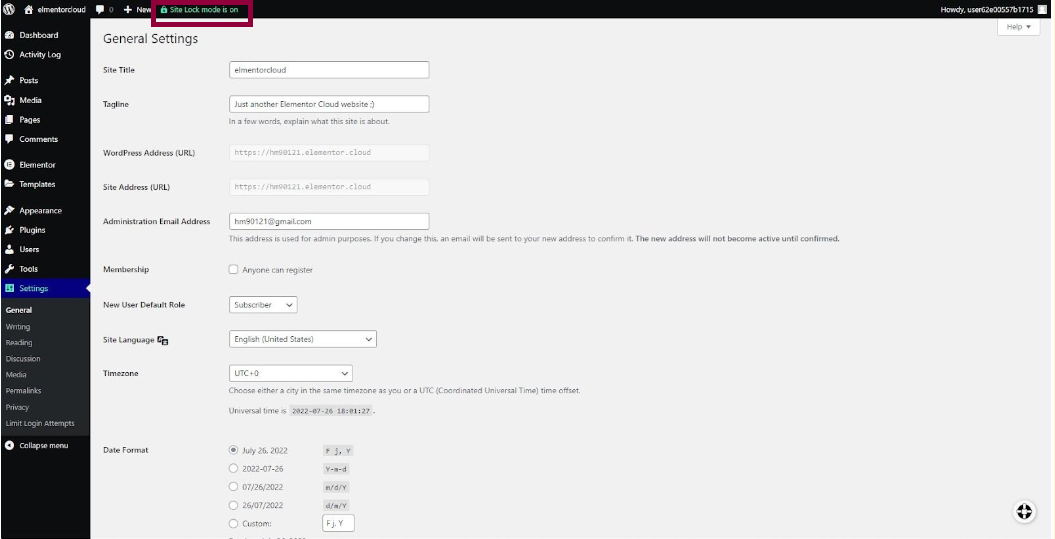
- Select the green text to change the setting of Site Lock mode.

- Scroll down and you will see Site Lock settings.
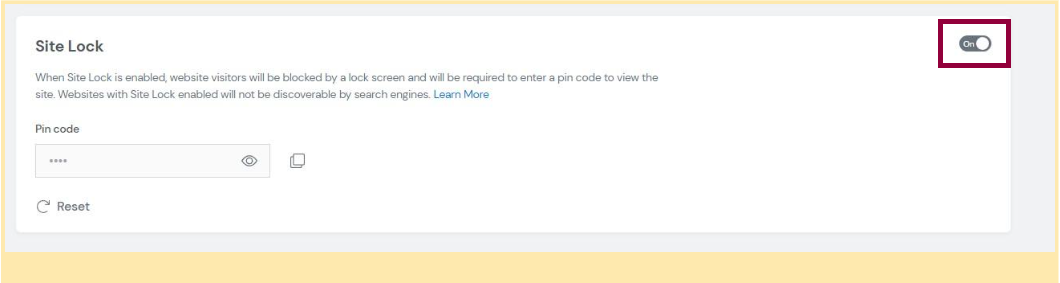
- Slide the toggle button and click Unlock Site to disable Site Lock. This will take a few seconds to update.
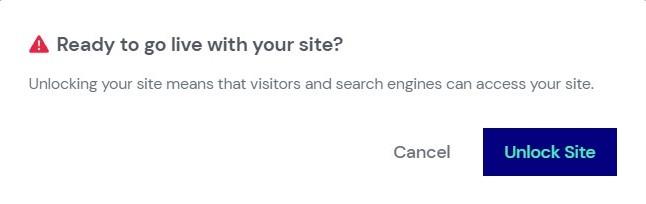
How to increase visibility
To improve your visibility, make the following changes to your website’s settings:
- Navigate to the WordPress Dashboard.
- Open Settings.
- Click Reading Settings.
- Make sure the discourage search engines from indexing this site option is not checked.
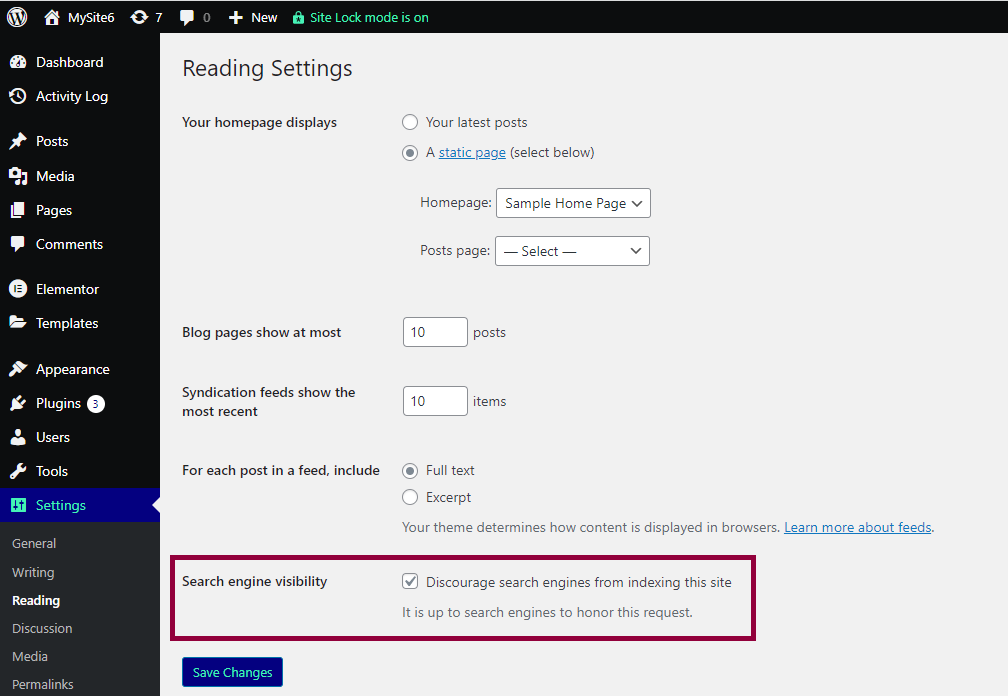
Your pages are now visible to search engines!
Final thoughts
Launching your website is the first step in building up your visitor base. Learn How to Optimize your Elementor website for best practices on building your base. Next up, read about how Elementor integrates with Yoast SEO in Introducing Yoast SEO and Elementor Integration. To get the most out of Elementor, check out the Elementor Academy for helpful learning resources. If you come across any issues or need help, please contact our Support Center.

