Your system information is crucial for the support team to efficiently recognize and resolve issues. When you share your system information, it helps the support team to understand the specific technical details of your server where the website is hosted.
- Sign in to your Elementor account and navigate to My Elementor Dashboard.
The list of all your websites appears.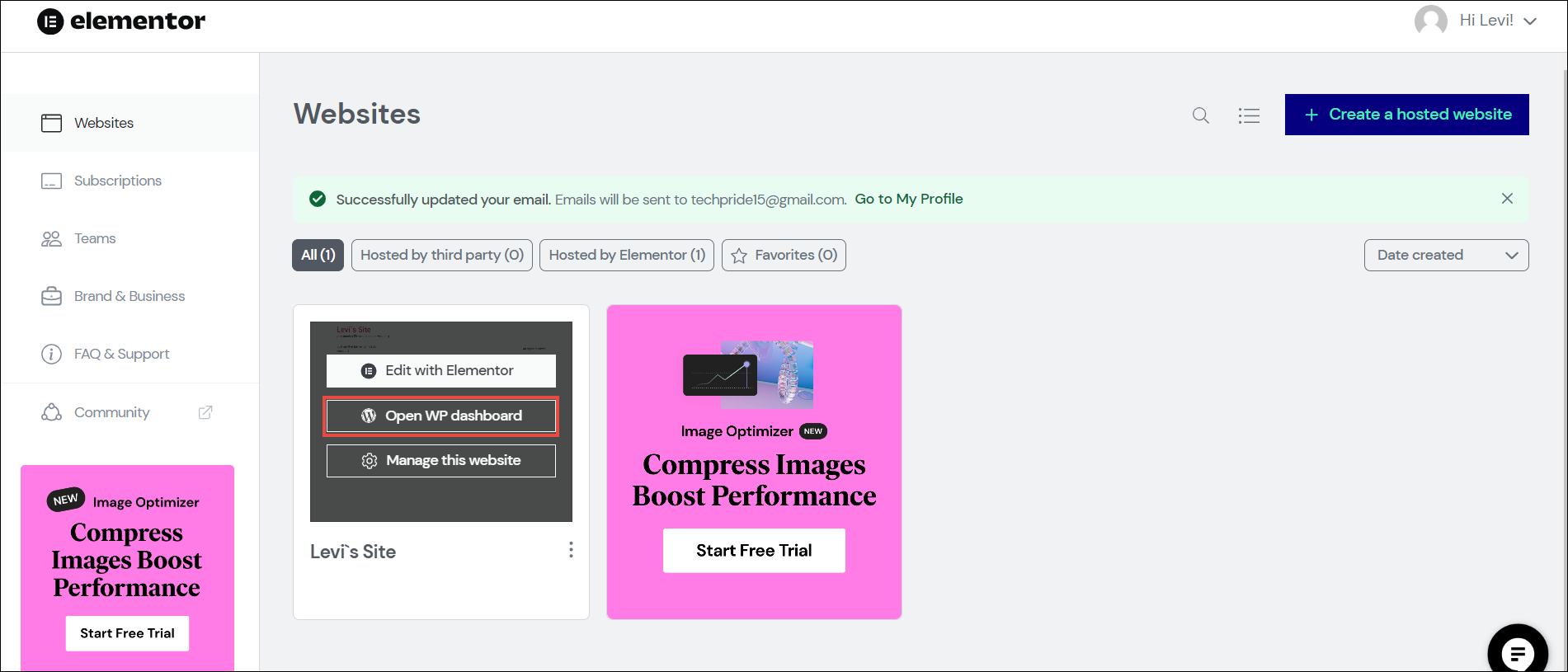
- Navigate to the website you want to share, and click Open WP Dashboard.
The WP Admin screen for the website appears.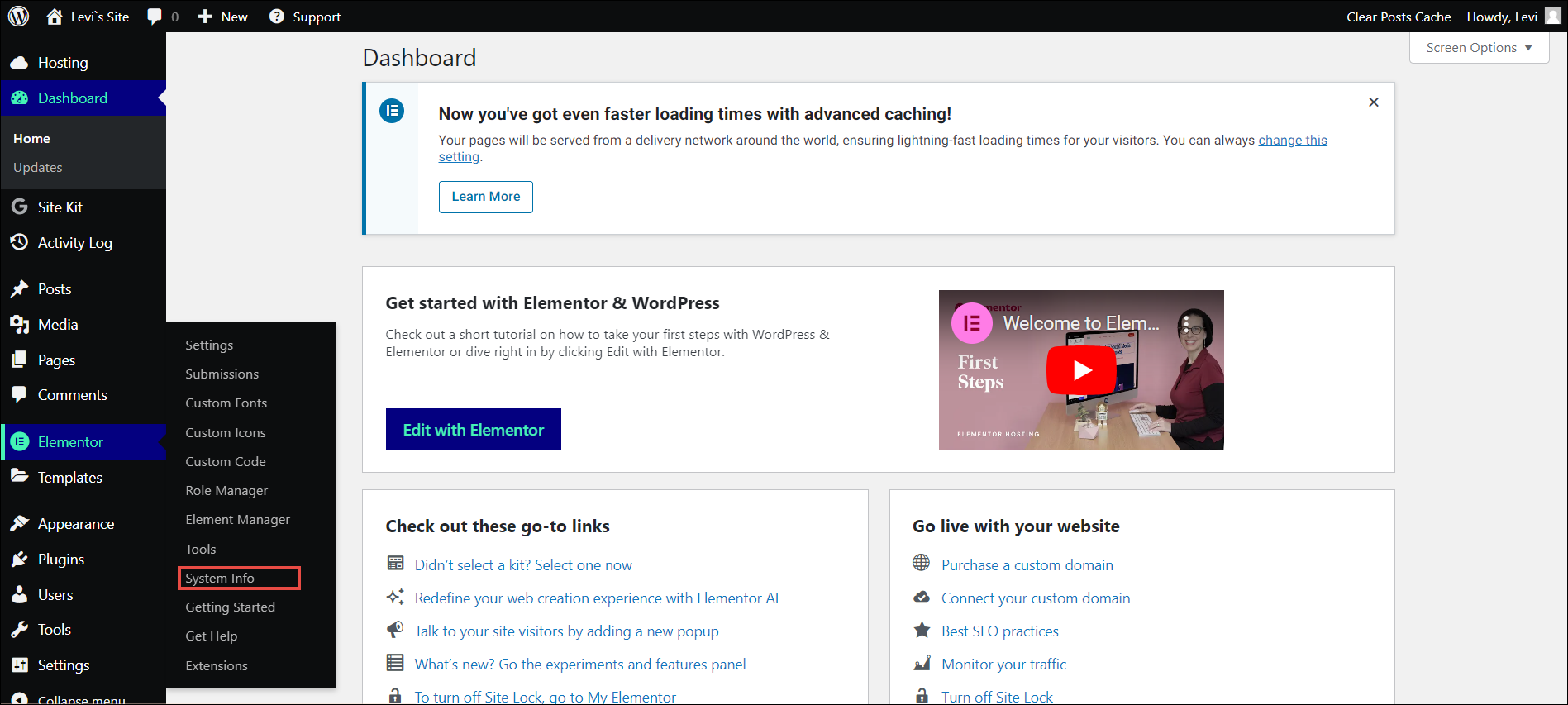
- In the left navigation menu, click Elementor > System Info.
The System Info screen appears.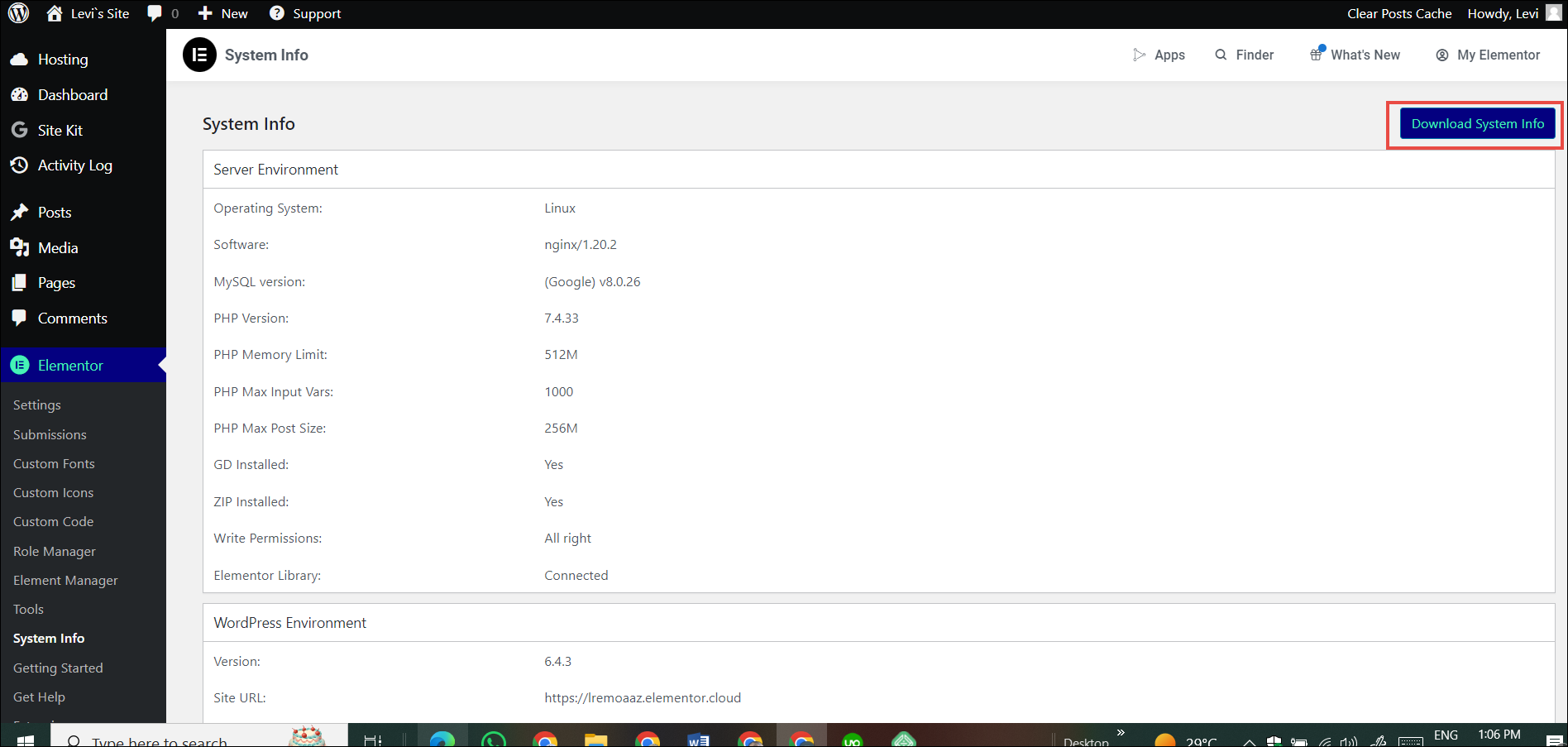
- Click Download System Info.
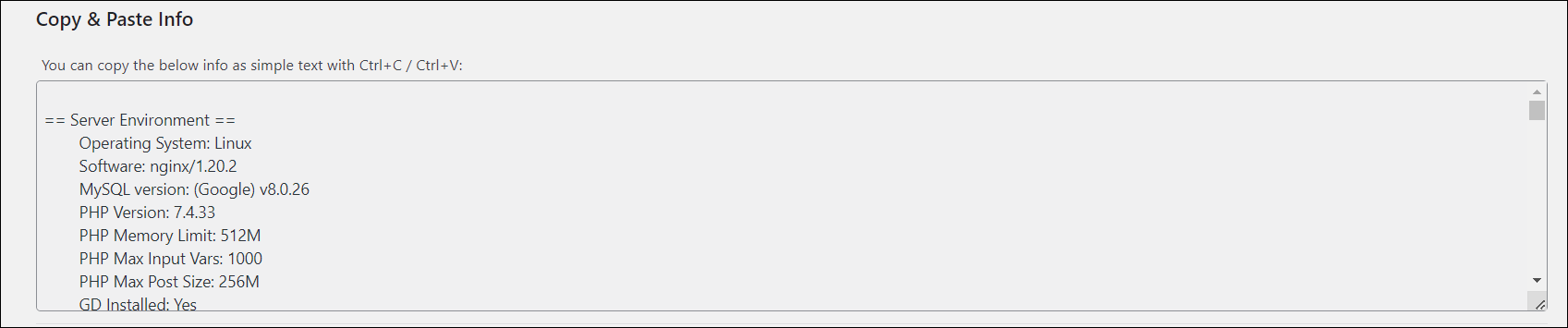
Note
Alternatively, you can scroll down the System Info screen and copy and paste content in the Copy & Paste Info field. Make sure that no copy-paste errors occur.

