Setting a domain as the primary domain is most commonly used when you are using a custom domain. When you purchase an Elementor Host site, you are assigned a web address such as 12345.elementor.cloud. However, you’ll probably want to use a custom domain such as mysite.com. For details, see Purchase a custom domain name for your site.
Setting your custom domain as your primary domain means that visitors will be directed to the custom domain name. Setting a domain as primary will also improve your website’s SEO.
Before making a custom domain your primary domain for your Elementor Hosted website, it is necessary to connect the custom domain to your website. For details, see Connect a custom domain.
Set a domain as primary
To set your domain as the primary destination for visitors:
- Go to your My Elementor dashboard.
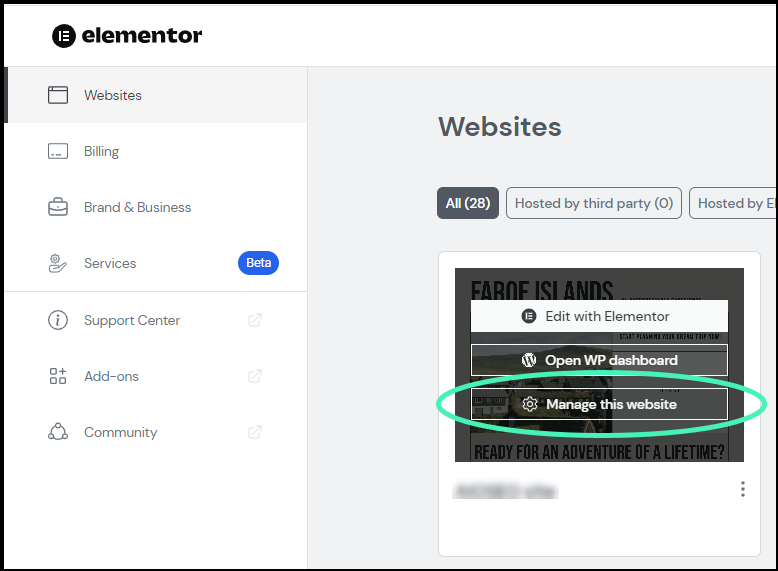
- Hover over the website card of the site you want to edit and click Manage this site.
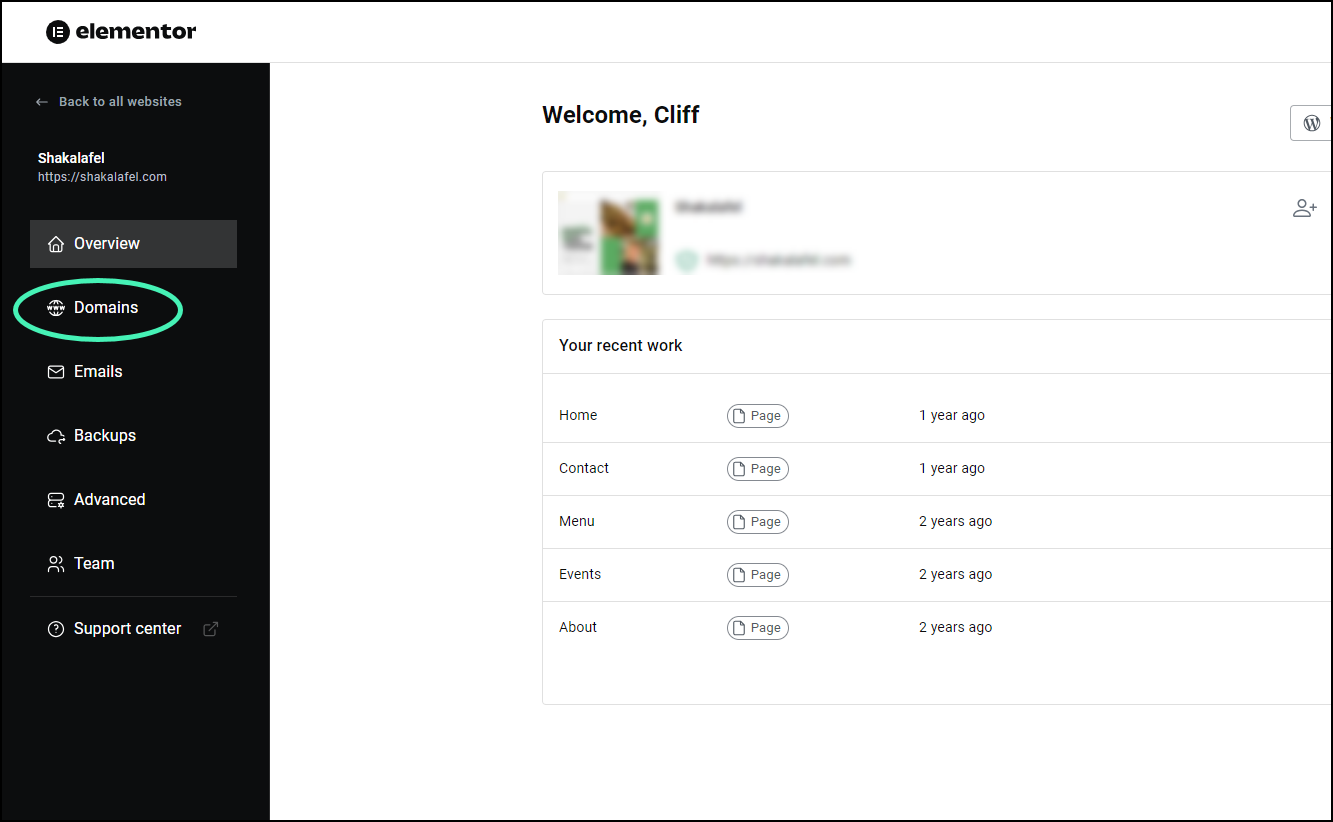
- In the panel, click the Domains tab.
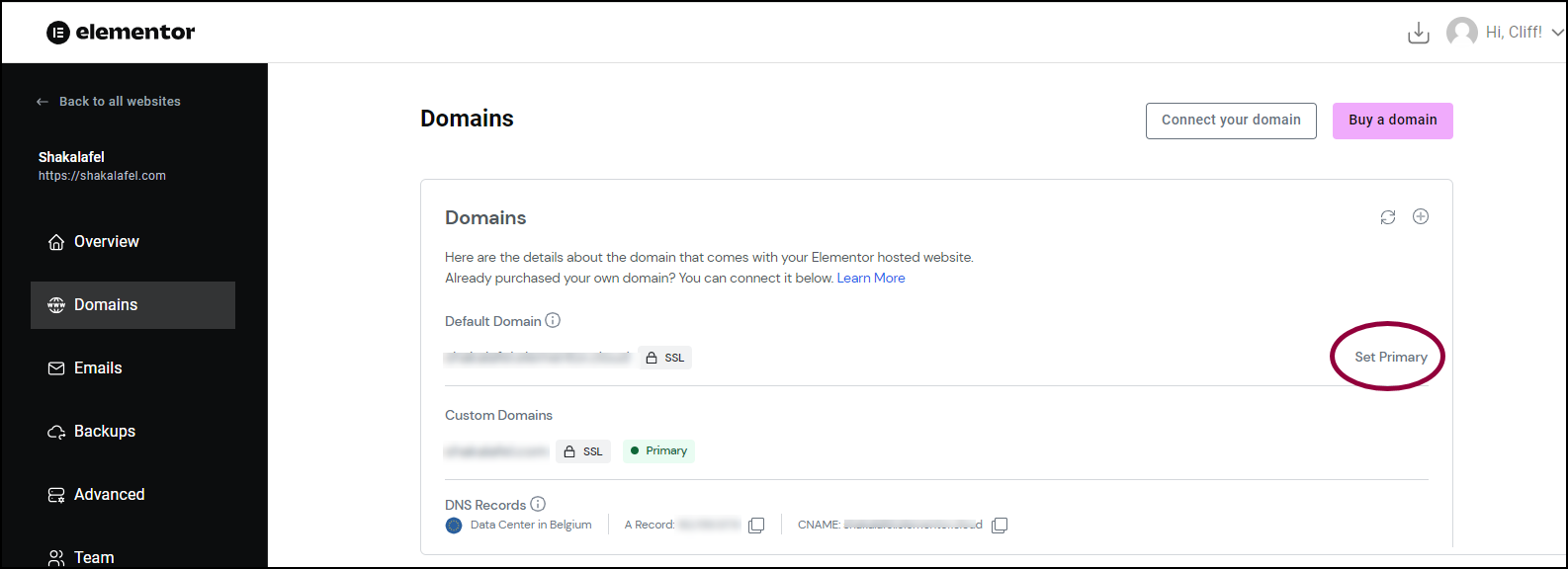
- In the right pane, locate the URL you want to use as your primary domain and click Set Primary.
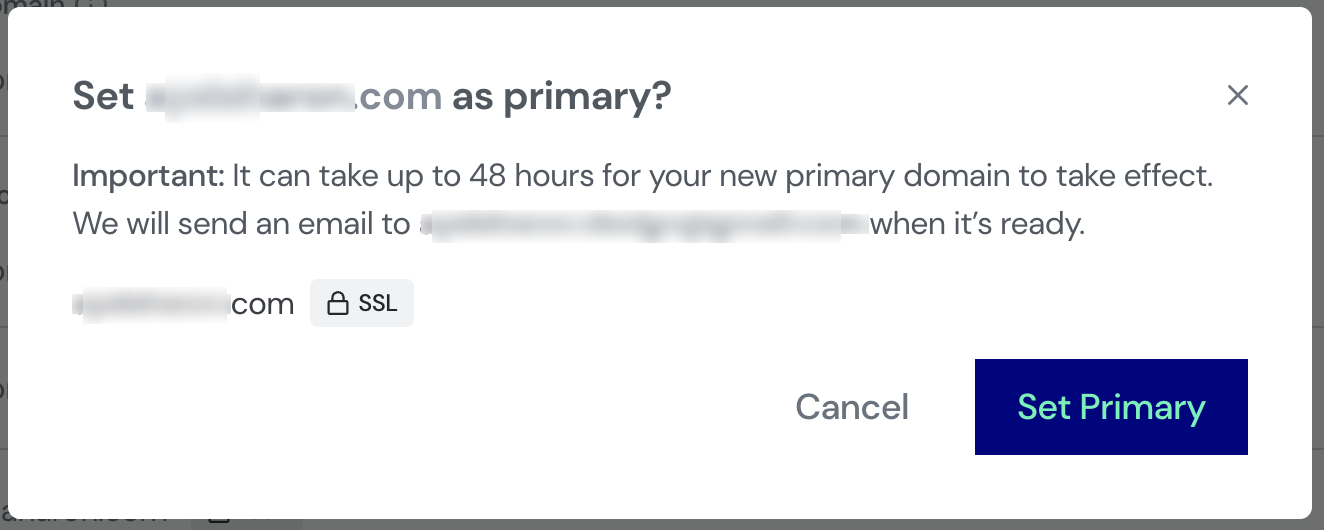
- In the popup window, confirm the action by clicking Set Primary.
The process will be completed in a few minutes, you will receive an email once ready
Remove a primary domain
To remove a primary domain:
- Set either the default domain name or any other connected domain as primary.
- Click the ???? icon and confirm the action to remove it.

